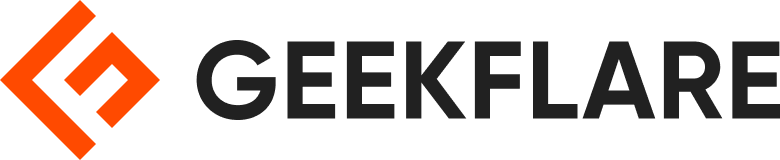A game recording software allows gamers to record their gameplay while they are playing a game on a device. The recordings may be later watched by the gamers themselves for strengthening their skills, other gaming enthusiasts to learn tips and tricks of a particular game, or a gaming fan to just watch the game for the thrill of it.
With Battle Royale games like PUBG and Call of Duty on the rise, Esports has become very popular. The most popular games are the ones that allow multiple players to join and have a workaround together via voice chat to go on and win the match. And the fact that people are literally making millions by just playing and recording these games from their screens is just bizarre.
There’s no denying that this has got to be the best job on the planet because you can make money by having fun in the process.
I am not even exaggerating when I say the revenue touches “millions”. A gamer called Tyler Blevins, who goes by the name “Ninja” on the internet, is an astonishing example of someone who started out uploading simple gameplay recordings on YouTube and now has exclusivity deals to endorsements with companies like Microsoft, Adidas, and Red Bull. His earnings are over $17 million a year by just playing games on his computer and console, as per Forbes.
Another example is Kyle Giersdorf, a gamer on YouTube who recently won the Fortnite World Cup Solo Championship, earning him $3 million in a short span of time, according to USToday. Both of these gamers, and others, have received massive recognition on TV shows and all over the world.
It’s inspiring the way things turn out for gamers in these modern times, and the best way to get a piece of this pie is to jump on it right away if you’re passionate about it. You don’t need any fancy equipment to get started.
Just make sure the basics are covered, including a nice game recording software to capture your gameplay to be uploaded on the internet.
To make things easier for you, I’ll be going over the best game recording software you can grab per your requirements. I’ll also talk about the various ways in which you can make money by streaming your games. You can find this section at the end of the list.
Now, let’s get started with the list!
- 1. VideoProc
- 2. HitPaw Screen Recorder
- 3. FonePaw Game Recorder
- 4. Eassiy Screen Recorder
- 5. TunesKit Screen Recorder
- 6. DemoCreator
- 7. EaseUS RecExperts
- 8. Bandicam
- 9. Gecata
- 10. Action! Screen Recorder
- 11. ShadowPlay
- 12. Xbox Game Bar
- 13. FBX Game Recorder
- 14. Fraps
- 15. D3DGear
- 16. ShareX
- 17. OBS Studio
- 18. GeForce Experience
- 19. XSplit
- Show less
You can trust Geekflare
At Geekflare, trust and transparency are paramount. Our team of experts, with over 185 years of combined experience in business and technology, tests and reviews software, ensuring our ratings and awards are unbiased and reliable. Learn how we test.
1. VideoProc
VideoProc by Digiarty is undoubtedly the best game recording software for both Windows and Mac. This lightweight yet powerful video processing tool allows you to record your computer screen, webcam, and audio while gaming in the window or full-screen mode and edit the gameplay recording later on.
VideoProc offers the option to choose the recording areas, add annotation with texts, and draw highlights while recording the gameplay to help you better show off your game skills. Lags can make the game recording a real nightmare; luckily, this doesn’t happen in it. Equipped with the support of GPU acceleration tech, this robust game recording software can record the gameplay smoothly without any lag on a less powerful machine.
What I love most about VideoProc is it supports green screen recording, allowing us to create a talking head effect without the background during the recording.
VideoProc lets you record in full 1080p and save the video in MP4, MOV, MKV, FLV, or TS format. Your gameplay recording won’t come with visible pixel or frame loss and can play on all prevalent devices.
The best part of this great piece of game recording software lies in its simplicity. Thanks to the clear and straightforward UI, a beginner can quickly start any recording gameplay and get the best result in one click without hassles.
2. HitPaw Screen Recorder
HitPaw Screen Recorder is a simple but powerful game screen recorder. During recording games, you can capture the keyboard and record your face and game simultaneously.
More importantly, you can also record games from your iPhone and iPad on your computer or use your iPhone or iPad as a camera if you do not have one on your computer.
Except for recording games, you can also use it to record any area on your computer, record webcam only, and record with or without audio.
If you do not have time to sit in front of your computer, you can use its scheduled recording and timed recording to start and stop recording on its own. If you want to check what content you are recording, the real-time monitor will be very useful.
Capturing the mouse and drawing will be very important when you want to point out something during recording. HitPaw Screen Recorder has one editor who can help you cut, crop, rotate, adjust the video, and change its speed. HitPaw Screen Recorder can work on Windows and Mac.
3. FonePaw Game Recorder
FonePaw Game Recorder is a multifunctional and easy-to-use game recorder that is compatible with all games and systems. You can record games at 4K 60fps without lag or flash with exceptional visual and audio quality with precision. It is one of the widely used game recording software having more than 8 million users and 13 million downloads.
To enhance the viewing experience and personalize the engagement, you add a webcam and voice overlay allowing viewers to see reactions, expressions, and commentary in real-time.
To enhance the quality and viewer experience, you can capture in-game and microphone audio, including immersive game sounds, sound effects, dialogue, and voice commentary.
To ease the process of recording and to have full control over your recording process, you can customize hotkeys, such as assigning specific keys for initiation, pause/resume, stop, and essential functions, etc.
To maintain the focus, especially for professional gamers and content creators, the user can easily lock the game window to block out distractions, ensuring full involvement in the gaming experience.
Its other features include Mouse Effects, Keystroke Callouts, Magnifying Glass, Real-time Annotations, Adjustable Output Format/Quality, etc., that will help to easily capture the game and enhance your game recording.
If you are a professional looking to live stream on YouTube and other online platforms, embedding face and voice, this game recording software helps you record your gameplay without lag and with the highest quality.
The software is accessible for both Windows and Mac. You can utilize the trial version with reduced functionality. The company offers a 30-day money-back guarantee on the premium version.
4. Eassiy Screen Recorder
Eassiy Screen Recorder Ultimate is a great game recording software. With the built-in Game Recorder, the gameplay window can be locked, and you can record only the gameplay with no lag and without any interruption.
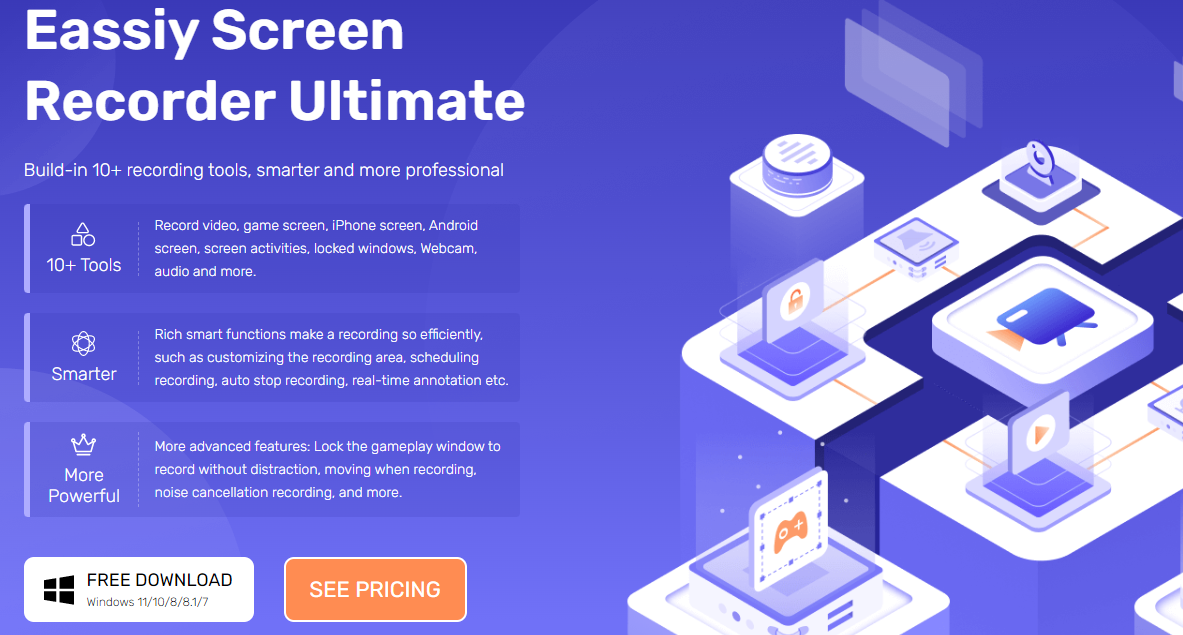
Moreover, the facecam can be displayed while gameplay recording if you want, and you can customize the camera position, style, opacity, and more. The recording will be stopped automatically after you close the game window. It is very user-friendly for game recording.
With the built-in Phone Recorder, you can also record your Android gameplay or iPhone gameplay on your computer.
It’s more than just a Game Recorder. Eassiy Screen Recorder Ultimate is an all-in-one screen recorder with 10+ video recording and editing tools, including Video Recorder, Audio Recorder, Game Recorder, Camera Recorder, Locked Window Recorder, Android Recorder, iOS Recorder, Screenshot Tools, Video Trimmer, Video Merger, Video Converter, Video to GIF Converter, Metadata Tag Editor and more.
What is impressive are its smart features such as schedule recording, auto-stop recording, auto-split, real-time annotation, noise cancellation, microphone enhancement, etc.
Get 20% off coupon code (GF-20OFF) for Perpetual Plan here, and enjoy the game recording software on Window and Mac.
5. TunesKit Screen Recorder
TunesKit Screen Recorder is another premium recording utility that you can use for games, webinars, video lectures, live broadcasts, etc.
Also Read: Best Webinar Software Platforms for Interactive Presentations and Workshops
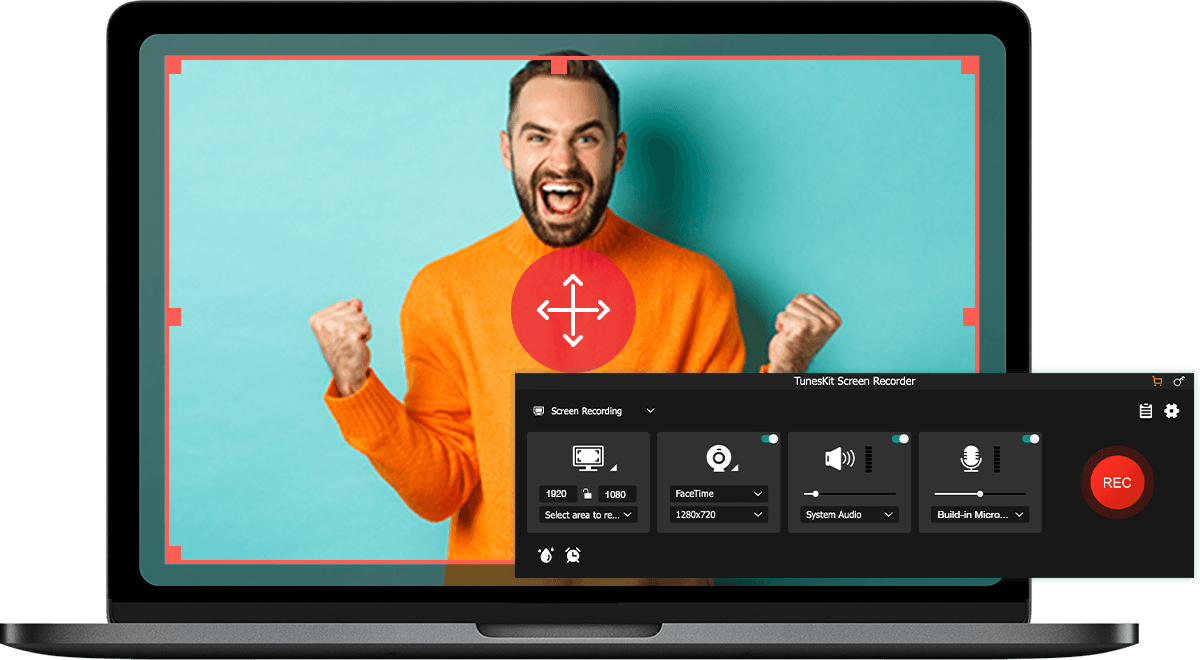
As a lightweight screen recorder, TunesKit Screen Recorder is able to record gameplay up to 60fps in 1920*1080 full HD without crashing your computer.
TunesKit functions well with audio and video, collectively or separately. In addition, you can choose to record the audio from the screen, webcam, or microphone, individually or combined.
There are provisions to start the recording manually or on a set schedule. Moreover, you can preview and trim the recordings without using any 3rd-party application.
Besides, you can extract audio from the video without affecting the sound quality. There are also options for adjusting the frame rates, bit rates, resolution, and file types, making them the perfect video and audio recorder.
You can get it started for FREE and see it in action on your Windows PC or Mac.
6. DemoCreator
Wondershare has a lot of products, but you cannot say their quantity outweighs their quality. All of their products are equally useful and feature-rich, just like DemoCreator. This tool makes it really simple for you to record your gameplay and edit it like an absolute Pro.
You can choose to record your sound from the microphone, webcam, and even the system to have the best experience while watching it.
There are times when you’re playing a multiplayer game and having a conversation with your teammates, which is essential for the viewers to understand better what’s going on. So, this feasibility can prove to be the “game-changer” for your videos.
Moreover, you can add annotations, effects, narrations, banners, overlays, and a lot of other cool stuff while editing your clips.
7. EaseUS RecExperts
Capture a certain area, your webcam, or your entire screen window with EaseUS RecExperts. It gives you the option to record system sounds and even your external voice connected to your microphone, which gives you a clean chit for gameplay recording.
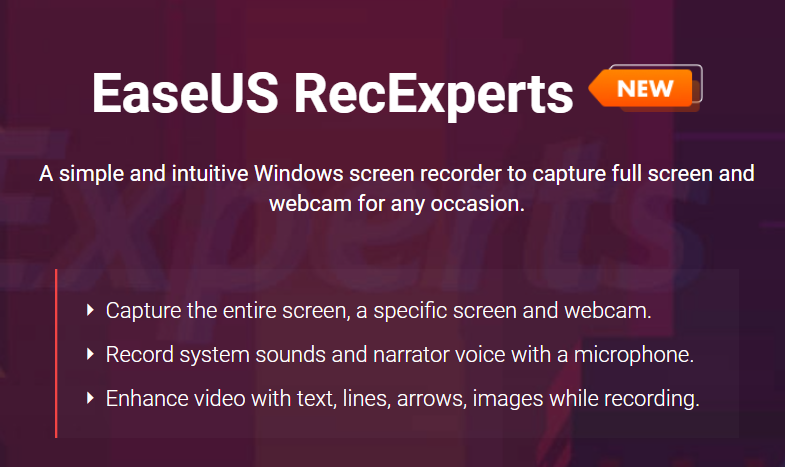
Once you’re done recording your screen, you can take it to the editing panel and add text, effects, arrows, and other amazing elements to spice it up. There’s also an option to record 2D/3D games in 4K UHD resolution.
You can export your recorded content in several formats, including MP4, AVI, and MOV. This software can be downloaded on Windows and macOS.
8. Bandicam
Made specifically for gamers, Bandicam allows you to record in a 4K UHD video without any hiccups. It’s considered one of the best gameplay recording software available, and rightfully so because its features totally speak for it.
You can record various 2D/3D games, including Minecraft, League of Legends, Roblox, and PUBG. Not only that, if you play flash or browser-based online games, it lets you record that too.
Bandicam assures that you won’t experience much lags while capturing your screen, unlike some of those that are a complete mess and freeze your screen from time to time. One of the reasons is that it utilizes a hardware-accelerated H.264 encoder to enhance the performance.
You can get started using the free version and then move towards the paid one once you’re satisfied.
9. Gecata
Gecata by Movavi is a free, simple, and lightweight game recording software for Windows. The makers of this tool have tested most of the popular games to ensure it’s compatible with them all, and you can straightaway jump into making some great gameplay videos.
With Gecata, you can record and stream at the very same time so that those who missed your live stream can catch it up later with your recorded version.
While capturing your gameplay, you can choose to display a mini real-time webcam grab of you on the corner so that viewers can see your facial expressions. This is a great way to build a personal connection with your audience.
You can be assured that your gameplay quality won’t be compromised while capturing it. In fact, it’ll run at 4K resolution and 120 FPS. There are quite a lot more features to unpack here, so definitely try this one out at no cost at all.
10. Action! Screen Recorder
Another software exclusive for Windows, Action! by Mirillis, is a user-friendly screen recorder with a stylish interface, which is quite easygoing. You can record your PC, console, TV broadcasts, webcam, or cam recorder in just a few clicks.
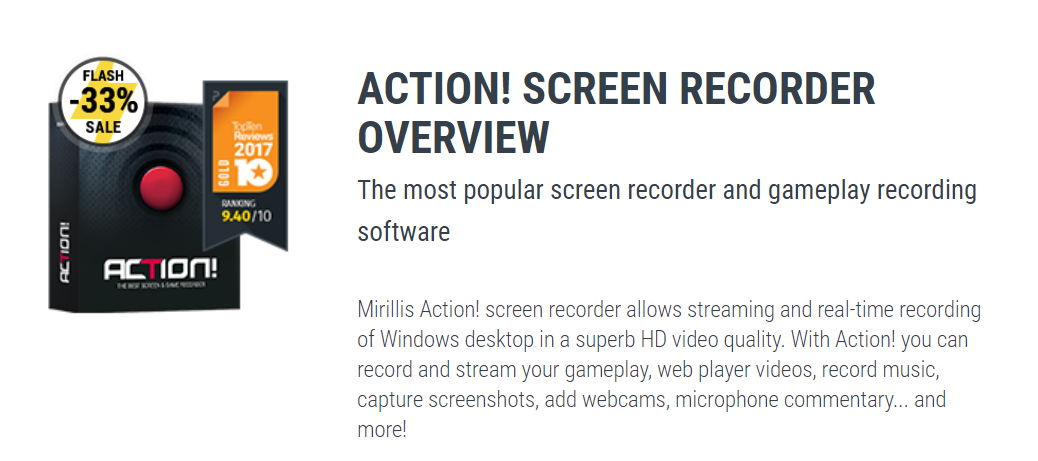
Here are some other exciting features of this software:
- Green screen mode to change the background
- Record selected area to maintain privacy over other tabs on the screen
- Directly live stream gameplay to popular platforms like Twitch, Ustream, and Facebook.
- Instantly save your best gameplay moments using a single hotkey.
- Screen recording in 2K, 3K, 4K, and 8K depending on your system specifications
- Works with Logitech G13/G15/G19 multimedia keyboards
- Record in-game sounds, microphone audio, and even music
Once you’re done capturing your gameplay, you can edit it within the tool to add effects like slow-motion to make it even better.
11. ShadowPlay
Record and share high-quality gameplay videos, screenshots, and live streams with ShadowPlay. It’s made by NVIDIA, which is one of the best (if not the best) graphics processing units ever. You can capture your screen in 8K quality and that too in 30 FPS, or 4K quality in 60 FPS.
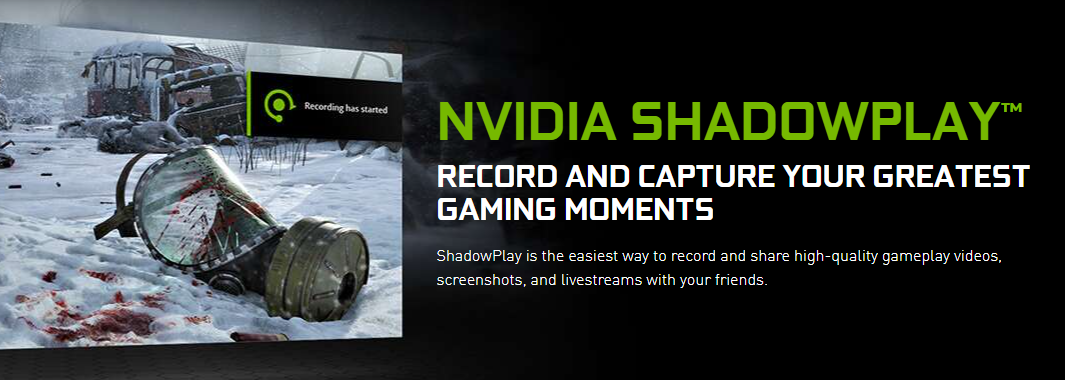
This software is hardware-accelerated, which means you can keep it running in the background without having to worry about lags and freezes.
A very nice feature of ShadowPlay is that you can replay the last 30 seconds of your gameplay by just pressing a hotkey. This is particularly helpful when you’re not recording your screen, but you just pulled off an amazing moment in the game and needed to capture it.
In fact, most of the time, you don’t even have to do anything. The tool automatically captures and saves the key moments in the game to share them with your audience. You can also seamlessly broadcast your gameplay to Twitch, Facebook, and YouTube platforms.
12. Xbox Game Bar
Xbox Game Bar usually comes pre-loaded on Windows 10 computers, so if you’re one of their users, then do a quick search to find it on your system. If not, you can download it for absolutely free from the Microsoft store.
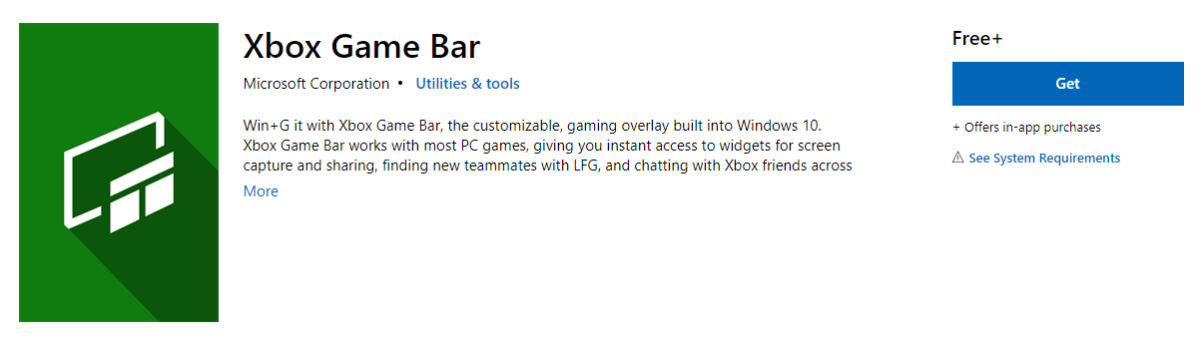
This handy app works flawlessly on most PC games and has all the required widgets to record the screen instantly. You can then share it with your audience, connect with fellow gamers, and even communicate with them to make the process much more enjoyable.
This tool is very lightweight and doesn’t cause your system to freeze or crash unnecessarily.
13. FBX Game Recorder
Record, stream, and save highlights of your gameplay with FBX. Upon hitting a single hotkey, you’ll be able to capture important clips instantly, so you don’t miss any of the best action.
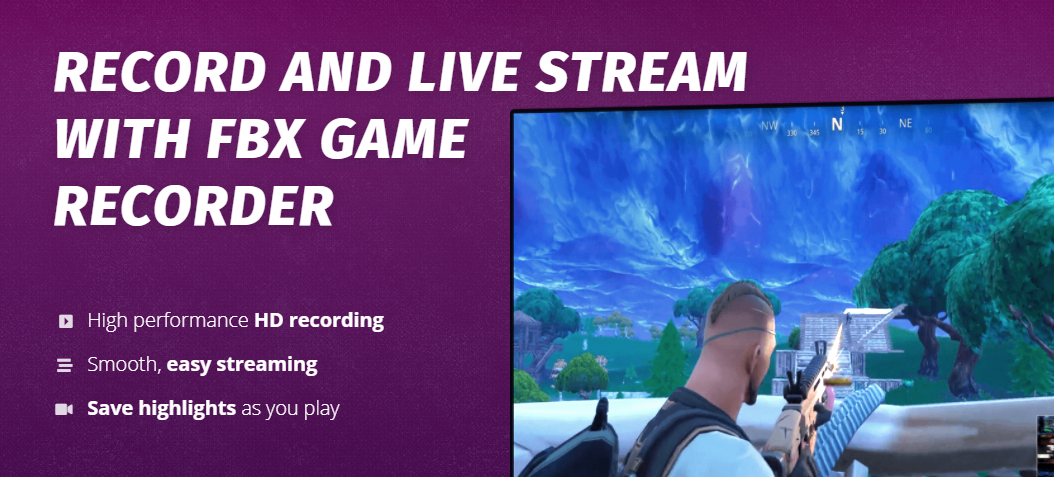
You can leave it recording non-stop in the background and carry on with your game smoothly, as this software adjusts to your bandwidth accordingly.
Even if you have a lower-end PC, there’s a high chance you’d still be able to record and stream without any issues, which is great news for everybody out there.
FBX lets you edit your clips and add captions, effects, GIFs, and stickers to make your gameplay stand out.
14. Fraps
One of the simplest software in this list, Fraps, can be used for various purposes, including gaming. It can capture audio and video from your gameplay in up to 120 frames per second and 7680×4800 resolution.
You can also take instant screenshots with this tool, which are automatically named and time-stamped for your reference. It supports a variety of games, including Far Cry and World of Warcraft. You can check some of the recording samples on their homepage to get a good idea of the quality.
You can use Fraps for free on your Windows PC, but you’d have to get the PRO version to unlock more features.
15. D3DGear
Last but definitely not least, D3DGear allows you to record your gameplay without slowing down your experience. Upon starting your game and pressing a hotkey, this software will keep running in the background to either record, stream, or take a screenshot of your gameplay.
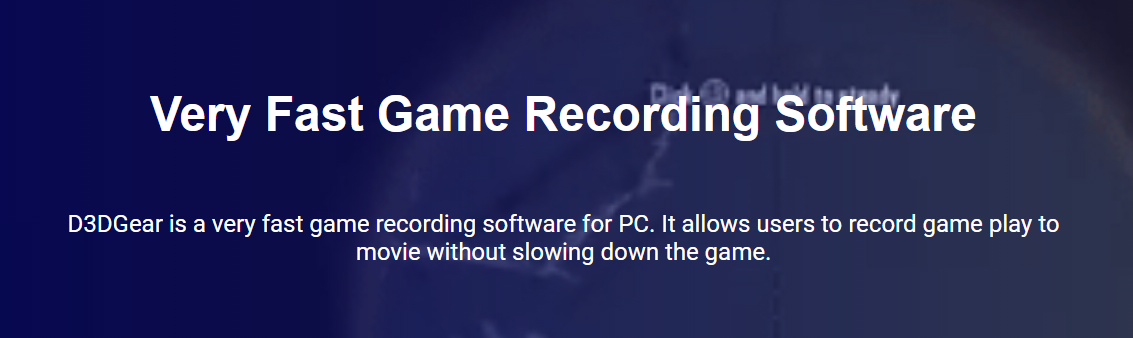
It works with the majority of games, even the most intense ones. You can overlay your webcam camera, and record in-game sounds and your own voice through the microphone. The great thing is that it produces high-quality recordings, but the exported size will always be small because of thorough optimization.
If you have an Oculus Rift VR headset and want to take this whole gameplay recording to the next level, then this software might be the one you’re looking for. It can capture the headset’s eye display content for your viewers to experience surreal VR gameplay.
You can use D3DGear free for 15 days as a trial before upgrading to the full version at $29.85. It’s available on Windows only at the moment.
ShareX is an open-source solution that gamers can use to record their gaming activities. This Windows-based application supports full-screen and partial-screen recording.
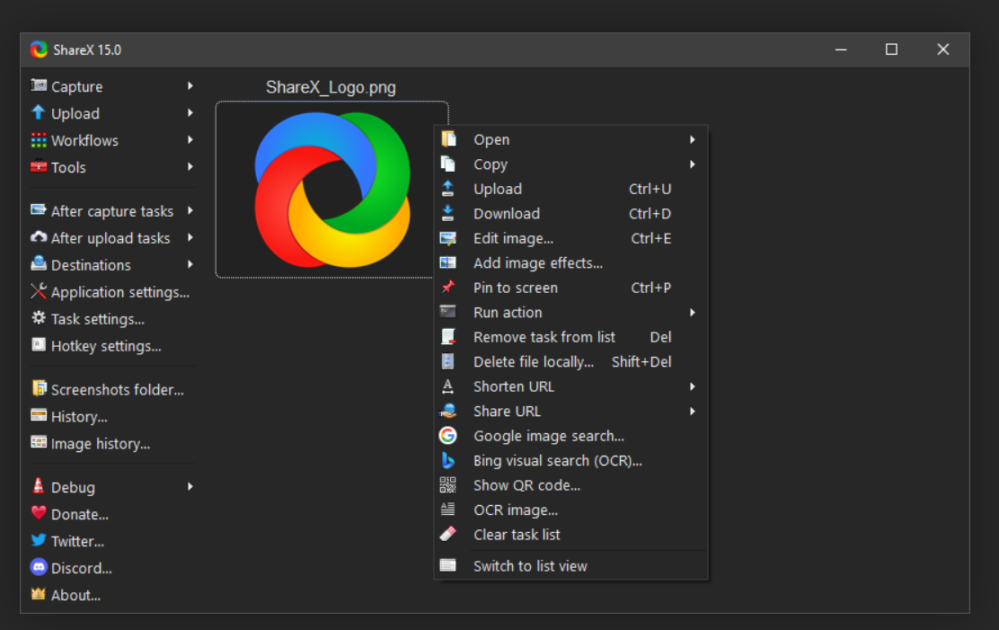
This tool also lets you record the on-screen activities with system audio, including mouse clicks and other integrated sound elements. You can even customize the following settings of video recording such as frame per second, start delay, fixed duration of recording, etc.
| ✅Pros | ❌Cons |
|---|---|
| Open-source and free of cost | The UI looks outdated |
| Lightweight and ad-free | |
| Effortless screen capture sharing | |
| Customizable workflow |
This software offers multiple output options for recorded video. You can even use it to create GIFs using the screen record feature.
17. OBS Studio
Besides video recording of gameplay, OBS Studio also lets you live stream your gaming activity. As you are playing a game, it allows high-performance video and audio capturing in real-time.
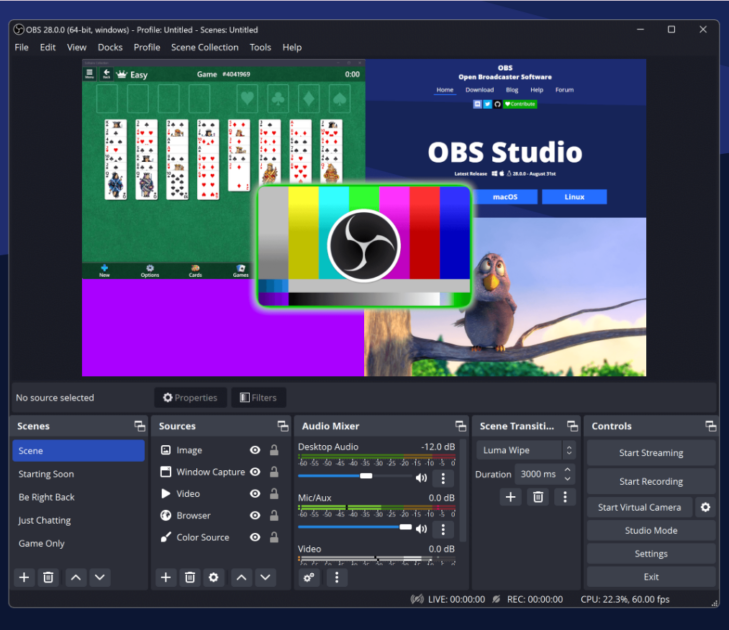
This tool lets you set up multiple scenes and switch between them through bespoke transitions. While recording the screen video, it also records system and external audio.
| ✅Pros | ❌Cons |
|---|---|
| Auto-configuration wizard | Consumes lots of CPU power and RAM |
| Robust API for further customization and features | Advanced level settings |
| Customize bitrate, frame rate, and resolution | |
| Available for Windows, Mac, and Linux |
During live streaming, games can also use OBS Studio to capture webcam footage with on-screen activities.
18. GeForce Experience
Using GeForce Experience, you not only record your screen but livestream your gameplay on popular platforms like YouTube, Facebook, and Twitch. While playing, you can change the look of your game by tweaking the color or saturation.
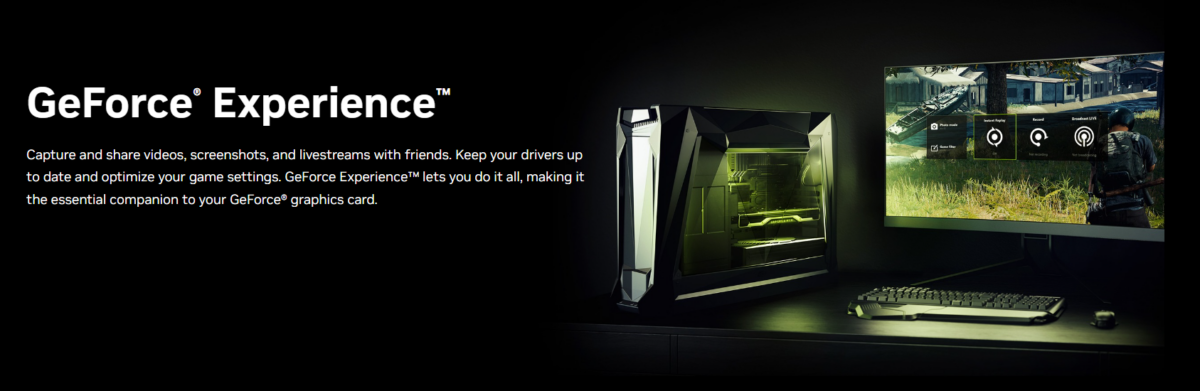
Also, it supports applying post-processing filters like HDR. It allows you to configure the graphic settings of your game. Its Instant Replay mode saves the last 30 seconds of gameplay and lets you save it in your hard drive.
| ✅Pros | ❌Cons |
|---|---|
| Automatically capture favourite moments | Not a dedicated video recording platform |
| Personalized livestream | |
| Capture 15-second GIFs | |
| Retains video performance while recording |
For manual recording, it supports 8K video at 30 fps or up to 4K HDR at 60 fps. You can broadcast games in just two clicks from this platform.
19. XSplit
XSplit is a powerful recording and live-streaming platform where you can customize your content creation process. It offers in-game HUD to manage everything and projector mode for multiple displays.
The recordings can be easily streamed on top streaming and broadcasting platforms. Its flexible plugins make the video recording and streaming processes easy.
| ✅Pros | ❌Cons |
|---|---|
| Uses AI technology | Overlay features lack customization |
| Supports 4K video and 60fms | Certain features are not intuitive |
| Multiple encoding and rendering options | |
| Built-in transition styles |
You can use built-in animations and effects during recording. It lets you adjust the audio level of each scene and suppress unwanted background noise.
Now that you know about the various game recording software that you can use to capture your gameplay, let’s also take a look at how you can monetize it.
Different Ways To Make Money by Playing Games
There are many possibilities, but below I’ve mentioned some of my favourite ones that should give you a nice head start without feeling overwhelmed.
YouTube 🎥
You must have guessed this already, but YouTube is the first place you should upload your gameplay and attract a like-minded audience. All gamers started with this platform and are still making huge amounts of money month by month.
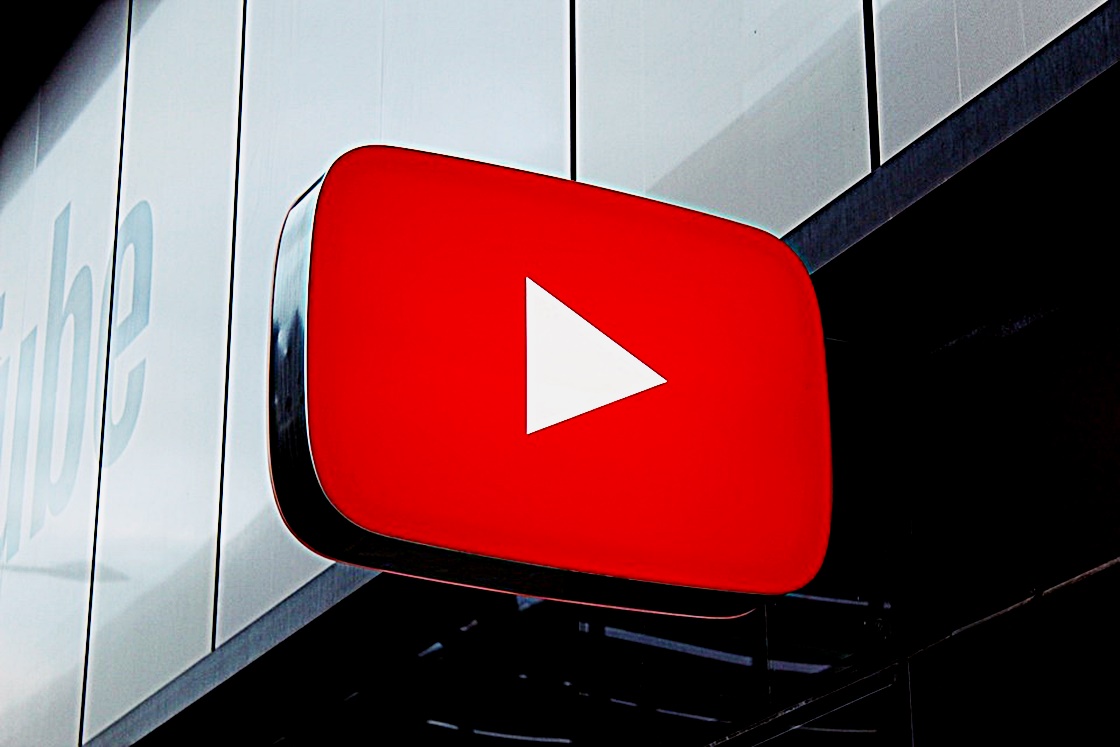
Just utilize one of the screen-recording software mentioned in this article to record your gameplays and put them on YouTube for the world to see them. You won’t see results instantly, as is the case with any other method, but consistent uploading of quality and in-demand content will land you a ton of views and subscribers in no time.
Explore some of the best YouTube tools to make more out of it.
Streaming on Twitch 🎮
Twitch is a live streaming platform for gamers to display their gameplay in real-time to the audience. Since this platform is niched down to gamers, it won’t take long for your content to get noticed.
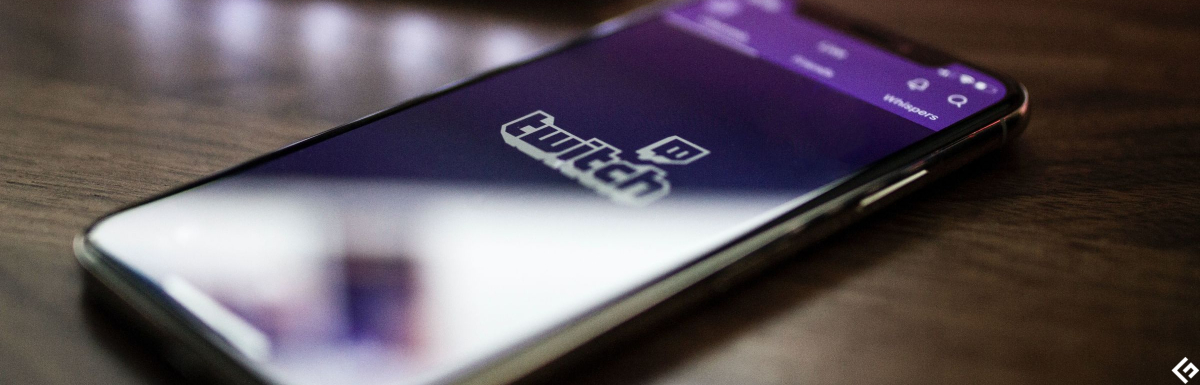
There are several ways to make money with your live streams on Twitch, some of which are:
- Donations
- Brand partnerships
- Selling merchandise
- Subscriptions
Having an amazing and enticing setup, especially a gaming chair, is a huge plus point for any streamer, but it’s definitely unnecessary. Just focus on playing the popular games and play them well to keep the viewers engaged.
Participate in Esports Competitions 🏆
Participating in Esports championships can be an amazing opportunity to get your name out there and make quite a lot of money in the process. However, I’d recommend jumping on this only after you have an active YouTube or Twitch channel so that you won’t have a tough time getting selected.
Also Read: Best Ways to Promote Your YouTube Channel
In these few ways, you’ll be able to promote your brand through your gameplay, providing you with a wider reach for an audience.
Conclusion
The above gameplay recording software will make it easy for you to break into the gaming scenario and hopefully make a killing by garnering tons of viewers.
Enjoy the game!