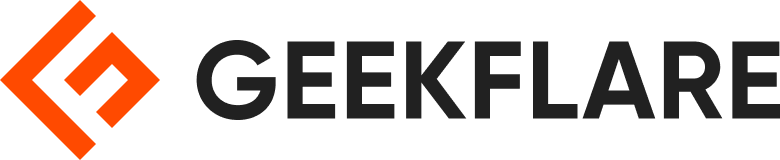With the evolution of workspaces, we can now access our digital world from any device, anywhere, at any time.
Desktop virtualization has been looked upon as a solution for enabling central management security of your user’s desktops with less IT management overhead.
Using virtual desktops that have a Windows operating system, you can access it from an iPad and Android device desktop or a laptop. You have access to your personalized desktop environment or a workspace. This means I can work at home, at the office, from a hotel, or anywhere else. And from each device, I will have access to my data and applications.
Now, this approach separates your operating system’s data and apps from local hardware, running them instead separately on a remote server.
Creating a desktop virtualization environment internally has been expensive and complicated. Users have often lacked the productivity experience of a locally provisioned desktop, and it can take weeks and sometimes months to get a successful implementation up and running.
So, why not use hosting platforms?
- 1. V2 Cloud
- 2. Kamatera
- 3. Shells
- 4. Flaneer
- 5. Amazon WorkSpaces
- 6. Microsoft Azure
- 7. Dev Box
- 8. Coder
- 9. Citrix DaaS
- 10. ManageEngine
- Show less
You can trust Geekflare
At Geekflare, trust and transparency are paramount. Our team of experts, with over 185 years of combined experience in business and technology, tests and reviews software, ensuring our ratings and awards are unbiased and reliable. Learn how we test.
1. V2 Cloud
For small, and medium-sized businesses, setting up a cloud-based desktop infrastructure can be expensive and difficult to manage securely. V2 Cloud can help.
V2 Cloud is a desktop as a service offering. It enables you to securely access data, business applications, documents, and other resources from anywhere on any device.
It features a multi-user Windows operating system with Microsoft Office. Your employees and consultants can access all your business applications from any computer, phone, or tablet anywhere.

With V2 Cloud, you don’t need to write any code to have a cloud version of your software. You can easily leverage the subscription-based model instead of Perpetual licences.
V2 Cloud provides a secure cost-effective high-quality desktop experience with live monitoring and 24/7 technical support. In your V2 cloud virtual desktop, you can add up to 250 members, and they can share files and applications with each other while having their session.
It securely hosts your Cloud computers, so they are always optimal and accessible. Everything is automatically backed up each day, and you have all the admin control. As the admin, you can install any software you need and add as many users as you want.
Once users are added to the workspace, they can access their desktop and all your business applications from Personal devices using just a web browser, no plug-in required. So, the data never leaves the workspace, and everything remains securely hosted in the cloud.
V2 Cloud has partnered with OVH to offer desktops in multiple data centres as below around the world.
- Montreal
- Paris
- Singapore
- Sydney
- Washington
- London
- Warsaw
- Frankfurt
- Portland
- Mumbai (choosing this metacentre can be useful to get virtual desktops in India for remote employees)
Microsoft Active Directory is compatible with the V2 cloud. It can support multifactor authentication using an AD Connector. You don’t need to replicate them to V2 Cloud to use your existing directory and corporate credentials.
2. Kamatera
Kamatera offers Windows 10 and 8 desktops.

You can choose a customized mode that gives you options to host your server in any of the 21 data centres. Kamatera supports Linux, Windows, and custom operating systems.
They are probably the fastest cloud on the planet because of the below offerings:
- Fastest Intel Xeon Gold processors
- 100 Gbit Public & Private Networking speed
- NVMe Storage for no I/O bottlenecks
- Guaranteed Dedicated Resources for each server
- The user-friendly cloud management console for deployment in seconds
3. Shells
Get your personal cloud computer with Shells, and start using it in minutes. It is useful for students, employees, creators, coders, and anyone who needs it.
Shell provides you with a secure and powerful desktop accessible from anywhere and from multiple devices such as a smart TV, smartphone, etc.
Unlock your desktop computer’s full potential and performance and use it to write codes on your phones, produce music tracks on television, and a lot more. You can start working on projects using Shell on any device, as it is in the cloud.
Hence, you can easily download, access, store, and edit your documents even during a train journey and pick up things where you left them at any time. With Shell, you are no longer restricted to use only one operating system, like Mac/Windows. You can use the desktop version of MS Excel on your iPad or play PC games on your Android smartphones.
Another advantage of using a virtual desktop is you don’t need to worry about data loss due to a stolen or damaged device. Shell provides automatic backups and always safeguards your data in the cloud. Furthermore, their end-to-end encryption and firewalls keep your data private all the time.
Stop wasting your time or money on expensive, time-consuming upgrades; Shell offers multiple plans so you can upgrade your system for better performance, memory, and speed. The best thing is you can also convert your old systems to new cloud computers and update their features with one click.
Enjoy your cloud computer at just $8.95, and you will also get a 7-days money-back guarantee.
4. Flaneer
The highly flexible Flaneer cloud workstations can accommodate various business needs, including general-purpose, high-end computing desktops and graphics-intensive stations for animation and game companies.
Its robust infrastructure and well-designed framework aid in setting up and deploying virtual desktops at scale and in minutes with just a few clicks. As a result, organizations can concentrate on their core competencies to increase productivity rather than wasting time on IT setup and updates.
In addition to offering speedier virtual workstations, Flanner also includes nearly all of the best programs and applications on these workstations. The user only needs to log in using the appropriate licence information and start delivering the work.
Flaneer offers quick-to-adopt virtual desktops worldwide, regardless of whether you’re seeking new workspaces for new hires, upgrading, or moving your location.
The console of Flaneer is as shown below:

No matter where you are, you may adopt a Flaneer customized desktop since it is protected by top-notch security and compliance standards as it is hosted on AWS. Among other standards, AWS supports PCI-DSS, HIPAA/HITECH, GDPR, and FIPS 140-2.
By implementing Flanner, you can reduce your entire IT infrastructure’s overall cost of ownership.
Top Features
- It offers a highly secure DCV streaming protocol and the flexibility to experiment with other protocols.
- It provides an easy-to-use administrative area for modifying workstation resources as needed.
- Best suited for intense computing activities such as game development, video editing, and architecture engineering.
- Without pausing any ongoing tasks, you can update your workspace with 450 resource possibilities as needed.
These cutting-edge, technologically equipped workplaces are appropriate for large and SMB businesses. As it provides entirely customized workspaces, its pricing is also aligned to accommodate all different sectors and organizations.
5. Amazon WorkSpaces
Amazon WorkSpaces is a DaaS (Desktop as a Service) solution. It is a securely managed cloud desktop that make it easy for users to access applications documents and resources from anywhere on any supported device.
You can provision Windows or Linux desktops in minutes to deliver on the promise of “bring your device.” It enables remote, mobile, and contract employees and streamlines test and development processes.
Since the data is streamed to your devices in an encrypted format and not stored locally, Amazon workspaces help in improving your security. It enables you to reduce costs and complexity by eliminating the need to build out the on-premises infrastructure for legacy VDI deployments.
Amazon WAM (Workplace application Manager) makes deployment and management of your applications on the Amazon workplace flexible, faster, and secure.
It takes care of all the updates, patches, and removal of apps on the virtual system. It can quickly provision desktop applications to your virtualized system as containers. This is what the Amazon Workplace Application Manager interface looks like:

With the help of Amazon Workspaces, you don’t need to over-buy desktops and laptops. You can have access to cloud desktops on-demand to meet your user’s needs. So, the cost gets reduced by a good margin.
All the administrative tasks like provisioning, maintaining, and recycling desktops are taken care of by Amazon Workspace. You can access Amazon Workspace from any Windows or Mac computer, iPads, Android tablets, and Chrome and Firefox web browsers.
6. Microsoft Azure
Windows virtual desktop by Microsoft Azure is a perfect cloud solution for desktop virtualization. You can access it from any of your devices. It offers native client support for Windows, Android, Mac, and also HTML5 so that you can access remote desktops and apps for almost any modern browser.

It gives you a remote desktop infrastructure that contains the roles that you would have had to manage. All your VMs in the Windows Virtual Desktop Service communicate over a secure outbound connection, and you benefit from unlimited capacity. Based on the workload, it also gives you more choices and how you can distribute users across those VMS.
It has support for modern apps like OneNote and Office 365 apps. You can deploy a full desktop, remote apps, or both and also scale up or scale down as needed, and you pay only as per usage.
You can assign multiple users to a single VM using a client OS, not a server OS. Windows Virtual desktop uniquely breaks away from the one user per VM and delivers the only Windows 10 multi-session experience.
It also provides an option to load balance users on your virtual machine host pools. So for best performance, you can configure breath mode. It evenly allocates your users across the host pool for your workload. It also has pre-built Azure resource manager templates available to create and update your host polls consistently.
Now the combination of the virtual machine infrastructure hosted by Microsoft’s cloud, and the connection to unlimited OneDrive storage is both fast and bottomless.
Windows 7 desktops offer the unique advantage of allowing you to run them in the cloud for up to three years without having to pay for extended security updates all past the January 14th, 2020, and support date, you can also migrate your existing RDS.
7. Dev Box
Microsoft Dev Box isn’t a “standard” virtual desktop solution; it’s a self-served, powerful cloud workstation for developers with tools to help them code on the fly. It comes preloaded with developer-centric utilities, allowing them to get code-started within a few minutes.
Besides, one can customize these dev boxes for specific workflows and collaborate with their global team members.

You can deploy multiple dev boxes for different projects and switch among them easily. When not in use, it allows hibernating individual dev boxes to help keep the costs low. Besides, it’s compatible with Microsoft Intune to provide industry-leading security to your cloud infrastructure, akin to securing physical workstations.
Microsoft Dev Box allows enforcing granular policies for superior in-house security and access control. This also includes setting permissions per project per developer, similar to any robust zero-trust IT infrastructure.
You can deploy Dev Box to your closest Azure region and start free with $200 credits to consume in a month. Afterward, it’s pay-as-you-go.
8. Coder
Built for developers, Coder is an open-source option to take coding to the cloud. It offers great flexibility to run Coder workspaces on VMs, Kubernetes, Docker containers, etc., using an organization’s surplus of computing resources.
Coder allows developers to update their workspaces with a few lines of code to take benefit of the latest available hardware. Similarly, admins can push security updates to the entire set of Coder workspaces within minutes.
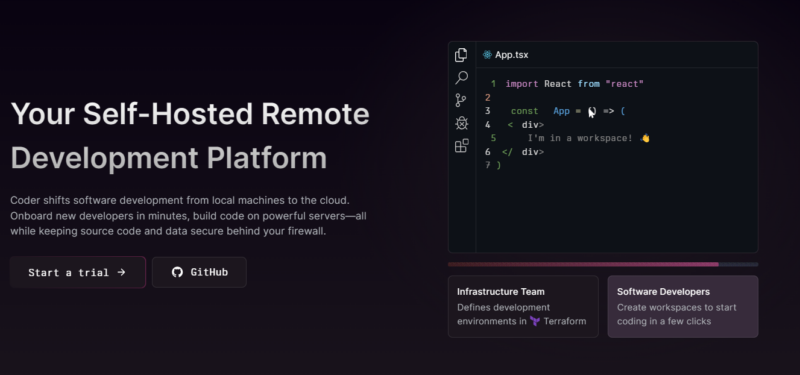
Every workspace shuts itself down after a preset duration of inactivity. Besides, this auto-shutdown can happen as scheduled to save on bills, and the workspaces power themselves up before the developer’s login.
Coder provides blazing-fast networking, tight integration between data and developer environments, and the ability to code remotely from anywhere. It also helps to strike a perfect balance between developer workspace customization and security by enabling them to work freely without needing full administrator privileges.
For top-notch network security, Coder banks upon WireGuard, a modern protocol used in many industry-leading VPNs, to provide end-to-end encryption. One can also use Coder without typical internet connectivity in an air-gapped environment, with just a single inbound HTTPS port to function optimally.
Moreover, Coder has decent integration options and supports single sign-on, auto-grit authentication, and SSH connections. It allows infrastructure provisioning on a per-workspace basis to better suit the specific needs of any organization. Lastly, it can work with various operating systems (Linux, Windows, macOS) and hardware architecture (x86 and ARM).
9. Citrix DaaS
Execute flexible and secure work with Citrix DaaS, a great platform to host virtual desktops and applications. You can deploy Desktop-as-a-Service (DaaS) from data centres or the cloud easily and give amazing experiences to your users with its high-performance modern and digital workspace.
Let Citrix DaaS manage security and infrastructure for you so you can focus on business operations. You will get a secure workspace accessible from any system along with IT advantages to increase user productivity. You can choose from multiple security functionalities to secure unmanaged endpoints, record sessions, set controls and permissions, etc.
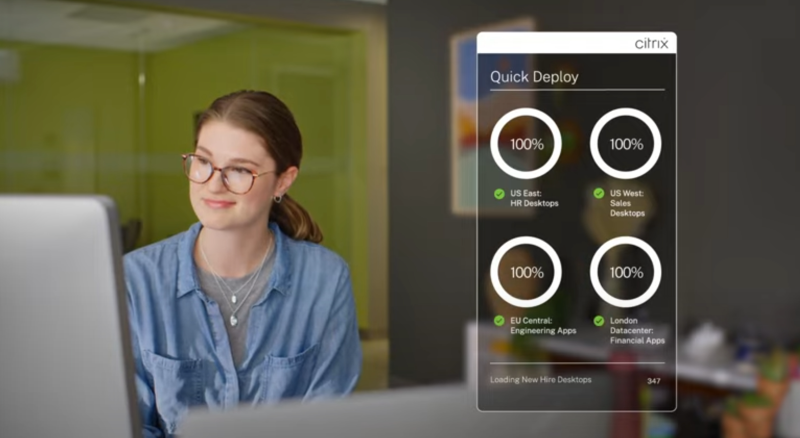
Citrix’s optimization technologies help you experience the workspace even if the bandwidth is low so you can access unified 3D applications and communication tools. You can store workloads in Google Cloud Platform or Microsoft Azure. This helps you manage the workloads with available on-premises resources.
Furthermore, receive user behaviour and security analytics to prevent breaches and take actions at the right time. This will help increase performance and applications’ speed. Citrix DaaS also enables you to enhance server scalability, increase logins, and improve response times. It will ensure data and app security while improving employee productivity.
| Pros | Cons |
|---|---|
| ✅ User interface is intuitive | ❌ Application and desktop image portability across hybrid clouds is available in higher plans |
| ✅ Ease to access it from any device | ❌ Customer support can be better |
| ✅ Security features are great | |
| ✅ Cost-effective |
10. ManageEngine
ManageEngine’s Remote Access Plus gives you remote desktop functionality so that you can use it from anywhere to access your files and documents remotely. This helps you connect with your remote desktop, interact with technicians, prevent enterprise computers, and more while complying with HIPPA policies.
You will find multiple sessions to manage organization’s desktops like an expert. Whether you are a home user or an enterprise-level admin, you can use your remote desktop in various ways. IT admins can easily access desktops to troubleshoot problems from anywhere. They will have the control over every device in the organization to manage everything remotely.
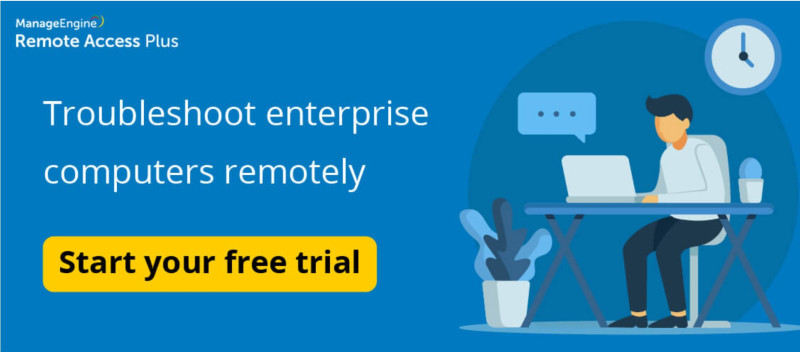
Furthermore, you can access work desktops to share files or endpoints across the world. As a result, you can transfer essential documents, rescue desktops, perform power operations, collaborate with others, use wake on LAN, and visualize several monitors in a single place with your remote desktop.
Leveraging the functionalities of Remote Access Plus, you will get advanced and flexible troubleshooting features and can view them from your mobile device, reboot device without disconnecting, and do more.
ManageEngine offers advanced remote control, text, voice, and video chat, remote file manager, device manager, remote computer rename, remote shutdown, remote registry, command prompt, and more.
| Pros | Cons |
|---|---|
| ✅ Offers great features | ❌ No flexible pricing |
| ✅ Troubleshooting function is great | ❌ No option to manage multiple desktops |
| ✅ Remote access made easy | |
| ✅ Easy-to-use interface |
Whether you want to deploy remote desktops on-premises or cloud, take a demo to understand how ManageEngine’s Remote Access Plus works in both the cases and what benefits it can provide to improve user experience. In addition, you can choose add-ons and subscription models to get a custom quote for your business.
Now that we’ve gone through these solutions, let’s head to answer your questions through FAQs!
Frequently Asked Questions (FAQs)
Companies are increasingly adopting virtual desktop solutions for their remarkable advantages. These cloud-based systems provide enhanced security by safeguarding data and applications in the cloud, ensuring protection against unauthorized access and cyber threats. They offer unparalleled flexibility, enabling work from any location with an internet connection and on various devices. Scalability is effortless, allowing businesses to expand without infrastructure constraints, resulting in long-term cost savings.
Virtual desktop solutions, also known as virtual desktop infrastructure (VDI), provide a cloud-based platform for users to access their desktop environments, applications, and data remotely from various devices, offering flexibility, security, and scalability.
A virtual desktop enables users to access their desktop and apps remotely on any device, while IT can centrally deploy and manage these desktops from a data centre.
Conclusion
I hope the information above helps you to choose the virtual desktop hosting provider based on your needs. It is a smart decision to leverage the above platforms when you or your employee are on the go.
Next, find out remote desktop software to access your computer from anywhere, anytime.