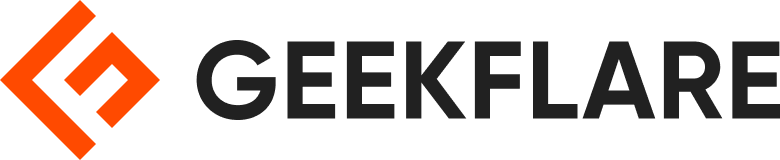Want to access your computer remotely but don’t know how to? The Wake on LAN (WOL) tool is one of the best alternatives for you to check. Let’s learn more about it.
Wake on LAN is one of the ways to power up the computer remotely using magic packets. It is a way to turn on the computer that is at the office or at home to complete critical or urgent tasks, access information, or for any other reason.
These packets are sent via UDP Ports 9 and 7 to wake up the server, computer, switch, or router. However, users need to enable the computer for WOL to ensure that they can power it up when required.
One can enable it using Network Interface or Motherboard BIOS depending on the Wake on LAN tools. The packets can communicate with the power-on command and motherboard, allowing the computer to start.
When working from home and trying to access your office computer or needing a quick check while on holiday, these are the best Wake on LAN software you’ll find.
You can trust Geekflare
At Geekflare, trust and transparency are paramount. Our team of experts, with over 185 years of combined experience in business and technology, tests and reviews software, ensuring our ratings and awards are unbiased and reliable. Learn how we test.
1. ManageEngine
If you are looking for a free Wake on LAN, ManageEngine can end your search. It is an easy-to-use tool that can help boot machines from a remote location on the LAN. It can work on multiple machines simultaneously using a few simple steps.

- Select the Domain name from the pane
- Select Wake on LAN
- Specify the MAC address and IP address of the computer that you want to wake
The tool allows users to enable Wake on LAN instantly using different settings. BIOS settings are also popular when it comes to enabling Wake on LAN functionalities. There is Wake on LAN cables that one must install between the Motherboard and the Network Card.
ManageEngine is packed with several features for the Wake on LAN tools, such as automating the wake-up routine, automating network devices, viewing inclusive details on network device status or scheduled tasks, classifying booting schedules or group devices, and carry-out scheduled and manual booting.
2. SolarWinds
Using SolarWinds, it is possible to turn computers on remotely. The Wake on LAN tools can easily turn the devices on to obtain any document or file from it. The users can leverage SolarWinds Engineer’s Toolset to power up the device to access the information required. This tool allows users to generate individualized magic packets from the computers on the desired network.

SolarWinds Wake on LAN tool allows the sleeping system to detect the packets that contain the MAC address of the specific device, allowing it to turn on. Users can also stay connected to remote devices even if the systems are not with them. The low-power mode can also power the computer using the Engineer’s toolset.
3. EMCO Software
EMCO software offers a free Wake on LAN tool that can remotely power up one or more PCs with a few clicks. The tools allow users to automate WOL operations and scale up the network. The features include sending WOL packets to the PCs and detecting MAX addresses.

It is possible to automate operations and use built-in scheduled to execute tasks automatically. The tool can support different WOL delivery methods too across subnets. The key features of the EMCO tools are –
- Wake on LAN Tasks Scheduling
- Wake on LAN across Subnets
- Automatic MAC Address Detection
- Flexible WOL Targets Configuration
WOL operations allow users to execute, automate, or demand schedules on a regular basis or at a defined time or date. EMCO Wake on LAN can power up the systems easily and quickly, automating different stages such as seeing WOL packets, collecting MAC addresses, and using networks.
4. WOL Android App
Wake On LAN is a mobile application that allows users to wake up their computers through tablets or phones. However, it is essential for users to set up Wake on Lan support on their network or computer. It comes with several features like:

- Tasker plugin
- Support Wake on LAN
- CSV Import/Export
- Groups
- One-touch wakeup widget
- Network Search
- Material Design
- SecureOn
- Auto-refreshing device online status
The Wake on LAN tool helps automate wake-up computers using broadcast from Tasker or Llama.
5. AquilaWOL
AquilaWOL is a powerful tool that is can help power up the functionalities for remote access or computer control. It sends packets to the system that can help wake up the computer and shut down Windows domain computers. The tool also allows users to display and monitor WOL packets and troubleshoot network routing issues too.

AquilaTech Wake on LAN is packed with several features such as:
- Shutdown a remote computer
- Command-line and GUI interfaces
- System-tray notifications
- Listen for WOL packets
- Supports Wake-up over the internet
- Avoids power spikes
- Ability to auto-start
- The network interface is configurable
- Minimize to task tray
- Showing event logs
- Search tool to scan Windows computers
The Network Scanner is another major feature in AquilaWOL that can add hosts and survey networks to the database.
6. NirSoft
Start with sending Wake on LAN packets using NirSoft that can send requests to the computers to power up. The Wake on LAN uses the command line to power up the computer using the MAC address, IP address, and computer name. This tool enables the features on the remote computer allowing users to access the information when required.

WakeMeOnLan doesn’t depend only on any type of additional DLL files or installation process. One can use it by executing the file, collecting MAC address, scanning the network, and waking up the computers.
That’s it for the list of tools, I hope you found my observations useful and that these tools assist you in your work like they have done for me!
Conclusion
When choosing the right Wake on LAN tools, it is essential to keep the major factors in mind, such as the WOL packet, minimum requirement for sending packets, and UDP packets.
Along with this, one needs to check on broadcast packets and their process to make the right choice.
Consider your best choice and then opt for the right one.