AI design tool is software that provides easier alternatives to traditional workflows, such as a chat interface and/or a drag-and-drop editor. These tools assist or completely automate the design process by suggesting layouts, generating elements or entire images, applying one-click enhancements, and more.
AI design tools are mostly cloud-based applications (barring a few on-device installations), offering greater accessibility, ease of use, and efficiency in creating designs at minimized costs. Although their target audience is beginner to mid-level designers, even experts use such AI applications for ideation and early draft creation.
Geekflare’s design team routinely uses AI design tools, and we have prepared the list of best AI design tools based on user interface, AI features, and our user experience to help you find a perfect match.
- 1. Microsoft Designer – Best Overall
- 2. Canva – Popular Choice and Easy to Use
- 3. Adobe Firefly – Best for Generative AI Features
- 4. Looka – Best for AI-Powered Logo Creation
- 5. Designs.ai – Best for Social Media Designs
- 6. Deep Art Effects – Best for Offline Image Editing
- 7. Uizard – Best for UX/UI Design
- 8. Galileo – Best for Fast UI Design Ideation
- 9. Beautiful.ai – Best for Presentation Design
- 10. Fotor – Best for Image Creation & Editing
- 11. NVIDIA Canvas – Best for Realistic Landscape Creation
- Show less
You can trust Geekflare
Imagine the satisfaction of finding just what you needed. We understand that feeling, too, so we go to great lengths to evaluate freemium, subscribe to the premium plan if required, have a cup of coffee, and test the products to provide unbiased reviews! While we may earn affiliate commissions, our primary focus remains steadfast: delivering unbiased editorial insights, and in-depth reviews. See how we test.
1. Microsoft Designer
Best Overall
Microsoft Designer is an excellent generative AI tool for creating images with simple text descriptions and editing them as required. Users can find many pre-made images ranging from greeting cards, icons, and monograms to social posts, stickers, wallpapers, and backgrounds.
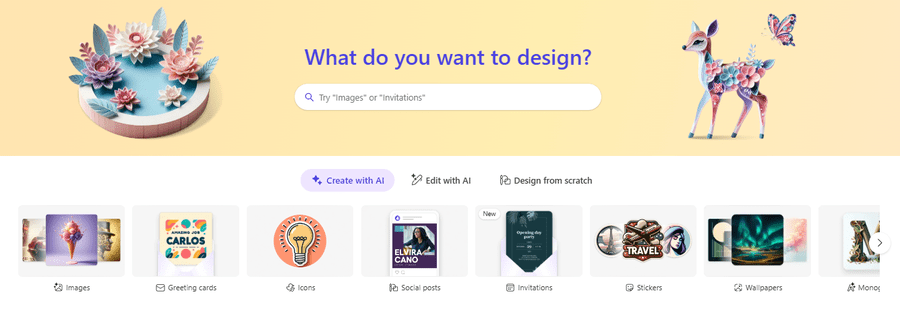
Every category has multiple creations revealing the underlying prompt, which a user can directly copy or modify certain elements to get a custom design. You can start afresh by picking up pre-defined templates for social sharing, portraits, prints, etc., and design elements using AI and stock graphics. Alternatively, you can upload images for restyling or use AI features, such as Generative Erase, to delete specific aspects.
Microsoft Designer is tightly integrated with Copilot, Microsoft’s gen AI chatbot. This allows users to create in Copilot and import designs directly into Designer for further touch-ups. Besides, users can also leverage Designer’s versatility in other Microsoft apps, such as web versions of Word and PowerPoint.
Microsoft Designer Pros
Intuitive user interface
Easy to get started with 15 free boosts per day
Integrates perfectly with other Microsoft apps
Microsoft Designer Cons
AI editing is in beta
Lacks standalone subscription
Microsoft Designer Pricing
Microsoft Designer has a free version offering 15 boosts per day. While there isn’t a separate paid plan, users can subscribe to Microsoft Copilot Pro for 100 daily Designer boosts.
2. Canva
Popular Choice and Easy to Use
Canva is a pioneer drag-and-drop graphic design tool with native AI abilities to create images and videos by entering a few lines of text, selecting preset styles, and adjusting aspect ratio.
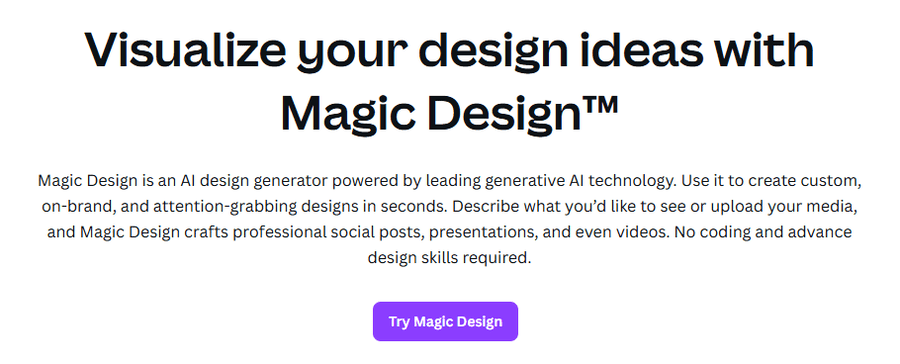
The idea here is to empower Canva designers by creating custom AI elements that work in unison with the rest of the project. Canva makes it easy with styles covering photography, digital, and fine art. This helps simplify the prompts and visualize the designing process greatly.
Canva’s AI features offer background removal, erasing elements, transferring objects between images, resizing, writing, applying styles, generating presentations, extending frames, and more.
The tool also offers thousands of stock elements to get started, as well as collaboration features for teams to share their project progress or ideas.
Canva Pros
Extensive range of stock elements
Real-time collaboration
Powerful AI-based editing
Canva Cons
AI images lack depth
High distortion when creating ultra-realistic human figures
Canva Pricing
Canva’s free tier provides 50 AI credits for creating images and graphics and five credits for videos. Canva Pro offers 500 graphic/image and 50 video credits at $15/month to individuals and $10/month/user to teams (minimum 3 seats).
3. Adobe Firefly
Best for Generative AI Features
Adobe Firefly is suitable for mid- to expert-level users and is one of the best options for anyone seeking Adobe Express integration.
Firefly is by far one of the most feature-rich generative AI tools. It gives excellent control over image type (photo or art), composition, style, color, tone, lighting, and camera angle. Additionally, it comes loaded with dozens of preset effects and themes for images.
Adobe Firefly also enables users to use generative AI to fill in additional objects, remove elements, and expand the frame.
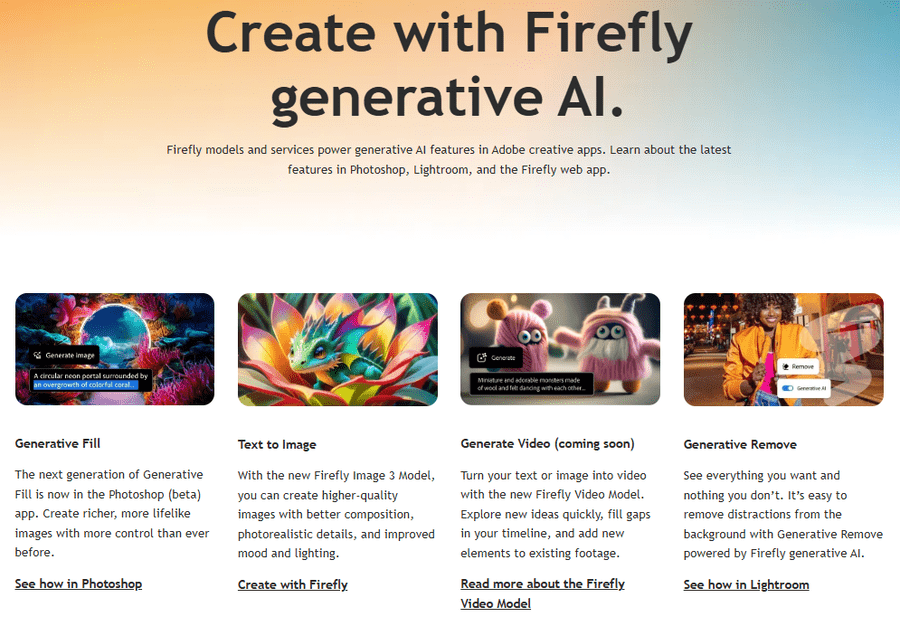
While a beginner can easily be overwhelmed by Firefly’s sheer depth of features, the interface is simple, and the prompting is supported by autocompleting suggestions.
Users can directly export AI creations from Firefly to Adobe Express, which helps with adding objects, putting text, and styling to suit the use case. Moreover, you can use the created image as a composition and stylistic reference for future image design.
Adobe Firefly Pros
Multiple styling options to adjust composition, camera, lighting, etc.
Powerful AI-based editing
Adobe Express integration
Adobe Firefly Cons
Steep learning curve for beginners
Needs Adobe Suite to unlock its full potential
Adobe Firefly Pricing
Adobe Firefly is available for free and comes with 25 generative AI credits per month. The paid plan costs $4.99/month (or $49.99 a year) and includes 100 generative AI credits and 100 GB of cloud storage.
4. Looka
Best for AI-Powered Logo Creation
Looka helps showcase a seamless brand presence across platforms, including websites and social media.
Teams can begin designing the logo by entering relevant business information, preferred colors, styles, and more. Looka provides multiple AI-built logos that you can further customize with colors, fonts, layouts, etc.
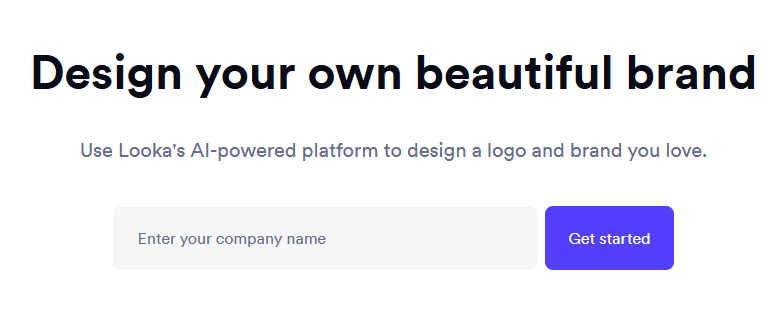
Subsequently, Looka enables teams to check how their company logo would look in various settings, including websites, social media covers, business cards, merchandise, and more.
Finally, you can download the logo in preferred formats and use 100+ social templates for YouTube, Twitter, Facebook, Instagram, LinkedIn, and Etsy to boost a brand’s online presence.
Looka Pros
Great for companies building their online presence from scratch
Lifetime technical support with higher subscriptions
Good range of templates providing excellent social coverage
Looka Cons
Scope is limited to logo and social shares
Lacks upfront pricing
Looka Pricing
Looka lacks a free plan. However, the plans are flexible enough and include one-time purchases.
- Basic Logo Package: One-time $20 for a 1000*1000 px PNG file.
- Premium Logo Package: One-time $65 for high-resolution multiple file types.
- Brand Kit Subscription: $96/year with high-resolution and vector logo files, templates for social posts, email signatures, and more.
- Brand Kit Web Subscription: $129/year, everything in Brand Kit Subscription and an AI-generated website.
5. Designs.ai
Best for Social Media Designs
Designs.ai offers multiple generative AI-based tools to create images, videos, logos, and more.
Its Design Maker lets teams build creative content for social media, print, ads, events, etc., with its drag-and-drop interface. This is supported by a host of stock elements, templates, animations, and mock-ups.
Likewise, users can create eye-catching logos by answering a few simple questions, and selecting brand colors and icons for sample designs, which can be customized further.
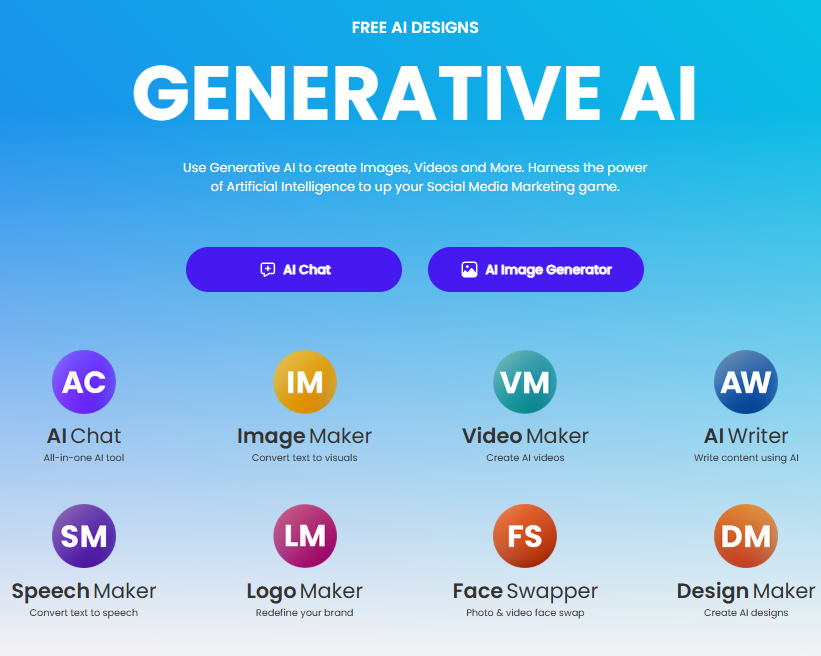
The Designs.ai Video Maker deploys machine learning to create videos from simple text descriptions. Its asset library, comprising thousands of images, audio, and effects, helps personalize AI videos.
This AI-assisted video creation process is collaboration friendly. You can share and invite others to work simultaneously on a single project. It also allows one-click optimization for various social platforms, such as YouTube, TikTok, Facebook, and Instagram.
Its AI image generator has a highly intuitive user interface, with built-in customizations for style, color, lighting, composition, and aspect ratio. Image Maker also offers editing capabilities such as background removal and AI-powered drawing.
Designs.ai Pros
Good variety of AI tools covering logo, image, video, and text creation
Excellent user interface and ease of use
Designs.ai Cons
Lacks separate subscriptions for individual tools
Poor customer service
Designs.ai Pricing
Users can opt for Designs.ai’s 7-day free trial before migrating to the below-mentioned paid tiers.
- Basic: $19/month
- Pro: $49/month
- Enterprise: $169/month
6. Deep Art Effects
Best for Offline Image Editing
Deep Art Effects is an excellent tool if you need a non-cloud AI image editing solution.
You can upload a reference input or start with 100+ presets to prepare the artwork. It allows controls for brush size, style weight, resolution, and image enhancements (such as saturation, hue, and contrast). It also allows you to choose the image format for export, and the image quality for downloads.
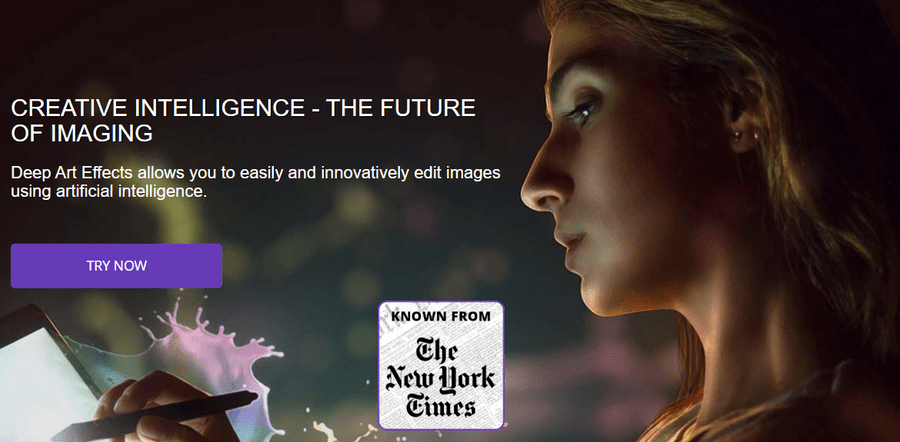
Deep Art Effects provides other AI tools for resizing, removing background, batch processing, and real-time streaming via its webcam mode. You can also push AI effects selectively to the foreground or background, as required.
This AI design tool is available on Windows, macOS, Linux, iOS, and Android, and uses the local device’s resources for processing.
Deep Art Effects Pros
Best suited for AI artists
Local device processing method offers greater privacy
Decent preset collection
Deep Art Effects Cons
Limited scope for business professionals
Lack of a cloud interface limits its accessibility
Deep Art Effects Pricing
Deep Art Effects has subscriptions and perpetual licenses, as indicated below.
- 1-Month Subscription: $9.90/month
- 3-Month Subscription: $25 ($8.33/month)
- 1-Year Subscription: $80 ($6.66/month)
- One-time Purchase: $129
7. Uizard
Best for UX/UI Design
Uizard is a generative AI UX design tool for creating user interfaces. It utilizes text descriptions, screenshots, and hand-drawn wireframes.
Its AI designer asks for keywords, the target interface (mobile, tablet, or web), and the project description to develop the sample UI within minutes. Users can prompt to change any component, create additional components, and use themes to match the brand image.
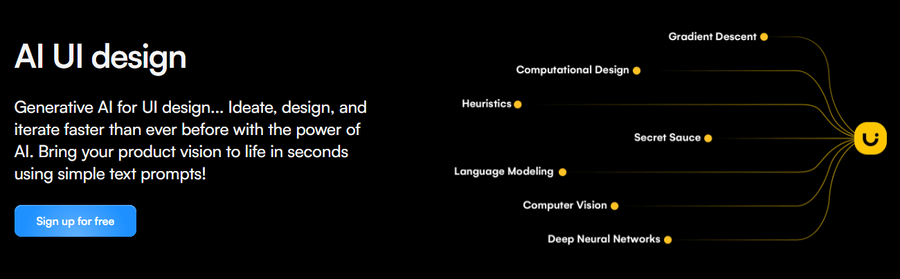
Teams can upload screenshots from their favorite websites or apps to turn them into editable drafts via Uizard. Likewise, you can convert wireframes or sketches into clickable mock-ups, which can be further modified via Uizard’s visual editor.
The tool allows your design team to take cues from the attention heatmaps to recognize key UI areas. Additionally, Uizard enables teams to generate app copy or placeholder text variants. You can also share the designs with others and co-work on a project in real-time.
Uizard Pros
Great tool for quickly building UI prototypes
Unlimited users and visitors with the free plan
Uizard Cons
Limited design flexibility in comparison to tools such as Figma
Lacks export options and integrations with third-party apps
Uizard Pricing
Uizard’s free tier provides 3 AI generations a month, 2 projects, 10 free templates, and unlimited free viewers/commenters. Paid users have access to 500+ AI generations, 100+ projects, private projects, and more. All prices mentioned below are valid when billed annually.
- Pro: $12/month
- Business: $39/month
- Enterprise: Custom
8. Galileo
Best for Fast UI Design Ideation
Galileo’s AI capabilities enable teams to generate UI variations from plain text and images and iterate further within a ChatGPT-esque chat interface. It can create mobile and web experiences for a variety of use cases, such as online stores, task management portals, service delivery, and portfolios.
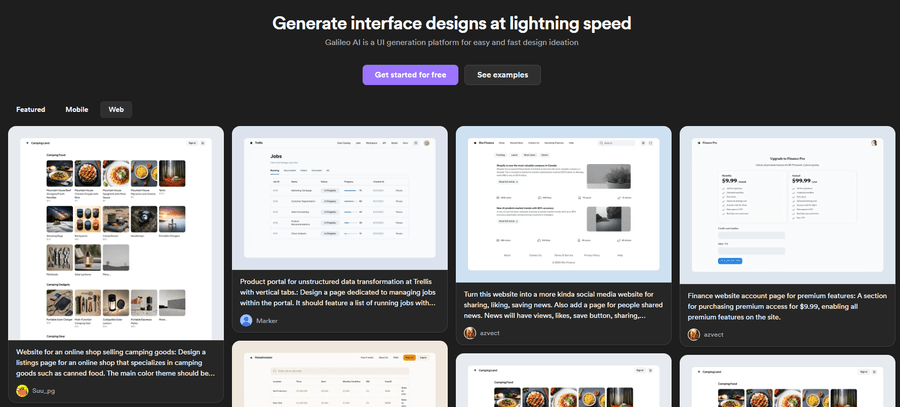
Users can choose the font, colors, and appearance and set the number of variants they need (from 1 to 4). By default, the designs appear in Galieo’s Explore section. However, designers can choose the “Private” mode to keep them hidden from the public.
One of Galileo’s standout features is the code export flexibility. Every page designed with Galileo can be exported and integrated with the rest of the project. Developers can also extract specific parts of a design to merge them with the existing codebase.
Galileo Pros
Unlimited code and Figma exports
Explore section allows beginners to see the underlying prompts
Versatile and can be used for multiple requirements
Galileo Cons
Options to keep designs private aren’t available with the introductory paid tier
Limited user feedback about Galileo on public forums like G2, Trustpilot, etc.
Galileo Pricing
Galileo offers newcomers 150 free credits (~15 designs) with 3 Figma and 3 code exports. Paid users benefit from 1200+ credits/month, unlimited Figma and code exports, private mode, etc.
- Standard: $16/month
- Pro: $32/month
- Enterprise: Custom
9. Beautiful.ai
Best for Presentation Design
Beautiful.ai is for teams that want to create professional presentations quickly. This AI design platform has multiple smart slide templates, into which users can input their data and adjust the design elements to get started.
Users can generate AI content and images to use in their presentations. Beautiful.ai provides teams with an enormous library of stock images, videos, and icons, thanks to its native integration with Unsplash, Pexels, and Pixabay. You can also record or upload audio for additional context or when presenting offline.
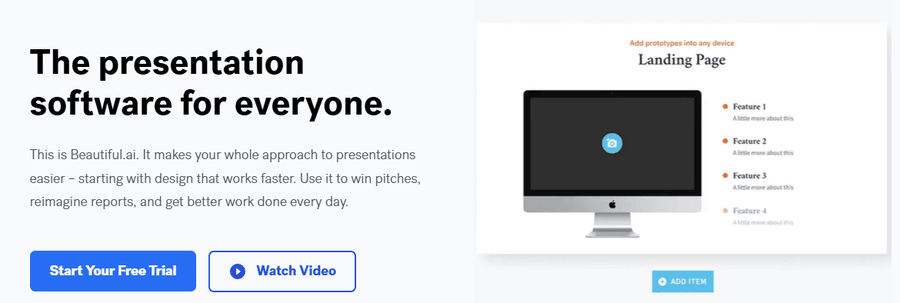
Teams can easily collaborate by sharing their work, leaving comments, and making edits in real-time. You can share presentations made with Beautiful.ai via email, link, or as web embeds. This AI presentation maker also features design history, PowerPoint imports, and editable exports.
Beautiful.ai integrates with Microsoft PowerPoint, allowing users to import designs as PPT. Other connectors are also available, including for Slack, Dropbox, Webex, and Monday.com.
Beautiful.ai Pros
Simplifies the presentation creation process
Beautiful templates to get started
PPT import/export with multiple third-party integrations
Beautiful.ai Cons
Poor customer service
Scope is limited to presentations
Beautiful.ai Pricing
Teams can try Beautiful.ai for free with its 14-day fully-featured trial before upgrading to the listed plans.
- Pro: $12/month
- Team: $40/user/month
- Enterprise: Custom
Users can also pay $45/presentation for ad-hoc projects.
10. Fotor
Best for Image Creation & Editing
Fotor is a cloud-based photo editing tool with multiple generative AI-based features to simplify image creation and editing.
Fotor AI allows subtle edits, such as one-click image enhancement (auto-fix lighting and other details), background removal, and object removal without affecting the quality.
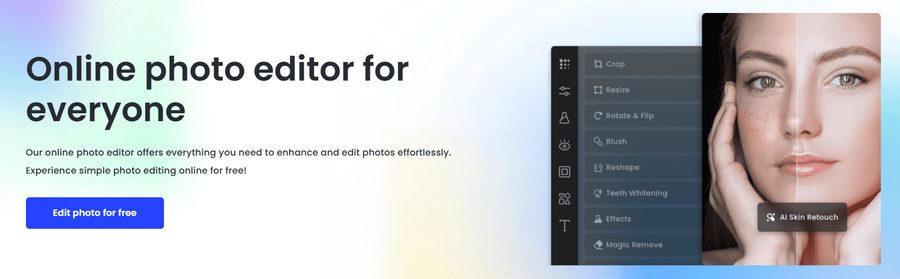
The app provides text-to-image generation, which allows teams to create designs with greater customization. You can input the text description, aspect ratio, number of variations, reference style, and negative prompts (i.e., things to avoid).
Fotor also features an image-to-image AI tool that creates multiple versions of an existing design based on selected style, prompt, negative prompt and desired similarity.
Besides, users can try AI Expand (to extend the frame in their preferred direction), AI Replace (to swap existing elements with others), headshot generator, photo restoration, image upscaler, video generator, video enhancer, and more.
Fotor Pros
Extensive range of AI-based design tools for image and video creation and editing
Customization flexibility
Multiple paid plans, including subscriptions and one-time payment
Fotor Cons
AI creations are subpar compared to competitor tools
Lackluster customer support
Fotor Pricing
Though Fotor has a free tier, it doesn’t offer AI credits. Users can either buy credits for AI use exclusively or opt for premium Fotor subscriptions.
- Pro: $3.33/month (100 credits)
- Pro+: $7.49/month (300 credits)
- One-time Payment: 100+ credits starting at $11.99
- 200+ Credits/month for a Year: $35.99
11. NVIDIA Canvas
Best for Realistic Landscape Creation
NVIDIA Canvas elevates AI-based art with its photorealistic landscapes created via casual clicks and swipes. The app dashboard has a decent collection of real-world materials users can select.
You also get pre-set templates in Standard and Panorama mode for the perfect choice of lighting and overall feel.
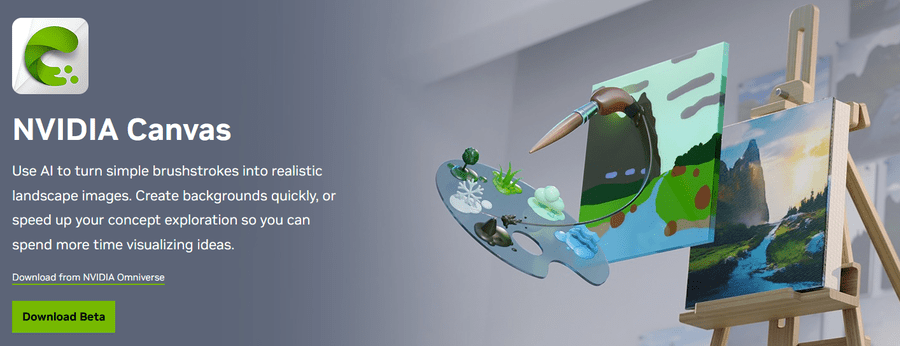
Start with a blank canvas and put the natural material (grass, cloud, mountains, river, etc.) on your desired spot. On the left, keep filling the canvas with the selected material. The real time preview will be available on the right. NVIDIA Canvas allows for easy backtracking or swapping of materials for a more fitting landscape. It also features layers to include separate materials and make quick changes.
Canvas ships with support for 360-degree panoramas to create wraparound scenes. Users can export these to 3D apps (such as Blender or NVIDIA Omniverse™ USD Composer) to create gaming environments, VR experiences, or animations. You can also export standard images into Adobe Photoshop for further refinement.
NVIDIA Canvas Pros
Straightforward interface
Adobe Photoshop-ready exports
NVIDIA Canvas Cons
Limited to a select NVIDIA GPUs and Windows PCs
Lack of customization options
NVIDIA Canvas Pricing
NVIDIA Canvas is free to download and use.
What Are the Benefits of Using AI Design Tools?
There are multiple upsides to using AI design tools, ranging from a simple interface, consistency, and short turnaround times to cost efficiency, accessibility, and more, as discussed below.
- Efficiency: AI design tools help designers automate mundane work and prepare the layout so that they can focus on customizations and personal touches. This means more time for complex design aspects than creating from the ground up.
- Creativity: AI-based tools provide a necessary head start by presenting multiple variations of design, which helps artists bypass creativity blocks.
- Cost Reduction: Automation in design assists business owners in diverting resources where needed. AI design software helps professionals quickly complete projects by reducing excessive manual work.
- Adaptability: Generative AI simplifies the modification of a project to suit varying audiences and market conditions. It helps tailor designs at scale with reduced overall effort.
- Consistency: Most design tools offer branding features that allow designers to make changes to colors, fonts, etc., in one go. This helps a brand look consistent across designs, building credibility among its audience.
- Ease of Use: The biggest draw of AI design automation software is that almost anyone can create a design with simple text descriptions and customize it further through an intuitive drag-and-drop workflow.
Common Limitations of AI Design Tools
AI is far from replacing humans in any domain, including graphic design. This technology suffers from some noticeable limitations, which make its creations monotonous and cause it to struggle with algorithmic bias. Below are a few constraints most AI design tools have yet to overcome.
- Creativity: Lacking a brain of their own, what AI does best is mix and match things from the data feed into their codebase. While it may look appealing at first to newcomers, professionals are quick to spot patterns that reveal a severe lack of originality.
- Inconsistent: It is challenging to recreate a design, even if you feed the tool the same prompt word by word. This highlights one of the biggest flaws of such AI design tools: the inability to generate consistent outputs. The outputs spit out designs with excessive randomness, making them unfit for complex projects.
- High Dependence on User Input: Though AI design tools are advertised as the go-to solution for non-designers, the descriptions needed to generate highly detailed outputs still need in-depth hands-on with design terminology. In other words, there is little a non-design person can create with generative AI design tools.
- Limited Customization: The lack of human touch is clearly reflected in the AI design workflows. This is especially true for generative AI-based tools, which provide output based on a simple text description. However, some of these tools offset this disadvantage by providing editable exports, which can be further enhanced in third-party tools like Adobe Photoshop.
- Inability to Handle Abstract Concepts: AI technology works on patterns, datasets, and rules. However, art is a pure expression of human emotion, which cannot be fed to AI. Consequently, AI tools often fail to interpret abstract concepts, resulting in contextually irrelevant designs.
- Algorithmic Bias: AI technology is only as good as its underlying data. This data, because of its sheer volume, commonly suffers from bias towards cultures, genders, races, communities, etc., resulting in distorted and unintended results.
Emerging AI Design Trends
AI has remained a hotbed for technological evolution since its perceived birth in the 1940s-50s, but modern AI is evolving much faster. Here, we listed a few top trends in AI design, such as genAI, collaboration, and 3D, and a few fronts (sustainability and inclusivity) requiring the immediate attention of all stakeholders.
- Generative AI: Creating images with simple clicks, swipes, or text descriptions is taking over the design industry. Although the designs are restricted by their underlying algorithms, it’s increasingly difficult to tell them apart from a 100% human creation for beginner to mid-level audiences. Professional designers now include these tools in their creative process for ideation and outline prepping with minimal effort.
- AI-based Prototyping: AI tools are being used industry-wide to build prototypes. Professionals use such software to ready minimum viable products before they start investing their time and other resources.
- Real-time Collaboration: Letting designers work simultaneously on the same project from different locations is the new normal across the SaaS industry. Modern design tools offer this capability, in addition to version control, which makes co-working a breeze.
- 3D Design: AI is slowly entering the 3D universe with tools like Vizcom and Meshcapade, where users can design entire models, their actions, etc., with text prompts. Though 3D is undoubtedly a different and more complex terrain than creating 2D images, these AI tools are promising, and this technology will soon be democratized.
- Sustainability: Producing a simple generative AI image can consume about half the energy it takes to charge a smartphone completely. [1] Consequently, every prompt has some carbon emissions attached to it, however few that may be. Besides, energy spent in training AI models and hardware depreciation renders this technology impractical if not for sustainable practices, such as algorithm optimization, equipment reuse and recycling, and efficient data storage.
- Inclusivity: Machine learning algorithms can extend and amplify biases present in their training data. [2] Training AI models on diversified data sets can help balance the results without bias towards race, religion, location, ethnicity, etc. Moreover, AI tools will become more accessible for people with special abilities and better at producing contextually relevant results for different cultures.

