Heuristic viruses can enter your computer anytime, but you don’t have to be a victim.
If you’re unaware, a heuristic virus is a form of malware. The term “heuristic virus” can be a bit misleading because heuristic is basically just a form of analysis that many antivirus tools use to detect and remove viruses.
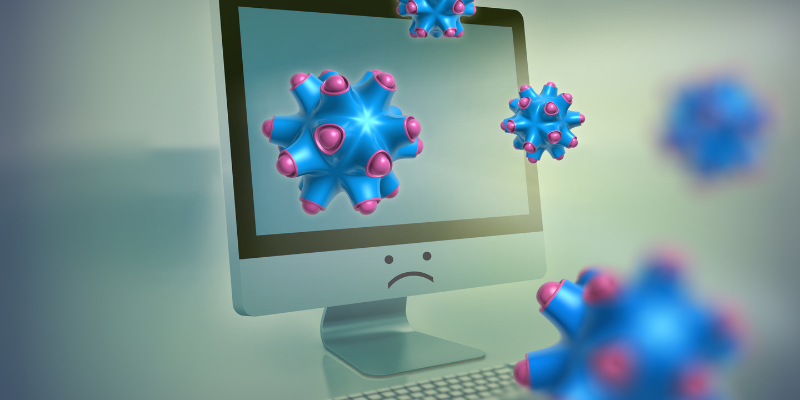
However, usually, a heuristic virus refers to malware, particularly Heur.Invader. It’s a notorious virus that can enter your system and create havoc by:
- Disabling your antivirus
- Stealing sensitive information
- Altering security settings
- Installing malicious software
In many cases, it can be difficult to detect and remove them because it holds firm to your computer like a jumping cholla cactus. 🌵
However, the good news is that there are ways to eliminate them from your system, which we will focus on in this post.
Types of Heuristic Virus
There are many types of heuristic viruses, and they’re all incredibly dangerous to your system. Here are some of the most common ones you need to be aware of:
#1. Win32Heur
A trojan horse virus, Win32Heur is known for severely infecting your computer without giving you a hint that it’s present in your computer. It works in the background and can change between various forms, making it hard to detect.
This type of virus usually affects your system through file-sharing apps, so you need to be very cautious while using those apps.
The way you can identify whether Win32heur is present in your system is by noticing strange activities that take place. For example, you might be getting redirected to suspicious and un-trusted websites.
Moreover, it can slow down your computer, change your wallpaper, and close your browser tabs, among other sudden changes.
Your personal information is the first thing to be compromised with this kind of virus because it uses them to display suitable pop-ups to you.
Also read: Common Types of Hacks and Hackers in Cybersecurity
#2. HEUR/QVM06.1.0000.Malware.Gen
This trojan virus poses a huge threat to your security and privacy. It can take advantage of your system by performing various activities, such as:
- Modifying and deleting files personal or system files that can cause them to crash or malfunction
- Slowing down your computer and cause frequent lags
- Displaying unwanted pop-ups that automatically redirect you to different sites
- Stealing personal data, such as credit card information, passwords, and more
One of the many dangerous things it can do is give hackers 🕵️♂️ remote access to your computer to control your system and perform additional malicious activities.
Imagine somebody else accessing and controlling your computer without your permission. This is exactly what this type of heuristic virus is capable of.
#3. Pup.Adware.Heuristics
As you might have probably guessed, this is adware, and of course, it’s part of the malicious group of software that can invade your privacy by collecting your data, such as login details, search history, browsing habits, and more.
It’s known for tracking your overall online activity to redirect you to malicious websites and display annoying pop-ups that’ll become a never-ending cycle.
This type of virus is capable of creating multiple versions of its kind, so it’s possible that if your computer is infected with it, it has already created another version of it that’s working in the background to collect and share your data with third parties, all without your consent.
How to Identify Heuristic Virus
Whenever it’s about viruses, you need to know that a premium antivirus is your best friend. It has the capability to identify and remove them without you having to do it manually. It identifies this type of virus using “heuristic analysis” to examine the code for suspicious properties.
The first step towards identifying heuristic viruses on your computer is to install an antivirus and run a scan to detect any potential malware.
There are a few things you can keep an eye on to identify this type of virus manually, for example, noticing unusual network activity, missing files and programs, slow performance, a lot of pop-ups, etc.
When your suspicion grows into certainty, it’s time to remove them right then and there.
How to Remove Heuristic Virus
Removing a heuristic virus from your computer isn’t something that is rocket science. It’s almost the same as removing any other malware out there, but with some added difficulties in nitpicking what areas are affected.
You can follow the steps below to successfully remove a heuristic virus from your computer, irrespective of whether you’re using a Mac or Windows:
Step 1: Start your computer in safe mode (instructions on this later).
Step 2: Open your antivirus software and run a heuristic scan to detect the areas it has affected.
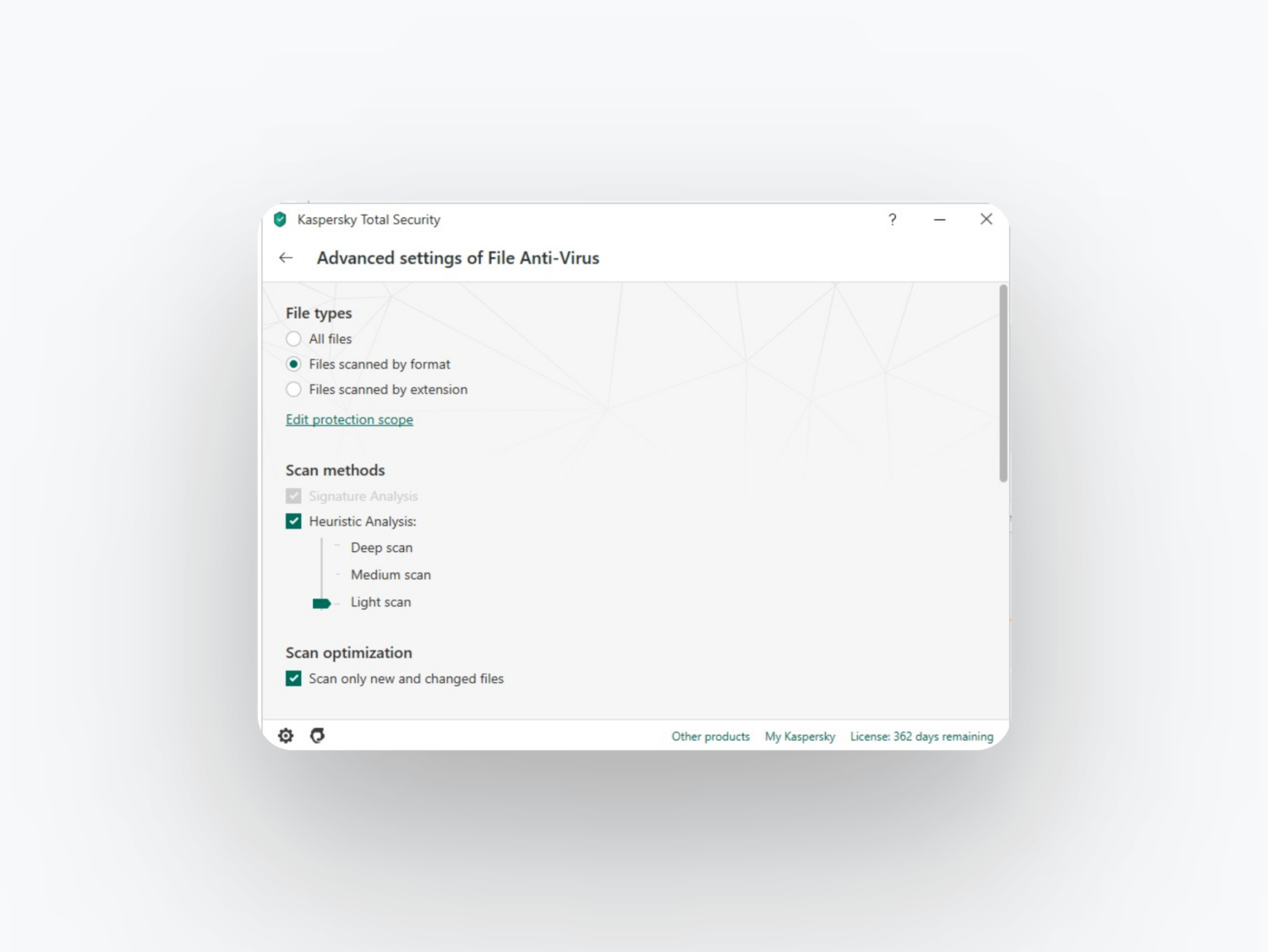
Step 3: Your antivirus will detect the affected files. Ultimately, we want to delete them, but it’s a good idea to manually inspect them before removing them because sometimes they’re flagged falsely by antivirus solutions.
Step 4: Remove the malware, and you’re done.
As a last finishing touch, you’d want to restart your computer and run another scan to ensure the virus is really gone.
How to Enable Safe Mode on Your Computer
Enabling safe mode is the first thing you must do before running a heuristic scan. Follow the below steps to enable it on your computer.
On Windows
Step 1: Restart your PC.
Step 2: From the sign-in screen, hold the Shift key, select Power, and then click Restart.
Step 3: A new menu will appear from where you’d have a few options to choose from. Click on Troubleshoot and then Advanced Settings, and finally, Startup Settings.
Step 4: When the next window appears, click on Restart and wait.
Step 5: Once the Startup options appear, choose number 4 or F4 to enable safe mode on your PC.
And that’s it.
On Mac
Turning on safe mode on Mac is much simpler than on Windows. However, there are two different ways to do it, depending upon whether you have a Mac that runs on Intel Processor or Apple Silicon. To find out which version you have, open the Apple Menu and click on About This Mac.
As you can see, mine says Apple M2, which is one of the versions of Apple Silicon.
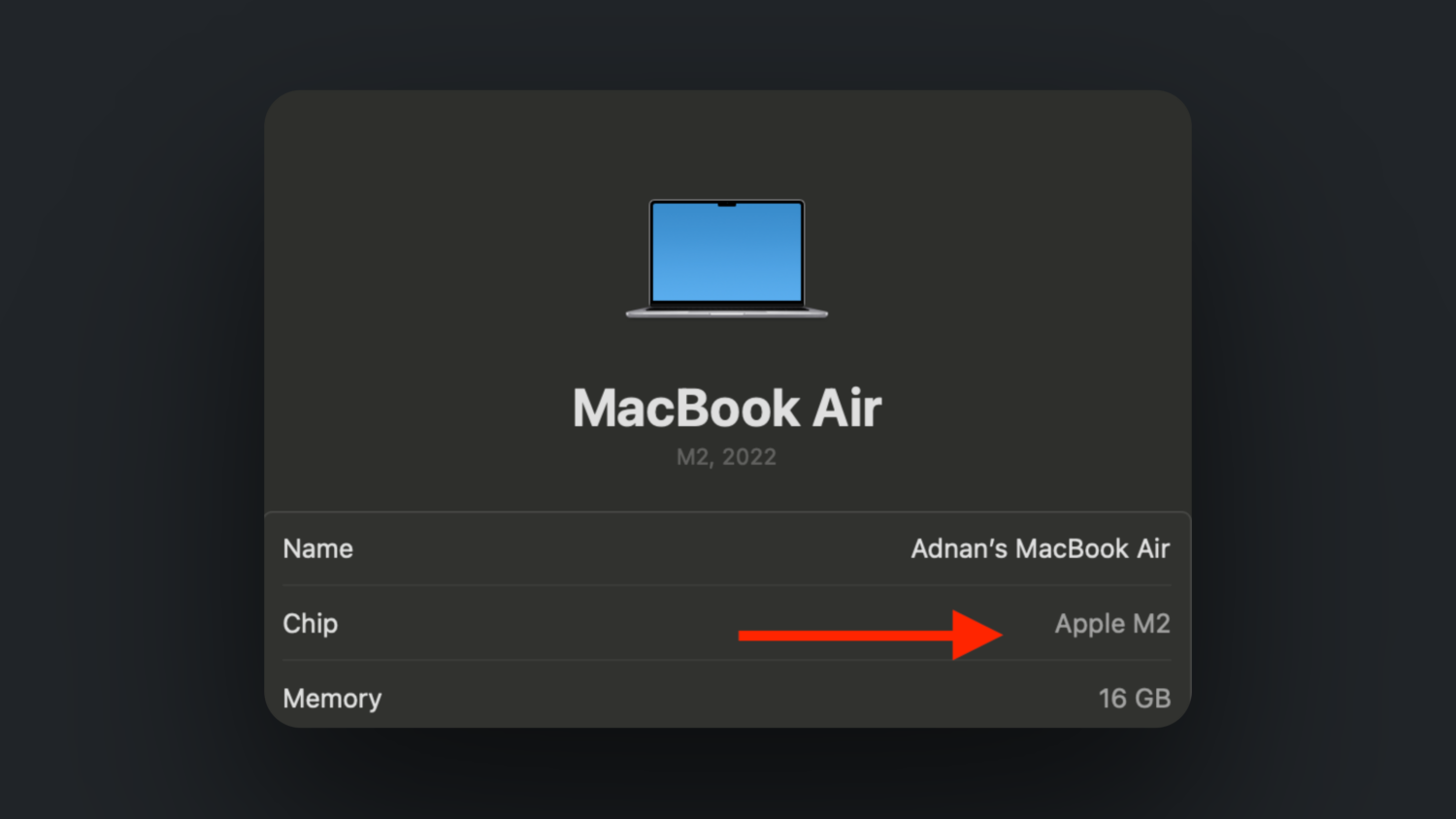
Below are the steps for both of them, just in case:
#1. Apple Silicon
Step 1: Shut down your Mac.
Step 2: Press and hold the Power button until you see the startup options.
Step 3: Continue by selecting your startup disk and then pressing and holding the Shift key while you click on where it says Continue in Safe Mode.
Step 4: Log in to your computer (it might ask you to log in twice).
#2. Intel Processor
Step 1: Restart your computer and immediately hold down the Shift key while the device starts.
Step 2: You can release the Shift key only when you see the login screen. Continue by logging in.
Step 3: There’s a possibility that it’ll ask you to log in again. On either the first or the second login screen, you would see an option to Safe Boot. Click on that, and you’re successfully using safe mode now.
Tips to Prevent Heuristic Viruses
As the famous saying goes, “Prevention is better than cure” it’s totally true in all aspects of life, including this situation. There are a few very important practices, which if followed, can keep your device virus-free.
#1. Update Your Software Regularly

Irrespective of whether you’re using Mac, Windows, or any other OS, it’s incredibly important to take advantage of every new software update. New updates bring in new security features and fix any loopholes that the previous version might have had.
It’s critical to keeping your device safe from any cyber threats, so update them as soon as you remember or schedule it for a later date without fail.
#2. Be Aware of What You’re Clicking On
Let’s face it, as useful as the internet is; it’s also very dangerous. The free information comes with a price, and sometimes it ends up a very high price to pay if you’re not cautious.
I cannot stress enough how important it is to be aware of what you’re browsing and what you’re clicking on.
The sites you visit daily might have suspicious links, pop-ups, and ads that can instantly steal your information and inject the dreaded virus into your computer.
One of the best places where you can be a person with “trust issues” is definitely the internet.
#3. Run Antivirus Scans Periodically
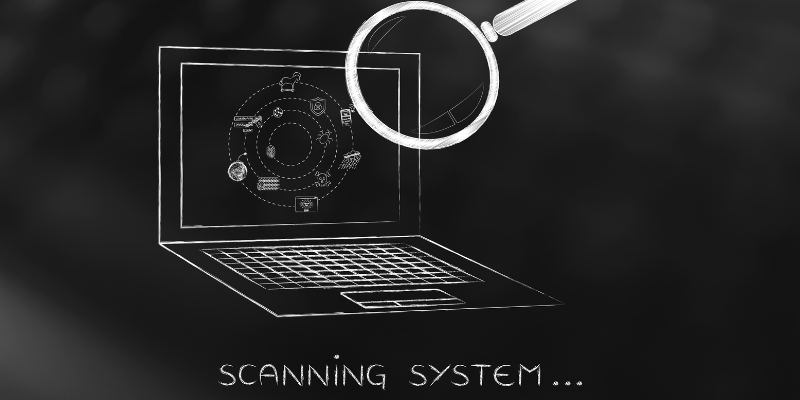
If you’re like my friend who has never touched the antivirus software on this computer, you’d have to make some changes to that. Not utilizing software that protects your system, personal information, and mental peace is a practice that’s hard for me to comprehend.
It’s a wise decision to run regular antivirus scans on your computer to rule out any potential threats and fix problems that are already present. So, to be on the safer side, always be sure to scan your computer periodically.
As a bonus tip, you need to backup your data. I know this does not prevent viruses, but it definitely keeps you one step ahead of it always because your data is the first target for viruses and hackers.
Closing Thoughts
Imagine waking up one day to find out your computer has been infected with a virus, and as a result, your data has been compromised. Even worse, your device isn’t working normally. Do you see the impact of it? It’s definitely not a great sight, which is why you need to be cautious always.
This post helps you stay on top of your security and easily tackle heuristic viruses.

