Misconfigured DNS records can lead to frustrating website downtime and email delivery failures. When things go wrong, inspecting DNS records is a critical first step.
But how do you quickly and accurately check DNS records of any website?
In this article, we’ll explore the best DNS checkers to help you troubleshoot issues, verify configurations, and gather essential domain information. We’ll cover tools suitable for everyone, from website owners to network administrators to developers.
1. Domsignal
Domsignal DNS Lookup is a straightforward way to list the DNS records for any domain name. Besides, one gets associated details like the TTL values, IP addresses, priorities, etc.

The best use case is to verify the changes if you’ve recently updated the DNS records.
Looking for a programmatic way to check DNS records? Try Siterelic DNS API and get reliable information on A, CNAME, MX, NS, TXT, and other DNS record types.
This DNS Lookup API supports multi-location checks for region-specific DNS configurations.

You can start with a free-forever plan that bundles 100 requests per month with a 1-request-per-second rate limit. The premium subscriptions start with 10k API calls, billing just $9.99 a month, offering additional perks like rotating proxy and a higher limit of 10 requests per second.
2. WhoisXML DNS Lookup API
The DNS Lookup API by WhoisXML API is an ideal for technical audits and cyber investigations. It supports over 50 record types, including A, MX, NS, TXT, SOA, and SPF.
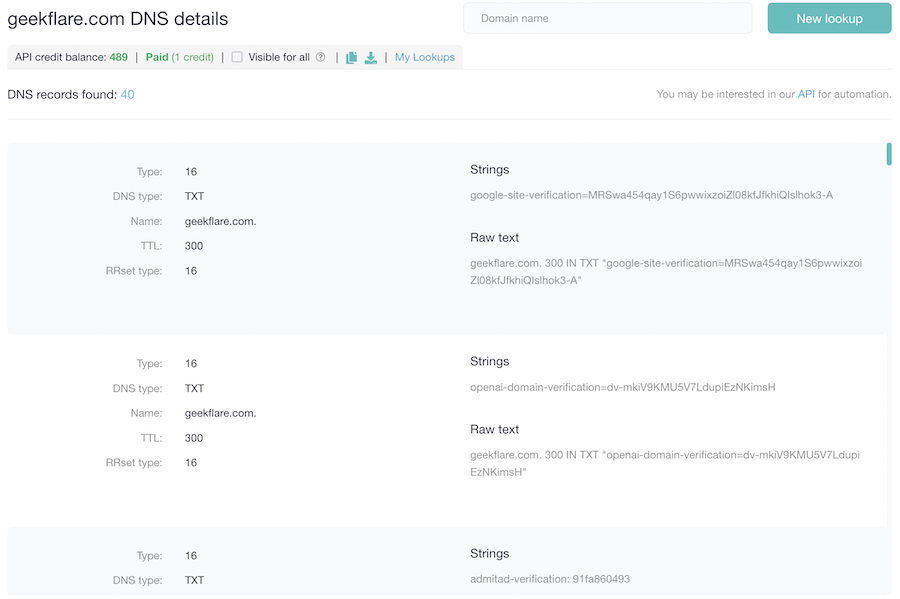
The API results are available in JSON and XML which you can integrate into existing cybersecurity platforms, penetration testing tools, or monitoring systems.
The DNS Lookup API pricing is flexible, you can choose based on your budget and usage requirement.
| Subscription Plan | Pricing | Included |
|---|---|---|
| Free | n.a. | 500 queries |
| PAYG (one-time purchase) | $14 | 2000 queries |
| Monthly | $7 | 2000 queries |
| Yearly | $70 | 2000 queries/month |
3. Nslookup.io
Nslookup.io is a handy and excellent web service that can assist you in viewing the DNS records of any given website. Enter the website name you want and click on the ‘Find DNS records’ button to continue.

The best thing about this tool is, it consists of an auto-suggestion method. And it also has an option to choose your desired DNS server to retrieve DNS records.
4. DNS Checker
DNSchecker is a web-based service that allows you to see the DNS records of any website quickly. Simply input the domain name, choose the DNS server to query records, and click on the “Lookup DNS.”

It also has an option to choose the records you want to retrieve. This web service can also query other types of records such as SPF (Sender Policy Framework), DS records, and DNSKEY.
5. MX Toolbox
MXToolbox DNS lookup is a powerful tool that can show out all the DNS records. Type its URL into the text box and click ‘DNS lookup.’

This tool consists of other features such as blacklist check, DKIM, DMARC, ASN, and LOC lookup.
6. DNS Watch
The DNS Watch lookup tool is a straightforward tool to use. Enter a hostname or website IP address in the input field and select the record type to retrieve.

How to find DNS records using the command prompt?
You can retrieve the DNS records of any website by using the nslookup command-line tool in the terminal.
Just type the following command in the terminal.
nslookupHere you can provide any web address you want. For example:
C:\Users\geekflare>nslookup
Default Server: reliance.reliance
Address: 2405:201:c02b:a0c1::c0a8:1d01
> geekflare.com
Non-authoritative answer:
Name: geekflare.com
Addresses: 2606:4700:8dda:e4c7:b100:0:207e:38b5
104.27.119.115
104.27.118.115To retrieve the specific record like NS and MX. Just use the set query method.
> set query=mx
> geekflare.com
Non-authoritative answer:
geekflare.com MX preference = 5, mail exchanger = alt1.aspmx.l.google.com
geekflare.com MX preference = 5, mail exchanger = alt2.aspmx.l.google.com
geekflare.com MX preference = 10, mail exchanger = alt3.aspmx.l.google.com
geekflare.com MX preference = 10, mail exchanger = alt4.aspmx.l.google.com
geekflare.com MX preference = 1, mail exchanger = aspmx.l.google.com
> set query=ns
> geekflare.com
Non-authoritative answer:
geekflare.com nameserver = olga.ns.cloudflare.com
geekflare.com nameserver = todd.ns.cloudflare.comYou can see the nslookup command provides the DNS records, whichever you want to see.
Conclusion 👩💻
I hope you find these tools useful for fast performing a DNS query for your domain. If you need help in implementing the DNS CAA record, do check out our guide on DNS CAA Validation and Implementation.

