The Android emulator lets you use the Android operating system on your PC, like Windows or Mac. It’s a great way to run Android apps or play games without needing a phone or tablet.
Android emulators are helpful for different users like software developers can test apps on various devices, gamers can play mobile games using a keyboard and mouse for better control, and anyone can try Android features on a bigger screen.
According to Business Research Insights, the global PC Android emulator market was valued at $1.1 billion in 2023. It is projected to reach $3.5 billion by 2032, growing at a steady rate of 15.5% per year. And, I am not surprised considering the rise of smartphone users and mobile apps.
In this article, I’ve tested and reviewed the top Android emulators, helping you choose the best ones for gaming or testing your apps directly from your computer.
- 1. LambdaTest
- 2. Android Studio
- 3. BrowserStack
- 4. Bluestacks
- 5. Genymotion
- 6. SauceLabs
- 7. AWS Device Farm
- 8. MEmu Play
- 9. LDPlayer
- 10. NoxPlayer
- 11. HeadSpin
- 12. Appetize
- 13. Testsigma
- Show less
You can trust Geekflare
At Geekflare, trust and transparency are paramount. Our team of experts, with over 185 years of combined experience in business and technology, tests and reviews software, ensuring our ratings and awards are unbiased and reliable. Learn how we test.
1. LambdaTest
LambdaTest is an AI-powered cloud-based emulator that helps you test websites and apps on over 5,000 real Android and iOS devices. You can do manual and automated testing on browsers like Safari, Chrome, and Firefox. It’s trusted by over 2 million users and 10k+ enterprises worldwide.
You can connect it to over 120 frameworks like Selenium, Cypress, and Playwright. Plus, it works smoothly with CI/CD tools like Jenkins, GitLab, and CircleCI. You can even link it to bug trackers like Jira or Trello to manage issues faster.
Lambdatest allows testers to view and debug HTML, CSS, and JavaScript websites or web apps. You can use automation frameworks like Appium, XCUITest, and Espresso to speed things up if you’re running several tests.
I’ve used its HyperExecute AI-powered test orchestration free forever plan and am amazed by its performance; it’s up to 70% faster than most other test grids I’ve tried. I really like how it uses AI to spread tests across environments, saving so much time. It’s also great for visual testing—you can compare screenshots, spot tiny pixel differences, and ensure everything looks spot-on across browsers and devices.
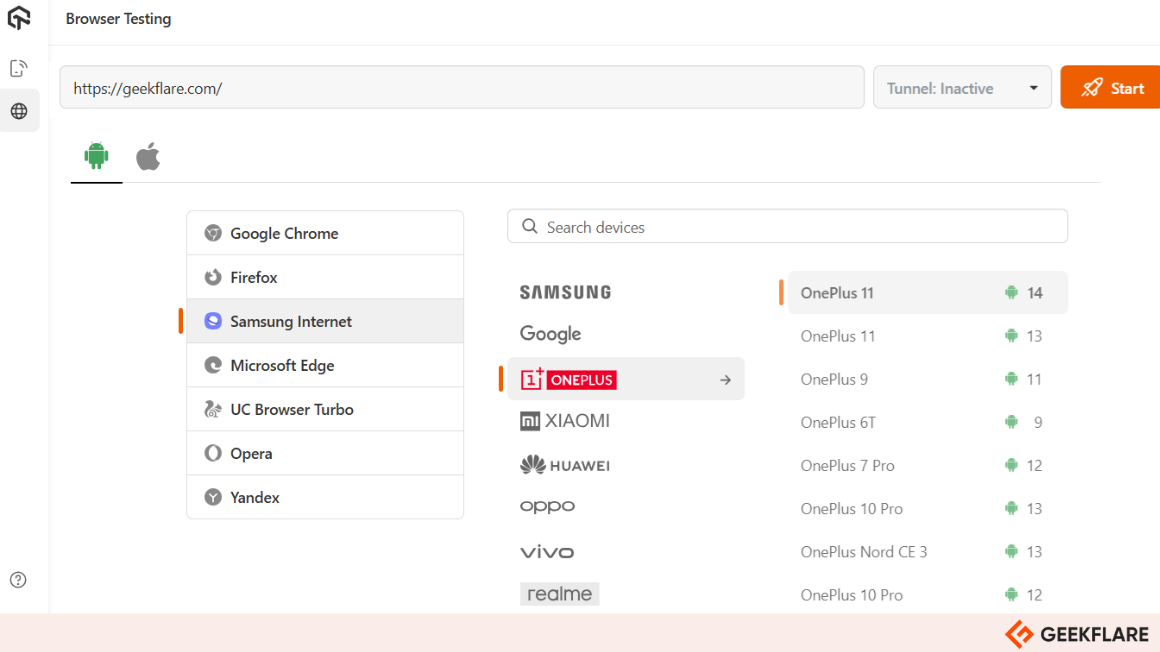
LambdaTest has pricing plans for teams of all sizes. It offers a free plan for small projects and trials, with paid plans starting at $15 per month. Higher-tier plans include advanced features like parallel testing, more browser options, and enterprise support.
LambdaTest Key Features
- Biometric Authentication: If you’re working on an app, you’ll love this Beta feature for testing biometric authentication. It makes user verification both secure and simple.
- Comprehensive Reporting: I really appreciate the detailed reports it generates, including logs, screenshots, and even test session videos, which make debugging easier.
- Geolocation Testing: You can test your website or mobile app from different geo IPs to ensure your users get the perfect experience across all locations.
- Test Intelligence: This AI-powered tool identifies bottlenecks, analyzes root causes, and prioritizes tests, enabling faster and more efficient testing.
2. Android Studio
Android Studio comes with a built-in emulator that helps you test your app or game without needing a physical device. You can use it on Windows, macOS, Linux, or ChromeOS.
The emulator helps you see your app’s appearance and works on different Android versions, screen sizes, and hardware. You can even try out gestures and screen rotations or see how it handles low-battery situations.
I’ll be honest—setting it up can feel a bit tricky if you’re new to Android development. It works with Kotlin, Java, and even C/C++ for building apps. It also has great advanced features like ADB integration, quick boot, and snapshots so that you can save your progress. It’s fast and really helpful for debugging or fine-tuning your app in a virtual environment.
If you want it to run smoothly, make sure your computer has at least 16 GB of RAM, 16 GB of disk space, and a 64-bit operating system like Windows 10, macOS 12, or newer. I’ve tested this setup myself, and trust me, anything less can slow things down.
Android Studio Key Features
- Device Simulation: Create virtual devices with custom configurations, including different screen sizes, resolutions, and Android versions.
- Multi-Touch Support: Simulate multi-touch gestures using the emulator’s controls or an external device.
- Sensor Emulation: Test apps with virtual sensors like GPS, accelerometer, and gyroscope.
- Quick Boot: Save and restore the emulator state for faster startup times.
- System Image Options: Access various system images (Google APIs, AOSP, or Android TV) to test apps on diverse platforms.
3. BrowserStack
BrowserStack is one of the best tools I’ve used for cross-browser testing on websites and mobile apps. Its mobile browser emulator allows you to check how your site performs on a wide range of phones and tablets without needing any physical devices.
You can test directly from your computer on 3,500+ real desktop and mobile browser combinations like Chrome, Safari, and Opera. Trusted by over 50,000 users, it’s a reliable choice for developers and QA teams.
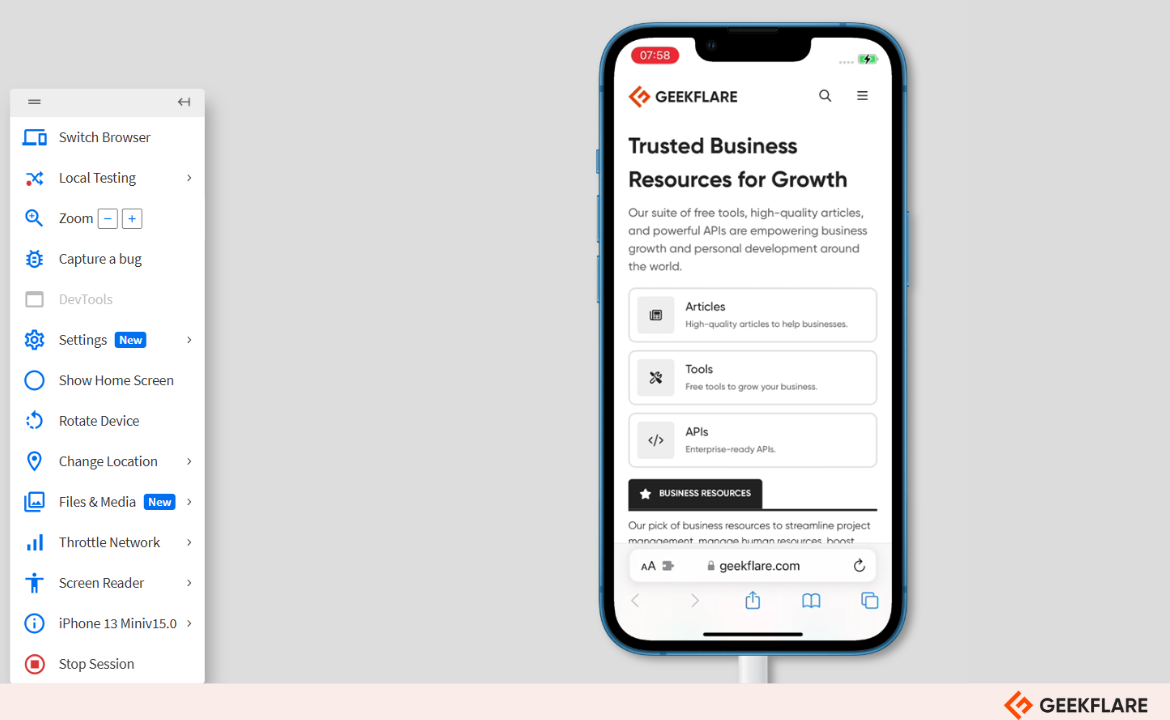
What I love most is that it’s completely cloud-based. You don’t have to install anything on your computer. Plus, you can test your site on real devices like iPhones, Samsung, and even Google phones. It’s way more reliable than using just emulators.
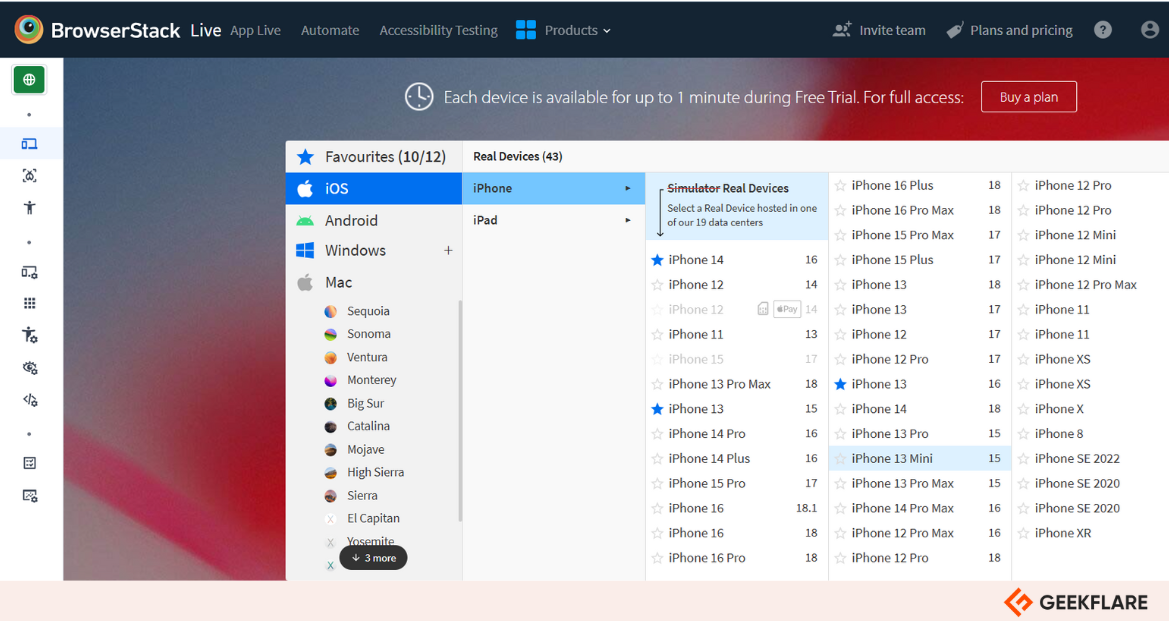
I’ve tested workflows like password resets and OTP logins, and it even simulates things like SIM-based interruptions. If you’ve ever struggled with testing local environments, you’ll appreciate the real-time debugging and local testing features.
One feature I really like is how you can test things like custom device time, time zones, and location-based scenarios for over 100 countries. Plus, it integrates smoothly with tools you probably already use—like Jira, Trello, Slack, Azure DevOps, and GitHub. It’s all about making testing simple and thorough for you.
Its Desktop & Mobile plan costs $39 per month to access 3500+ real iOS and Android devices, mobile browsers, and mobile DevTools.
BrowserStack Key Features
- Live Testing: Run live tests to check how your website or app looks and works and see how your site adjusts to different screen sizes and resolutions.
- No Setup Needed: Everything works in the cloud, so there are no downloads or setups.
- Built-in Debugging Tools: Use tools like network logs, console logs, and visual comparisons to fix issues fast.
- Accessibility Testing: Check if your site meets WCAG standards with tools for screen readers, dark mode, and device orientation.
- Secure and Compliant: Your data stays safe with enterprise-level encryption.
4. Bluestacks
BlueStacks 5 is a popular Android emulator that lets you play mobile games on your PC. With over 500 million gamers using it worldwide, I found its vast library of 2 million+ games impressive. When I tried it, the setup was quick, and I noticed it used up to 50% less RAM and ran smoothly on your PC without lag.
One feature I liked is the real-time translation. When playing games like LifeAfter, which has a lot of on-screen text in other languages, BlueStacks translates it instantly. This helped me understand the story and progress without waiting for an English version.
Its Macros feature recorded a sequence of actions and assigned it to a key, allowing me to repeat complex tasks with a single press. This was especially handy in RPGs and strategy games. I could also save these macros as .json files, making it easy to share them with friends.
What I really like is that you can open multiple apps or games simultaneously. For example, I played a game while chatting in another app, and it worked perfectly. Its Eco Mode feature helps your computer run smoothly by managing CPU and GPU use, preventing overheating or slowing down, which ensures smoother multitasking while gaming or using apps.
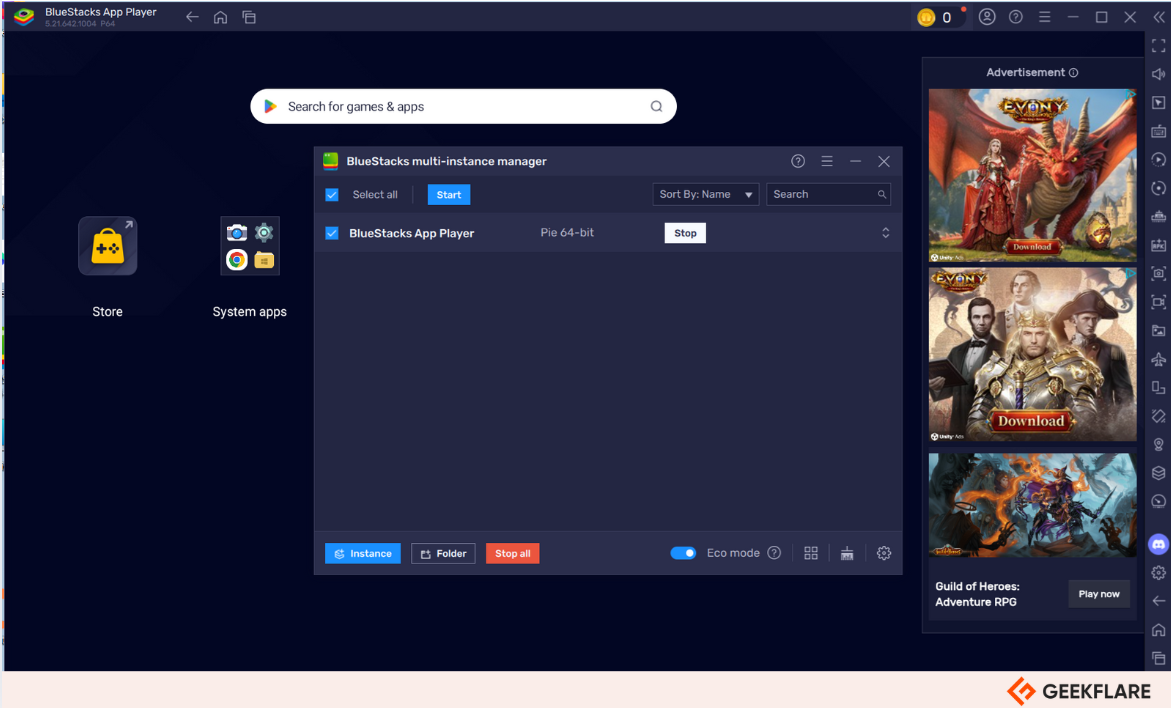
If you like Android games with great graphics, this is a good option for you. It delivers sharp visuals with 240 FPS and runs popular games smoothly. I tested the streaming feature, and it’s super easy to go live on Twitch or YouTube—no extra tools needed. One thing I don’t like is the free version has ads, which can get annoying for some users.
BlueStacks 5 Minimum System Requirements:
- Operating System: Windows 7 or above
- Processor: Intel or AMD
- RAM: At least 4GB
- Storage: 5GB free disk space
- Graphics: Updated drivers from Microsoft
Bluestacks Key Features
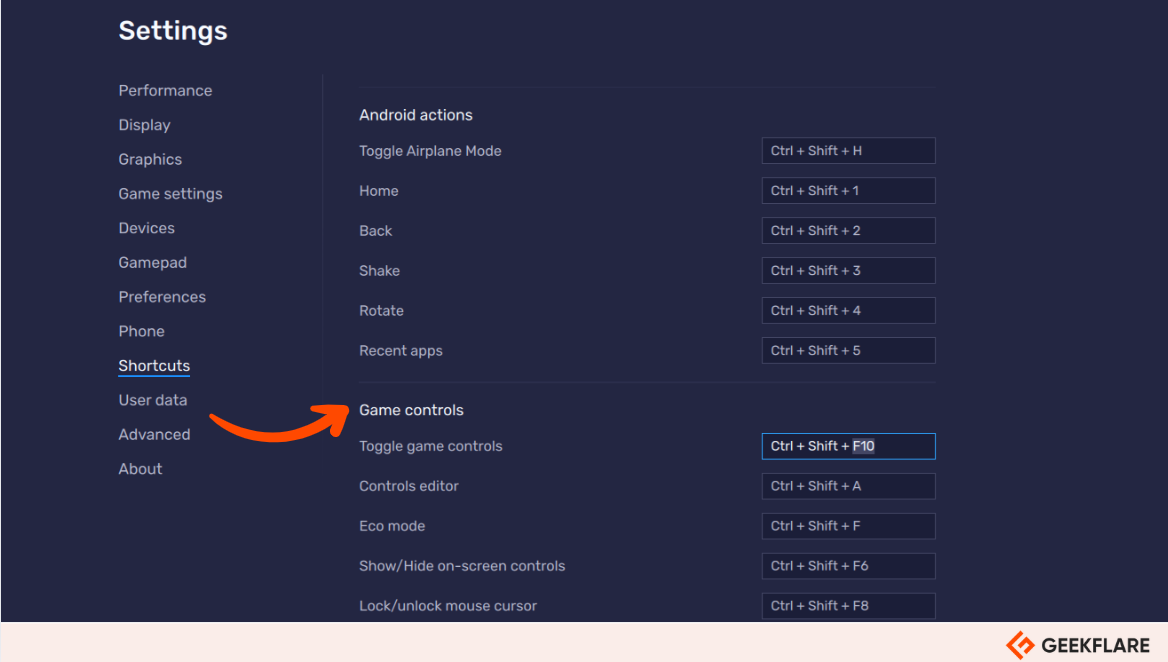
- Smart Game Controls: Pre-set controls for popular games make gameplay more intuitive. It also provides contextual intelligence by reducing screen clutter
- Cloud Sync: Switch devices without losing your game progress—it’s all saved in the cloud.
- Automate Tasks: Use the Macros tool to record and repeat actions, making tedious tasks easier. You also save time and effort by superating tasks with custom scripts.
- 240 FPS and HD Graphics: Offers graphics rendering modes OpenGL+ and DirectX for smooth gameplay and an immersive experience.
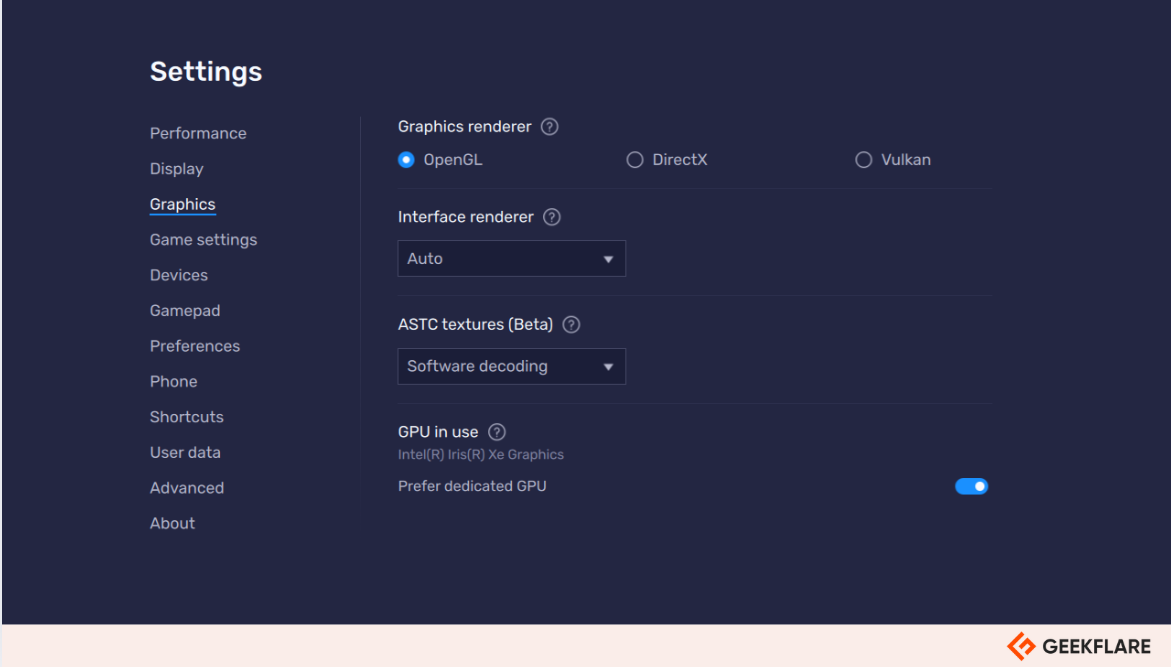
5. Genymotion
Genymotion is a fast and powerful Android emulator that helps developers test and showcase apps in a virtual Android environment. I like that it uses OpenGL graphics and hardware acceleration, so even graphics-heavy apps run smoothly. You can test apps directly on your computer or through the cloud (AWS, Google Cloud, and Microsoft Azure), saving system space and resources.
What I find helpful is how you can simulate real-world conditions. For example, you can test how your app handles things like low battery, bad network connections, or changing GPS locations. It works on Windows, macOS, and Linux, and there’s even a cloud option if you want to use a browser instead of downloading software.
I’ve tried Genymotion, and it works well with tools like Android Studio, Eclipse, and IntelliJ IDEA. If you use automation tools like Appium or Selenium, you’ll find it super easy to test your apps quickly. Plus, you can try out your app on over 3,000 device setups—different screen sizes, Android versions, and hardware configurations- to ensure your app works everywhere.
If you want to use the Genymotion Desktop Pro version, you’ll need a 64-bit system, 8 GB of RAM, and a graphics card that supports OpenGL 2.0 or higher. You only need a good internet connection and a browser for the cloud.
Try Genymotion Desktop Pro for free for 30 days with all features and full technical support. After that, you can use it with Pay-As-You-Go pricing starting at $0.05 per minute per device.
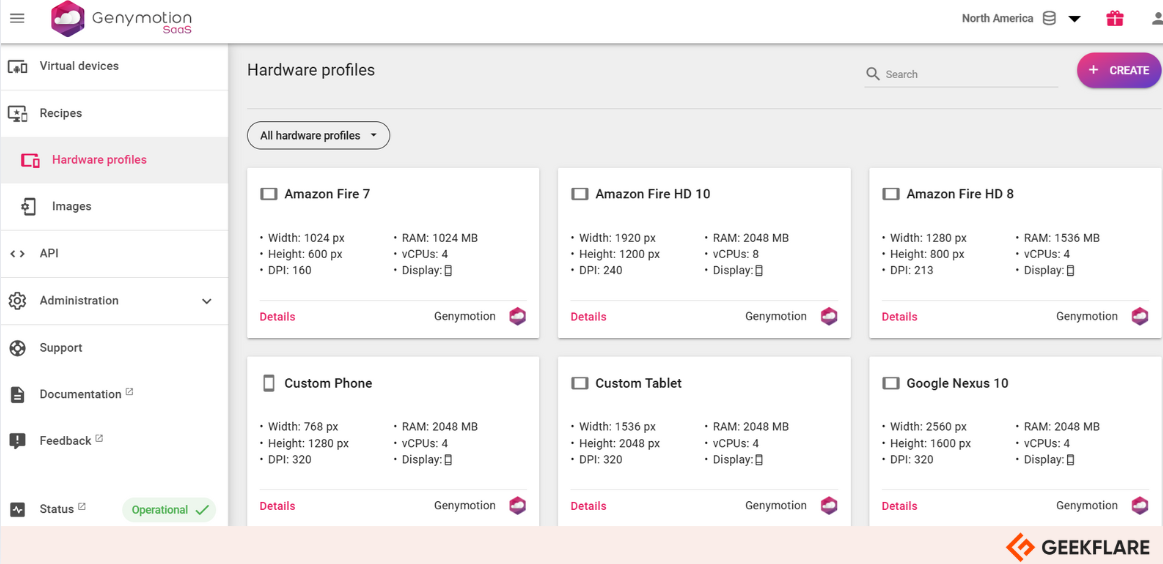
Genymotion Key Features
- Android Studio Integration: If you’re using Android Studio, Genymotion fits right in, making testing and debugging smooth and straightforward.
- Realistic Testing: You can simulate GPS, network conditions, and even battery levels to test how your app behaves in real-world scenarios.
- Parallel Testing: You can simultaneously run the same test on multiple devices to compare results. This helps you find issues faster, especially with specific configurations.
- Developer-Friendly: Genymotion works well with tools like Eclipse and IntelliJ IDEA, making it easy to fit into your development workflow.
6. SauceLabs
SauceLab makes it easy and affordable to test your mobile apps with Android emulators and simulators. It’s a cloud-based platform designed to help developers and QA teams test web and mobile apps quickly and reliably.
You don’t need to set up your own testing lab with Sauce Labs. Instead, you can access thousands of real devices and emulators/simulators to test your apps in environments that match what your users actually experience. Plus, it works with tools like Jenkins, Jira, GitHub, and Slack, so it fits right into your existing workflow.
It supports popular frameworks like Selenium, Appium, Cypress, and Playwright, making it flexible no matter what tools you use. You can even run tests simultaneously on multiple browsers like Chrome, Safari, Firefox, and Edge, saving much time.

Sauce Labs is used by thousands of companies worldwide to help teams deliver smooth and error-free user experiences. Features like video recordings of tests, real-time logs, and detailed reports make debugging and fixing issues much easier at every step.
SauceLabs Key Features
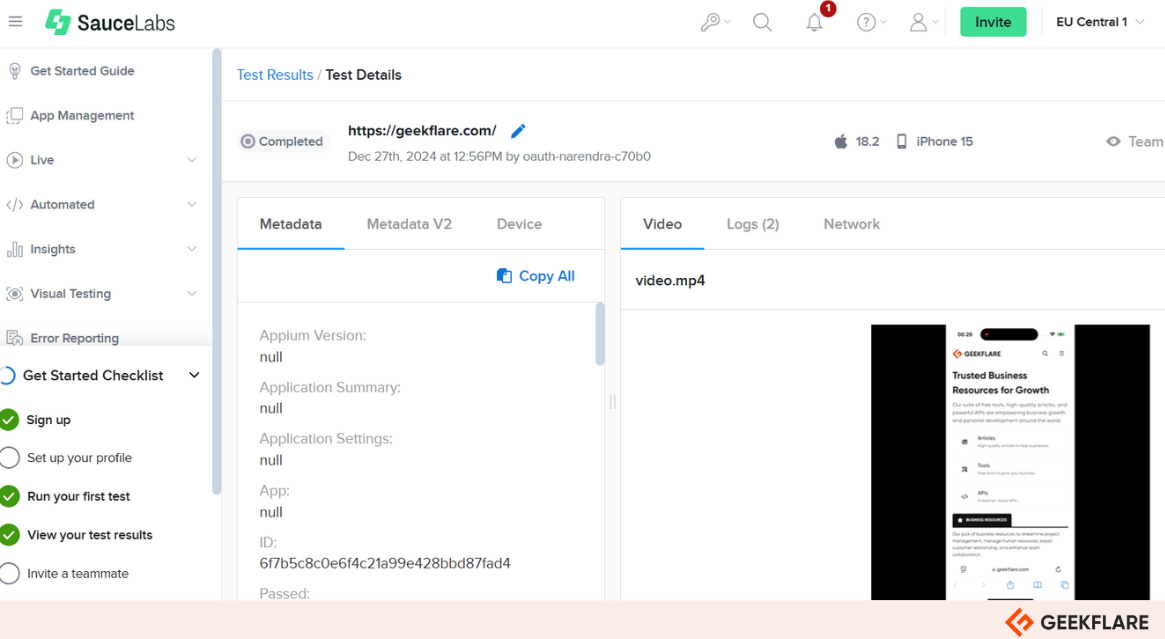
- Detailed Analytics: When I tested the platform, I liked how it gave you detailed test reports, logs, and even video recordings. These make it so much easier to figure out what went wrong and fix issues fast.
- Zero maintenance: Sauce Labs handles all the maintenance for your test setup in the cloud, so you don’t have to worry about it. You can focus on testing your apps and websites while it keeps everything updated—browsers, operating systems, emulators, simulators, and real devices.
- Easy-to-Share Results: One thing I loved was being able to play back videos of my tests or flip through screenshots. You also get Selenium log files and metadata for each test, which makes it super easy to share results with the dev team and debug quickly.
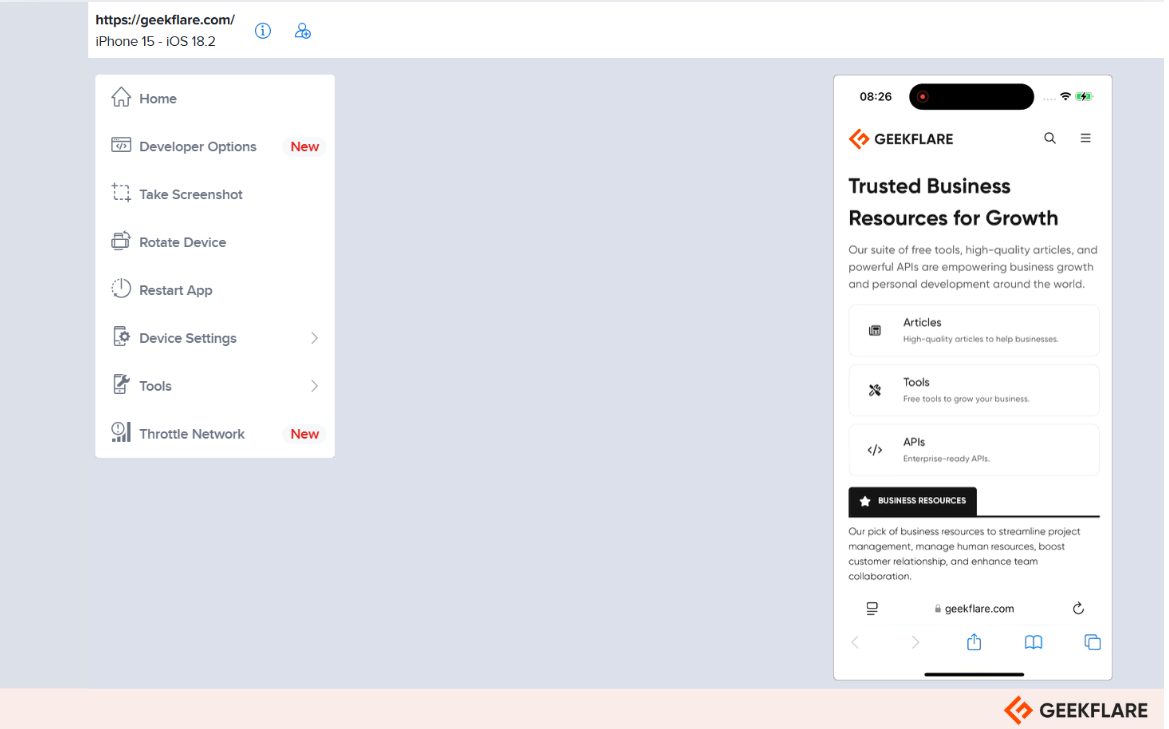
7. AWS Device Farm
AWS Device Farm lets you test web and mobile apps on various desktop browsers like Chrome, Firefox, Internet Explorer, and real mobile devices. This ensures your app works the same across all browsers and devices.
You can choose specific iOS or Android devices with the private device lab for your exclusive use. These devices are set up exactly how you need them, and your settings stay the same between sessions. Since they’re dedicated to you, there’s no waiting for others to finish using them.
I like the automated testing feature because it helps find and organize issues so you can focus on fixing the most important problems first. It provides videos, action logs, and other details to help you figure out what went wrong. You can save time by running tests on multiple browsers or devices at the same time.
When it comes to pricing, AWS Device Farm charges $0.17 per device minute. You get 1,000 device minutes for free to start, and after that, it’s $0.17 per minute. If you need unlimited testing or remote access, plans start at $250 per month. The cost depends on how many devices you need and whether they’re Android or iOS.
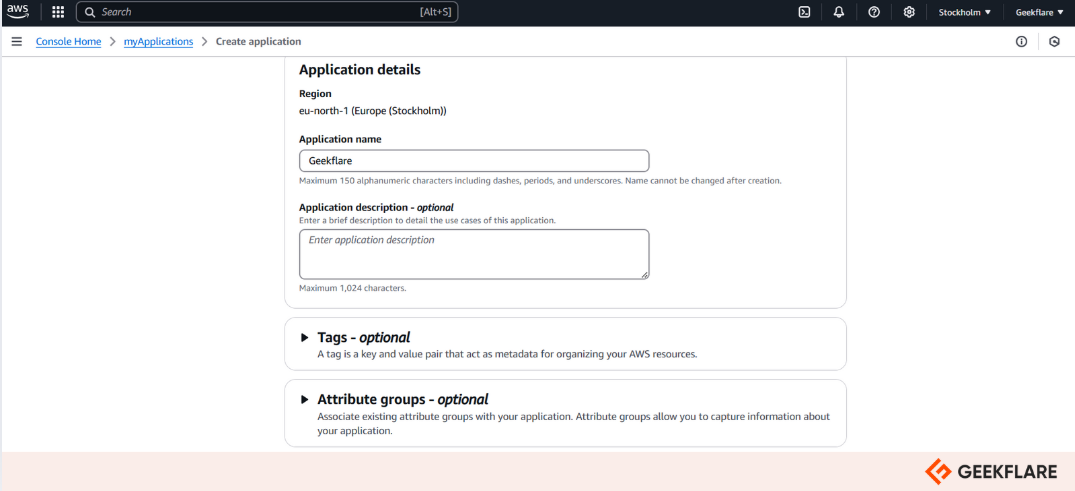
AWS Device Farm Key Features
- Test on Real Devices: Testing your app on real devices is better than using emulators. Real devices show you exactly how your app handles things like memory, CPU, and location. Plus, with new devices coming out all the time, it’s smart to test on the latest ones to make sure your app works well.
- Fix Issues Faster: Resolve issues faster by recreating problems manually or running automated tests simultaneously. Gather videos, logs, and performance data to quickly identify and fix issues. Similar problems are grouped together to help you focus on the most critical ones.
- Simulate Real-World Scenarios: To ensure your app works well for users, test it under real-life conditions by adjusting settings like location, language, network type, and app data. This approach helps identify issues that users might face in their everyday use.
- Easy Workflow Integration: Integrate your testing tools with plugins and APIs to run tests and view results directly in platforms like Android Studio and Jenkins.
8. MEmu Play
MEmu Play is an Android emulator for Windows PCs that lets you run Android apps and games on your computer. It’s easy to use and works well on both AMD and Intel chipsets, so you don’t have to worry about compatibility. If you’re like me and enjoy gaming or just want to use Android apps on a larger screen, this is a great option.
You can use MEmu Play 9 to download and install apps directly from its built-in app store, which makes things super simple. No extra downloads or hassle—just find the apps you love and start using them right away.
For faster gaming performance, MEmu Play really stands out. You can set up custom keyboard and mouse controls to make games easier to play, especially for competitive ones. Whether it’s Subway Surfers, Geometry Dash, or Minion Rush, you’ll have a smoother experience and better control with this emulator. It’s a solid tool for anyone who wants Android on their PC.
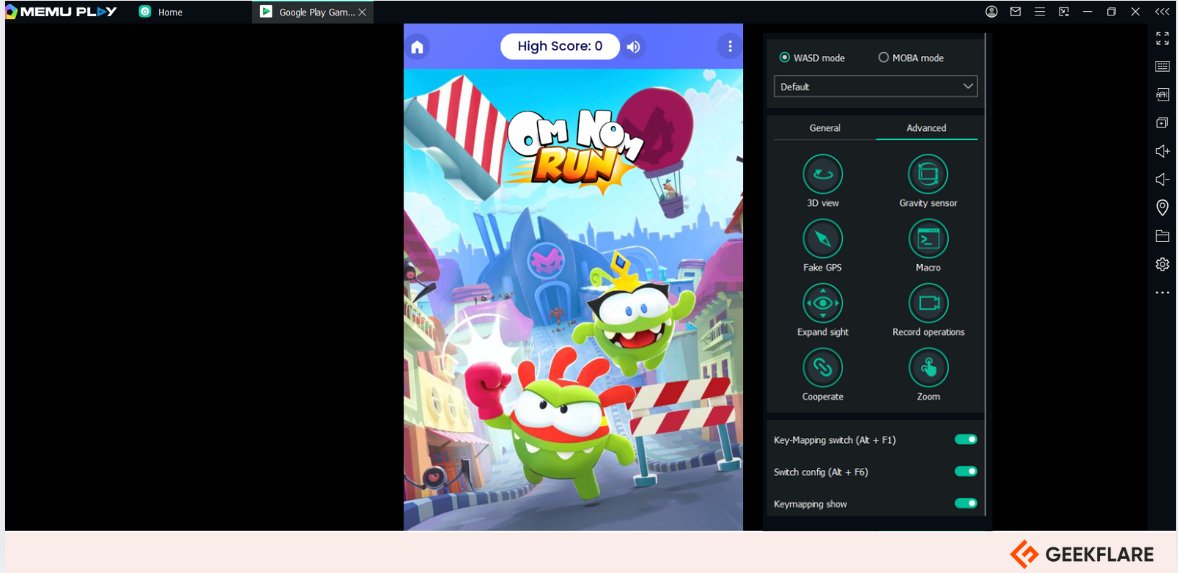
MEmu Play Key Features
- Screen Recording: You can easily record your gameplay or any app activity. I’ve tried it, and it’s super simple to use.
- Easy APK Install: Install APK files with just one click.
- Customizable controls: You can set up keyboard and mouse controls the way you like for better gameplay.
9. LDPlayer
LDPlayer is a lightweight, free Android emulator for gaming or game testing on Windows PC. It enables users to run Android applications and games on their PC. If you want to play mobile games or test apps on a larger screen, this one does the job really well. It works great for games like Minecraft, LOST in Blue 2, and Clash of Clans—and you get better graphics and controls than your phone.
What I really like is that the LDPlayer Android emulator is built with gamers in mind. You can even connect an external game controller, which improves your Android gaming experience. It also has cool features like recording macros, taking screenshots, and managing system resources smartly. These extras make it more than just a basic emulator—it’s a full gaming setup.
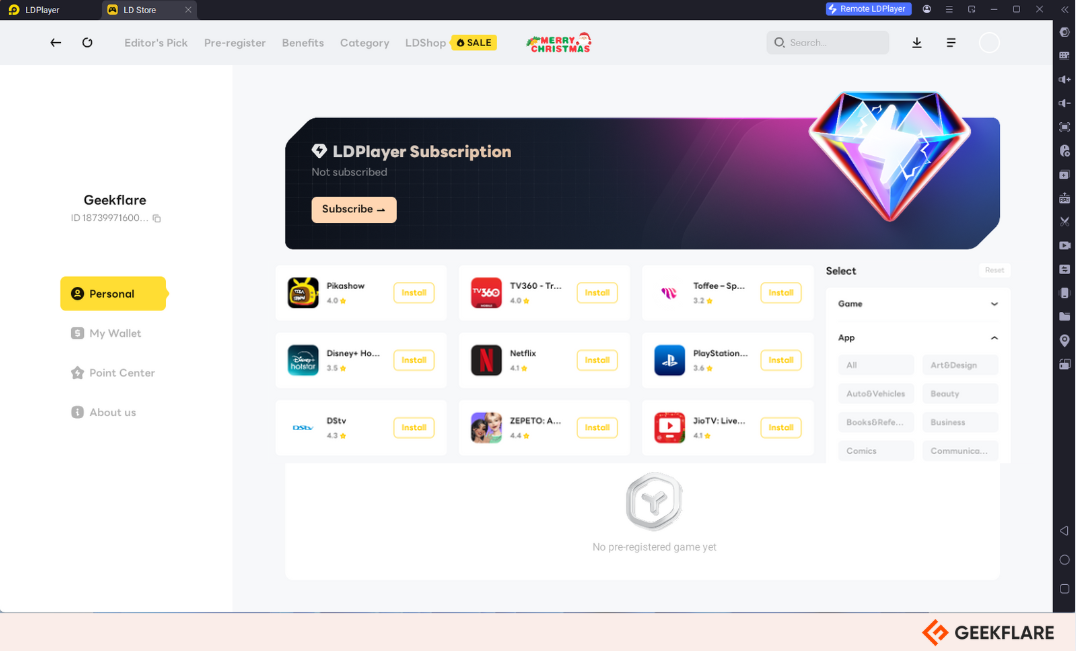
You’ll also find a customizable key mapping, so you can set up your customizable controls just how you like them. Plus, this gaming-focused emulator supports running multiple game instances simultaneously and works with apps and games from Google Play or APK files. Whether your PC has an Intel or AMD processor, LDPlayer runs smoothly.
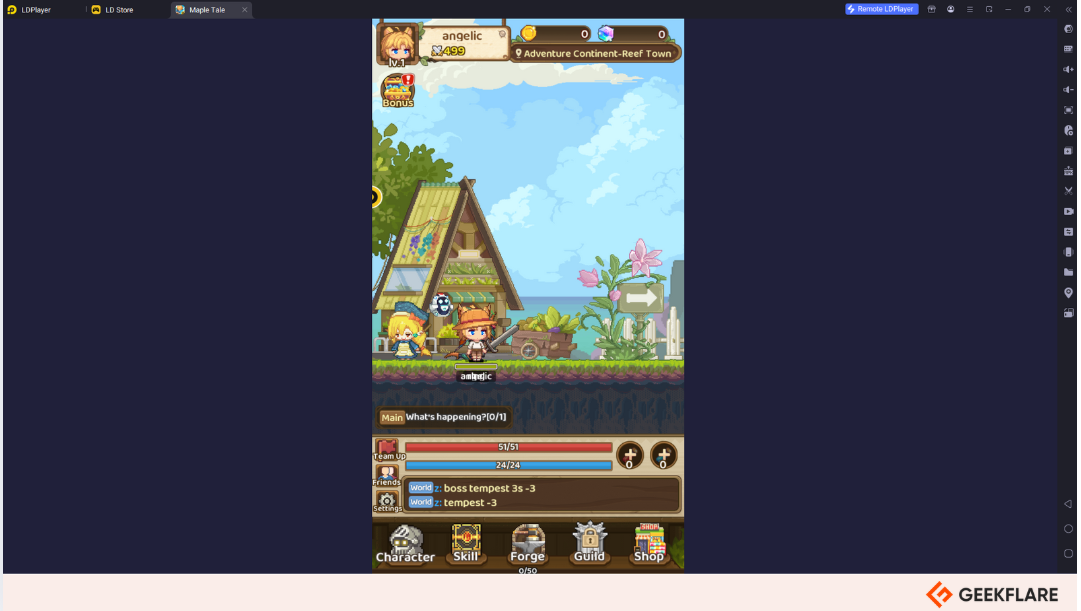
LDPlayer supports customizable keymapping, multi-instance capabilities, advanced customization options, and high compatibility with various apps and games from the Google Play Store or APK files. It’s optimized for both Intel and AMD processors, offering a flexible and clean user interface. It provides several LD games that you can play with LD coins.
LDPlayer Key Features
- High FPS and Graphics Settings: Offers high frame rates and customizable graphics settings to optimize performance and visual quality.
- App Store Included: Built-in LD Store for easy app downloads and installs.
- Frequent Updates: Regularly updated for new games, improved compatibility, and enhanced performance.
10. NoxPlayer
NoxPlayer is a free Android emulator that allows users to run Android apps and games on Windows or macOS computers. BigNox is a go-to choice for gamers, developers, and Android users.
It supports all major Android versions for both 32-bit and 64-bit systems. It works well with X86 and AMD processors so that you can count on it for compatibility and stability. It is free to download and is used on Windows 10 and Mac.
NoxPlayer delivers a smooth and lag-free experience, capable of running even resource-intensive games like PUBG Mobile, Genshin Impact, and Call of Duty. Its ability to allocate CPU cores and RAM ensures optimal performance tailored to user needs.
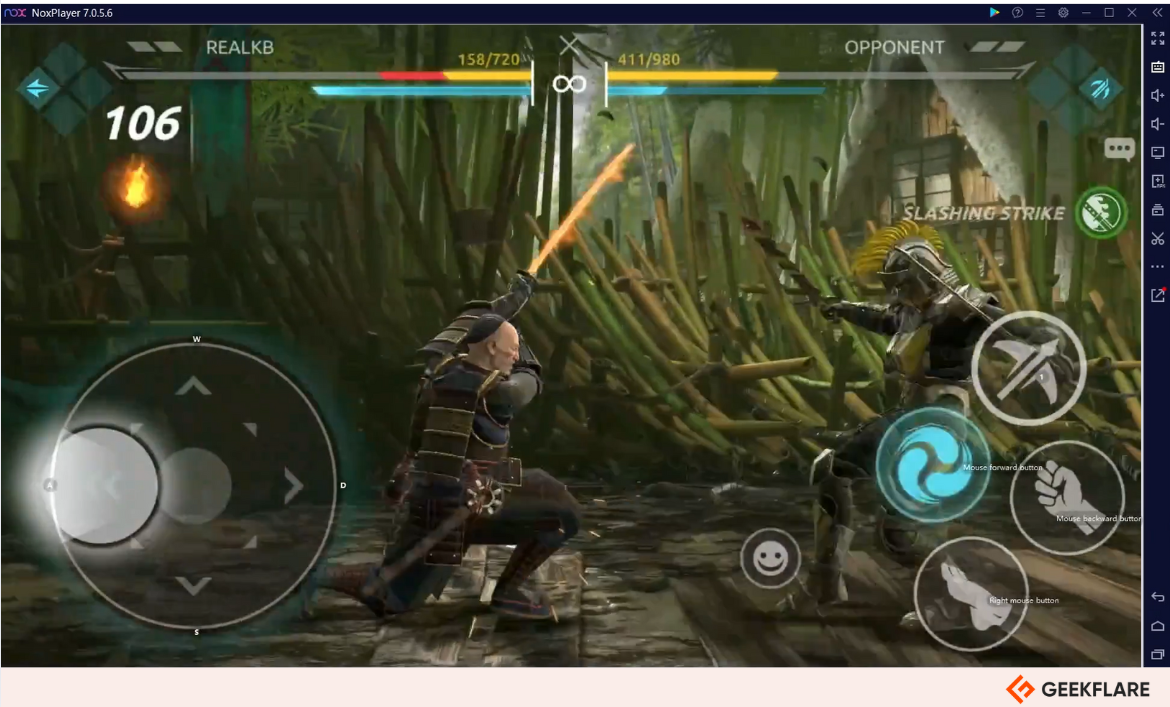
I tried Slashing Strike on NoxPlayer, and I like how easy it is to customize controls. You can use keyboard mapping or even plug in a gamepad to make gaming feel more immersive. You’ll love the multiplayer mode to enjoy multitasking.
You can even create multiple instances to log in to several accounts or run different apps simultaneously—games, social apps, or both. It’s perfect for multitasking while gaming.
NoxPlayer Key Features
- High Performance: Optimized for smooth gameplay and app usage with minimal lag.
- Macro Recorder: Automate repetitive tasks or sequences with macros.
- Gaming Optimization: Tailored settings for better performance in resource-heavy games like PUBG Mobile and Free Fire.
- Lightweight: Requires less system resource compared to many competitors
11. HeadSpin
HeadSpin offers real device testing capabilities that empower developers, QA teams, and DevOps teams to test their applications on real Android and iOS devices in the cloud. You can pick from thousands of devices to ensure your app works perfectly. It also supports cross-browser testing on Windows, MacOS, and Linux.
HeadSpin works with popular frameworks like Appium, Xcode, and Android Studio to write and run tests on different devices and platforms. It also connects with CI/CD tools like Jenkins, GitLab, CircleCI, and Azure, so you can keep testing continuously as part of your development process.
If you need deeper performance insights, It integrates with tools like New Relic and Splunk. You can link team communication and tracking issues to Slack and Jira. You can analyze performance data like load times, crashes, and user experience, including video and audio quality. Track over 130 KPIs for apps, devices, OS, and networks.
Based on user reviews from Capterra and G2, HeadSpin is praised for its user-friendly interface, efficient cross-browser testing capabilities, and excellent customer service.
HeadSpin Key Features
- AI-Powered Debugging: Quickly find and fix problems with AI-driven insights to improve app performance and stability.
- AI Engine: Get detailed performance insights and issue recommendations using advanced AI technology.
- Global Device Access: Test on devices in over 50 locations worldwide, including on-premise options.
- Unlimited Usage: Test as much as you need without worrying about time limits.
12. Appetize
Appetize is a simple, browser-based emulator that works well with HTML5 and JavaScript. It works for both iOS and Android, so you can test apps on different versions without the hassle of managing real devices. Trusted by thousands of companies and over 700,000 users, it’s a highly popular solution for efficient app testing.
To get started, you simply upload your app file (IPA for iOS or APK for Android), and within minutes, you can begin testing or showcasing your app. I really like how easy it is to share app demos with your team or stakeholders.
Appetize.io’s Live App Previews feature enables developers and teams to instantly preview, share, and inspect iOS and Android apps right in your web browser. You don’t need a physical phone or any complicated setups.
I tried out their screenshot automation, and honestly, it’s a huge time-saver. You’ll really like this feature if you need to capture app screens for different devices, languages, or orientations. It’s great for preparing your app for the app store or running quality checks. Even better, you can use their JavaScript SDK to automate the whole process.
During testing, I noticed some glitches, like slower responses when streaming apps in the Firefox browser. Also, the pricing feels a bit high, especially for solo developers or small teams, making it hard to justify the cost.
Appetize.io has flexible pricing based on usage. It offers a free trial with limited session time to try its features. Paid plans start at $59 and are designed for developers, teams, and businesses. The free plan has strict limits, allowing only two sessions at a time, each lasting just 3 minutes.
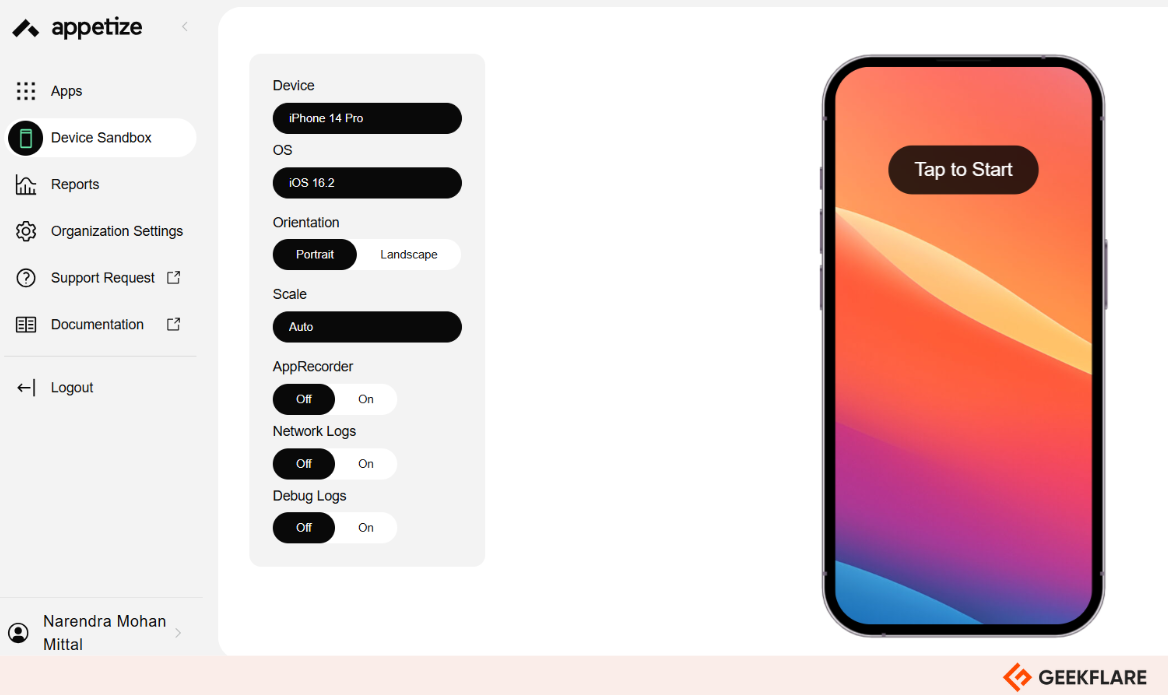
Appetize Key Features
- Real-Time Interaction: You can use the app just like you would on a real device. It supports touch, gestures, and keyboard input, making testing natural and realistic.
- DevOps Integration: I like how easily it connects to CI/CD and DevOps platforms such as GitHub, GitLab, Bitrise, Jenkins, Fastlane, and Expo, allowing for streamlined workflows.
- API Access: If you want to automate uploads or testing, the REST API is there for you. You can even embed apps directly into your workflow.
- Scalability: Whether you’re a solo developer or part of a big team, it can handle many app simulations without breaking a sweat.
13. Testsigma
Testsigma Online Android Emulator is a simple cloud-based tool for testing Android apps across 3000+ devices and browsers. You don’t need to code or set anything up—just pick the emulator settings you need, like screen sizes or Android versions, and start testing. It’s designed to be easy to use; you can create and run tests with English-written scripts.
Testsigma Online Android Emulator is ideal for startups, enterprises, and independent developers aiming to deliver high-quality, bug-free Android apps. You can easily identify and resolve network simulation, GPS simulation, and device rotation issues.
Testsigma is easily integrated with 30+ tools to simplify automated testing. You can connect it with CI/CD tools like Jenkins, CircleCI, and Azure DevOps to run continuous tests in your workflows. It also integrates with tools like Jira, Slack, and Trello, helping you and your team communicate better and track bugs easily.
It provides pro and enterprise plans with custom pricing options.
Testsigma Key Features
- Easy Automated Testing: Use simple scripts to automate app testing, even if you don’t know how to code.
- Simulate Networks and GPS: Check how your app works with different network conditions and locations.
- Diverse Device Configurations: Try your app on different Android devices, screen sizes, and operating systems, from old versions to the latest.
- Built-In Debugging: Quickly find and fix issues using built-in debugging tools during testing.
What are Emulators Used For?
Emulators let you test apps on your computer without needing real devices. They save time and money by helping developers spot bugs, check performance, and ensure everything works well before releasing the app.
Nobody likes apps that freeze or crash. Emulators help catch these problems early, giving users a smooth and reliable experience.
How Do Emulators Work?
Emulators create a virtual phone on your computer. They “pretend” to be an Android or iOS device, even though you’re using something like Windows or Mac. It’s like having a phone inside your PC. If you’re a developer, you can use this virtual phone to test apps, play games, or debug issues. The cool part is that you don’t need any real devices.
Why Use Emulators Instead of Real Devices?
Real phones are great for testing, too, but they’re expensive and a hassle to manage. Think about it:
- Setting up a lab with real Android devices costs a ton of money.
- You have to maintain and upgrade them constantly.
That’s why emulators are used. They’re cheaper, easier to use, and work just as well for most tasks. Of course, emulators aren’t perfect and have limitations, but they’re a smart option for testing apps or playing games.

