CDN (Content Delivery Network) is one of the essential performance optimization components for any website. It accelerates content delivery by serving requests from the nearest possible locations to users, providing a fast-loading website to a global audience.
A CDN is useful because it helps build a fault-tolerant system and protects the website from cyberattacks, such as distributed denial of service (DDoS).
Overall, it’s essential for a business-critical website to integrate with a CDN for better performance, security, and scalability.
One of the common questions I receive from those who understand these tech nuances is how to find out what CDN is used on a particular website.
We all love curiosity, don’t we?
Previously, I wrote about how to find the technologies being used on a site, and in this post, I’ll explain how to check the CDN.
There are 2 ways of finding the CDN used by a website.
- Using online tools
- Manually
#1. Using Online Tools to find CDN
Probably the quickest way to find is by using online tools. The following tools let you enter the domain name, and it gives you the CDN provider’s name.
CDN Finder
CDN Finder by CDN Planet gives you which provider is being used on an entire website or particular domain name.
In the above lookup result, you can see it has correctly found that geekflare.com is using Cloudflare CDN.
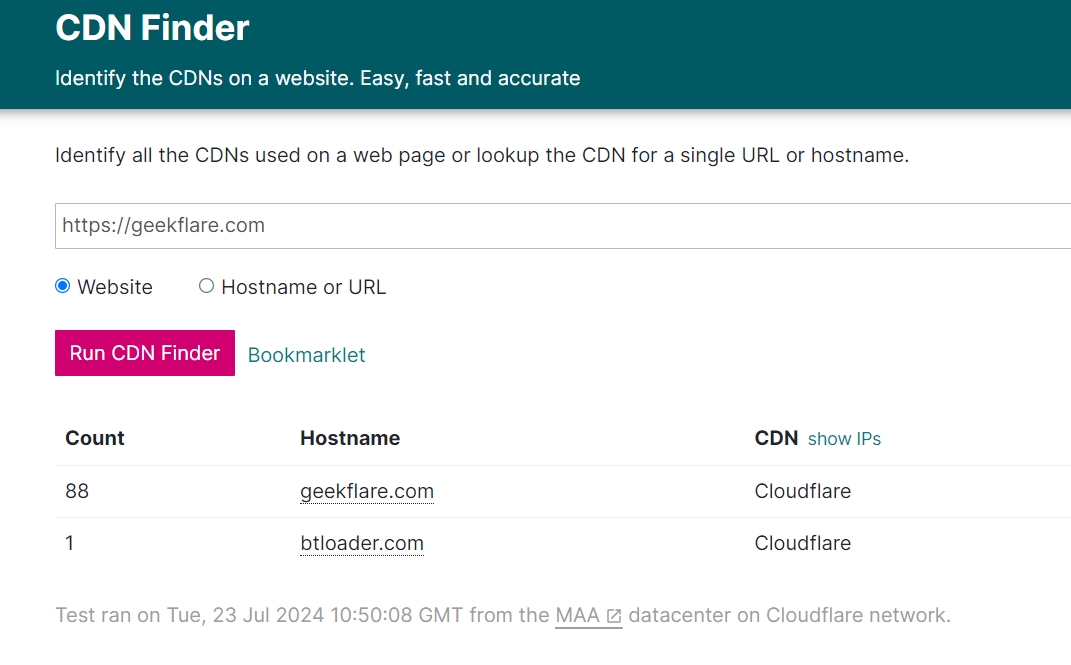
SEO Site Checkup
SEO Site Checkup is another tool one can use to detect CDN usage.
The interface allows entering single or multiple URLs and works without registration to provide a limited number of lookups every day. It checks if the target is using CDN and for loading which class of assets.
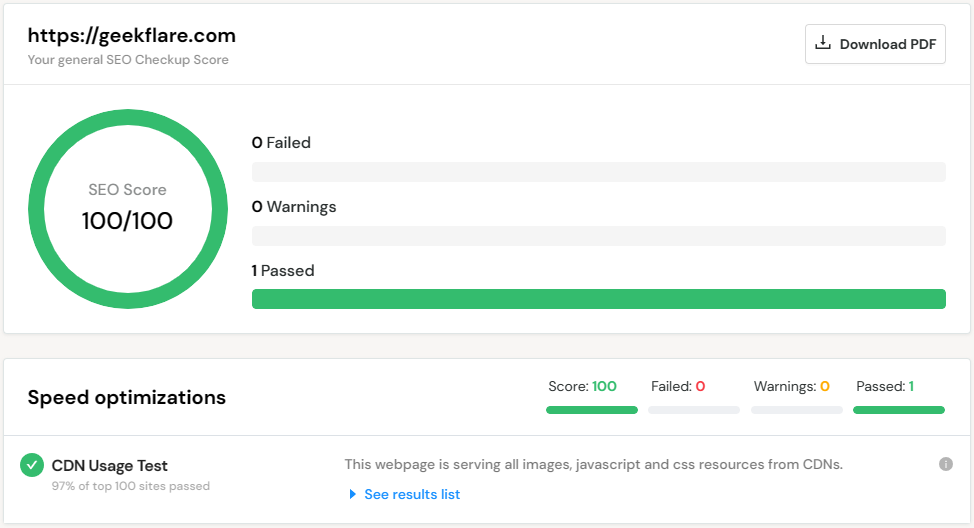
SEO Site Checkup offers a 7-day free trial with all the plans.
#2. Manually finding CDN
If the above tools don’t give you the results, you can also find it manually. It requires a bit of effort, but you will get the CDN details.
First, you need to find out the IP address of the domain. You can use any of the following tools to get the IP address.
Ex: I got 104.27.175.50 as a record of siterelic.com

Next, you need to find the IP owner using online tools.
Ex:

As you can see, the IP is owned by Cloudflare. If you like to automate the process of getting IP, you can consider leveraging IP lookup API.
Browser Developer Tools
Using the browser’s in-built developer tools presents the quickest way to tell if a website is levaraging CDN technology. You can right-click on any webpage and click View page source to see the HTML.

One can scroll down or use the search (ctrl+f) to spot static assets (e.g., .png–images, .js–JavaScript, .css–style sheets) being loaded from CDNs.
For instance, Canva is listed as a client on Cloudflare’s website. So, I have loaded their blog section, canva.com/learn, and used the same process.
You can see Cloudflare loading a specific .js script.
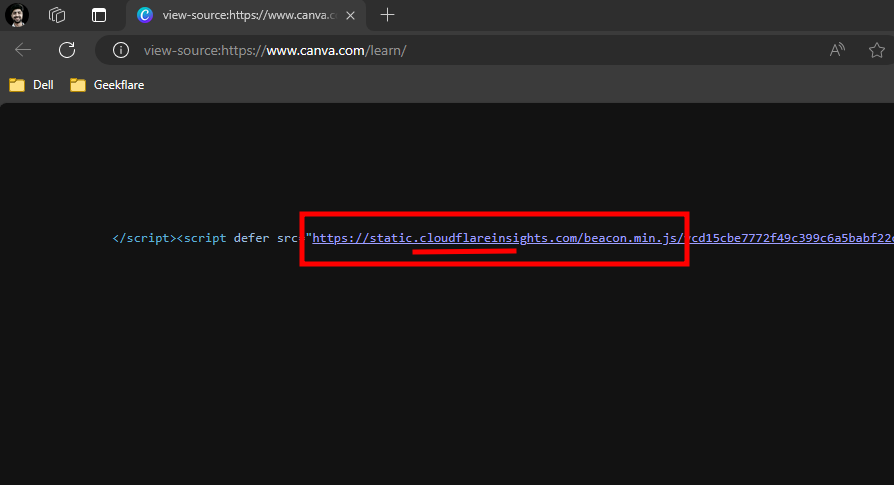
Another way to find out the actual server is by analyzing “Response Headers” in the Chrome developer tools.
Users can right-click on the web page and click Inspect. This opens the tool window on the right. Now one should click “Network” in the top menu and hit refresh.
Subsequently, click the main request, which is generally the URL. This will open up a menu on the immediate right. Click “Headers” and find “Response Headers” by scrolling down.
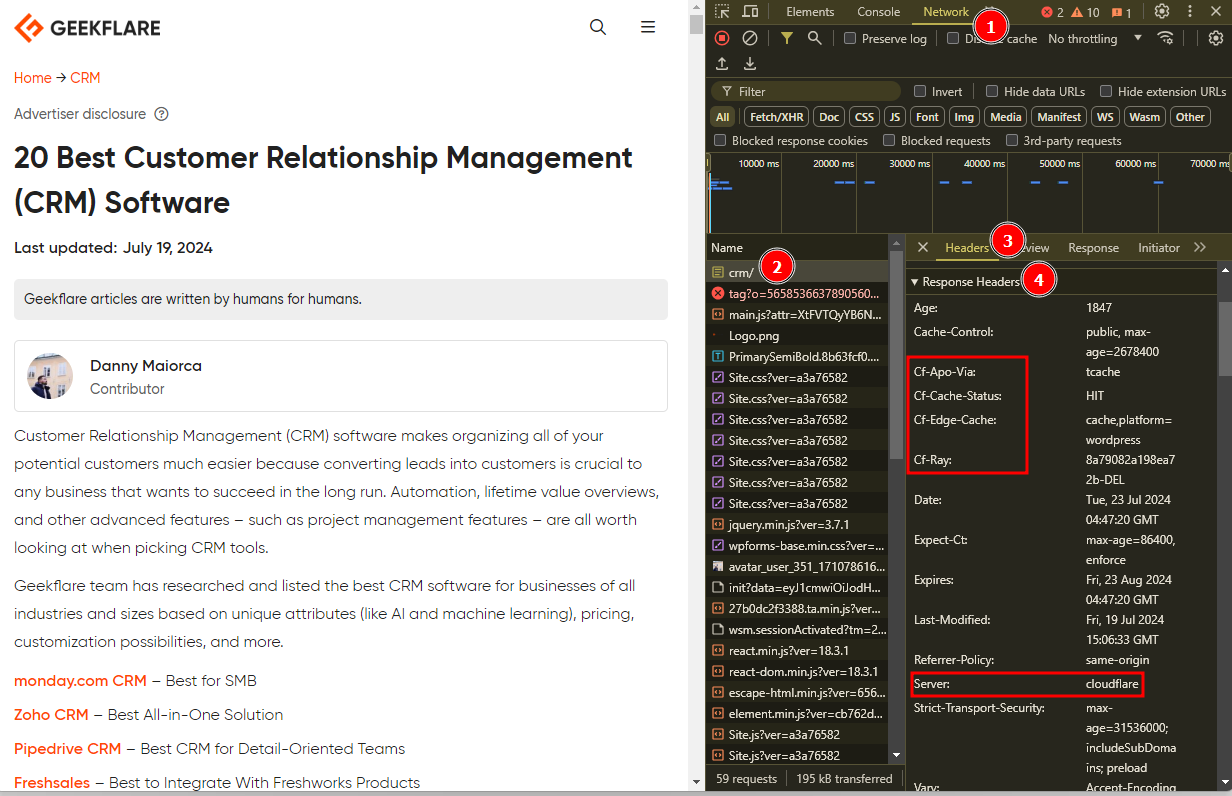
The presence of the Cf-Apo-Via, Cf-Cache-Status, Cf-Edge-Cache, and Cf-Ray response headers indicate that Cloudflare is being used. Additionally, checking the Server header further confirms Cloudflare’s presence.
Using CMD
Another geeky way of telling if a website banks on a CDN for content delivery is using CMD to query CNAME records.
CNAMEs are DNS records that are used to point the domain to another source–a CDN provider, in this case.
You can use this command: nslookup -type=CNAME www.websiteURL.com.
Check this result which I got from querying Geekflare’s CNAME records.
C:\Windows\System32>nslookup -type=CNAME www.geekflare.com
Server: UnKnown
Address: fe80::1c86:82ff:fe92:6f64
geekflare.com
primary name server = olga.ns.cloudflare.com
responsible mail addr = dns.cloudflare.com
serial = 2346963261
refresh = 10000 (2 hours 46 mins 40 secs)
retry = 2400 (40 mins)
expire = 604800 (7 days)
default TTL = 1800 (30 mins)Interestingly, a few websites were throwing DNS request time out when queried for CNAME records. This can be because of incorrect DNS configuration, network issues, or the request being blocked by the firewall.
In that case, one can modify the command to include the IP address of any public DNS server, like that of Google’s 8.8.8.8. The updated command would be nslookup -type=CNAME www.geekflare.com 8.8.8.8.
Benefits of Using CDNs
Using paid, and free CDNs has multiple benefits, including quick delivery, higher uptime, better SEO, and more, as listed below.
Speed: With its geographical spread, a CDN makes content available to users as near to their location as possible, reducing loading times.
Availability: A CDN has multiple points of presence. This ensures content remains available even when a single server (including the origin server) fails due to overwhelming demand, a cyberattack, or any other issue.
SEO: Higher performance (speed) and better uptime are important metrics that help the search engines (Google, Bing, etc.) perceive the website as reliable, which in turn provides for better search engine optimization (SEO).
Cost: CDNs cache content and reduce the total number of trips to the origin server. It enables users to save bandwidth and avoid overage charges imposed by their web hosts.
This quick guide should help you to check the CDN of any site for your research.

