Instagram is constantly improving its platform for users, brands, and influencers.
One of the game-changing features they have introduced is enabling collaborations. It allows you to co-author your content with another Instagram user and enjoy wider reach and increased engagement.
Since its introduction, the social media platform has been packed with brand collaborations, joint reels, and more.
However, a lot of users have reported that the invite collaborator option is not showing up on their app. Are you one of them who’s being deprived of this amazing feature? If you said yes to that, you’d love reading this post.
We’ll go over the reasons behind this problem and its best solutions. Let’s get started!
What is an Instagram Collab Post?
Instagram collab posts allow two accounts to share the same reel or post as collaborators or co-authors
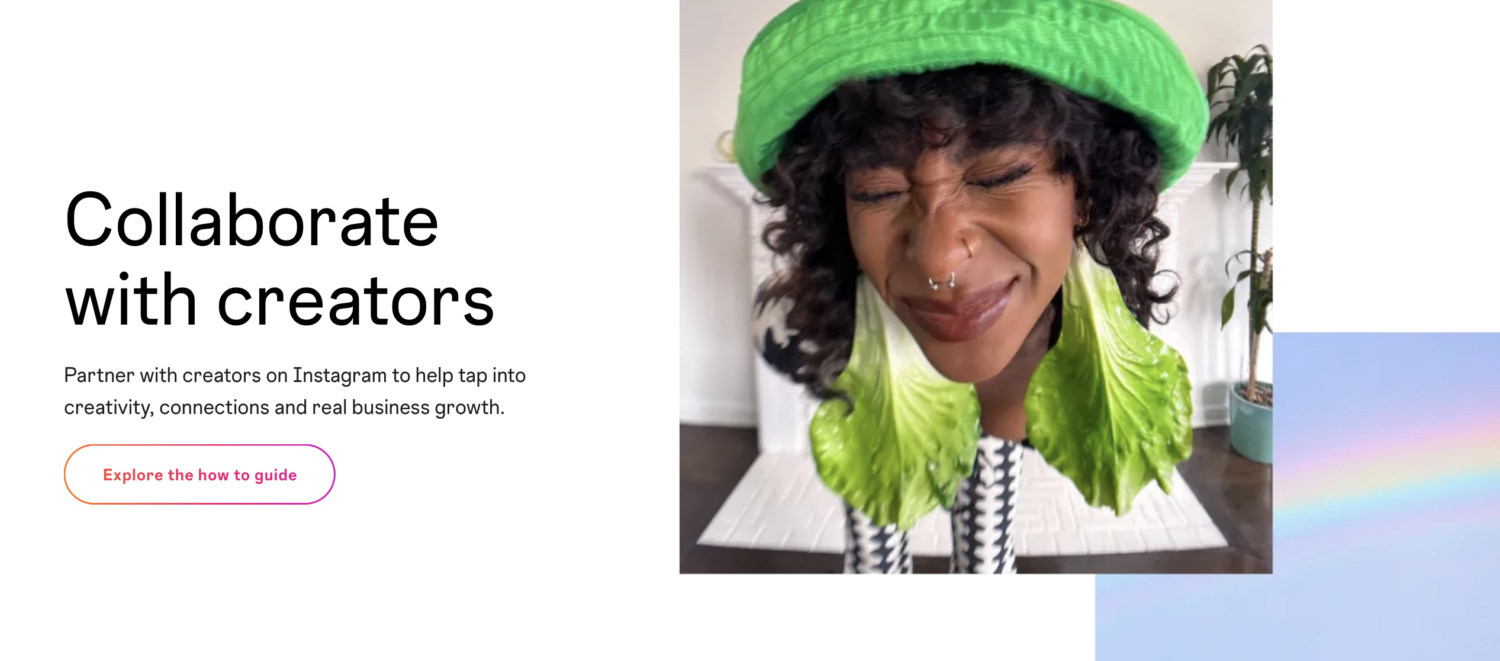
If you have created a reel with a friend, you can invite them to collaborate, after which the reel you uploaded will also appear on their profile.
Here’s what collaborating with another account entails:
- The header of the post will include the names of both accounts
- It’ll be visible to the followers of both accounts
- The post will appear on the profiles of both accounts
- Both users will get the same views, likes, comments, and shares on the post
Collaborating with another user is a great way to enjoy maximum exposure.
Benefits of Instagram Collaborations
Inviting collaborators is an excellent way to exchange your reach and engagement. Here are the prime benefits of using the feature to grow your Instagram account:
#1. Increase in Visibility and Engagement
As collab posts appear on the feed of both users, you get more visibility and engagement. Both accounts share all the likes, comments, and other metrics, so your post will reach a wider audience through collaboration.
#2. Increase in Followers
If you’re collaborating with a user that has the same number or more followers than you, you can benefit from it massively because their followers will be keen to follow you as well.
As a result, it can make your brand visible to more people. Also, if you’re creating quality content, attracting their followers to your account won’t be difficult at all.
#3. Increase in Sales
Besides the fact that increased exposure can lead to more sales, you can further supercharge this by combining collaborations with the Instagram shopping feature to convert mere viewers into buyers.
From boosting reach to increasing sales, collaborations have several benefits to offer if you play your cards right. But if the option is not showing on your Instagram, you have an issue to fix.
Causes and Fixes for Instagram Invite Collaborator not Showing Issue
If the invite collaborator option is not showing on your Instagram, here are some likely causes and solutions.
Your Account is Private
If you have a private account, there are chances you won’t get the option to accept collaborations or add collaborators. If you want the collaboration option to be visible, you can make your account public to see if it fixes the problem.
Solution:
Step 1: Open the Instagram app and tap on your Profile icon at the bottom right corner of the screen.
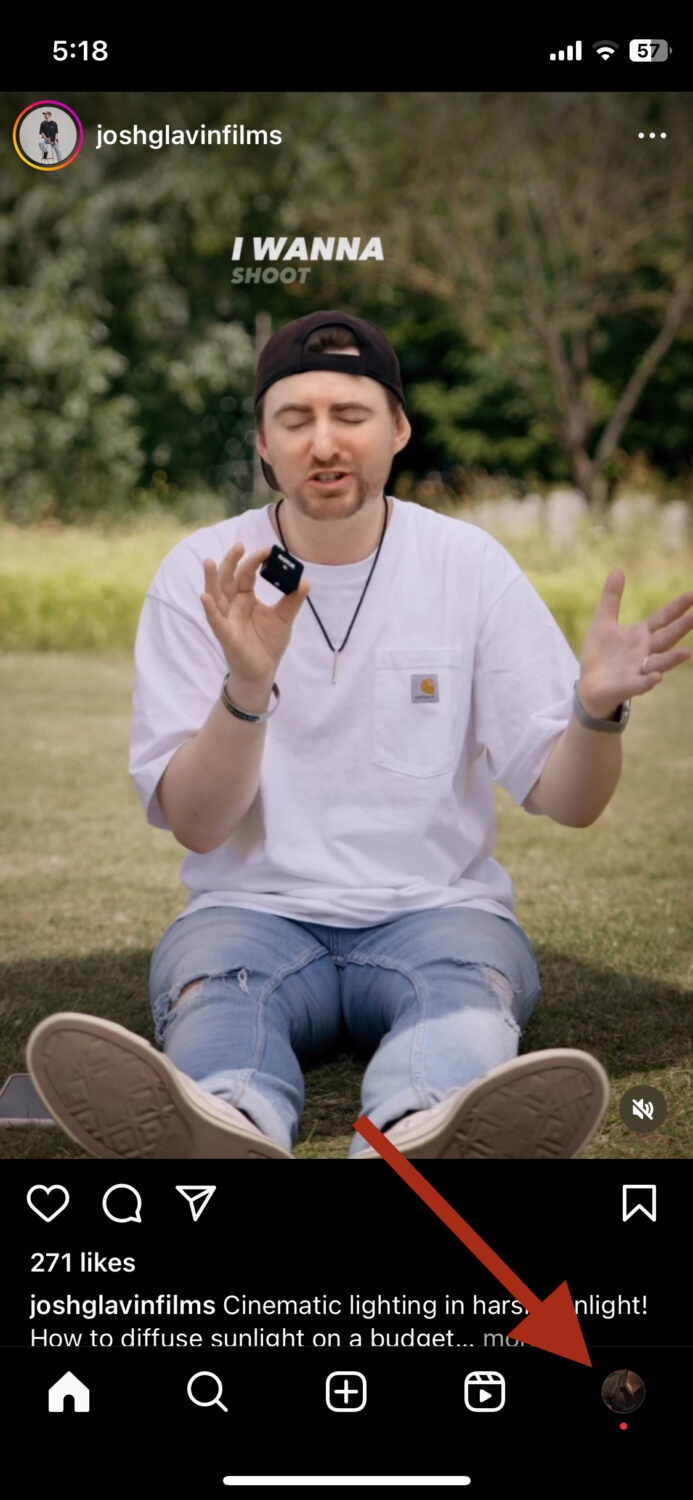
Step 2: Look for the three horizontal lines at the top right corner, and tap on it.
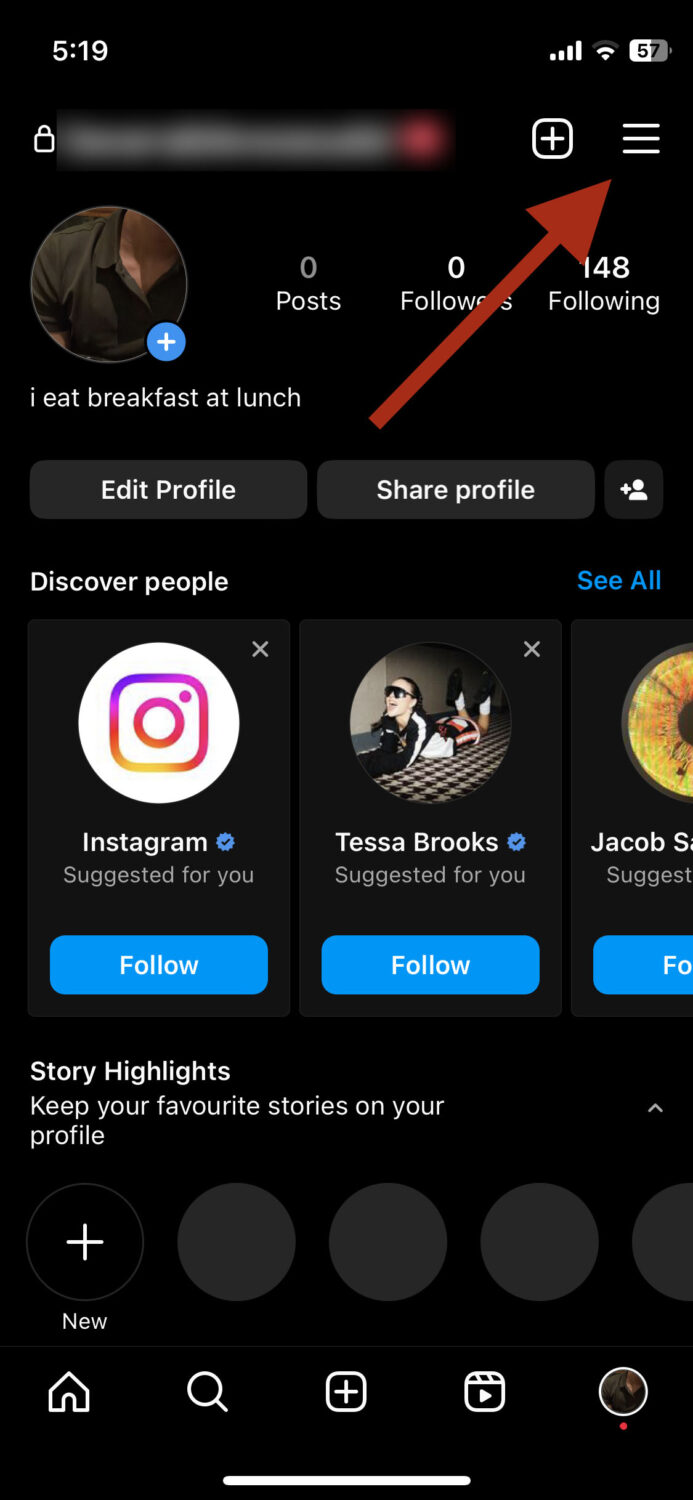
Step 3: Tap on where it says Settings and Privacy on the pop-up menu.
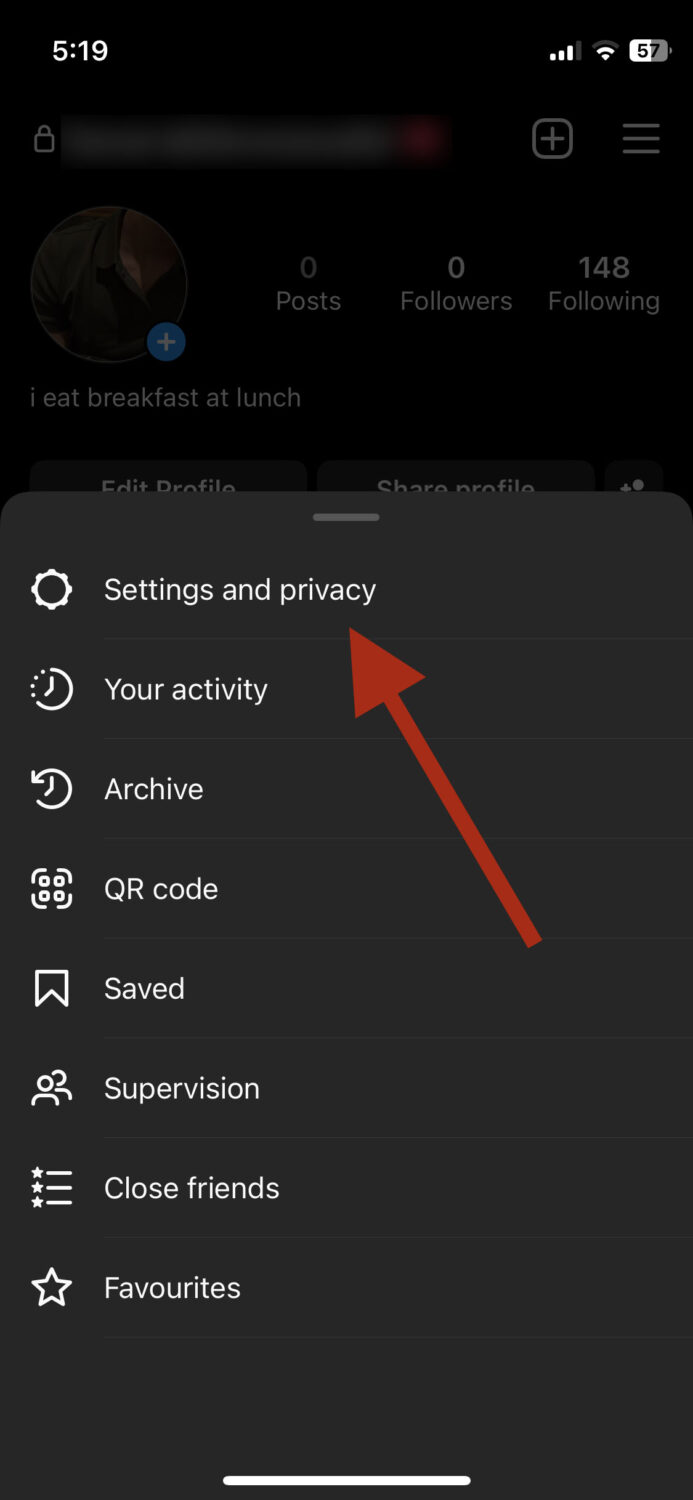
Step 4: Scroll down to the option that says Account Privacy and tap on it.
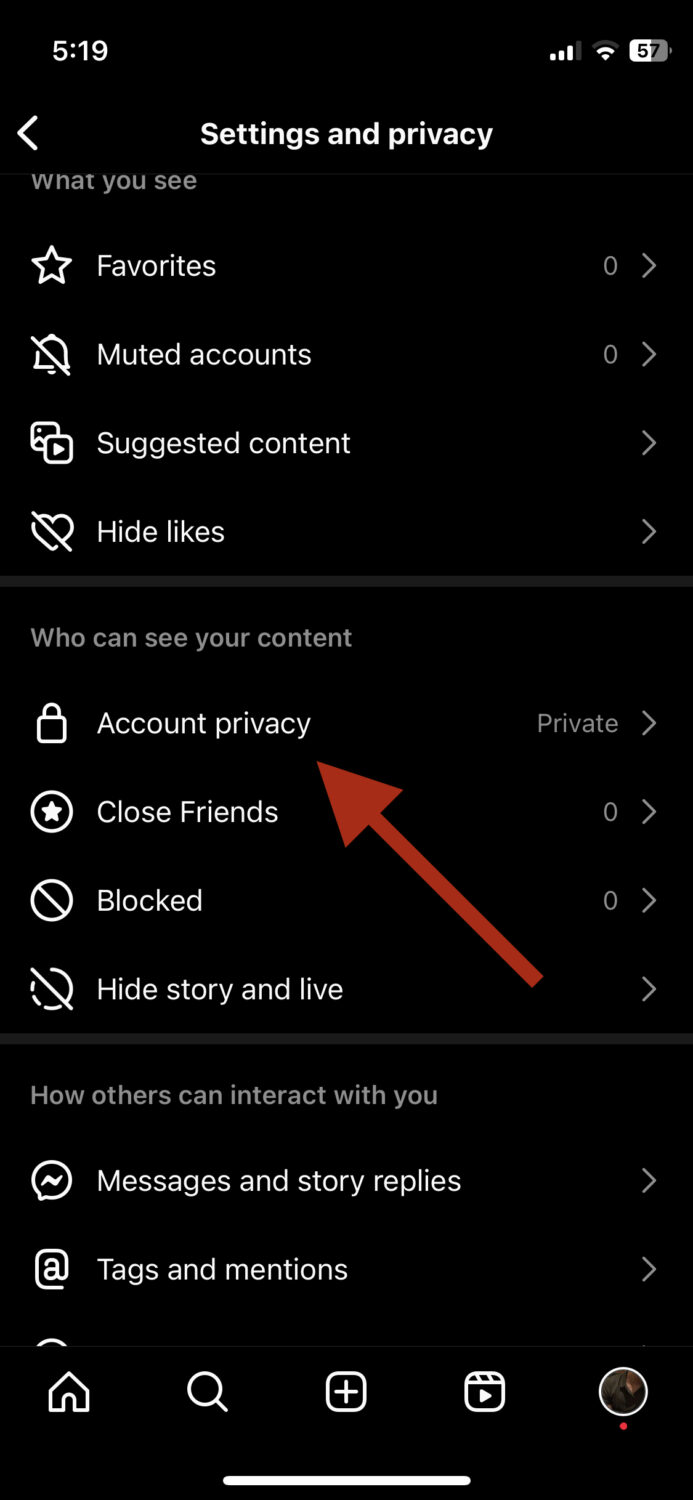
Step 5: Make sure you turn off the Private account option.
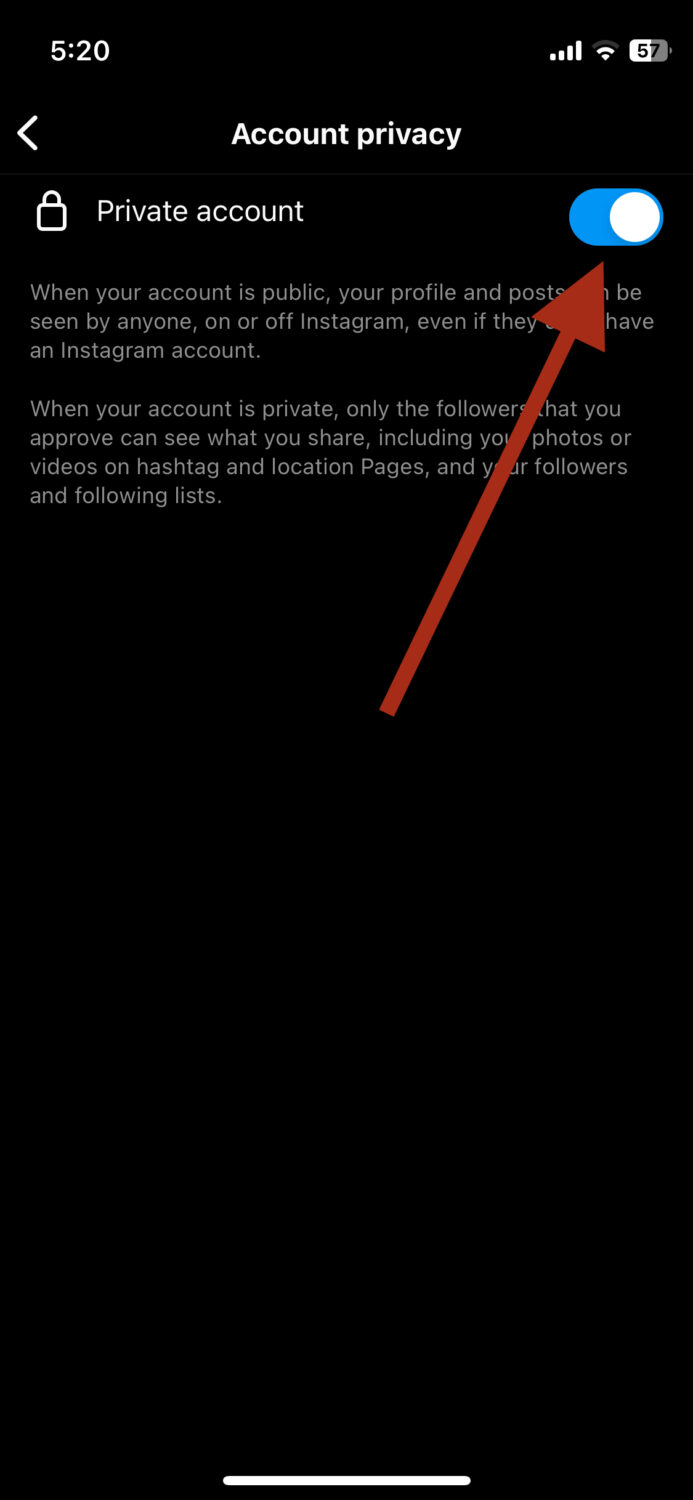
And that’s it; your account is now public. Relaunch the app to see if the invite collaborator option is visible to you.
Your Instagram App is Not Updated
The collaboration option is available in the recent versions of Instagram. If you cannot collaborate with other accounts despite your account being public, you’re likely using an older version of the app.
Solution:
Step 1: Go to the App Store or Play Store, depending on your phone’s operating system.
Step 2: Search for Instagram.
Step 3: If your Instagram app is not updated, you’ll see the Update button beside the app’s name. Updated apps display an Open button instead, so that’s how you know whether the app is updated to the latest version or not.

Once the app is updated, you can relaunch the app and check if the collaborator option is visible on your account.
You Have a Personal Account
Sometimes the option to collaborate does not show on a personal account, so you can try switching to a professional or business account to fix the issue.
Solution:
Step 1: Open the Instagram app and tap on your Profile icon at the bottom right corner of the screen.
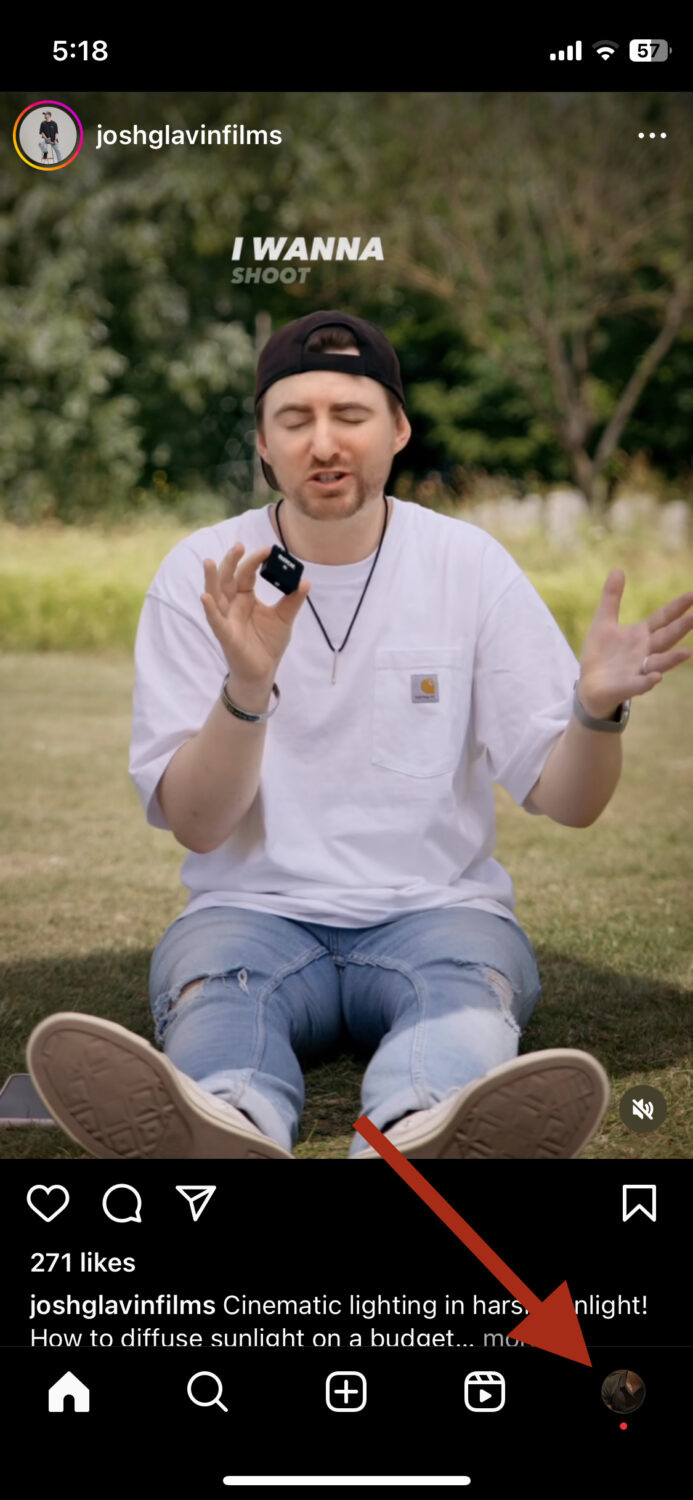
Step 2: Look for the three horizontal lines at the top right corner, and tap on it.
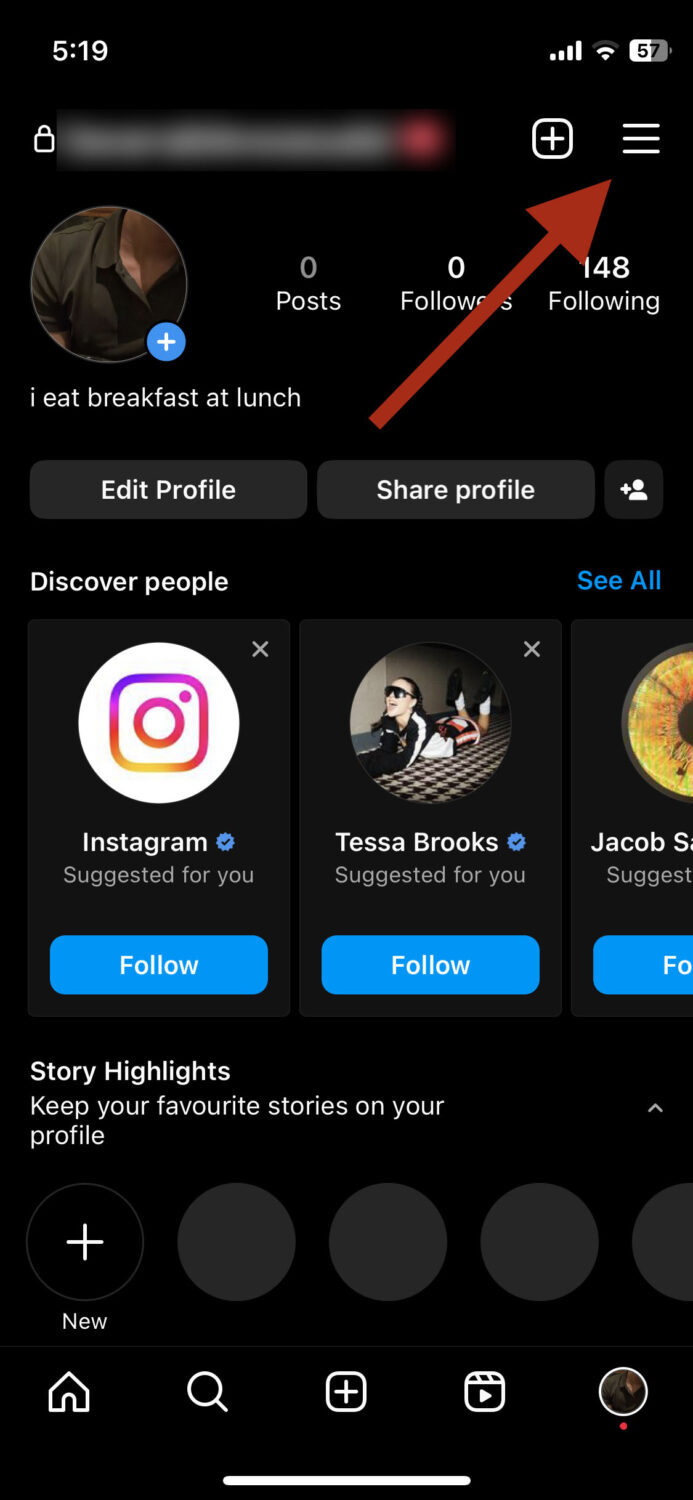
Step 3: Tap on where it says Settings and Privacy on the pop-up menu.
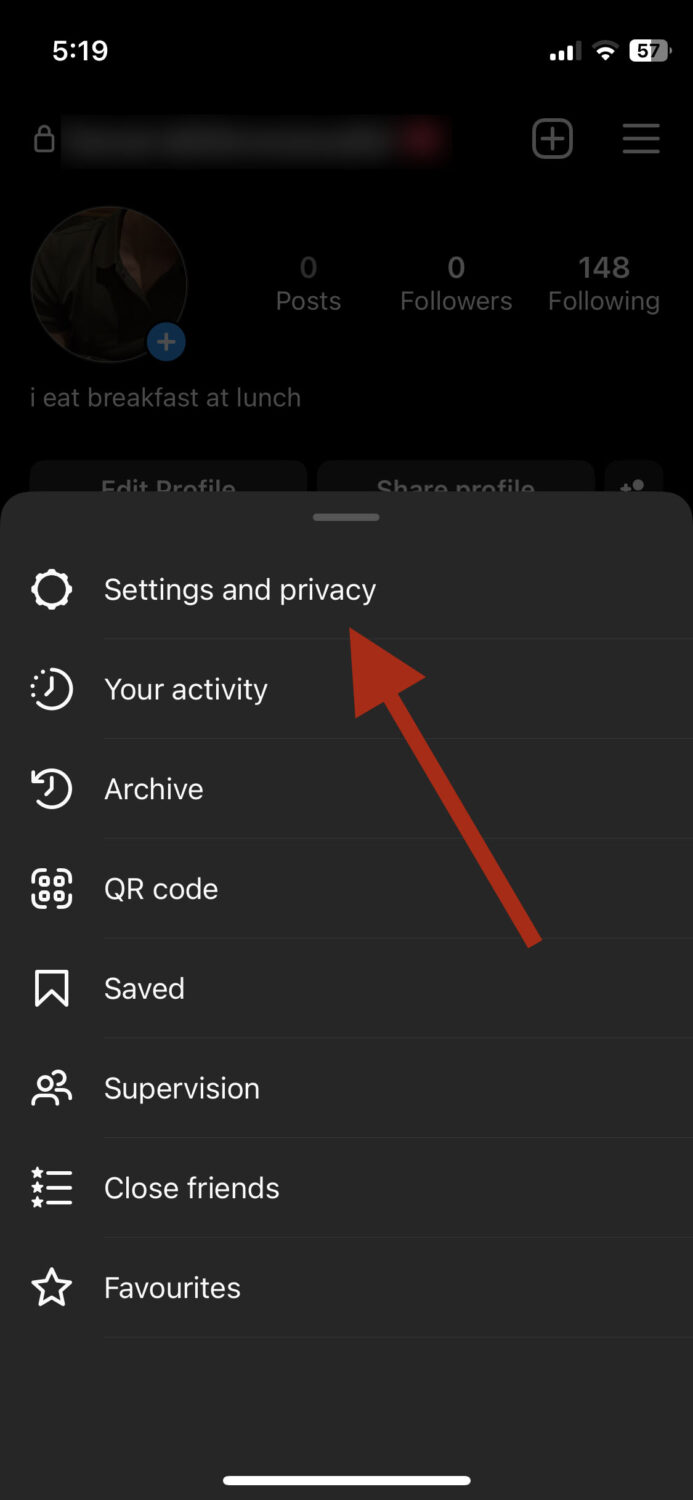
Step 4: Under For Professionals, tap on Account type and tools.
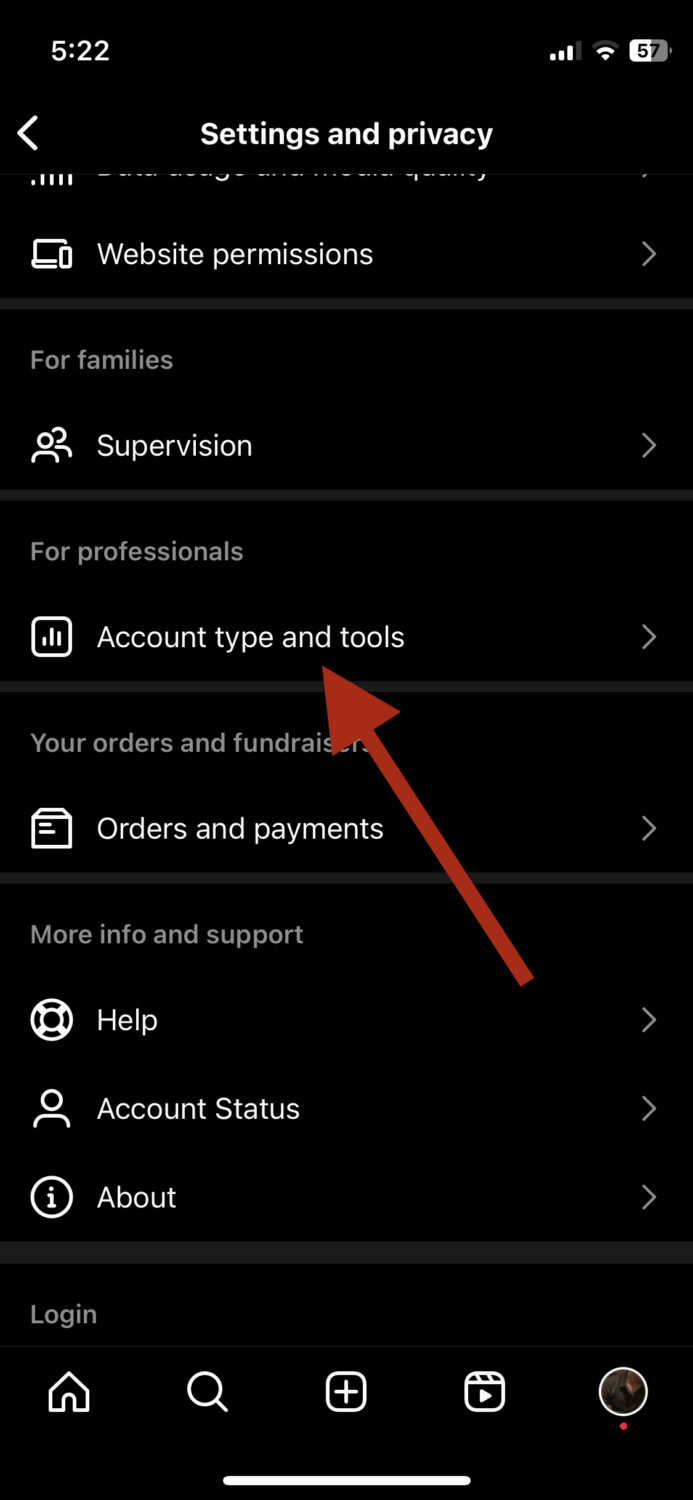
Step 5: Next, tap on Switch to professional account.
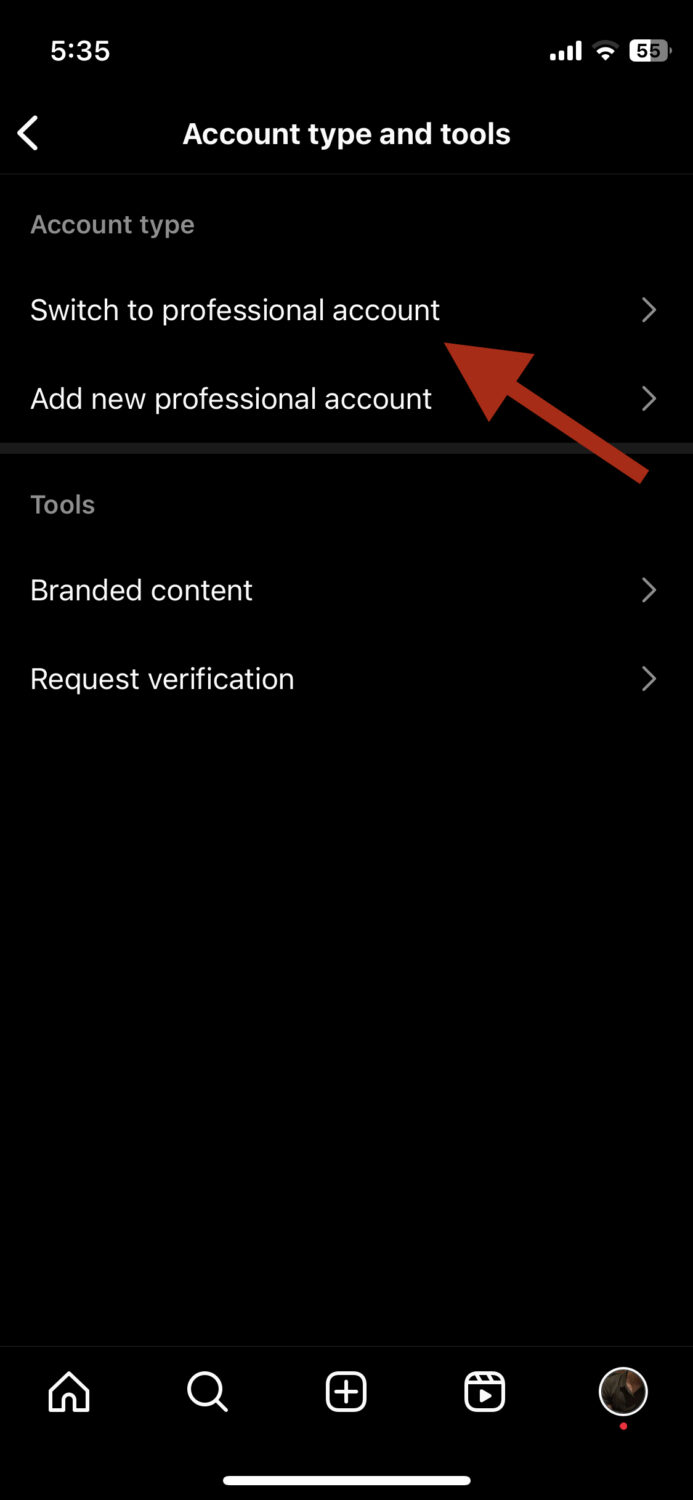
Step 6: After reading the benefits on your screen, tap Continue.
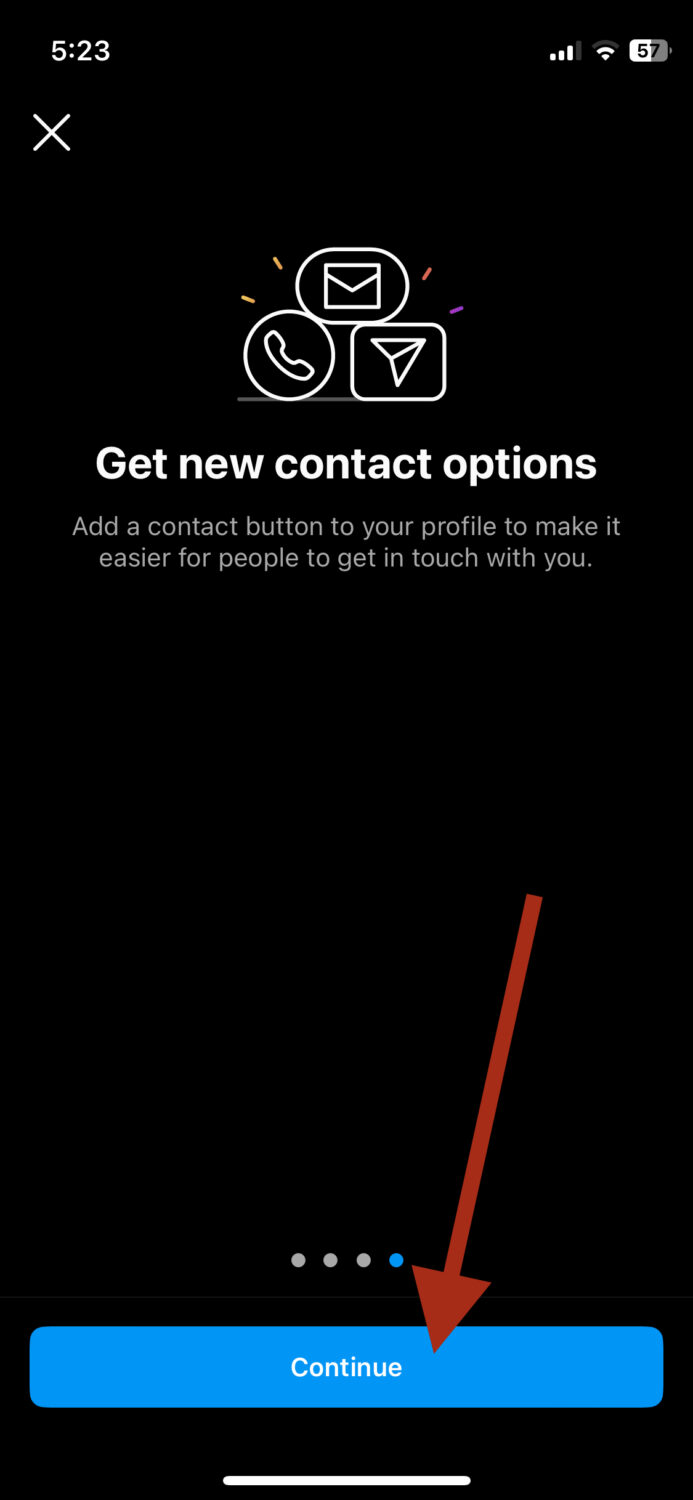
In most cases, the process is instant. If not, you’d have to wait roughly 48 hours for the changes to be reflected on your account and for you to start posting again. After the wait is over, the collaboration option should appear on the profile.
You Have Tagging Disabled
While this may not be the case necessarily, there’s a chance it may be interfering with the collaboration feature. If you have tagging disabled on your account, you might want to change it.
Solution:
Step 1: Open the Instagram app and tap on your Profile icon at the bottom right corner of the screen.
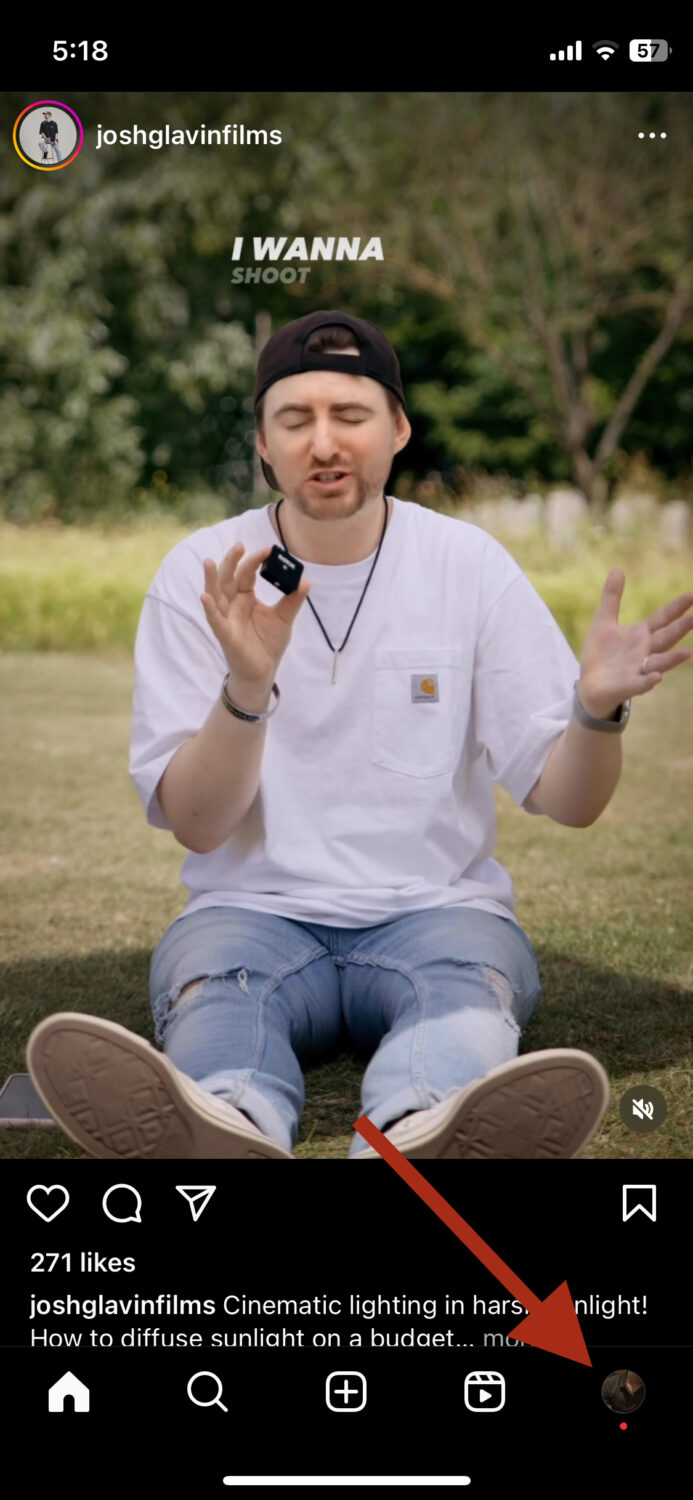
Step 2: Look for the three horizontal lines at the top right corner, and tap on it.
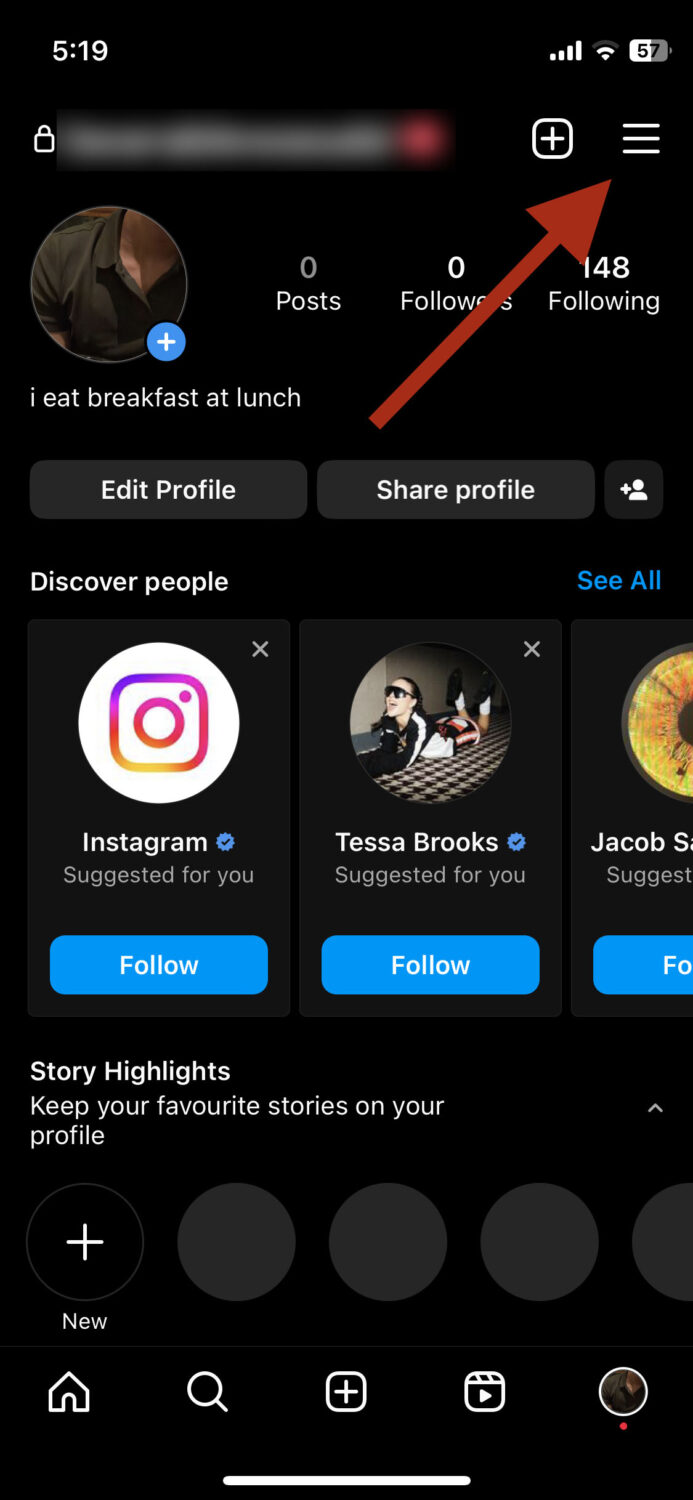
Step 3: Tap on where it says Settings and Privacy on the pop-up menu.
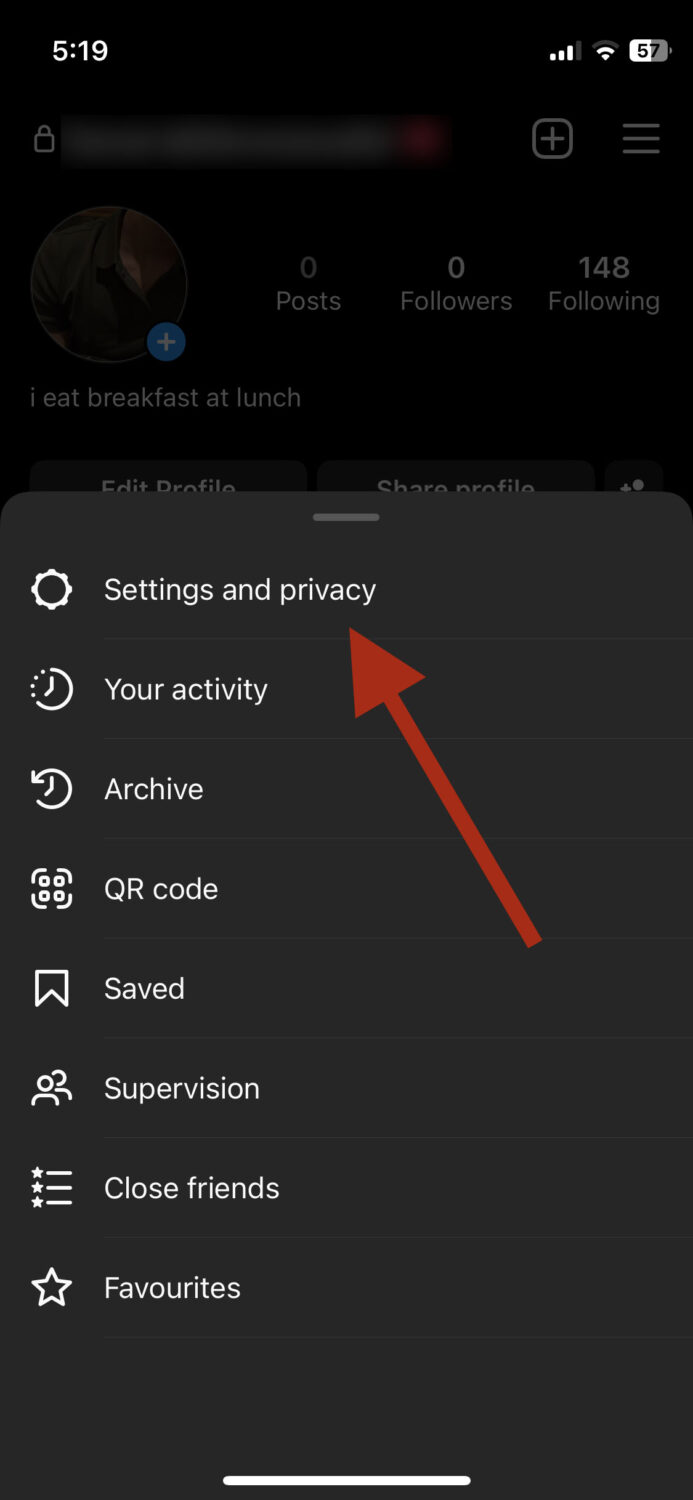
Step 4: Scroll down until you see Tags and mentions. Tap on it.
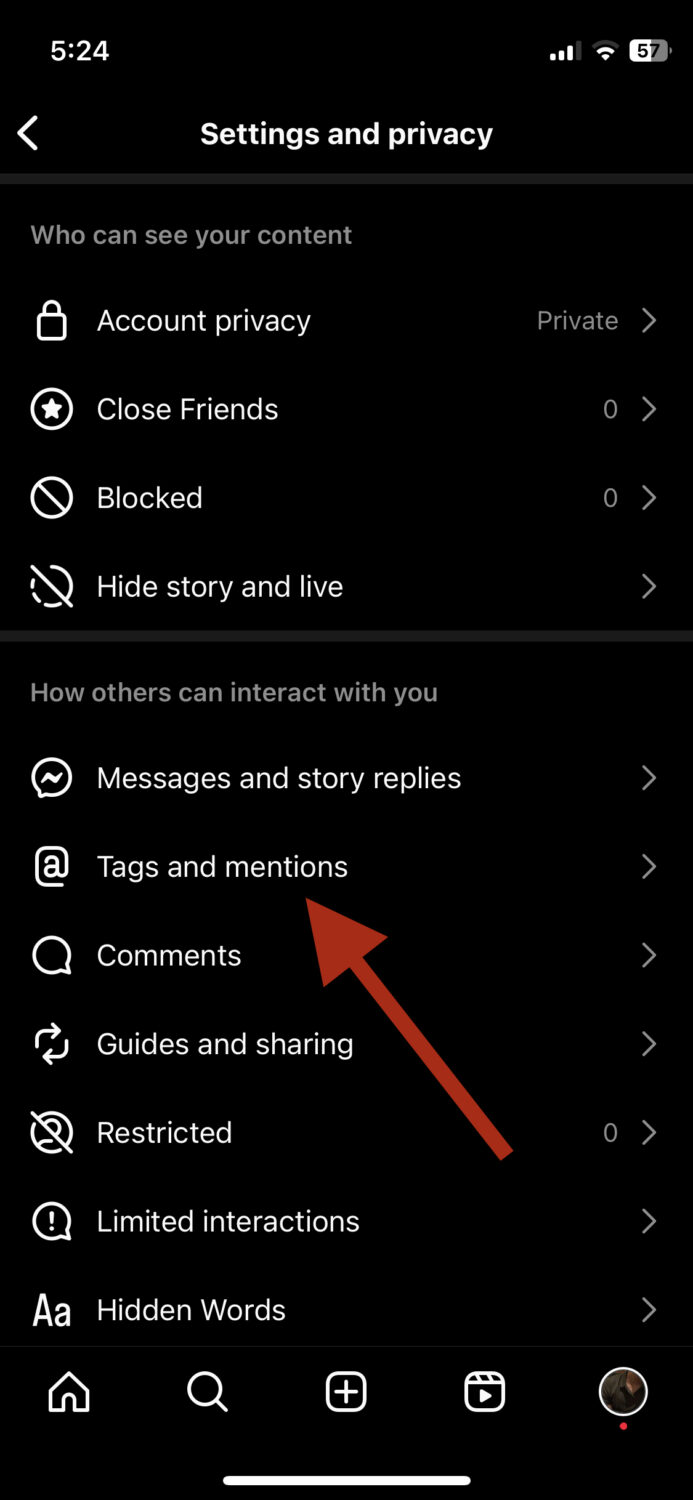
Step 5: Make sure you have Allow tags from everyone enabled. Additionally, keep the Allow mentions from everyone turned on.
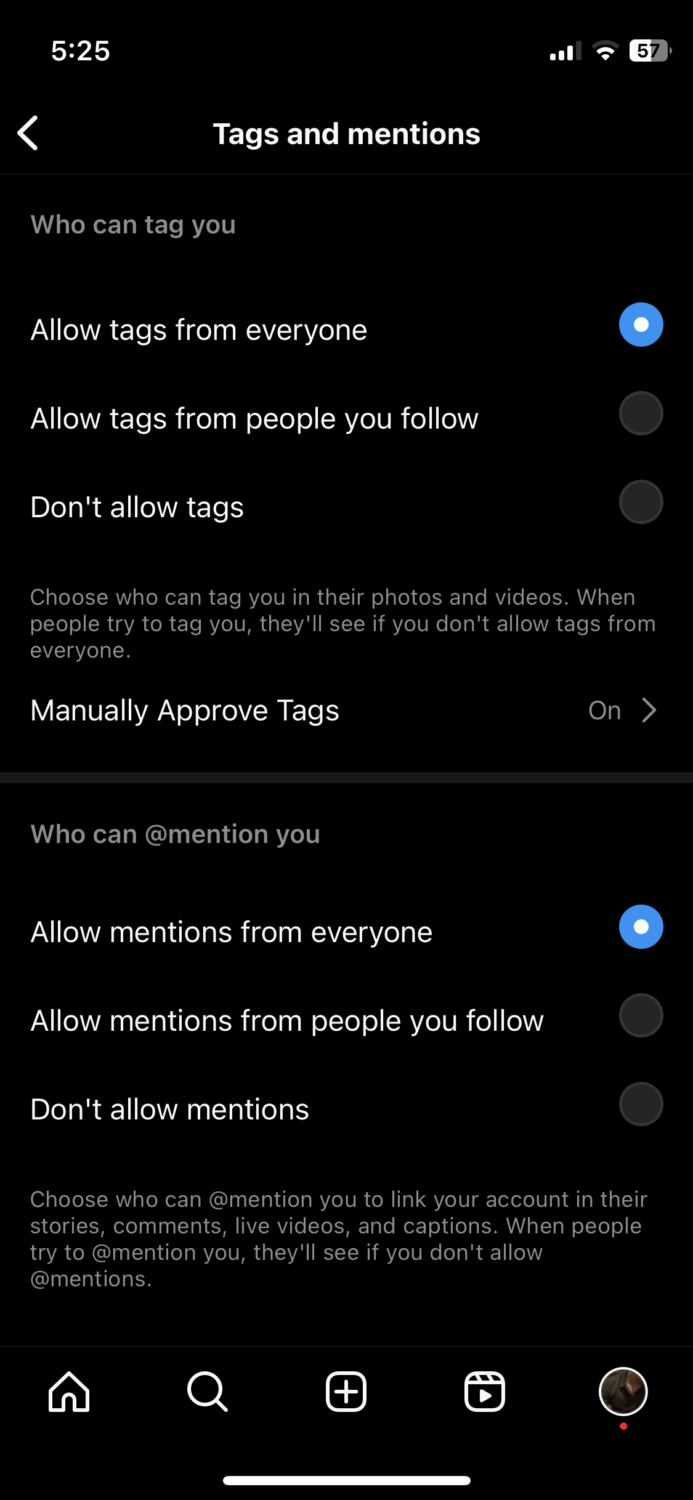
Once you’re done, restart the app and check if the issue is fixed.
There’s an Instagram Outage
If you’ve tried most of the methods and still see the issue, Instagram is likely facing an outage. Here’s how you can confirm it.
Solution:
Step 1: Visit a status-checking website like Downdetector or Is It Down Or Just Me.
Step 2: Type Instagram in the search box.
Step 3: Scroll down to the graph to see when there was a spike in Instagram outages. It’ll also clearly tell you if Instagram is facing an outage at the moment or has experienced one in the past 24 hours.
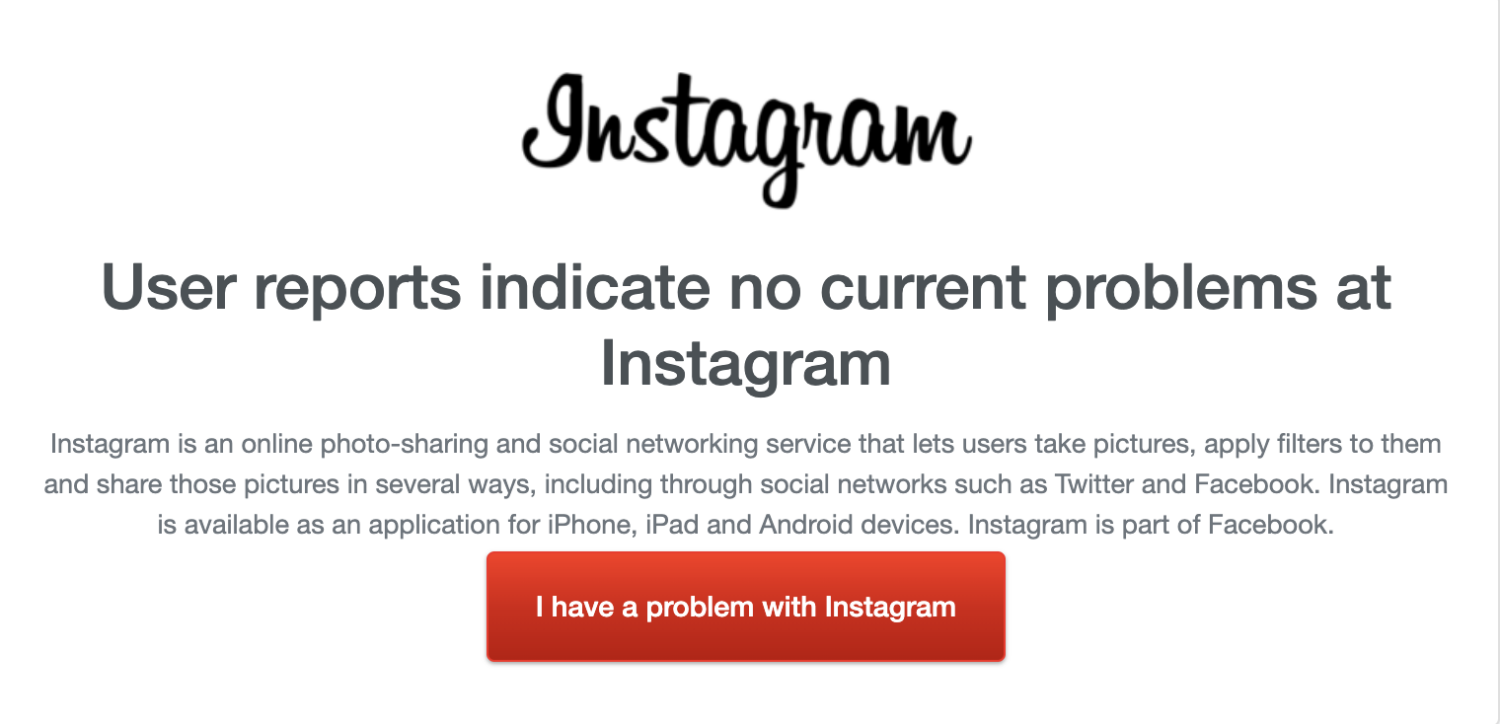
In addition, you can also try other methods to ensure the collaborator option is visible to you, such as clearing the Instagram app’s cache or authenticating your Instagram account if you’ve recently made changes to your login details.
How to Use the Invite Collaboration Option on Instagram
You’re missing out on a lot of exposure if you aren’t using the collaboration on Instagram. Here’s how you can get started with it:
Step 1: From your Instagram profile, tap on the + icon.
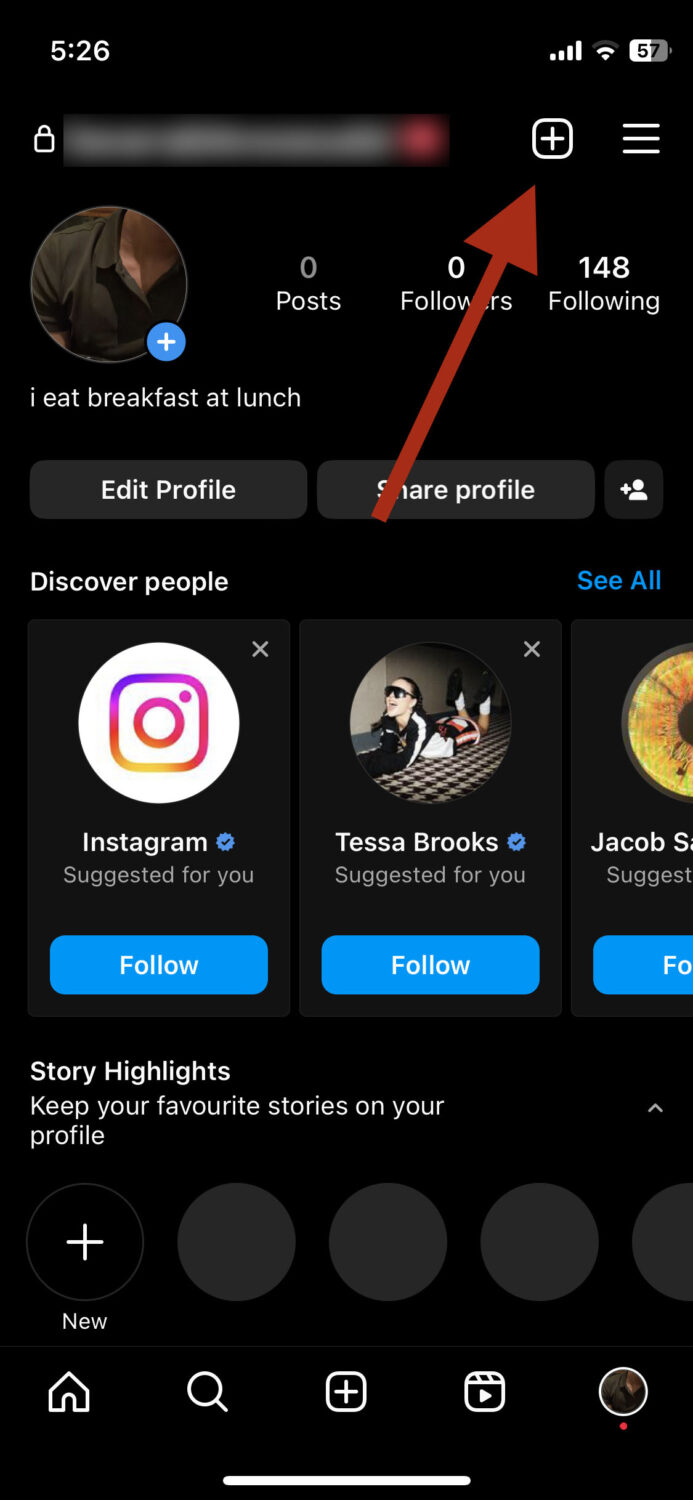
Step 2: Tap on either Reel or Post.
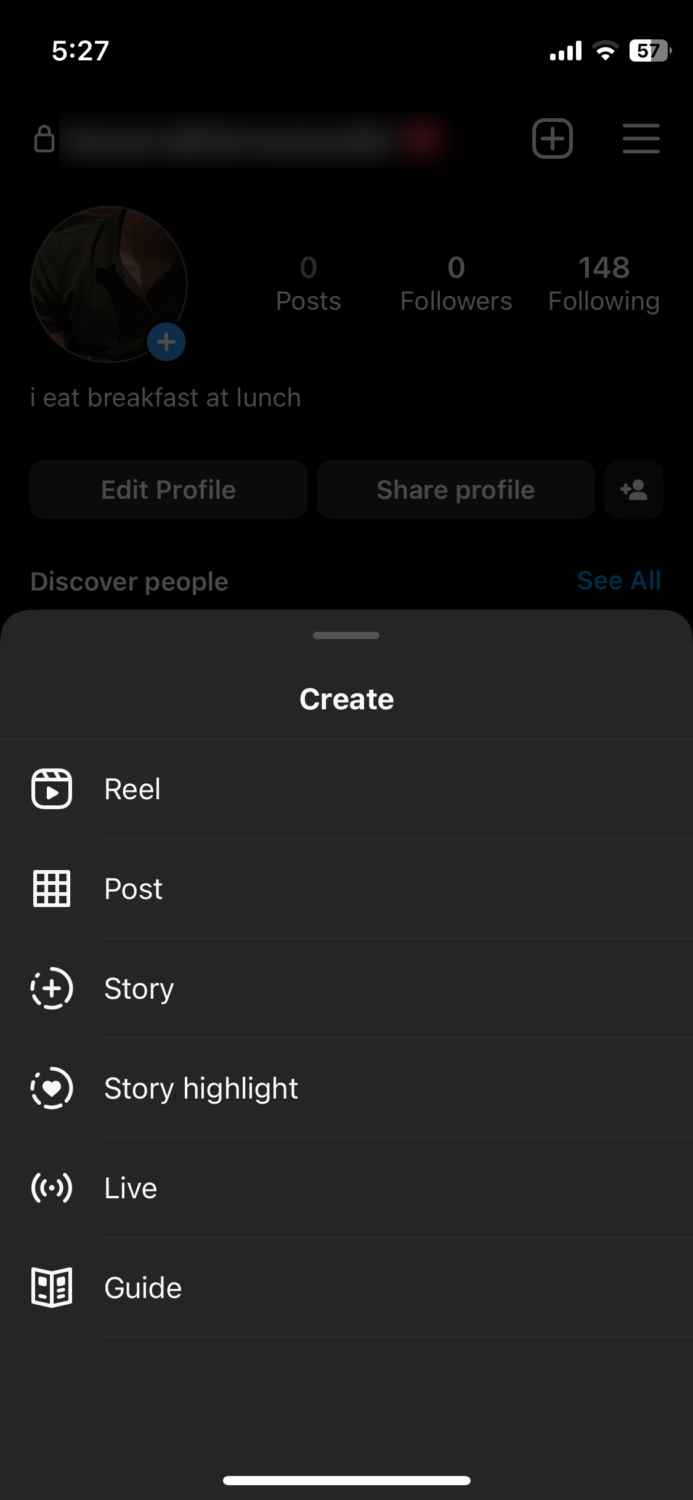
Step 3: After adding the video or photo, tap where it says Next.
Step 4: Tap on Tag people.
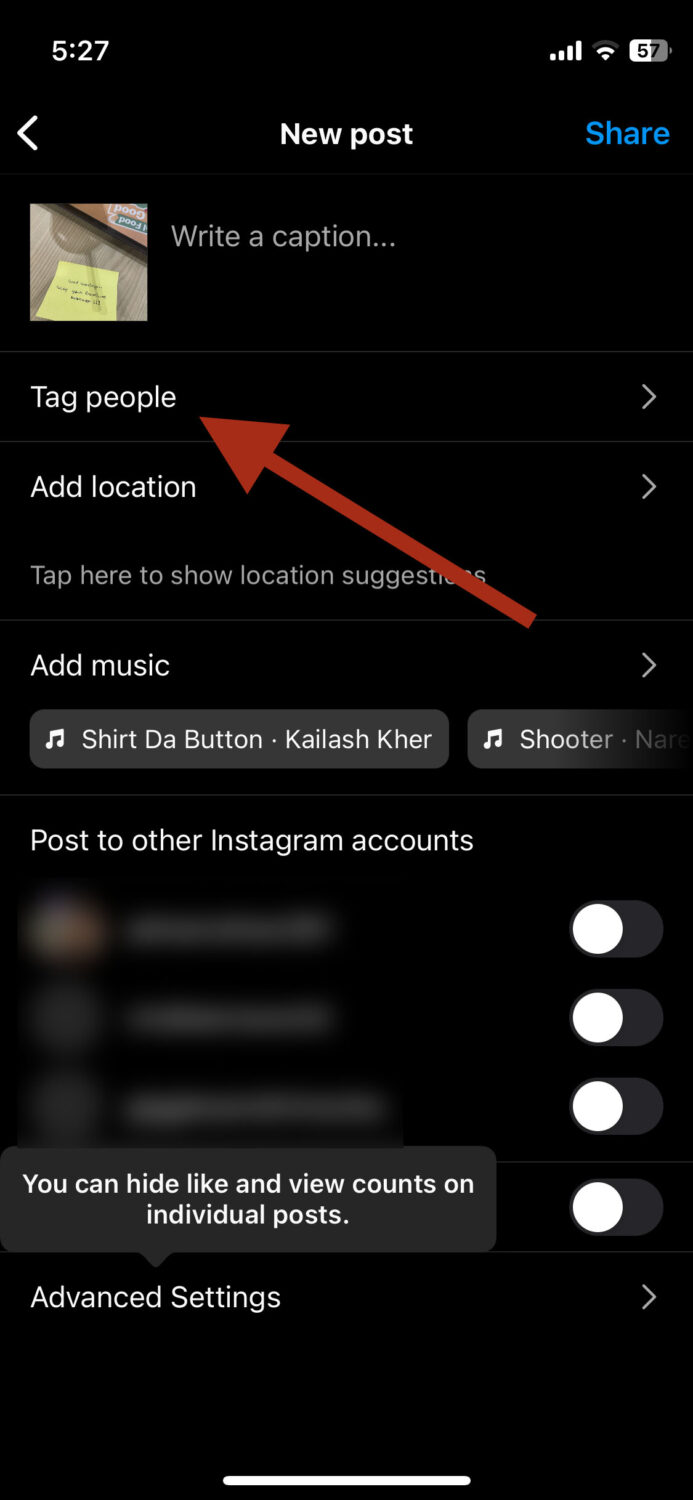
Step 5: Tap on Invite Collaborator and select the account you would like to collaborate with. The selected account will get a collaboration request, which they can accept or reject. You can also add multiple accounts on a single post.
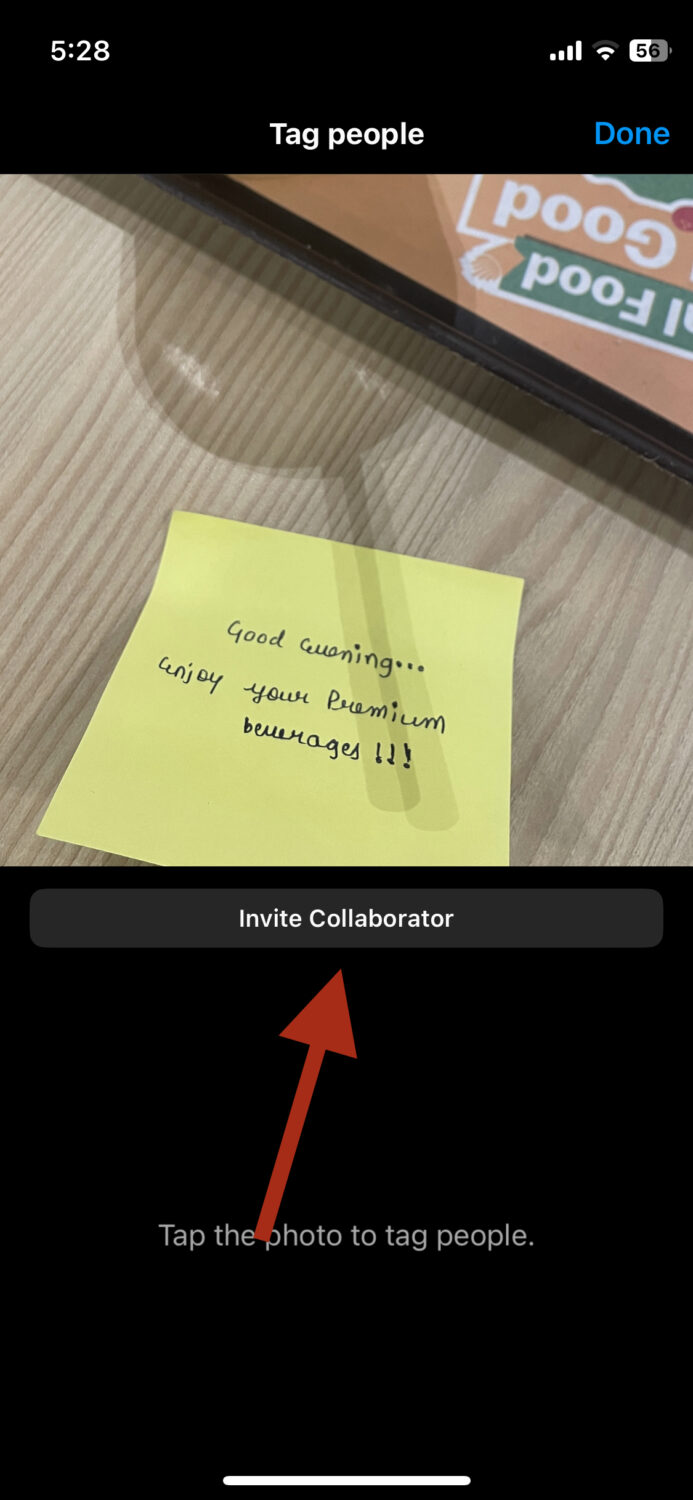
Finally, proceed with sharing the content. Once the invited account accepts your request, the post will become visible on both profiles.
How To Prevent the Invite Collaborator Issue from Occurring in the Future
Fixing the “invite collaborator not showing” issue can indeed be a long and tedious task. I understand why you would want to ensure you don’t have to go through the hassle of doing all these steps again.
Here are some things you can do to make sure you don’t face it all over again:
#1. Keep Your Account Public
Instagram allows private accounts to accept collaboration requests from users; it may be prone to facing this problem at regular intervals. It’s best to keep your account public to seamlessly send and receive invitations for collaboration.
#2. Keep Your Cache Cleared
The effects of cache can be two-sided. Since the Instagram app stores your data as a cache to improve user experience and performance, it can also cause issues if the data is corrupt.
One of the issues you might face as a result of it is the invite collaborator option not showing up on your profile. Clearing your cache regularly can prevent this issue from occurring.
#3. Always Update to the Latest Version
Make sure that your Instagram app is always up to date. This will not only prevent such issues from occurring but also keep your data safe. Not to mention, with every new update, you get access to new features to stay on top of trends.
Closing Thoughts
Collaborations are a game-changer for Instagram users, especially brands and influencers engaging in business on the platform. There’s every reason for you to use and take advantage of this feature to reap the innumerable benefits of it.
One of the methods in this post worked for you in solving the “invite collaborator not showing” issue.
Next, you’d love to learn how to make money on Instagram.

