Kernel Data Inpage Error is a blue screen of death (BSOD), and here’re a few tips to get out of it.
Windows has a long history of putting its users in agony. There are many errors Windows PCs stumble into on a routine, and Microsoft hardly (or never) comes out with a solution that works for all.
What we get instead is the community trying to help such troubled users. Continuing the trend, here we are with this “Kernel Data Inpage Error”:
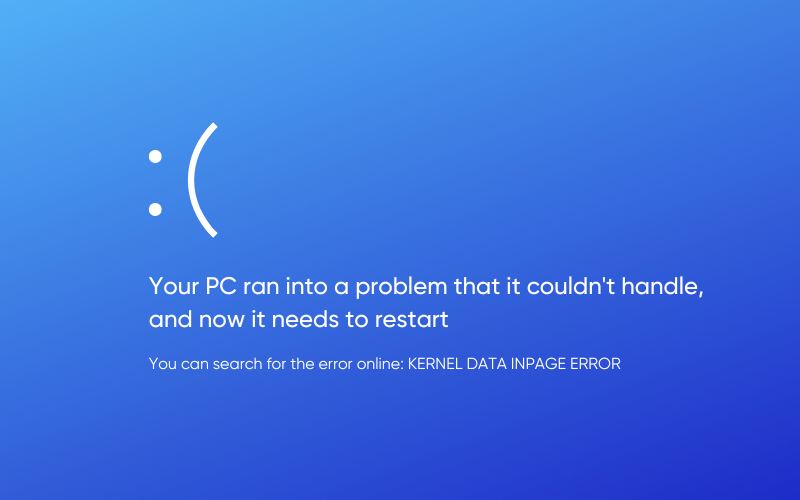
So this is a blue screen of death, needing a system restart. You may also see a few error codes along with this BSOD, including:
- 0xC000009A, or STATUS_INSUFFICIENT_RESOURCES
- 0xC000009C, or STATUS_DEVICE_DATA_ERROR
- 0xC000009D, or STATUS_DEVICE_NOT_CONNECTED
- 0xC000016A, or STATUS_DISK_OPERATION_FAILED
- 0xC0000185, or STATUS_IO_DEVICE_ERROR
- 0xC000000E, or STATUS_NO_SUCH_DEVICE
What generally follows are the default system checks and fixes that “may” solve this error.
What causes Kernel Data Inpage Error?
Like most Windows errors, it’s hard to pinpoint the root cause of this BSOD. There can be a few hardware and software irregularities, as mentioned below:
- Bad hard drive
- Faulty RAM
- Loose connections
- Disk errors
- Software conflicts
- Outdated BIOS
- Malware
Now, let’s jump to the following sections, where we troubleshoot these in-depth.
Windows Update
This is the easiest fix for many performance and security enhancements. And generally, there is no good reason not to go with the recent Windows update, except when they cause problems themselves (and they sometimes do).
You can head over to Settings > Windows Update.
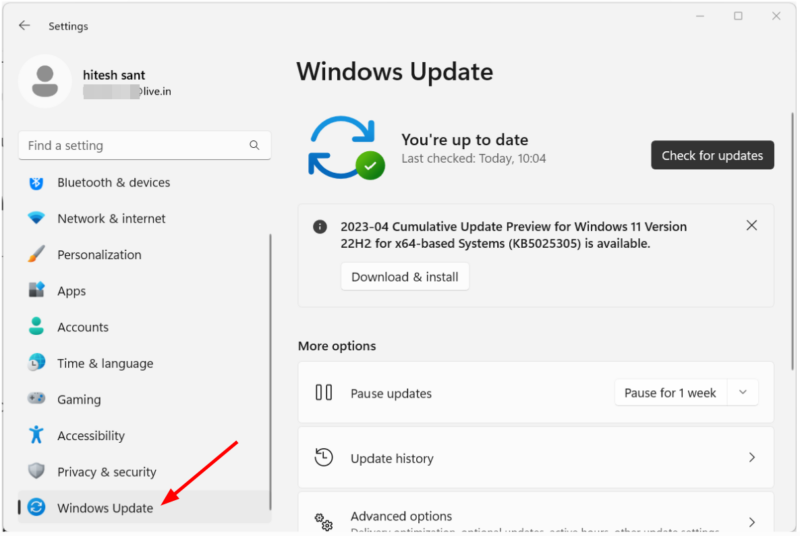
Install the recent update and wait for a few days to check if it resolves. Besides, ensure the latest updates get installed automatically without your intervention.
However, the other option is to check for an updated driver if you’re not a big fan of Windows updates.
Press the Windows key + X, and click on Device Manager.
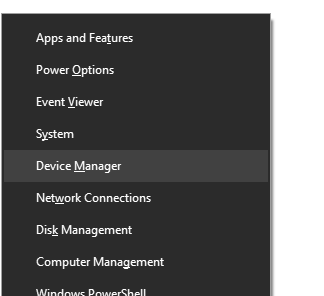
Over here, find the Disk drives, and double-click every drive you might have. This will open the drive properties dialogue for that hard drive.
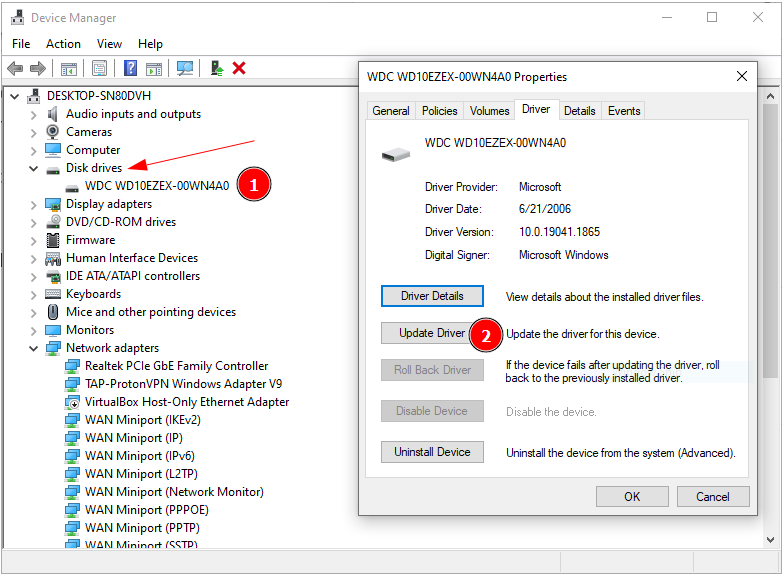
Here, navigate to the Driver section from the top menu, and click Update Driver. Subsequently, there will be another pop-up asking to Search automatically for drivers or browse the computer for them.
Ideally, go with the former and let it do the job. Alternatively, you can download the updated drivers from the hard drive manufacturer’s website and select the second option, which will further ask for the download location.
Either way, update to the latest version and observe the problem status for a few days.
Bad Hard drive
A failing hard disk is the number one cause that might have given this Kernel Inpage Data Error. You may notice some unusual noise from the hard disk, which may signal it’s time to get new storage.
To confirm, you may download diagnostic tools provided by your hard drive manufacturer.
Besides, one utility that’s recommended by most is CrystalDiskInfo. This is free to install and gives out the health status of your hard drive.
This works on both HDD and SSD. And accordingly, the color codes for the health status are different, which you can check in their help section. Anything other than Blue (good health) is generally a signal to take a backup and plan for a hard disk upgrade.
Faulty RAM
Faulty RAM sticks also cause BSODs like this, and thankfully, Windows has an in-built tool to check out any memory issues.
Type Windows Memory Diagnostic in the taskbar search and click the appropriate result.
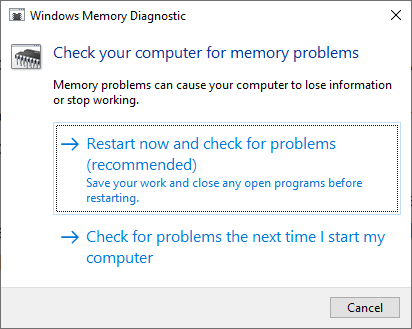
Here, you have two options: restart instantly or start the scan at the next reboot. You can go with either and let the test complete.
This is a snapshot of how it will look like while scanning:
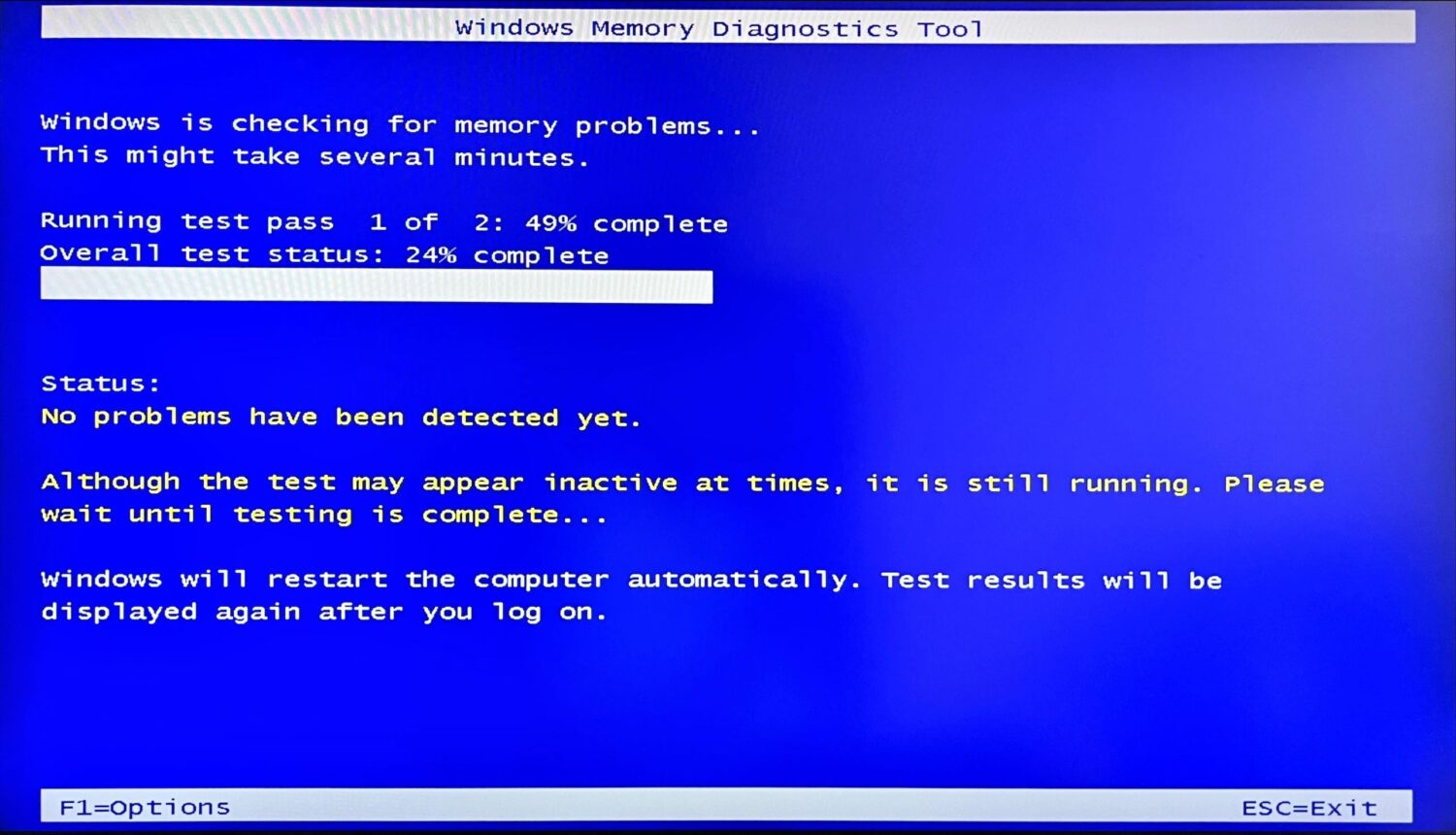
Afterward, your PC will boot up normally, and you have to check the Event Viewer to find out any issues.
You can open Event Viewer by pressing the Windows key + X.
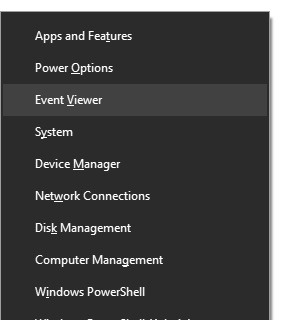
From there, you can click on Windows Logs > System in the left pane.
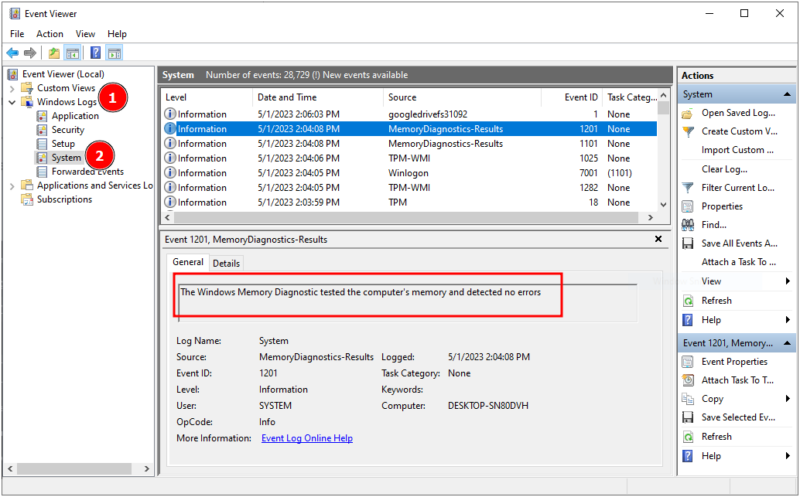
Here, you can scroll down to find MemoryDiagnostics-Results or use the Find function from the right pane.
This test will give out any possible issues with the RAM. In addition to this, you can also try MemTest86 to carry out further testing if nothing comes up in the native Windows tool.
Besides you can also verify this by using a spare RAM.
Loose Connections
Computers are an assembly of small different units attached to the motherboard, which help them communicate and function as a single machine.
While you can check for a loose connection in a laptop too, this is preferable to DIY with desktop CPUs. For a laptop, it’s better to take it to the technician.
Before you proceed, make sure you’re free from any static discharge that can fry the PC components. You can try this anti-static wrist wrap 👇 to ground yourself properly before touching anything inside the CPU cabinet.
| Preview | Product | Rating | |
|---|---|---|---|

|
Anti Static Wrist Strap, Electro-Static Discharge Wristband with Grounding Wire, Alligator Clip,… | Buy on Amazon |
Next, check all the connections, including ALL the cables, RAM sticks, graphics cards, etc. It’s best to pull out and re-insert the connections and check if you’re getting the BSOD again.
Additionally, ensure the adapter contacts are clean. Microsoft recommends using an ink eraser or electrical contact treatment solutions or sprays for this purpose.
Disk Corruptions
Disk corruptions are so common in Windows that users have them without noticing their presence. Maybe that’s why Windows has many disk check tools you can use without any external download.
The first ones to check software errors are DISM and System File Checker, which should be used in sequence. Both these linked tutorials have detailed explanations for how to act according to the output.
The next is chkdsk (short for check disk) to check any logical and physical errors. You need to open the Command Prompt as an administrator from the taskbar search and type chkdsk c: /f /r.
Here C: is the system drive location to check and fix the errors, whereas /f /r are the scan codes. This process will “lock” the subject disk. And if the disk is in use by another process, you will get the option to reschedule at the following reboot.
More about chkdsk over here at Microsoft support.
In addition, Windows has this drive check utility for users who frown at the sight of the Command Prompt, where you can select partitions one at a time to verify drive health.
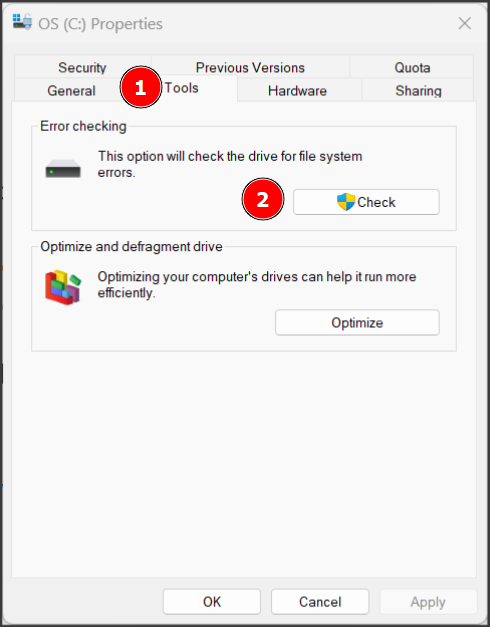
You can initiate this scan by navigating to Windows Explorer, selecting system partition, and right-clicking to enter into Properties. Next, select Tools, click on Check to scan, and proceed as per the results.
Software Conflicts
Since we keep downloading software, sometimes it becomes messy and results in such situations as Kernel Data Inpage Error.
Here we have two options:
1️⃣ Windows reset: This is the fastest way to settle software complications. However, ensure you have backed up important data. And obviously, you’ll have to start afresh after this step, especially installing pre-reset programs.
2️⃣ Clean boot: If you don’t want to go for a full reset, a clean boot is the “tedious” way to go that might work. In a nutshell, a clean boot is a process to disable all the 3rd-party programs which switch on with every boot and turn them on separately to catch what might be causing this BSOD.
This process solves many Windows problems and is a standard we routinely recommend. You can check this clean boot procedure we have done to resolve a crashing Nvidia control panel and follow the same steps mentioned in that tutorial.
However, if the clean boot solves the issue, it means this BSOD is caused by an external installation. Now, what you’ll do is enable them gradually and observe for some time (maybe days) to check if the problem is solved.
The moment it resurfaces with any program you allow during boot should be the one you should upgrade to its recent version or uninstall if nothing works.
BIOS Update
BIOS is the motherboard utility that boots up before the operating system. Based on the manufacturer, BIOS updates can be issued with Windows updates.
However, that may not be the case everywhere, and you should check for your motherboard brand (for custom-built computers) and PC website for pre-built “standard” computers for BIOS updates.
If there are no updates, try resetting BIOS settings to default. And since it depends on the motherboard or PC brand, there isn’t a universal process to illustrate, unfortunately.
Malware
Malware can do many things to a computer, and it’s best to run a full system scan if you’re still fighting with such screen crashes.
We have compiled a list of free antivirus for PC. However, it’s generally an excellent option to get antivirus software and keep real-time protection turned on.
We Hope It’s Fixed!
Kernel Data Inpage Error is mostly hardware related. However, it can also occur with software conflicts.
It may ask for a hardware (RAM or hard drive) replacement, or a Windows reset should solve it permanently if it’s just about bad software.
Notably, Microsoft encourages its users to run disk checks (discussed under disk corruptions) periodically. Finally, having a premium antivirus onboard is a robust method to fight many Windows errors and internet scams.
Next, check out things to take care of while you update the BIOS.

