SERP scraping is becoming increasingly popular in the IT community, but what is it specifically? Follow this guide and find it out! You will learn how to build a SERP scraper in Python and automatically extract search result data from Google.
Let’s dive in!
What Is SERP?
SERP, short for “Search Engine Results Page,” is the page displayed by search engines like Google when a user enters a query. It typically includes a list of links to web pages and snippets of text to describe their content.

SERP is the primary way users discover information online. For this reason, companies aim to appear in the first position of search pages to get higher visibility and more organic traffic. Getting SERP data is crucial for SEO (Search Engine Optimization), especially when it comes to studying what your competitor’s pages are and how they approach a particular keyword.
Learn how to retrieve that data!
How to Build a Google SERP Scraper: Step-by-Step Tutorial
Follow this guided section and learn how to build a Google SERP scraping script in Python.
Step 1: Project setup
First, make sure you have Python 3 installed on your machine. Otherwise, download the installer, launch it, and follow the wizard. A Python IDE will also be useful. We recommend PyCharm Community Edition or Visual Studio Code with the Python extension.
Next, initialize a Python project with a virtual environment using the commands below:
mkdir serp-scraper
cd youtube-scraper
python -m venv envThe serp-scraper directory created above represents the project folder of your Python script.
To activate the environment, execute this command in Linux or macOS:
./env/bin/activateOn Windows, on the other hand, run:
env/Scripts/activateOpen the project folder in your IDE and create a scraper.py file. This is a blank file, but it will soon contain the SERP scraping logic.
Awesome, you now have a Python environment for your SERP scraper!
Step 2: Install the scraping libraries
Google is a platform that requires user interaction to work correctly. Forging a proper Google search URL is not easy, and the best way to deal with the search engine is in the browser. As a result, scraping SERP data requires a tool that can render web pages in a controllable browser, just like Selenium!
In an activated Python virtual environment, run the command below to add the selenium package to your project’s dependencies:
pip install seleniumThis instruction may take a while, so be patient.
To get started with Selenium in scraper.py, add the following lines to it:
from selenium import webdriver
from selenium.webdriver.chrome.service import Service
from selenium.webdriver.chrome.options import Options
# to control a Chrome window in headless mode
options = Options()
options.add_argument('--headless=new') # comment it for testing
# initialize a web driver instance with the
# specified options
driver = webdriver.Chrome(
service=Service(),
options=options
)
# connect to the target page
driver.get("https://google.com/")
# scraping logic...
# close the browser and free up the resources
driver.quit()This script creates a Chrome WebDriver instance, the object that enables you to programmatically control a Chrome window. The --headless=new option configures Chrome to run in headless mode. For debugging purposes, it is best to comment out that line so that you can follow live what the automated script does.
Wonderful! You can now scrape dynamic websites!
Step 3: Connect to Google
Use get() function exposed by the driver object to connect to the target page:
driver.get("https://google.com/")This instructs the controlled browser to open the page identified by the given URL in the main tab.
This is what your SERP scraper looks like so far:
from selenium import webdriver
from selenium.webdriver.chrome.service import Service
from selenium.webdriver.chrome.options import Options
# to control a Chrome window in headless mode
options = Options()
options.add_argument('--headless=new') # comment it for testing
# initialize a web driver instance with the
# specified options
driver = webdriver.Chrome(
service=Service(),
options=options
)
# connect to the target page
driver.get("https://google.com/")
# scraping logic...
# close the browser and free up the resources
driver.quit()If you execute the script in headed mode, you will see the following browser window for a split second before the quit() instruction closes it:
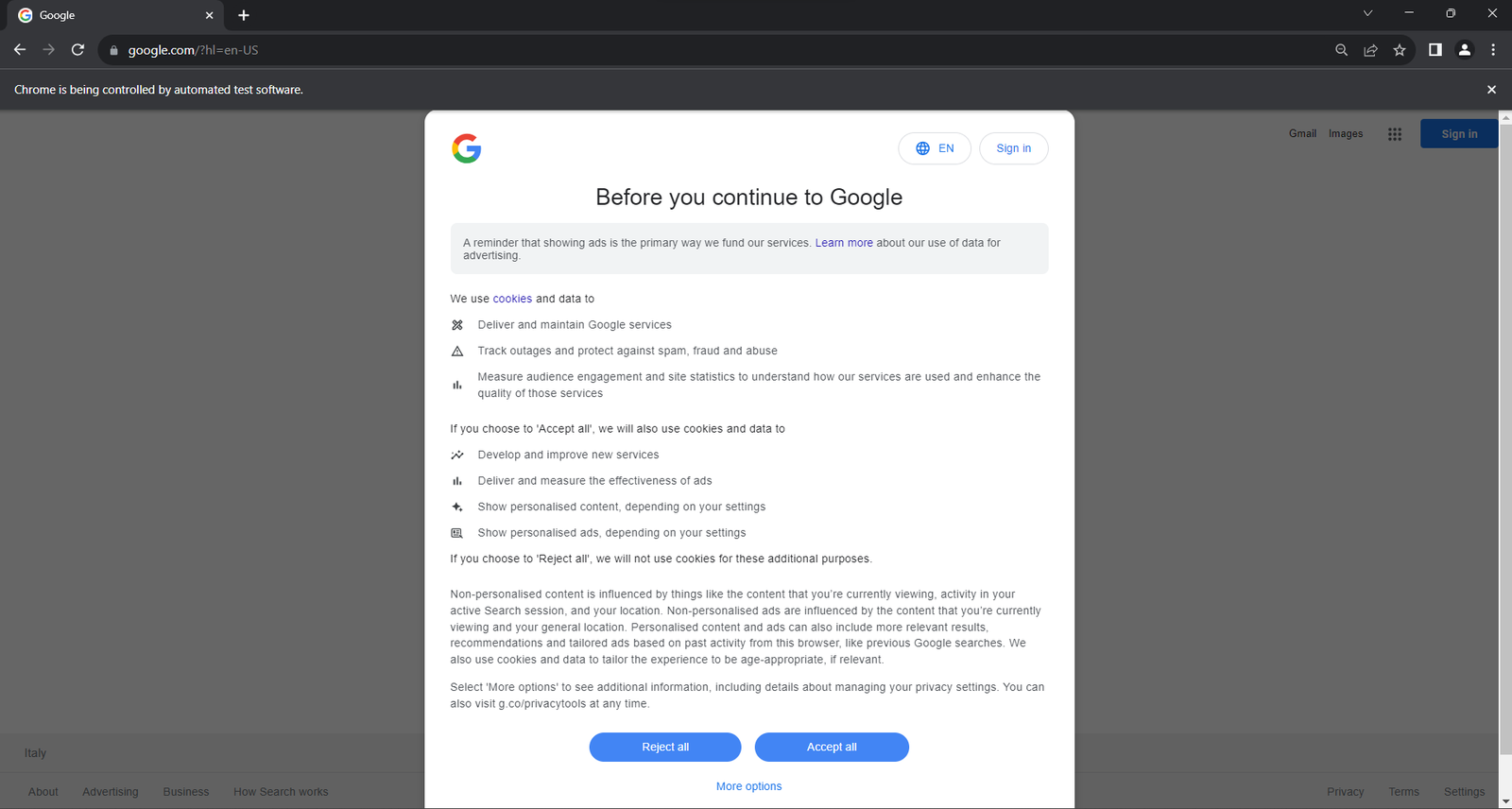
The “Chrome is being controlled by automated test software.” message ensures that Selenium is controlling Chrome as desired.
If the script is run from a server or machine in the EU (European Union), Google will show the cookie policy dialog for GDPR reasons. If this is your case, follow the next step. Otherwise, you can skip to step 5.
The following GDPR cookie dialog may or may not appear depending on the location of your IP.
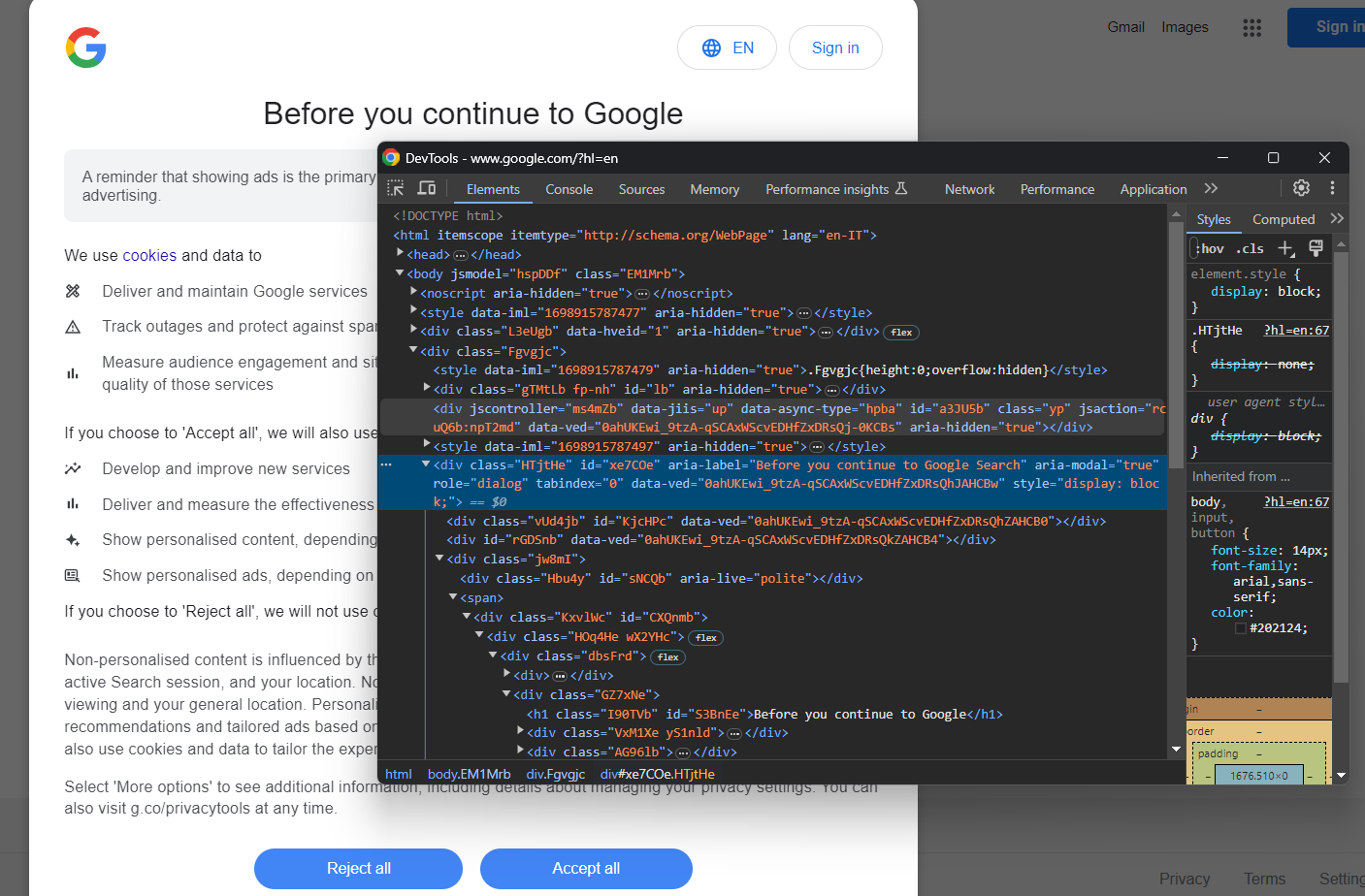
By inspecting it, you will notice that you can locate the dialog HTML element with:
cookie_dialog = driver.find_element(By.CSS_SELECTOR, "[role='dialog']")find_element() is a Selenium method that allows you to select HTML elements on the page through different strategies. In this case, a CSS Selector strategy was used.
Do not forget to import By as follows:
from selenium.webdriver.common.by import ByAs you can notice by inspecting the “Accept all” button, there is not an easy way to select it:

Its CSS class seems to be randomly generated, so you need to target its content via an XPath expression:
accept_button = cookie_dialog.find_element(By.XPATH, ".//button[contains(., 'Accept')]")This instruction will locate the first button in the dialog whose text contains the “Accept” string.
Put it all together, and you can deal with the optional Google cookie dialog as follows:
try:
# select the dialog and accept the cookie policy
cookie_dialog = driver.find_element(By.CSS_SELECTOR, "[role='dialog']")
accept_button = cookie_dialog.find_element(By.XPATH, ".//button[contains(., 'Accept')]")
if accept_button is not None:
accept_button.click()
except NoSuchElementException:
print("Cookie dialog not present")The click() instruction clicks the “Accept all” button and closes the cookie policy dialog. If the dialog box is not present, a NoSuchElementException will be thrown instead, and the script will catch it and continue.
Import the exception:
from selenium.common import NoSuchElementExceptionWell done! You are ready to start scraping some SERP data!
Step 5: Fill out the search form
Focus now on the search form:
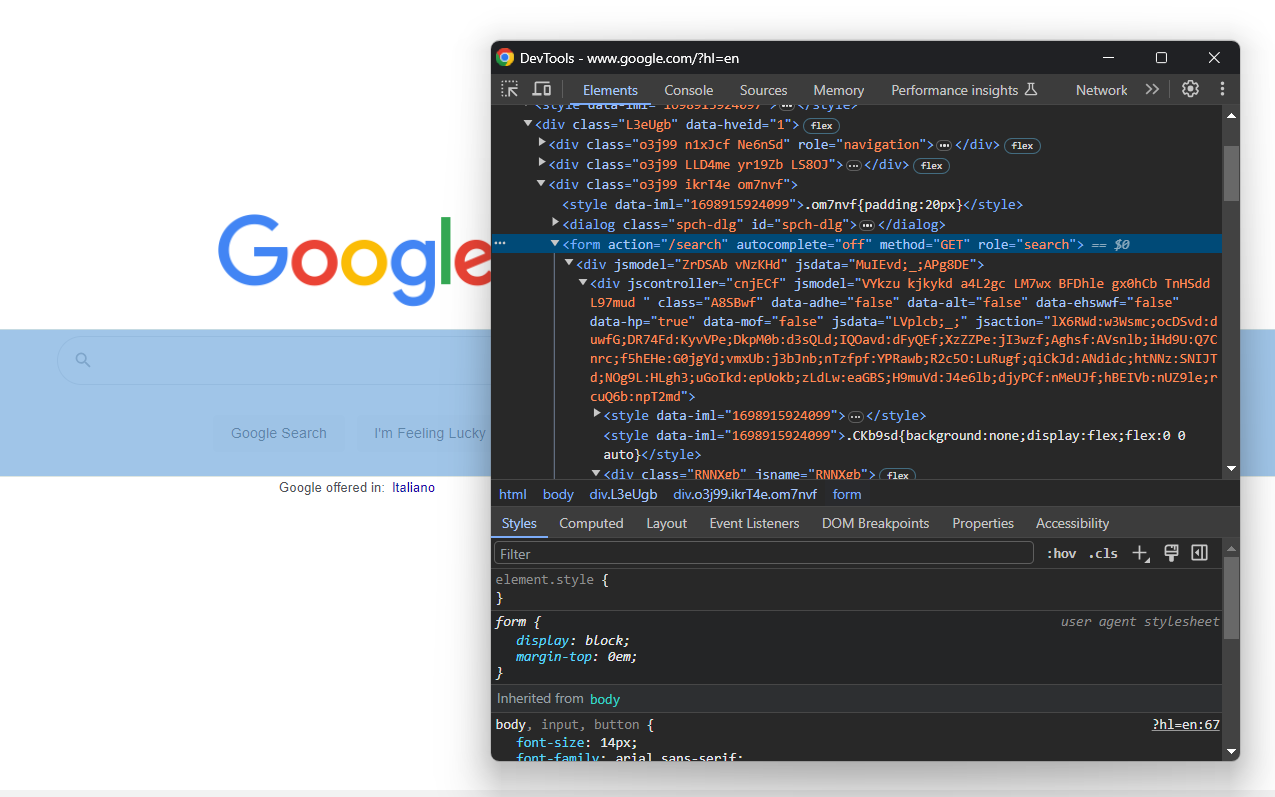
search_form = driver.find_element(By.CSS_SELECTOR, "form[action='/search']")Digging into its HTML code, you will find the search textarea:
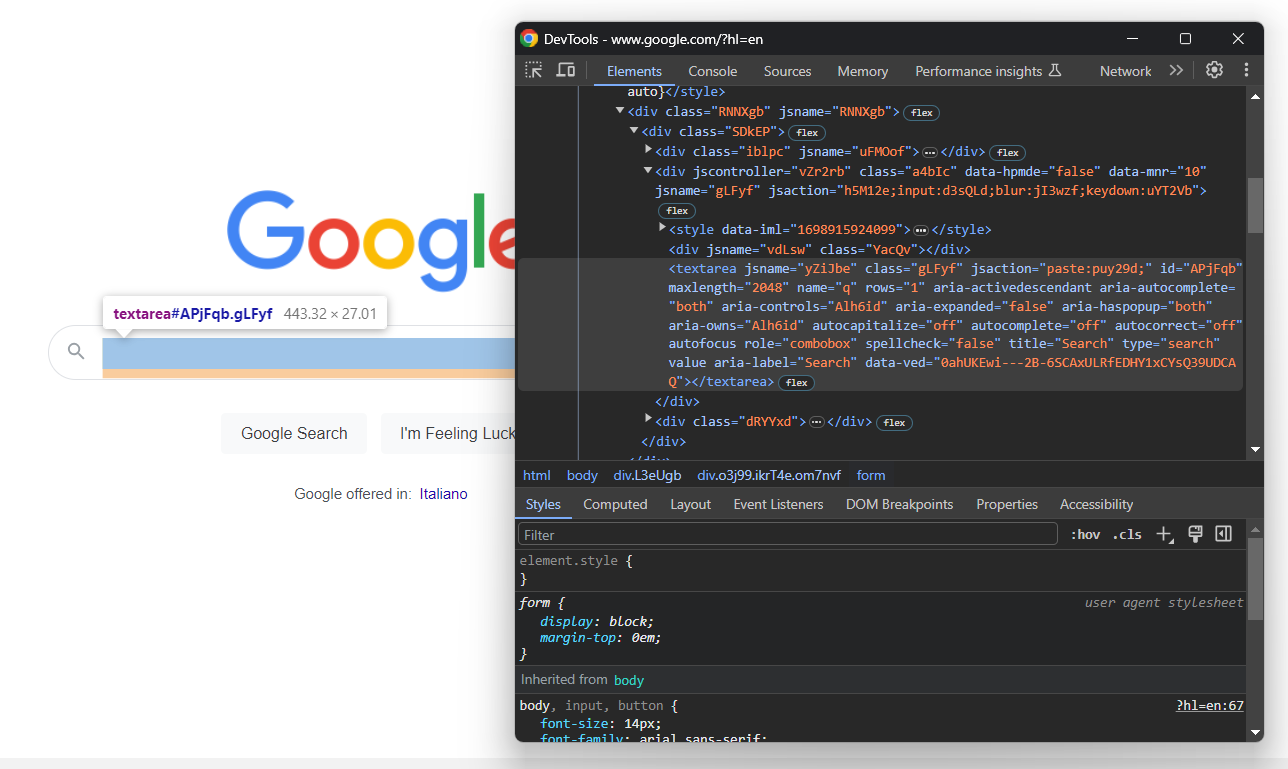
Again, the CSS class is randomly generated. So, locate it through its attributes, use the send_keys() button to type in the target SERP keyword:
search_textarea = search_form.find_element(By.CSS_SELECTOR, "textarea[aria-label='Search']")
kw = "best python library"
search_textarea.send_keys(kw)In this example, the keyword is “best python library,” but you can search for any query you want.
Submit the form to trigger a page change:
search_form.submit()Way to go! The Google page in the controlled browser will now be redirected to the search engine results page as desired.
Step 6: Select the SERP elements
Inspect the Google SERP:
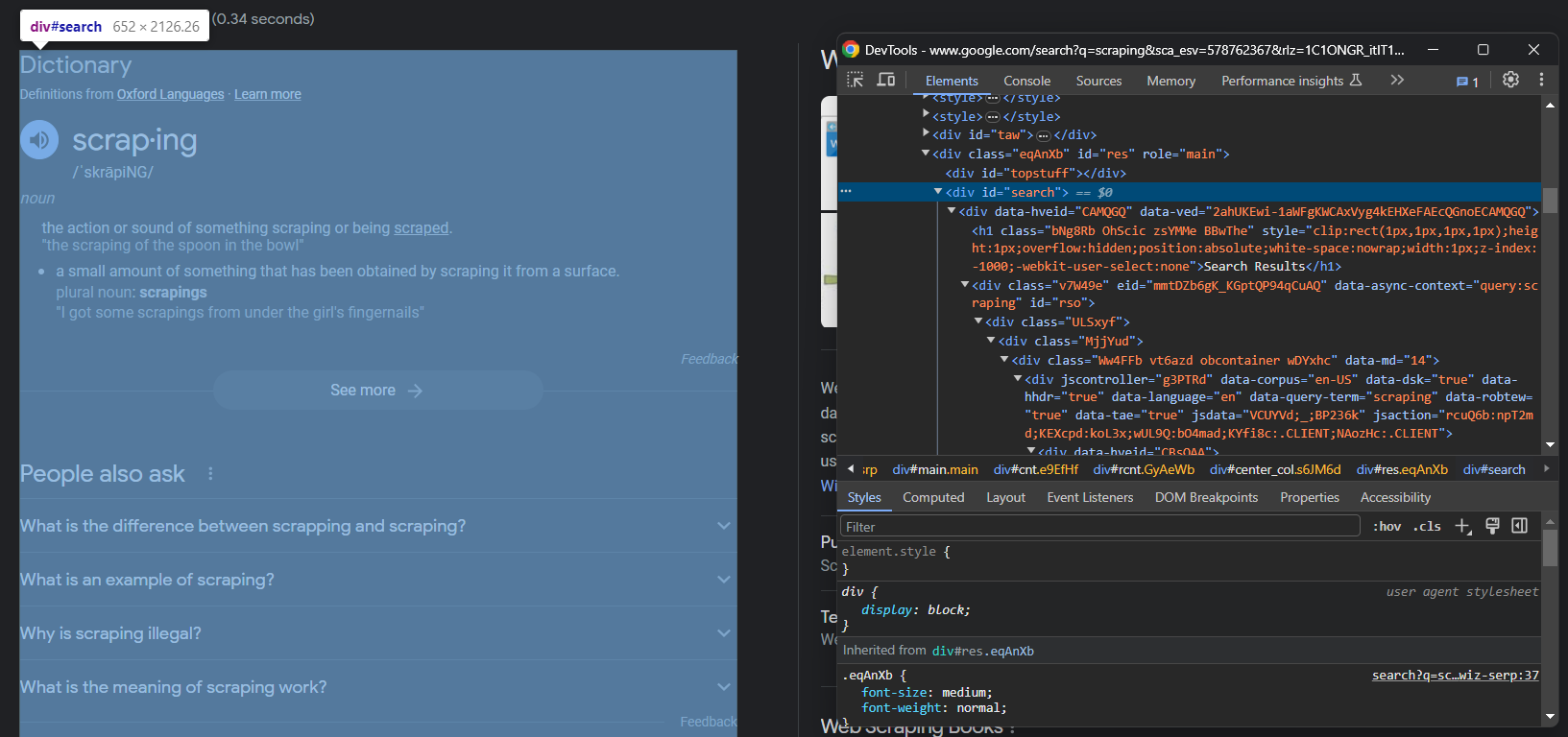
Note that the main container is a #search <div>. To make sure the page has been loaded, wait for this element to be on the page:
search_div = WebDriverWait(driver, 5).until(EC.presence_of_element_located((By.CSS_SELECTOR, '#search'))) WebDriverWait() is a special class offered by Selenium to wait for a specific event to occur on the page. In this case, the script will wait up to 5 seconds for the #search HTML element to be present. This is a good way to let the page load.
Add the required imports:
from selenium.webdriver.support.wait import WebDriverWait
from selenium.webdriver.support import expected_conditions as ECNow that you are on the desired page, inspect the SERP elements:
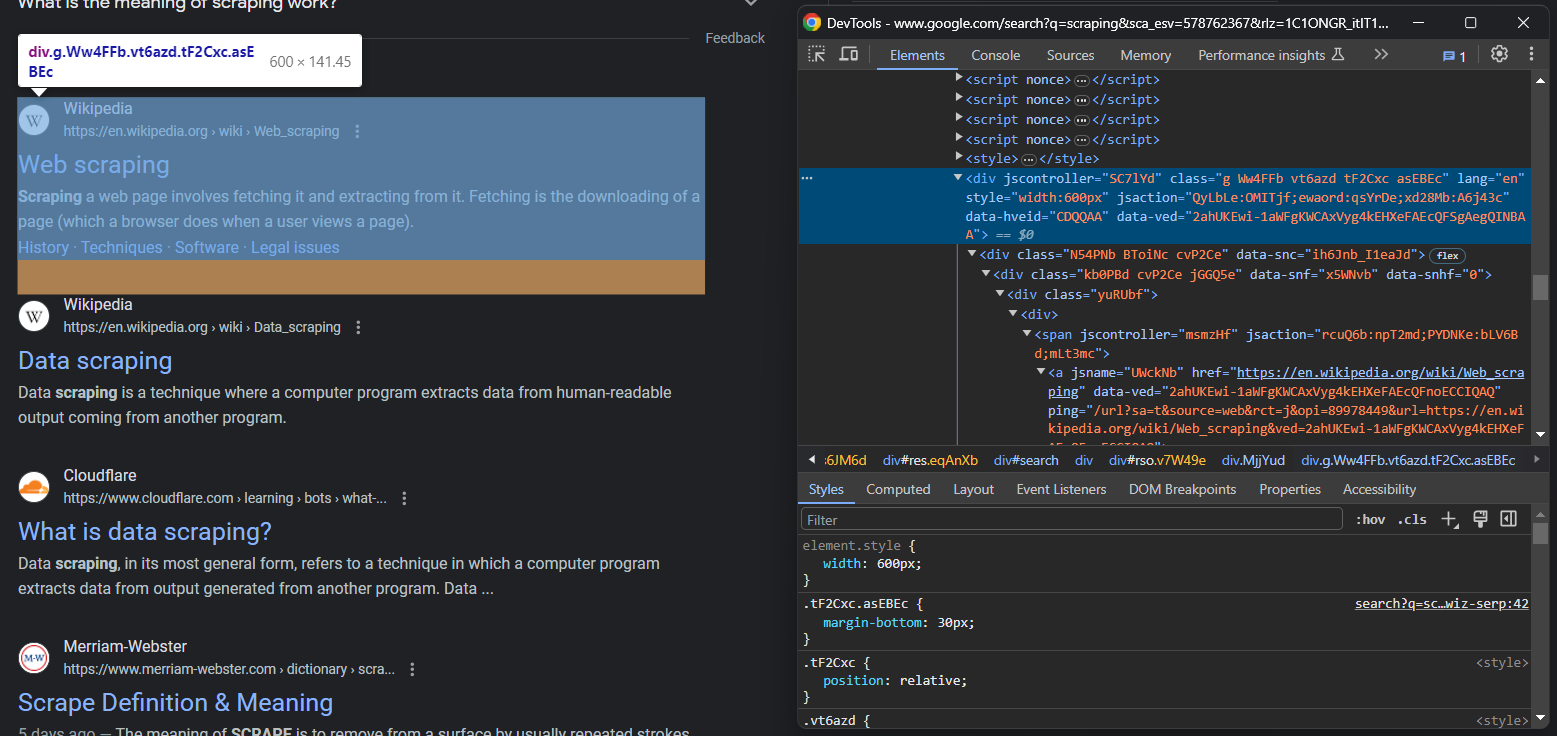
Selecting them all is not easy, but you can achieve that thanks to their unusual HTML attributes:
serp_divs = search_div.find_elements(By.CSS_SELECTOR, "div[jscontroller][jsaction][data-hveid][data-ved]")This instruction identifies all <div> that have the jscontroller, jsaction, data-hveid, and data-ved attributes.
Wow! You are one step away from scraping SERP data in Python.
Step 7: Scrape SERP data
If you look closely at the previous image and this one, you will notice that a SERP element has:
- A title in an
<h3> - A URL in a
<a>element that is the parent of<h3> - A description in the
[data-sncf='1'] <div>
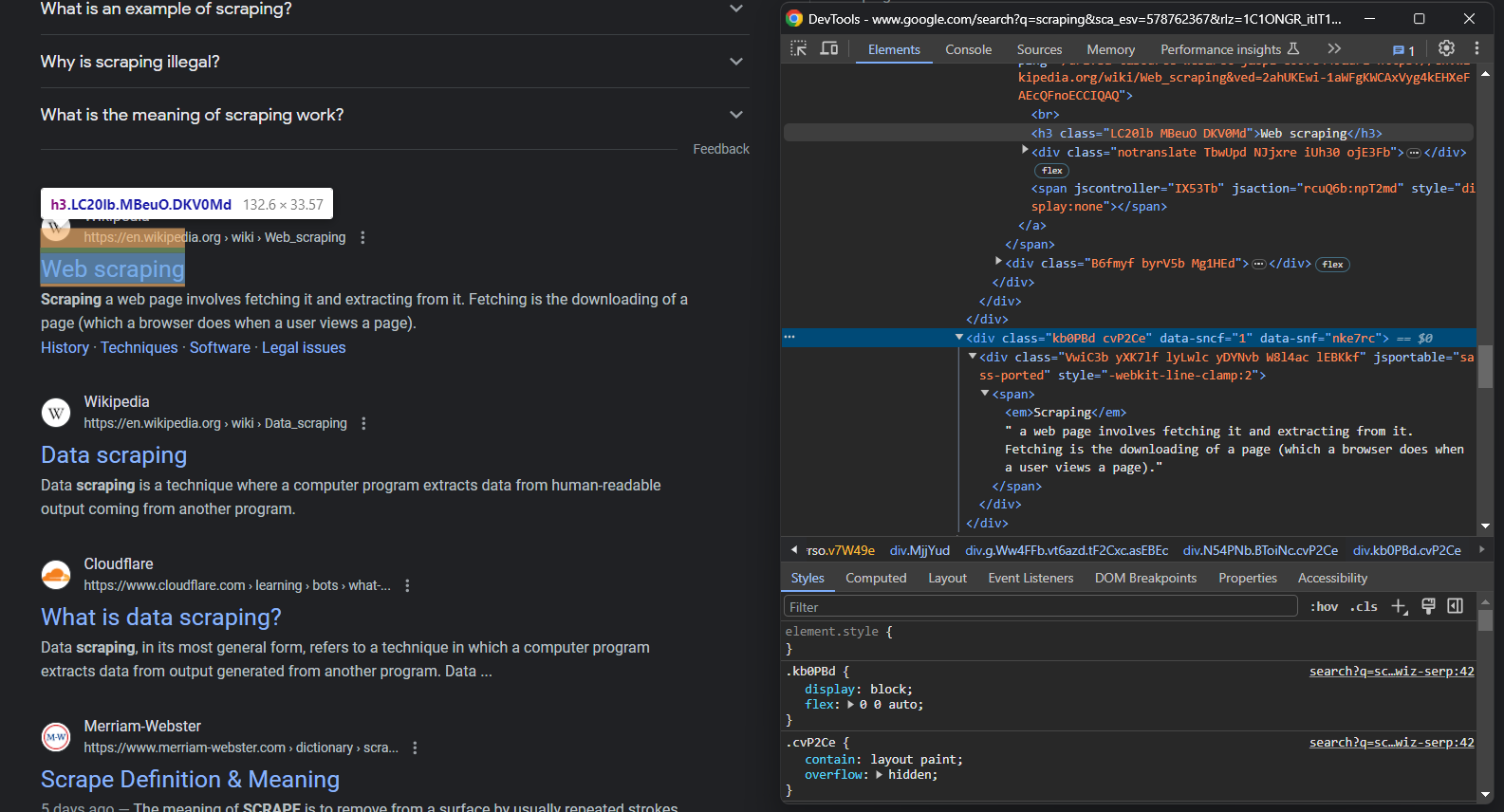
Since a single search page involves several results, initialize an array to scrape them:
serp_elements = []You will also need a rank variable to keep track of their rank position:
rank = 1Collect them all with the following data extraction logic:
for serp_div in serp_divs:
# to ignore not useful SERP elements
try:
serp_title_h3 = serp_div.find_element(By.CSS_SELECTOR, "h3")
serp_title_a = serp_title_h3.find_element(By.XPATH, './..')
serp_description_div = serp_div.find_element(By.CSS_SELECTOR, "[data-sncf='1']")
except NoSuchElementException:
continue
# data extraction logic
url = serp_title_a.get_attribute("href")
title = serp_title_h3.get_attribute("innerText")
description = serp_description_div.get_attribute("innerText")
# populate a new SERP data element and
# add it to the list
serp_element = {
'rank': rank,
'url': url,
'title': title,
'description': description
}
serp_elements.append(serp_element)
rank += 1Google tends to fill the search results page with many SERP-like elements, and you should filter them out with the try ... catch statement. Note that Selenium does not provide an easy way to access the parent of an element, so the following XPath expression was used:
serp_title_a = serp_title_h3.find_element(By.XPATH, './..')This returns the parent HTML element of the <h3> node.
At the end of the for loop, serp_elements will store all SERP data of interest. You can verify that with a print statement:
print(serp_elements)That will produce:
[
{'rank': 1, 'url': 'https://hackr.io/blog/best-python-libraries', 'title': '24 Best Python Libraries You Should Check in 2023 - Hackr.io', 'description': 'Oct 10, 2023 — Top 24 Python Libraries: TensorFlow. Scikit-Learn, Numpy, Keras, PyTorch, LightGBM, Requests, SciPy, and more.'},
# omitted for brevity...
{'rank': 8, 'url': 'https://learnpython.com/blog/popular-python-libraries/', 'title': 'The Most Popular Python Libraries | LearnPython.com', 'description': "Sep 13, 2022 — 1. pandas. The pandas package is a data analysis and manipulation library. Considering Python's dominance in the data science ecosystem, pandas\xa0..."}
]Fantastic!
Step 8: Export the scraped data to CSV
You now have the scraped SERP data in a Python array, which is not the best format to share it with other team members. Get ready to export it to a CSV file.
First, import the csv package from the Python standard library:
import csvThen, use it to populate an output CSV file with your SERP data:
csv_file = "serp_results.csv"
header = ['rank', 'url', 'title', 'description']
with open(csv_file, 'w', newline='', encoding='utf-8') as csvfile:
writer = csv.DictWriter(csvfile, fieldnames=header)
writer.writeheader()
writer.writerows(serp_elements)Finally! Your SERP scraping script is ready.
Step 9: Put it all together
Here is the final code of scraper.py:
from selenium import webdriver
from selenium.webdriver.chrome.service import Service
from selenium.common import NoSuchElementException
from selenium.webdriver.chrome.options import Options
from selenium.webdriver.common.by import By
from selenium.webdriver.support.wait import WebDriverWait
from selenium.webdriver.support import expected_conditions as EC
import csv
# to control a Chrome window in headless mode
options = Options()
options.add_argument('--headless=new') # comment it for testing
# initialize a web driver instance with the
# specified options
driver = webdriver.Chrome(
service=Service(),
options=options
)
# connect to the target page
driver.get("https://google.com/")
# deal with the GDPR cookie dialog, if present
try:
# select the dialog and accept the cookie policy
cookie_dialog = driver.find_element(By.CSS_SELECTOR, "[role='dialog']")
accept_button = cookie_dialog.find_element(By.XPATH, ".//button[contains(., 'Accept')]")
if accept_button is not None:
accept_button.click()
except NoSuchElementException:
print("Cookie dialog not present")
# submit the search form with the keyword
# to scrape SERP data for
search_form = driver.find_element(By.CSS_SELECTOR, "form[action='/search']")
search_textarea = search_form.find_element(By.CSS_SELECTOR, "textarea[aria-label='Search']")
kw = "best python library"
search_textarea.send_keys(kw)
search_form.submit()
# wait for the new page to load
search_div = WebDriverWait(driver, 5).until(EC.presence_of_element_located((By.CSS_SELECTOR, '#search')))
# select the SERP elements
serp_divs = search_div.find_elements(By.CSS_SELECTOR, "div[jscontroller][jsaction][data-hveid][data-ved]")
# to store the SERP data to scrape
serp_elements = []
# to keep track of the rank position
rank = 1
# iterate over each SERP element
# and scrape data from it
for serp_div in serp_divs:
# to ignore not useful SERP elements
try:
serp_title_h3 = serp_div.find_element(By.CSS_SELECTOR, "h3")
serp_title_a = serp_title_h3.find_element(By.XPATH, './..')
serp_description_div = serp_div.find_element(By.CSS_SELECTOR, "[data-sncf='1']")
except NoSuchElementException:
continue
# data extraction logic
url = serp_title_a.get_attribute("href")
title = serp_title_h3.get_attribute("innerText")
description = serp_description_div.get_attribute("innerText")
# populate a new SERP data element and
# add it to the list
serp_element = {
'rank': rank,
'url': url,
'title': title,
'description': description
}
serp_elements.append(serp_element)
rank += 1
# close the browser and free up the resources
driver.quit()
# export the scrape data to CSV
csv_file = "serp_results.csv"
header = ['rank', 'url', 'title', 'description']
with open(csv_file, 'w', newline='', encoding='utf-8') as csvfile:
writer = csv.DictWriter(csvfile, fieldnames=header)
writer.writeheader()
writer.writerows(serp_elements)In less than 100 lines of code, you can build a simple Google SERP Python scraper!
Verify that it works Open the terminal in the project’s folder and launch the command below to run it:
python scraper.pyWait for the scraper to complete, and a serp_results.csv file will appear in the root directory of the project. Open it, and you will see:

Congrats! You just performed SERP scraping. 😀
Challenges in SERP Scraping and How To Solve Them
Retrieving SERP data comes with several challenges that must be taken into account:
- Google anti-bot technologies: Google knows how valuable its data is. Also, it wants to protect the user experience from bots. Here is why, after a few automated requests from the same IP, it will show a CAPTCHA or block you. This is just one of the many anti-bot measures that Google adopts to prevent automated software like your scraper from accessing its pages. Getting around those solutions is not easy, which can easily undermine the entire scraping process.
- Complexity in the architecture: Google changes its algorithm frequently, and millions of pages are added/updated every day. As a result, SERPs changes very often, which means that you might need to run your scraper on a consistent basis. This involves setting up a scheduler and a heartbeat system to check that everything is working as expected. You may also need to keep track of historical data in a database and monitor the entire process through APM (Application performance monitoring). That introduces considerable complexity in your architecture.
- Achieving efficiency is tricky and costly: Scraping a single SERP is easy, but if you want to scale the process to multiple pages, you need to run several scripts in parallel for great performance. Controlling many instances of Chrome is not straightforward. Plus, it requires a lot of resources and involves high infrastructure costs.
Tools like Browserless simplify this part of the process by offering a scalable, headless browser infrastructure with built-in session management, request proxying, and stealth plugins to reduce detection rates.
Does that mean that SERP scraping in production is impossible? Not at all! All you need is an advanced solution that solves all those issues for you, such as Bright Data’s SERP API.
If you are not familiar with that technology, SERP API is nothing more than a set of endpoints that come with anti-bot capabilities and provide real-time SERP data from all major search engines. Make a simple API call and get your SERP data in JSON or HTML format!
Conclusion
In this tutorial, we saw what the SERP is, why it is so important, and how to retrieve useful data from it. In detail, you learned the steps required to build a SERP scraper in Python. You also learned about the challenges and limitations involved in SERP scraping and how Bright Data’s SERP API overcomes them all!

