At first, using Midjourney as a Discord app felt strange. So, I wrote this down to make it easy for the first-timers.
Generative AI marks the closest machines have ever come to replicating human abilities. Powered with machine learning, these tools can now create human-like text, images, and audio by using natural language descriptions (called prompts).
Launched in July 2022, Midjourney is among such generative AI utilities that help you create eye-grabbing images. Don’t get me wrong, there are other AI art generators too, but Midjourney’s creations are so vibrant and artistic and have that straight-out-of-a-fairytale feel that they have become my personal favourite.
Further sections depict my experience with Midjourney: setup, commands, and solutions to a few complications you might encounter.
Let’s get the AI art rolling.
Getting Started
Unlike most of the apps, Midjourney lacks a user interface of its own. Instead, all the magic gets played via Discord, which was a built-for-gamers online communication platform but has now expanded into other domains thanks to its ever-growing abilities.
I suggest signing up for Discord first for a smooth Midjourney sign-in. Alternatively, one can go ahead with the Midjourney Sign-In (as in the following image) and register (or login) at Discord when prompted.
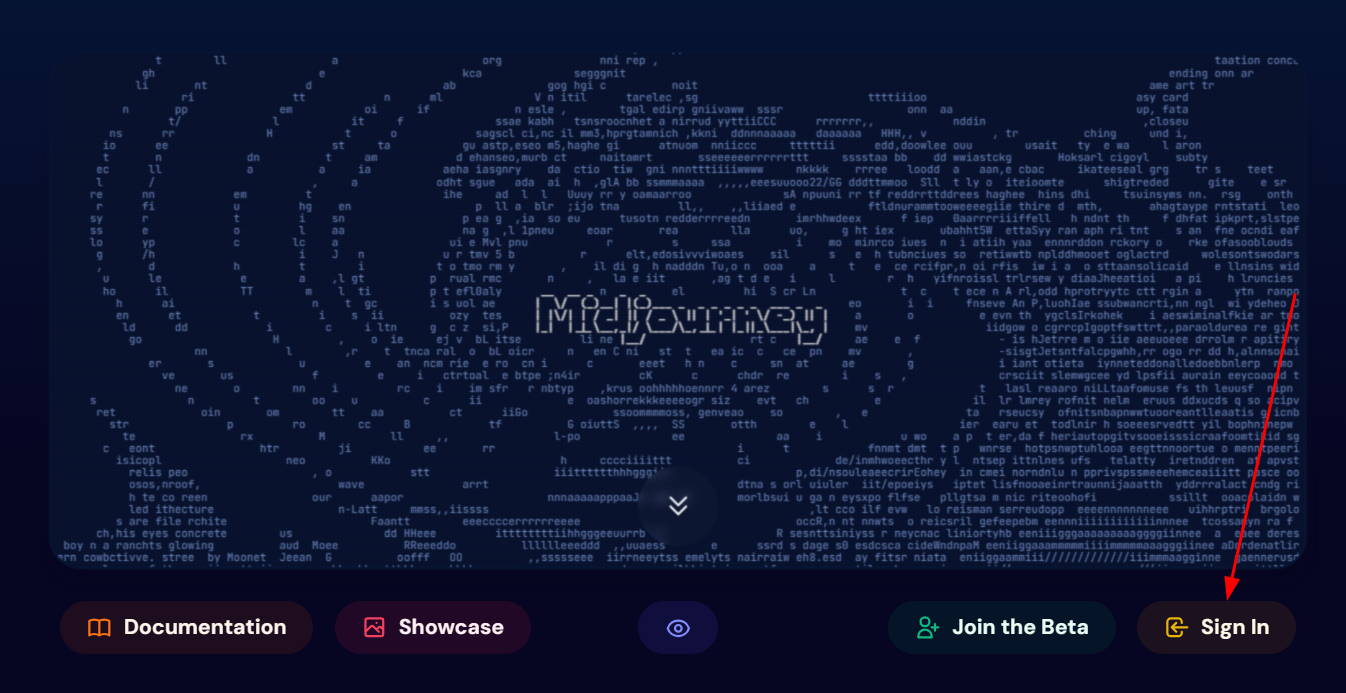
Either way, one lands on the subscription page. Here, you need to pick any suitable plan (marked as 1) and complete the purchase.
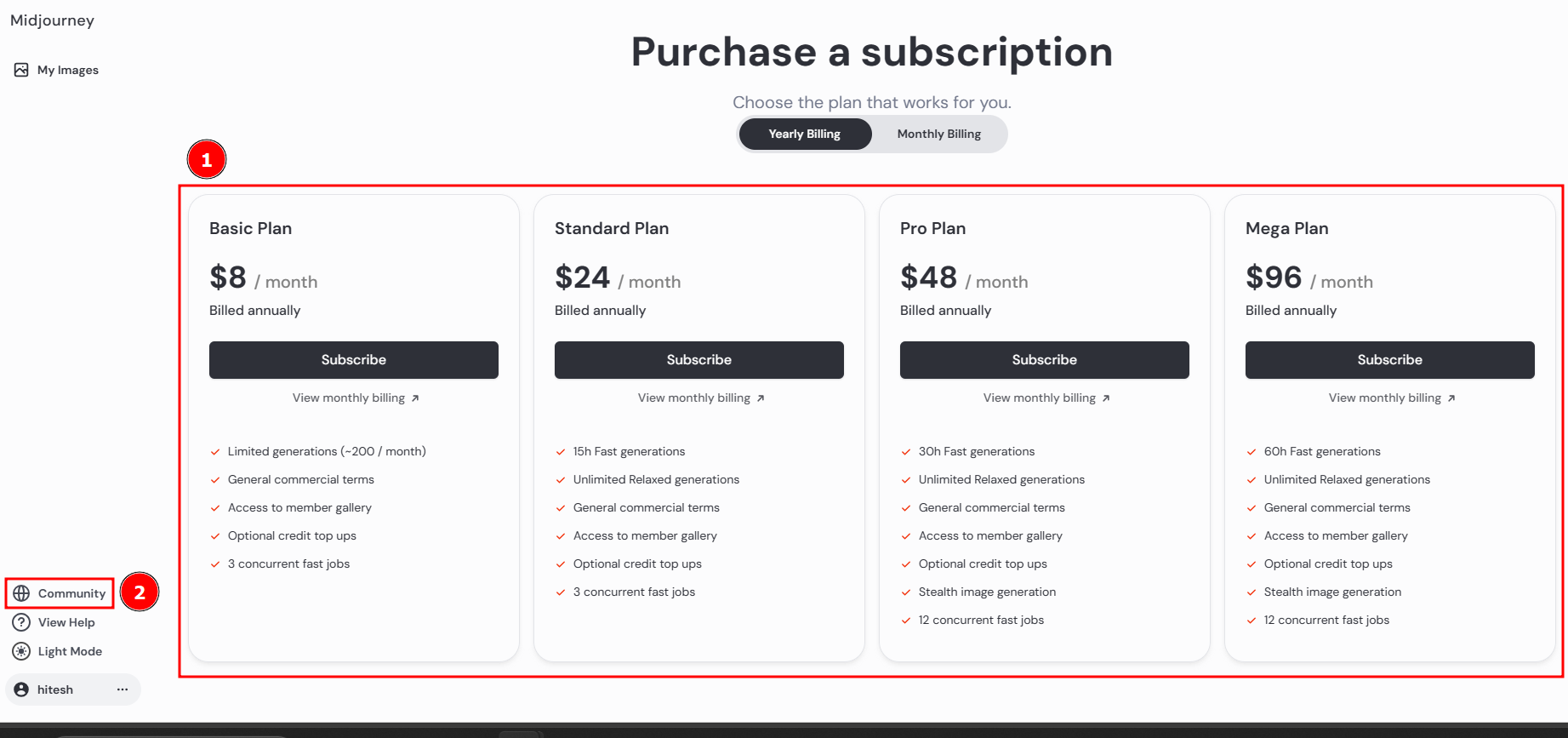
Next, you can come back and click Community (marked as 2). Click Accept Invite on the subsequent screen to land in the Midjourney Discord application.

This is the interface:

It gives the getting started message from DavidH (David Holz, Midjourney CEO). However, it seems outdated as the trial isn’t active currently, and one must pay to play. Still, there is some useful information you should read.
Moving on! The left-hand side is Channels. You need to enter any of the newbies (newcomers rooms) or general ones to create your first Midjourney image. Alternatively, one can click the profile icon at the top to give the member list, from where you can create separately.
We will see both in the next section.
Creating Images
Here, I have entered in newbies-22, where anyone can join and give prompts.
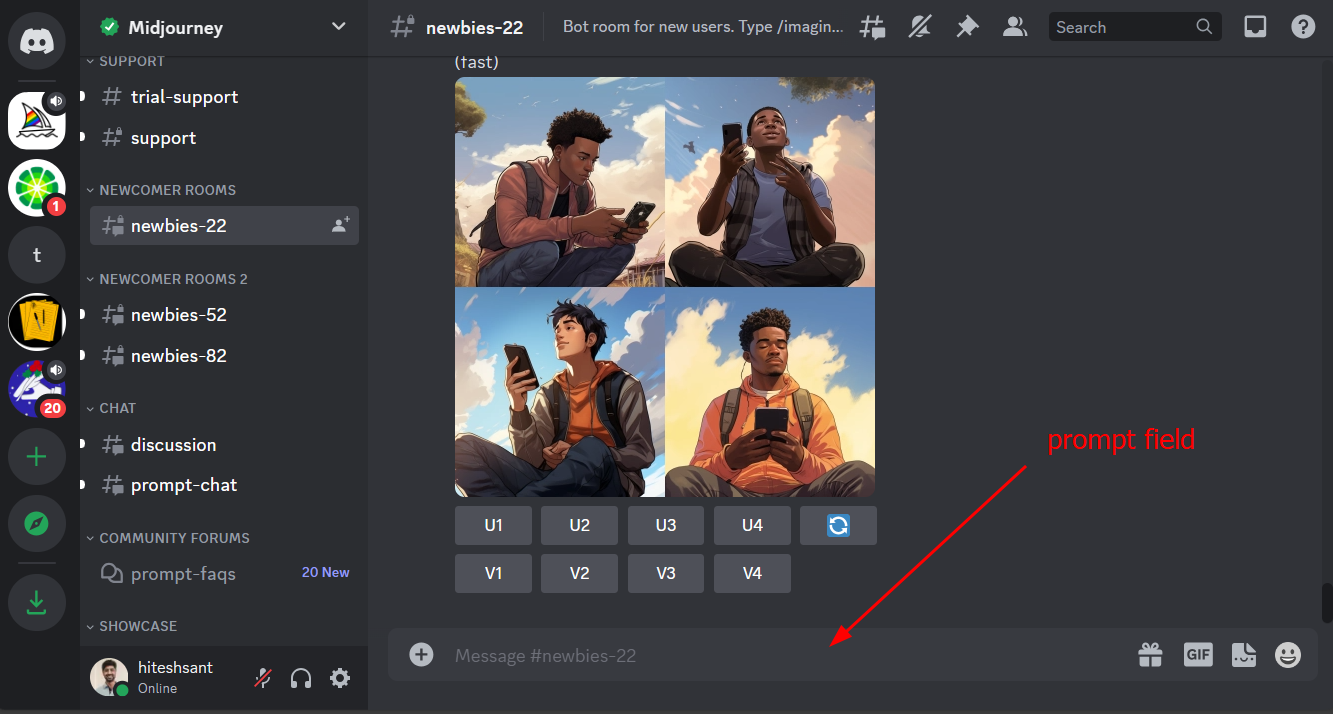
The major benefit of these shared channels is you can look at what others are creating in real time and the prompts.
On the downside, your own creations get sandwiched among hundreds, and it becomes difficult with all that scrolling. However, one can go back to the midjourney dashboard and check out self-created images.
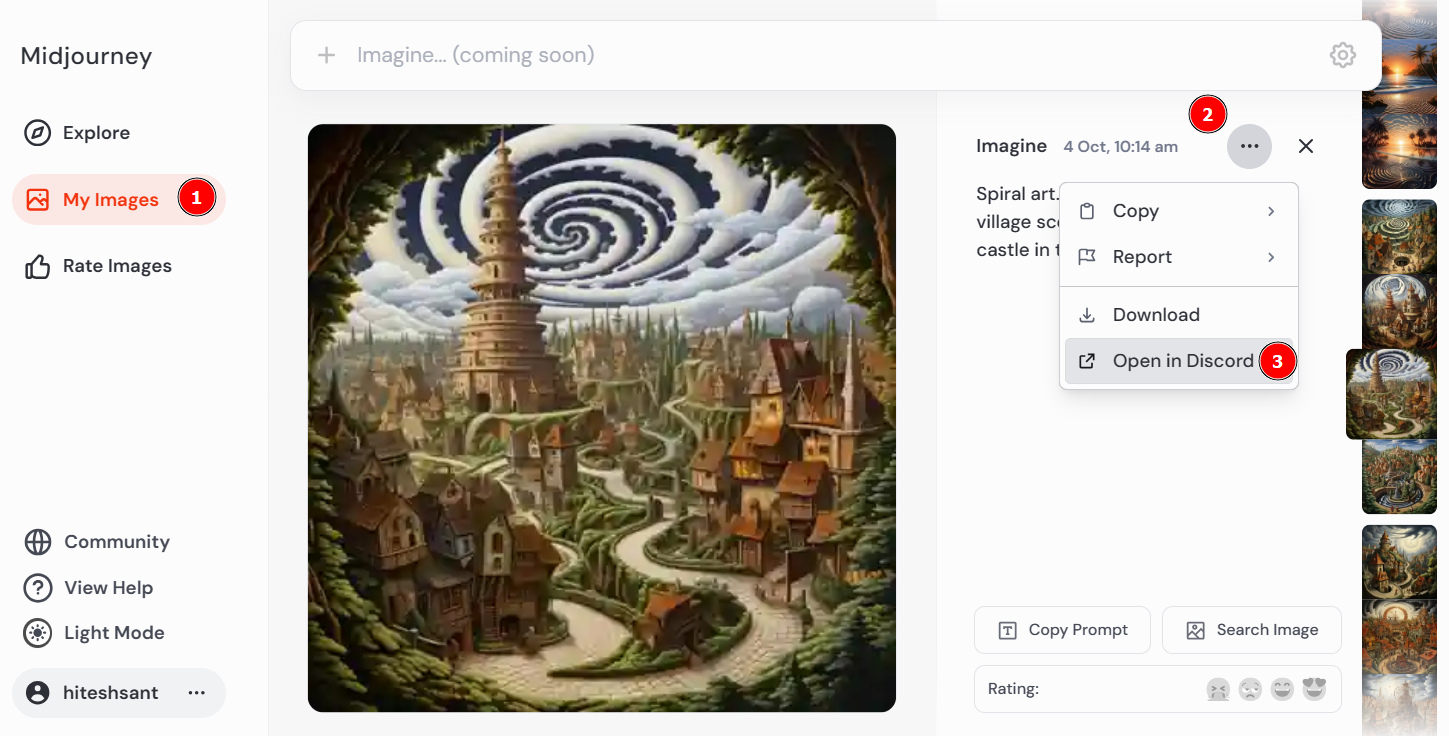
Coming to the creation part, things start with /imagine. Type that and press the spacebar to get it ready:
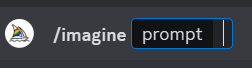
Next, describe the image and press enter.
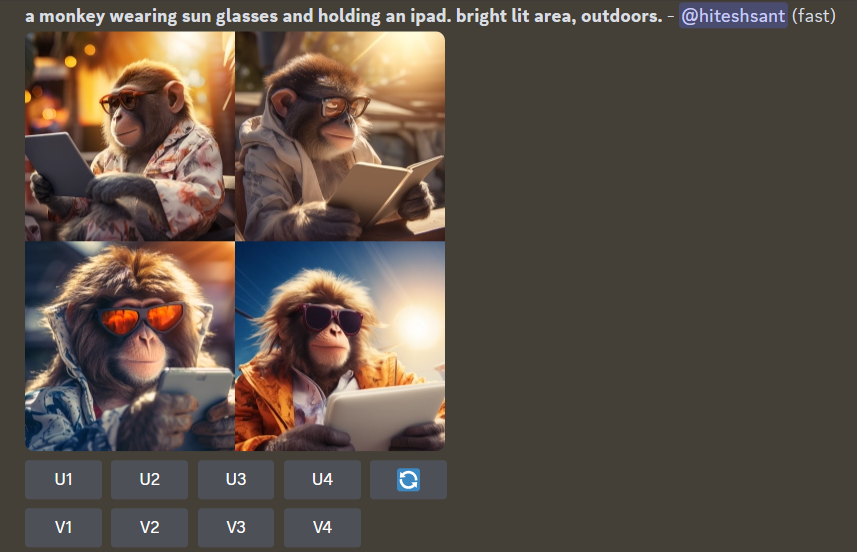
It will take a few minutes, based on which mode you’re using (fast, relax, or turbo). This can be configured in the settings (explained later).
As discussed above, there is one more way to create images via the Midjourney bot.
Click the people icon on the top, right-click over Midjourney Bot, and click Message.
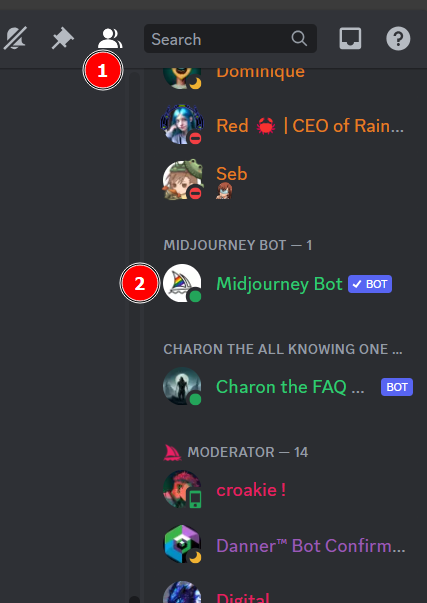

This opens up a discrete chat space only available to you:

Notably, Midjourney only lets its “Pro” and “Mega” subscribers create stealthily. For others, the images are public even if created separately via this method.
The last part of this section is upscaling or creating variations.
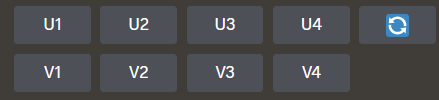
Upscaling (U) is to single out an image for download or further modifications. Likewise, Variations (V) provides four different versions of a specific output, which you can upscale (and modify) further.

Importantly, upscaling any image opens up more editing options, including:
Zoom out: AI extension of an upscaled image without changing original content. The options appear after you upscale any image.
Upscaling: Adds more details to an image and increases its size without extending the canvas.
Arrow Keys: AI extends the image in that specific direction.
So, this was how you could get started with Midjourney. But there is more to the story, as explained in the following segments.
Midjourney Settings

This panel, opened by /settings, gives a few configuration options for the creators. Let’s understand each one.
Model
The first one is selecting an active Midjourney model from the dropdown list starting with its first one. As of this writing, we are at version 5.2, but you can go back and experiment to see the Midjourney evolutions or simply pick what works best for you.
Stylize
Another important setting is the level of style: low, med(ium), high, or very high. As per Midjourney docs, the Stylize parameter defines the level of artistic flavor in the outputs. Choosing a less dominant value (e.x., low) will create images closely matching the prompts with the least of artistic compositions.
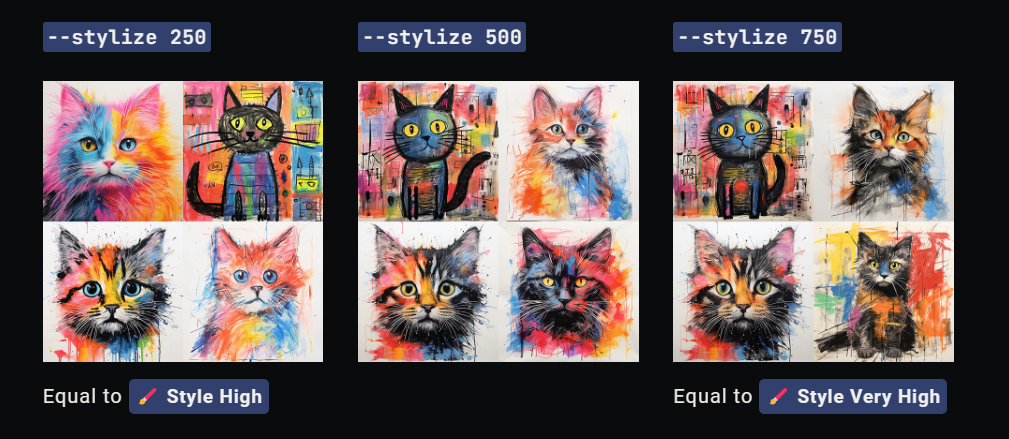
One can either go with this setting to apply this effect to all future prompts or use --stylize x or --s x (where “x” varies from 0-1000) at the end of the specific prompt. For instance, cute cat --s 50.
Public/Private mode
This simply reflects if anyone else can see your creations. And as already indicated, Private mode isn’t available to Basic and Standard plans as yet.
Variations
This comes into effect when you choose the “V” tab under any image. Based on the preset settings, it gives four new variants of your selected picture (V1 to V4).
For instance, with the Low Variation Mode activated, you will have a different set of the same image with minimum changes. On the other hand, High Variation Mode alters the outputs significantly, including the composition, details, colors, etc.
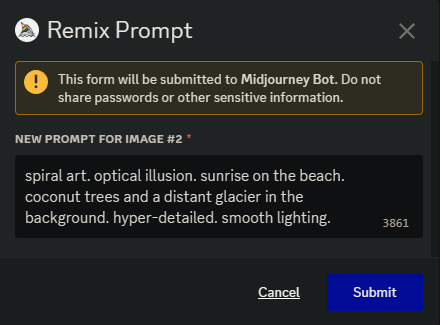
However, both the high and low variation modes don’t let you change the original prompt, until you have an active Remix Mode.
Others
Sticky Style will save the last used Style parameter if you’re using a Style Tuner. In short, it allows you to make a custom style and apply it to all your future creations with just a personal code, which you can also share with others.
Turbo/Fast/Relax modes indicate the time it takes to generate images. For instance, Turbo is the fastest you can go. At the same time, it consumes the maximum amount of the allocated GPU minutes per subscription.
Raw mode is one of Midjourney’s style parameters to create images without the default AI beautification effects. This is based on the model you might be using. You can read more about the styles for specific models in the Midjourney documentation.
Inpainting
Creating images is an excellent feature. But most of these images, though eye-catching, may lack a thing or two from your perspective. This is something that can’t be fixed with subsequent prompting since it changes the premises completely.
Fret not! Midjourney has an inpainting toolbox to add, remove, and modify elements from its images. It’s handy and helps add your personal flavor to the output.
Take a look:

If this intrigues you, check out an entire tutorial talking about Midjourney Inpainting in detail.
In addition to this, a few more features include:
Describe (/describe): Let Midjourney describe (create a prompt for) an image uploaded by you.
Aspect Ratio (--ar <value>): Helps you change aspect ratios to create images without noticeable distortion.
Blend (/blend): Creates a unified output for two different user-uploaded images.
…and more.
Why Does Midjourney Use Discord? 🤔
This first hit me after a few months of my first Midjourney creation. Why did they choose Discord? And why not go with a beautiful interface of their own?
Actually, the Midjourney team started the pre-launch internal testing via Discord. They also invited a few users soon after, and the feedback was positive regrading the Discord interface.
In addition, it helped their small team at the beginning to focus on building the core product rather than investing in creating a custom user interface.
It also helps users to see what others are creating. (yay for the Community 😀) Also, you can create with friends by making a personal Midjourney server.
Finally, Discord allows a robust integration with Midjourney services. Plus, it can handle an ever-growing user base, giving much-needed scalability to a bootstrapped startup like Midjourney.
Therefore, like it or not, Midjourney serves via Discord. And it’s not as scary as it looks from the outside. 🙃
Common Errors While Using Midjourney
Like every online application, it’s typical to get stuck sometimes. I have mentioned a few errors users get while using Midjourney.
- Sign-In Error: This can occur if your Discord account is still awaiting email verification. Follow this guide to verify the email linked to your Discord account.
- “Imagine” command doesn’t trigger anything: Press the spacebar twice after typing
/imagine. - Internal Server Error: Check the Midjourney server status. If everything seems alright, log in again after logging out of Midjourney and Discord. One can also try using another browser or the native Discord application.
- The Application Did Not Respond: It generally means the server is overwhelmed or undergoing maintenance. You can check the Midjourney server status. A few Redditors also reported this problem being localized. Restart Midjourney and Discord, or wait it out to see if the issue still remains.
- Failed to Process Your Command: The most probable reason behind this is, again, an overloaded server. Be patient until the problem subsides.
These were a few roadblocks you can face interrupting your Midjourney playtime. For more issues or if something is still not solved with these fixes, try contacting support.
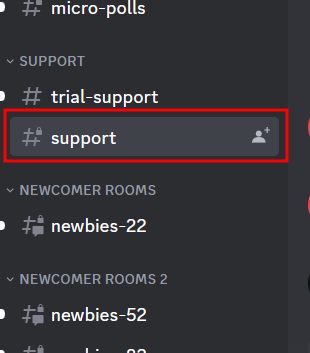
One can chat with others directly inside the “support” channel within the Midjourney Discord app.
It’s Just Getting Ignited!
Midjourney has brought unprecedented possibilities to AI art. Some (a few conventional artists) see it as a threat, whereas others are glad to have an opportunity to have a head start each time they think of “art”.
Personally, I feel it’s helpful in online marketing, social media, and almost everywhere else we use images.

