If you have ever found various applications on your Linux-based PC crashing, think about a task manager.
You may also have bought the latest PC with enough RAM and a powerful SSD but still find applications crashing. Unfortunately, when some applications crash, they continue running in the background.
A typical Linux user will have different applications ranging from browsers, file viewers, and code editors to communication tools. All these applications occupy space in your system, and you may find yourself looking to free up some space for optimal functioning.
In this article, I will review some of the best Linux task managers. If you are a beginner who wishes to know more about Task Managers, you can scroll down to the section on “What are Task Managers?“.
Best Linux Task Managers
Glances
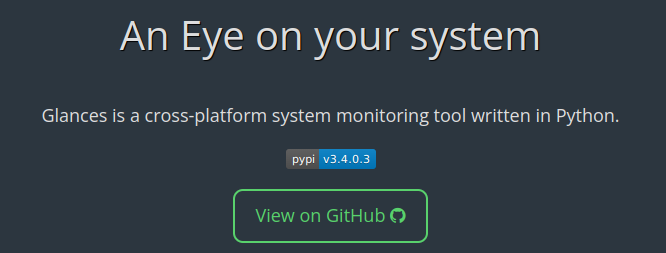
Glances is a cross-platform task manager written in Python. You can check different things such as CPU usage, memory usage, filesystem, and system info when using this system monitor. You can also use Glances through client software through its RESTful JSON API and XML-RPC server.
You can use this system monitor through its built-in web interface if you are uncomfortable with its terminal interface. You can export all system statistics to various formats such as RabbitMQ, InfluxDB, Cassandra, OpenTSDB, StatsD, ElasticSearch, or CSV.
| Pros | Cons |
|---|---|
| ✅ Cross-platform as it can run on Linux, Windows, and macOS. | ❌ Relies on community support in case of challenges. |
| ✅ Allows remote monitoring through its built-in web interface. | ❌ Interface overwhelm is a possibility for users booking for those looking for basic monitoring features. |
| ✅ Provides easy-to-use API |
Stacer
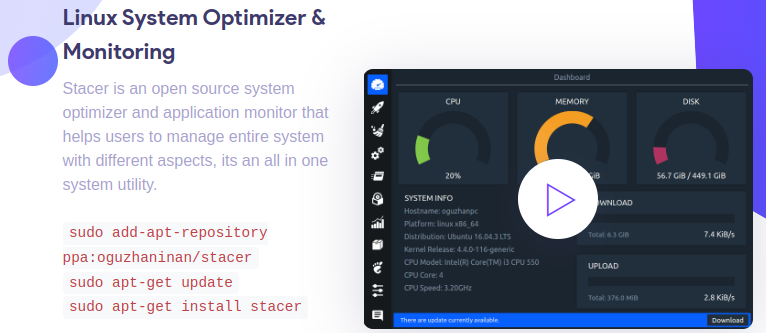
Stacer is an open-source task manager and system optimizer. You can manage different aspects of your Linux system using this tool. The Startup Apps tab shows all the applications that your system launches at boot time. You can also change the apps that should launch when you switch on your system.
Stacer comes with a system cleaner where you can remove cache files, unnecessary logs, and trash from your system. The services tab is a perfect solution when you want to stop or start applications on your Linux system.
| Pros | Cons |
|---|---|
| ✅ Loads of features for comprehensive coverage | ❌ May be overwhelming for an average user |
| ✅ Easy to edit the package repositories for Ubuntu | ❌ Doesn’t provide remote monitoring |
| ✅ Easy to uninstall software you no longer use through this tool |
MATE Desktop Environment
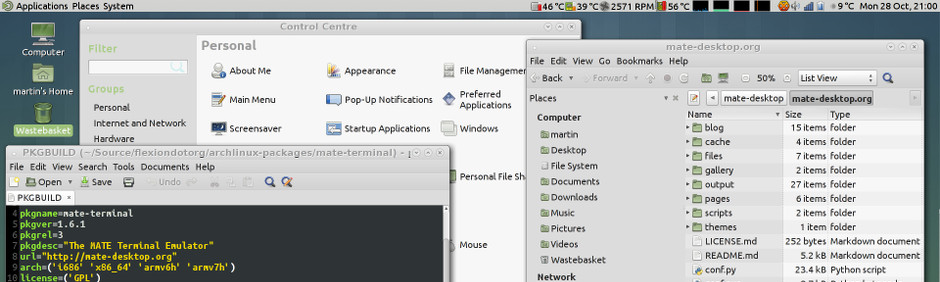
MATE Desktop Environment is an attractive and intuitive system monitor for Linux distributions. This system monitor is a continuation of GNOME 2 and comes in different languages. The tool is still under active development and comprises of different applications to avoid conflicting with GNOME components.
Pluma in MATE Desktop Environment is a text editor that allows users to edit multiple files for system optimization. You can also manage all the files on this tool using Caja. If you like monitoring your system on the terminal, then the MATE terminal is your answer.
| Pros | Cons |
|---|---|
| ✅ Provides GUI and CLI interfaces | ❌ Errors are probable as it is still under active development |
| ✅ Split into different applications for easy use | |
| ✅ Supports different Linux distributions |
XFCE
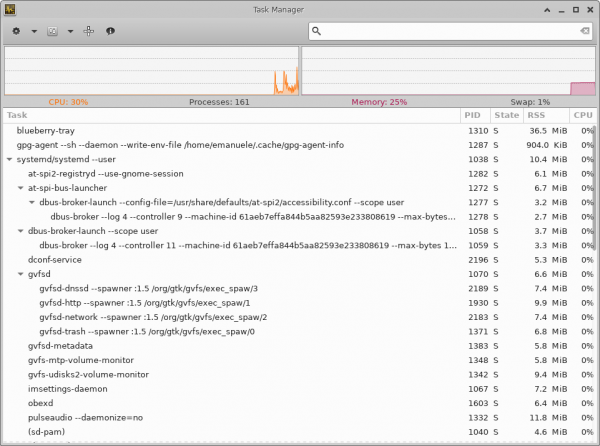
XFCE is a system monitor for Linux, OpenSolaris, NetBSD, FreeBSD, and OpenBSD. You can monitor memory and CPU usage on this tool for easy optimization. XFCE provides a tree view of all the processes. You can also customize this tool with some settings.
It is easy to filter different processes on XFCE using their names. You can opt to display processes using icons or names. XFCE has various dependencies such as Gtk3, Cairo 1.5, Libwnck 3.0 (optional) and Xmu 1.1.2.
| Pros | Cons |
|---|---|
| ✅ Supports different Linux distributions | ❌ Overwhelming for basic users |
| ✅ Presents processes as a tree for easy management | ❌ Has dependencies |
| ✅ Customizable |
Conky
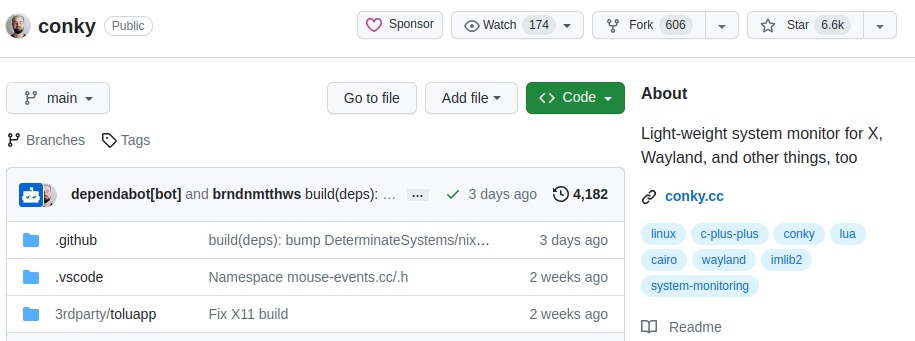
Conky is a lightweight task manager for X. This tool can display system logs on its own window or your root desktop. Conky also comes with built-in objects but can also display information using external programs or scripts.
Conky supports various music players like MPD, XMMS2, and Audacious. You can display data from Conky in various formats like text or progress bars like graph widgets. This tool is bundled with various package managers to ease usage.
| Pros | Cons |
|---|---|
| ✅ Lightweight | ❌ Conky has many dependencies, which might make it heavy |
| ✅ Provides various system stats | |
| ✅ Built-in IMAP and POP3 support | |
| ✅ Multi-platform |
LXTask
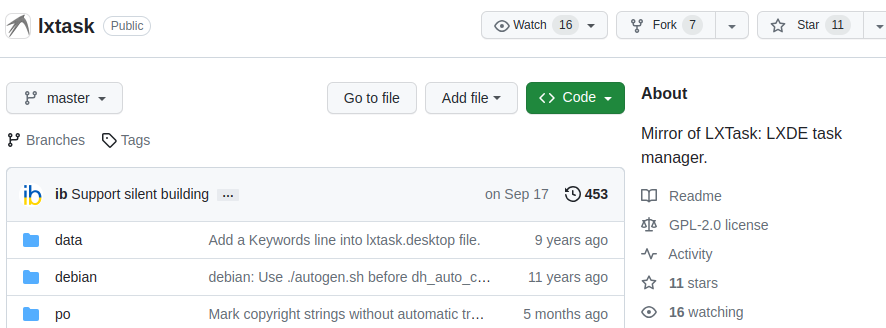
LXTask is a desktop-independent, lightweight task manager. This tool is derived from xfce4-taskmanager but lacks all the dependencies of the former. You can view all the processes on your system as a tree for easy management. You can customize the view of your processes through icons or names while using Mirror of LXTask. This tool has a streamlined user interface to ease navigation.
| Pros | Cons |
|---|---|
| ✅ Lightweight | ❌ Small community |
| ✅ Dependency-free | ❌ Not regularly updated |
Top
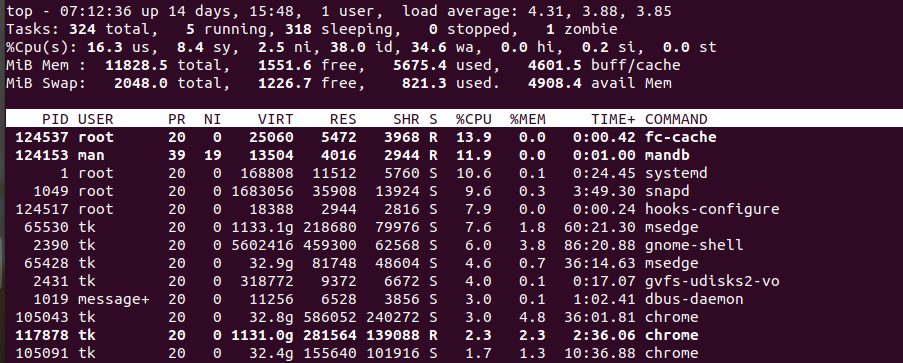
Top is a command-line task manager that comes preinstalled with all Linux distributions. This tool allows users to have a dynamic view of all the running applications in their system. You can see a list of tasks and system summary information from the Top.
To operate Top, you can always use ‘h’ or ‘?’ as your help keys. The ‘q’ also comes in handy when you want to quit the program. The startup comes with default configurations. However, you can customize the dashboard to suit your needs.
| Pros | Cons |
|---|---|
| ✅ No installation as it is built-in | ❌ Basic task management features |
| ✅ Customizable | |
| ✅ Easy to sort |
htop
htop is a cross-platform process viewer. This tool was designed to be an alternative to top task managers. htop displays a list of processes running on a system, and they are ordered based on memory usage.
This tool offers a list of all the running processes and not only the resource-intensive ones. htop uses different colors to help users visualize resource utilization on their systems.
| Pros | Cons |
|---|---|
| ✅ Shows all processes running on a system | ❌ Only available as a CLI |
| ✅ Customizable | ❌ Does not offer remote monitoring |
| ✅ You can sort processes based on different parameters |
GNOME
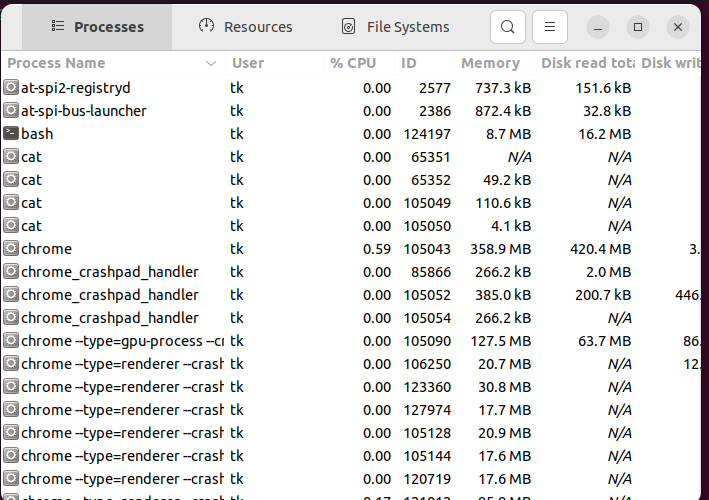
GNOME is a system manager that comes preinstalled on all Linux distributions. With this tool, you can tell what programs are running and what disk space, memory space, and processor time are being utilized. GNOME displays the status of a process as either running, sleeping, stopped, or zombie.
You can view all the running processes and click the ‘kill’ command to freeze a running application. You can also change the priority of a process by changing how much resources it should consume. You can also determine which application uses which file using the search bar.
| Pros | Cons |
|---|---|
| ✅ No installation is needed as it is built-in | ❌ Lacks advanced features |
| ✅ Displays all processes | ❌ Limited troubleshooting capabilities |
What are Task Managers, and Why are They Important?
A task manager is an application that reports all the running applications on your PC. This application will also give the status of CPU and RAM usage. A task manager allows you to freeze the applications that consume too many resources on your computer.
Linux has various distributions. For instance, I use Ubuntu. These distributions come with preinstalled task managers. However, these preinstalled versions may not be as effective as third-party programs.
A task manager can be a CLI (Command Line) or a GUI-based program.
- CLI: Command Line Interface task managers run on the command line. Such a program lists and describes all the running applications with their IDs.
- GUI: Graphical User Interface task managers have an interactive user interface. The user interacts with the program and manages and kills programs.
Why Choosing the Right Task Manager Matters
You will get hundreds of applications when you search for ‘Linux task managers’. However, not all will fit your needs. These are the reasons why selecting the right task manager matters:
✅ Ease resource monitoring: It goes without saying that a typical computer can carry various applications. The ideal task manager should ease monitoring system resources like disk activity, CPU usage, network traffic, and memory utilization.
✅ Get one with a user-friendly interface: The ideal Linux task manager should be easy to navigate. Such an application should also make it easy to determine which software consumes most of the resources and provide a way to kill it.
✅ Customization options: The ideal tool should allow users to tailor it to suit their needs. For instance, you can set it to get an alert when usage reaches a certain threshold.
✅ Compatibility: Linux has various distributions. As such, you may find different task managers for different distributions, such as Ubuntu, CentOS, and Fedora.
Benefits of Using Linux Task Managers
- Process management: A task manager will indicate all the processes running on your system. You can thus adjust processes to suit your needs.
- Resource monitoring: Some applications need more resources than others. You can use task managers to allocate resources as you deem fit.
- Customization: You can adjust how applications appear or consume resources from a task manager.
- User permission management: Task managers provide information on users and their sessions. You can thus manage permissions from these tools.
Tips and Tricks for Efficient Process Management
- Use task managers: We have presented several task managers you can use to manage processes on your computer.
- Use secure tools: Ensure that the tools you use don’t have security vulnerabilities that may expose your data to third parties.
- Use updated software: Ensure that the apps you use are regularly updated and compatible with your Linux distribution.
Final Words
Above are some of the best Linux task managers you can use in your system. Some, like Top and GNOME, come preinstalled with your Linux system. However, you can opt for third-party system managers if you are looking for advanced features and easy navigation. The ultimate choice of a task manager will depend on your needs and preferences.


