With the increase in processing power, computers are now able to multitask. This means computers can comfortably handle more than one task at a time, such as running multiple applications.
In fact, high chances are, you rarely are running a single application at a time. This, in turn, means that multiple application windows are to be displayed on your computer’s monitor.
Since a computer’s display estate is not infinite, the problem of how to fit all the open windows on your display arises. By default, application windows are stacked on top of each other in the order in which you open them. However, switching between applications in such a setup is not easy to do, and if you have to do it frequently, it can easily become very inconvenient.
What if there was a way to easily and efficiently fit all open windows on your display to make the most out of the available display space and allow for easy navigation and monitoring of open applications?
Luckily for Linux users, the Linux window manager does just that. The Linux window manager is system software that allows you to control and manage the appearance and placement of application windows on your computer’s screen or an external display.
In addition to giving the ability to resize windows, it allows you to determine the size, title bar, and border of windows.
By giving you absolute control over how windows are displayed and how they appear, you can customize your display to efficiently utilize your display space and make your multitasking experience stress free.
Purpose of Linux Window Manager

Whereas you can resize your windows and change their position in Linux without the need for a window manager, the Linux window manager comes bundled with features that can streamline multitasking, increase your productivity and enhance your user experience in Linux.
Primarily, the Linux window manager is responsible for managing the behavior, appearance, and placement of application windows on a screen.
It does this by handling the drawing of borders, title bars, and buttons on windows and providing users with keyboard shortcuts for resizing, moving, minimizing, maximizing, and closing windows.
It also allows for automating some of these operations, and some come with additional features such as animation, transparencies, tabbing windows, and simple menus to start different programs or customize the window manager itself.
If you want to fully customize how the appearance, behavior, and placement of application windows and better utilize your screen, then the Linux window manager is your go-to tool.
Difference between Desktop Environment and Window Manager

Without a desktop environment, the only way to interact with the Linux operating system would be through commands entered in the terminal. Put simply, the desktop environment(DE) is software that runs on top of operating systems, and it contains components that make up the Graphical User Interface of an operating system.
These components include everything you see displayed on a screen, such as windows, icons, pointers, toolbars, wallpaper, and desktop widgets, among others.
The desktop environment also determines the log-in and log-out interface, the file manager, the default text editor, and the image viewer that will be used by an operating system. Some of the popular desktop environments available include GNOME, which is used in Ubuntu, Debian, and Fedora, Xfce used in Manjaro Linux, KDE used by OpenSUSE and Pantheon used in Arch Linux.
A window manager, on the other hand, is software that allows you to control and manage the appearance and placement of application windows on your computer’s screen or an external display. Typically, the window manager is a component of a desktop environment, but you can install it on its own without installing a desktop environment.
Features to look for when selecting a window manager

Some of the features to look out for a while selecting a Linux Window manager include:
- Resource Usage – with limited computer resources, it is important to select a window manager that will not put a strain on your computer resource. Different window managers use different amounts of computer resources to run. Ideally, you want a window manager that is light to minimize lags.
- Type of window manager – window managers can either be stacking, tiling, or dynamic window managers. Stacking window manager stack windows on top of each other like papers on a desk, while tiling window managers arrange the windows in such as way that there is no overlapping between windows. Dynamic window managers allow switching between stacking or tiling modes
- User interface – certain window managers offer a minimalist feel and eliminate decorations such as border and title bars, while other window managers offer these decorations. Depending on your preferences, select a window manager that looks and feels the way you want.
- Documentation and community support – using a window manager can, at times, feel difficult. It thus helps if the window manager has excellent documentation and an active community that you can refer to in case you’re stuck or have issues with the window manager.
Selecting a window manager is very subjective. Therefore, go for a window manager that makes your display look and feel the way you want.
XMonad

XMonad is a customizable, feature-rich tiling window manager written in Haskell. With Xmonad, open windows are arranged to automatically tile the screen without overlapping or leaving any gaps. It has a minimalist touch to it and, by default, doesn’t draw any window decorations such as a status bar or icon docks.
XMonad comes with three tiling algorithms, namely tall, wide, and fullscreen, out of the box, although users can add more tiling algorithms as extensions. In both tall and wide modes, all the open windows are tiled to fit the display without leaving any gaps. In fullscreen, however, only the focused window is visible and fills the screen.
Xmonad supports multiple physical monitors allowing for the simultaneous display of several workspaces. Additionally, all its features can be accessed from the keyboard, and a mouse is not necessary. Aside from its excellent documentation, allowing even new users to use it without any difficulties, Xmonad supports floating, tabbing, and decorated windows
bspwm
Bspwm is a tiling window manager based on binary space partitioning. This means that windows are represented as leaves of a binary tree. Bspwm comes with both automatic insertion mode and manual insertion mode.
In automatic insertion, users don’t determine how windows are inserted on the screen. Instead, bspwm insertion mode determines this. In manual mode, users can specify the region where the next window should appear.
It also has different insertion modes, all of which can be used to tweak how windows are displayed and how to utilize the screen estate.
Awesome Window Manager

Awesomewm is a window manager targeted at power users, developers, and also everyday users who want full control of their display environment. Awesomewm has been designed as a framework window manager, which allows it to be extensible using Lua programing language and highly configurable in addition to being fast, small, and stable.
Some of its stand-out features include its use of the modern asynchronous XCB library, which makes Awesomewm a window manager that is less subject to latency compared to other windows managers.
Awesomewm can also be used without the need for a mouse and does not distinguish between layers and thus ensures there are no floating or tiled layers.
It also comes with excellent documentation and a lot of community support to help you get started and show different ways of using Awesomewm to control your display environment.
Dynamic Window Manager

Dynamic Window Manger(dwm) is a fast, small, and simple dynamic window manager which manages open windows in tiled, monocle, or floating layouts. It also allows the tagging of windows allowing users to display windows with certain tags.
All this can be controlled from the small status that is displayed on each screen when using dwm. The status bar shows available tags, the number of visible windows, the title of the focussed window, and the layout being used.
When using the tiled layout, your display will have a master and a stacking. The window in focus will be in the master area, and the rest of the windows will be in the stacking area, unlike in the monocle layout, where all windows will be maximized to fit the screen.
In a floating layout, users can freely move and resize all the open windows. Dwm, which inspired windows managers such as Awesomewm, can be customized by editing its code written in C.
IceWM
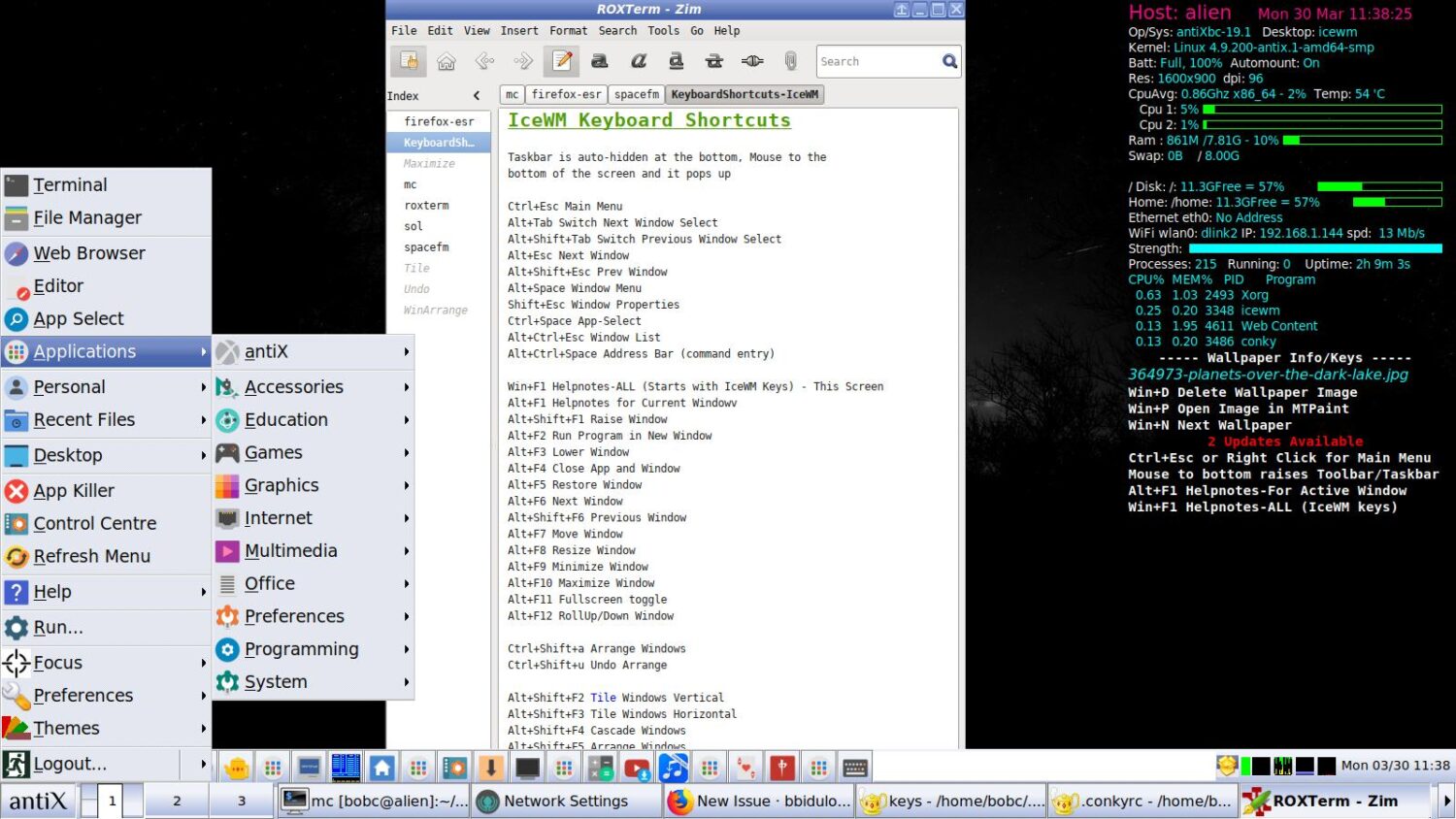
IceWM, written in C++, is an easy-to-use, themeable window manager that is built with the goal of being fast and simple and not getting in the way of its users. It allows for managing the displayed windows using a keyboard or mouse.
IceWM allows users to create icons for the windows currently being displayed to support quickly switching between windows using the keyboard shortcut Alt + Tab. These icons are displayed on the taskbar, system tray, or desktop and can also be hidden.
IceWM offers support for multiple window displays and provides the option of using its wallpaper manager, which also supports transparency. IceWm is open source, and users can support its development on its GitHub page by forking and improving the code base.
Herbstluftwm

Herbstluftwm is a free and open-source manual tiling window manager whose entire configuration file is a script which is run on startup. This has the advantage of allowing the changing and updating of herbstluftwm configurations, such as its virtual desktops, window rules, and keybindings, without the need to restart herbstluftwm. These changes are updated live.
Its tiling algorithm works by splitting frames into subframes that can be split further or filled with windows. These windows, whether tiling or floating, can be moved, resized or focussed using the keyboard without the need for a mouse. It also allows displaying two or more virtual desktops at one time if users have large displays.
i3
i3 is a free and open-source tiling window manager for GNU/Linux and BSD operating systems. i3 is made with power users and developers in mind and thus incorporates features that aim to make the lives of advanced users better through the use of a feature-rich, fast, and lightweight window manager.
i3 uses a tree data structure which allows for more flexible layouts not limited to organizing windows in columns. It also uses the XCB library, which offers a clean API allowing for i3 to be fast and latency-free.
i3 also supports multiple displays by assigning each workspace to its own virtual desktop. It also adheres to the principle of minimalism and avoids being bloated with fancy decorations.
Spectrwm

Spectrwm is a lightweight dynamic tiling window manager written mainly using C programming and is made with hackers in mind. However, the best thing is that users can configure it without the need to learn a programming language.
Spectrwm comes with a customizable status bar, quick launch menu, user-definable regions, and customizable colors and borders. Additionally, it allows for the adjustment of the tile gap to allow for a true one-pixel border.
Using Spectrwm users can quickly switch through different layouts, configure the tiling of their windows and restart the window manager without losing the state of the display. Users can also resize the master area, move windows to any workspace and navigate anywhere on all screens using the keyboard or a mouse.
Tmux
To everyday users, Tmux, may not be the ideal window manager to use, as it is designed to be useful for advanced users who might be running multiple terminal sessions at a time. Tmux can be run on OpenBSD, FreeBSD, NetBSD, Linux, macOS, and Solaris operating systems.
Tmux is a terminal multiplexer and thus allows the creation, access, and control of multiple terminal sessions from a single screen. Tmux supports keybindings which allow users to create more panes of windows that are fitted to best use all the available screen estate.
Tmux can even be detached from a screen and continue running in the background before later being reattached. In case you want to run multiple terminal windows and manage them from a single interface, this is your go-to tool.
Sway
Sway is a Linux Window Manager that comes packed with so many different features to help make your user experience better.
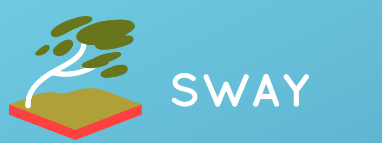
Sway automatically tiles windows as you open them and allows users to switch from vertical or horizontal tiling to tabbed windows or stacked windows, all from the keyboard. It also allows spitting windows into containers that can have several windows.
Sway also supports displaying on multiple monitors; a key feature is a clamshell mode which allows closing a laptop and using external monitors as the display of choice. Unlike other window managers, Sway uses Wayland as its display server.
Wayland is touted to be more secure, easy to use, and more efficient. Sway comes with lots of different components that make it a feature-rich window manager and an ideal choice if you’re looking for a fast and robust window manager.
Author’s Note
Linux Window Managers are a useful tool for anyone who multitasks on a Linux operating system. Whereas you can partition your screen manually, a window manager can do it much better, faster, and more easily. With options ranging from minimalist window managers to themeable window managers with beautiful window decorations and themes, there is something for every Linux user.
You may also explore some best Linux VPNs for safe and secure browsing.


