Notepad++ is a free and open-source text editor that remained popular among developers since its release in 2003.
This upgraded version of Microsoft’s Notepad has extensive features such as a customizable interface, easy selection and insertion of rows or columns, and support for various programming languages and plugins.
In case you’re unfamiliar with what a plugin is, plugins are custom modules that can be added to the tool to enhance functionality and of course, provide a better user experience.
In this article, let’s first see why you need Notepad++ and how its plugins are so popular; then, let’s list down the top productive plugins and the steps to install them.
Why Notepad++?
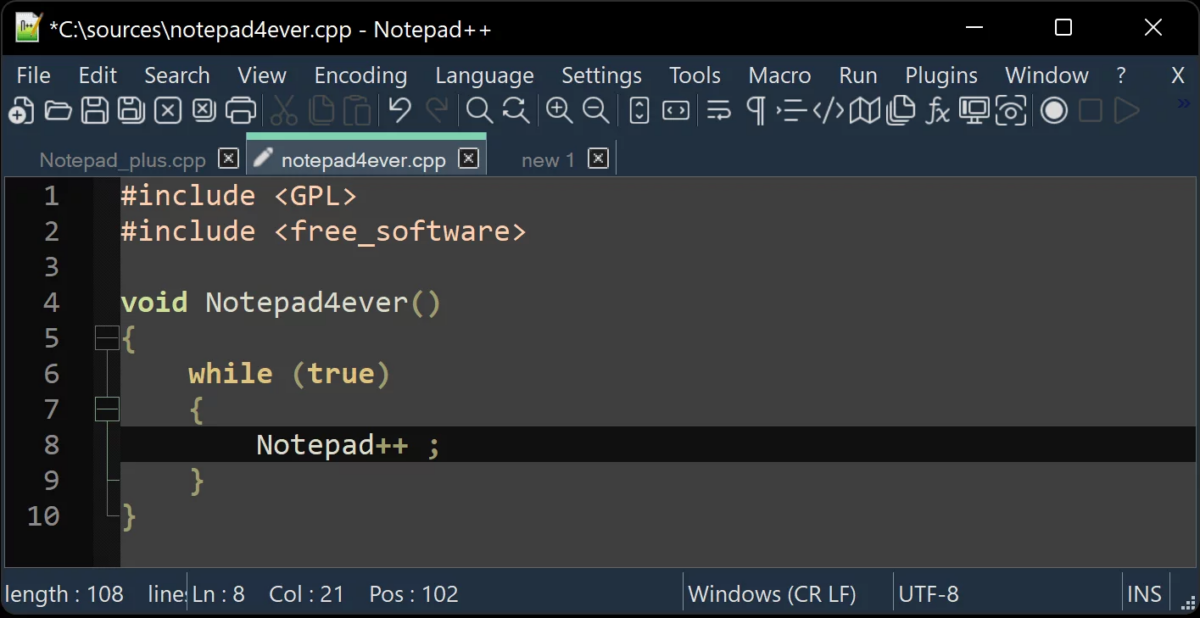
Though there are plenty of options, Notepad++ is one of the most trending text editors developers use. Here are a few reasons for it.
Fast and Lightweight
This tiny software takes just 4MB of your computer’s space to write code for some massive and complex applications. Low weight means high speed. So this code editor is absolutely fast at creating files and editing them. Moreover, the software runs with minimal system resource consumption.
Support for Various Programming Languages
This is an ideal text editor for developers to create code in their favorite programming language. Because the tool auto-detects many computer languages like Java, C++, Ruby, HTML, and Visual Basic and highlights their syntax, improving the code readability.
Work with Multiple Files Parallelly
Split your screen and work with multiple files simultaneously on Notepad++. That is, you can open different files in multiple tabs and switch between them as needed.
Comes with Extensions
This code editor comes with several plugin features. You can choose to enable multiple plugins during the installation period. Moreover, you can even externally install some of your favorite plugins.
Large Community Support
Since Notepad++ has been around for decades, the community of both developers and users is big. With such a huge community, Notepad++ has been a very stable editor through the ages.
Why Notepad++ Plugins?
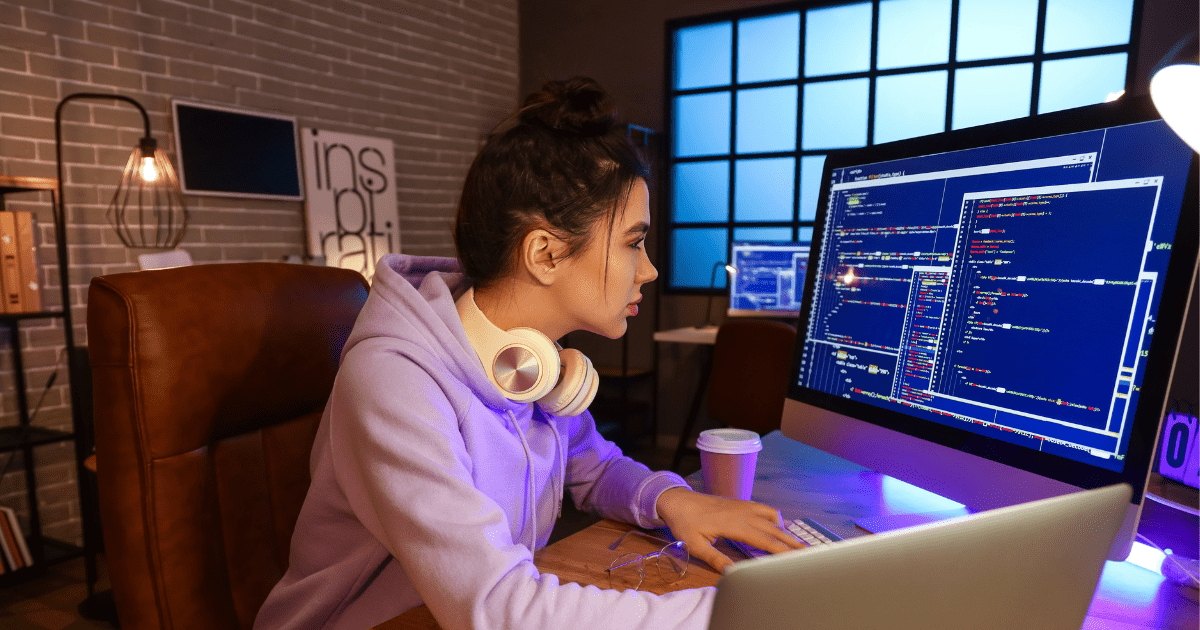
Even with all the great features in Notepad++, users may want more powerful add-ons and capabilities that don’t come built-in with the editor. This is where the Notepad++ plugins come into play.
Plugins are definitely a great way to enhance the functionality and user experience of Notepad++. These plugins are easy to install and work alongside Notepad++ to perform various tasks seamlessly.
Code autocompletion, syntax highlighting, spell checks, and auto suggestions are a few popular add-ons to Notepad++ via plugins.
Moreover, plugins improve the efficiency of regular tasks, automate repetitive tasks, and streamline your workflow on Notepad++.
A variety of notepad++ plugins serve different purposes: some can help you save time, some are to customize your working experience, and a few bring new capabilities to the tool.
Whatever the plugin, Notepad++ lets you easily install and manage it. To do this, you can either use its built-in Plugin manager or download the plugins manually. This article shows you both methods, but first, let’s see the list of top Notepad++ plugins for coders.
NppFTP
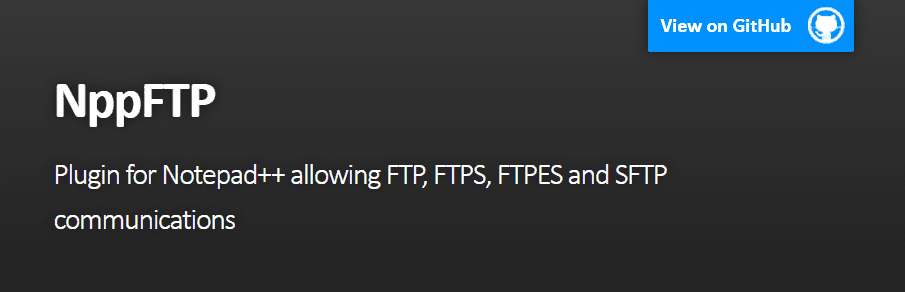
NppFTP is a popular Notepad++ plugin that adds FTP/SFTP capabilities to the text editor. Meaning with NppFTP, you can remotely connect and work with files stored on different servers.
This plugin lets you connect to different servers at the same time. You can open, edit, and save files on different servers with this plugin, and more importantly, the changes made are in real-time sync between your local machines and remote servers.
Moreover, it supports FTP, FTPS, FTPES, and SFTP communications.
You can get this plugin from the “Plugin Manager” or always get its latest version via GitHub or manually install it.
NppSnippets
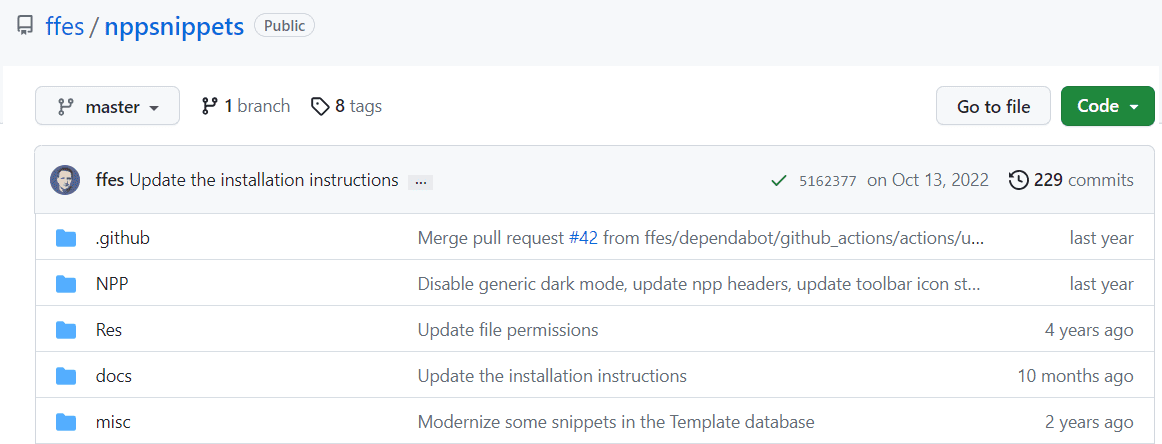
NppSnippets is an easy-to-use plugin for snippet management in Notepad++.
With NppSnippets, you can easily create and insert code snippets into existing documents. It’s as simple as opening the snippets list from the library and double-clicking on your favorite snippet to insert it into the doc.
However, you can create your own snippets for various programming languages or edit the existing ones by right-clicking on them.
Leverage the plugin’s user-friendly interface to manage snippets in the library. Moreover, the plugin auto-suggests to complete a snippet or insert one.
Its comprehensive document is here to help you easily crack any feature in snippet creation and management.
NppPlugins
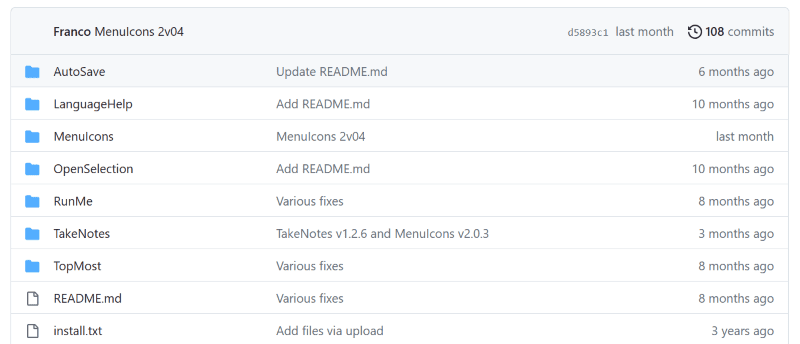
NppPlugins is a set of plugins designed for Notepad++.
The bundle consists AutoSave plugin that automatically saves the current file instantly or based on the scheduler. Its LanguageHelp component lets you search for specific keywords in various file formats.
The TopMost plugin from the package lets you set Notepad++ as the main window so that it stays on top even when other applications are active.
If coming up with good file names isn’t really your thing, use the TakeNotes plugin from NppPlugins; it will generate custom file names based on user name, date, and time of creation.
These packages of plugins are freely available on GitHub.
Explorer plugin
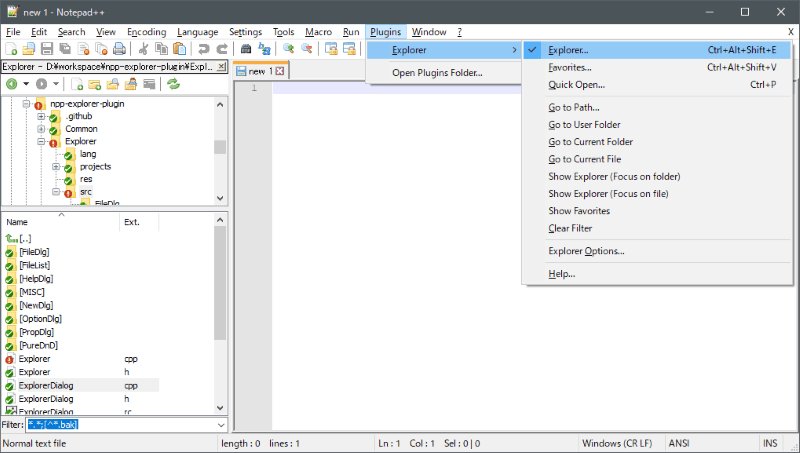
Easily browse through files and edit them in Notepad++ with Explorer plugin. This basically adds a file explorer to the editor, allowing you to manage project files directly within Notepad++.
It lets you easily create folders, navigate over files, and organize directories. Also, copying and pasting data, renaming files, and deleting docs in Notepad++ is easier with this plugin.
Hence, if you often work with multiple files in a project, explorer is a go-to plugin to streamline your workflow.
You have free zip files available on GitHub to get this plugin into your editor.
DSpellCheck
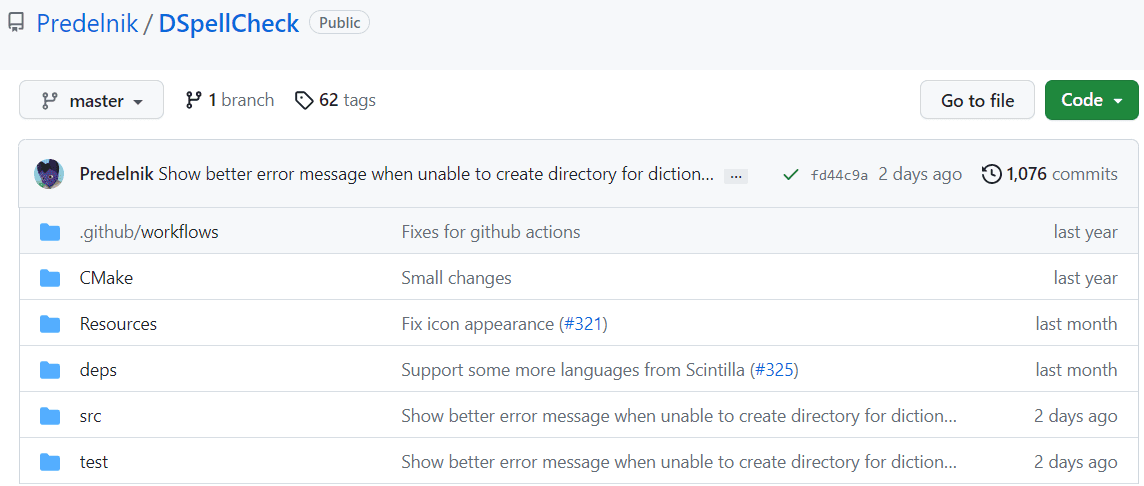
Notepad++ is all about storing and editing text. So, why not a plugin when it can automate correcting spelling errors in the text? Here is the solution – DSpellCheck, a powerful Notepad++ plugin that employs various algorithms to detect misspelled words and auto-suggest corrections.
Uses the Hunspell library by default for spell checks. You can also employ the Aspell library externally for additional speck-check capabilities.
What it can do?
- Underlines spelling mistakes.
- Word suggestions.
- Add words to the user dictionary.
- Finds errors in the comments of a code.
JSToolNpp

Are you a JS coder but regularly code in Notepad++? If yes, then JSToolNpp is for you, as this plugin made it easier for developers to code javascript in Notepad++.
After all, the purpose is to have a fast-loading site, which can be achieved by removing unnecessary characters, variables, comments, and line breaks in the code using the JavaScript minify feature of JSToolNpp.
You can easily handle a JS file of more than 10MB with the “JSToolNpp” tree view. Get the tool from either Plugin Manager or download it from the official site. The plugin is available for Visual code studio too.
How to Install a Notepad++ Plugin Using Plugin Manager?
Step 1: Launch the Notepad++ application.
Step 2: Click Plugins on the top menu bar.
Step 3: Click on Plugins Admin.
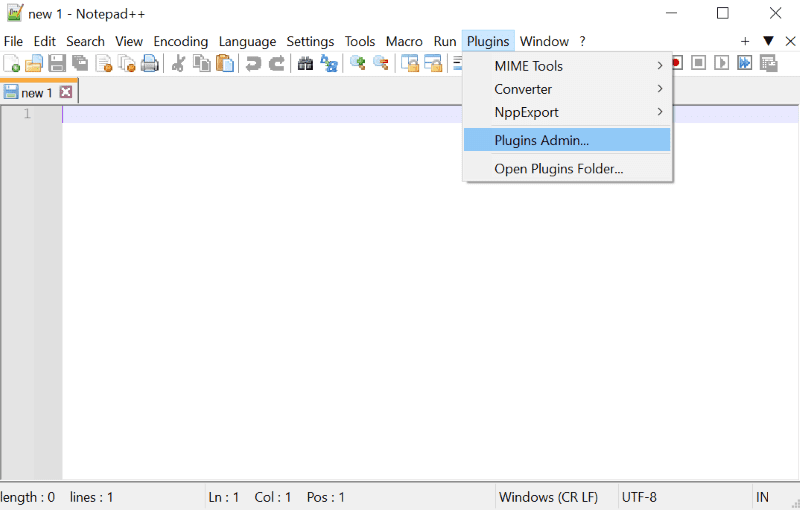
Step 4: Now search for the required plugin under the Available tab.
Step 5: Press the install button and then yes to get that plugin into your Notepad++.
You can find the installed plugins in the Installed tab next to the Available tab under Plugins Admin.
How to manually install a Notepad++ Plugin?
Step 1: Download the required plugin from the official website.
Step 2: Go to C:\Program Files\Notepad++.
Step 3: Create a new folder named (plugin name) in this location.
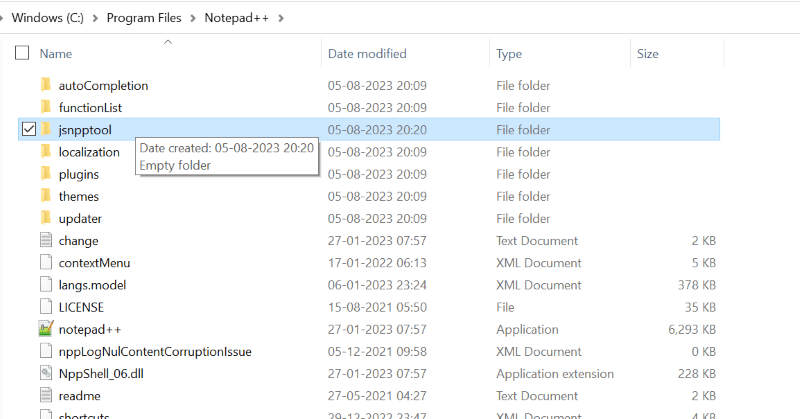
Step 4: Open the downloaded plugin and copy all the plugin files and folders in it.
Step 5: Paste them into the new folder you created in Step 2.
That’s it; you are done installing a plugin to your text editor. Open Notepad++ and click on Plugins in the top menu bar to see the manually installed plugin.
Conclusion
Now that you have the list of the best Notepad++ plugins for coders from the vast collection available on the internet.
With the right plugins, it’s much easier for you as a developer to add some functionality and enhance the efficiency of Notepad++. They help you get the real work done.
You may also check out the best plugins to convert WordPress sites to mobile apps.

