Malware is a program that is developed to harm Windows and macOS devices by infecting and stealing your data, including several issues that hinder the overall performance and security of your computer. Removing malware manually requires special skills, as it involves identifying and eliminating hidden files and processes without causing further damage to your system.
Malware removal software is preferred due to the complexity and risks involved. The 5 key benefits of malware removal software are listed below.
- Identifies hidden threats quickly and accurately.
- Automates the removal process, saving time and effort.
- Prevents further damage or re-infection with continuous protection.
- Updates regularly to protect against new and emerging threats.
- Simplifies the process for non-technical users, ensuring comprehensive security.
Geekflare has researched and listed the best malware removal software based on scan type, detection capabilities, real-time protection, quarantine tools, etc.
- HitmanPro – Removal and Continuous Protection
- Malwarebytes – Best for Real-Time Protection
- CleanMyMac X – Inbuilt Mac Optimization
- Bitdefender Premium – Best for Multi-layered Protection
- Malware Killer – Best for On-Demand Malware Removal
- Avast One – FREE Removal from PC and Mobile
- Advanced System Protector – All-in-one Protection and Optimization
- Norton Power Eraser – Best for Stubborn Infections
- Show less
You can trust Geekflare
At Geekflare, trust and transparency are paramount. Our team of experts, with over 185 years of combined experience in business and technology, tests and reviews software, ensuring our ratings and awards are unbiased and reliable. Learn how we test.
HitmanPro
Removal and Continuous Protection
HitmanPro is a lightweight malware removal tool with just 10MB in size, and unlike conventional software, it doesn’t require installation and works right away after running it once.
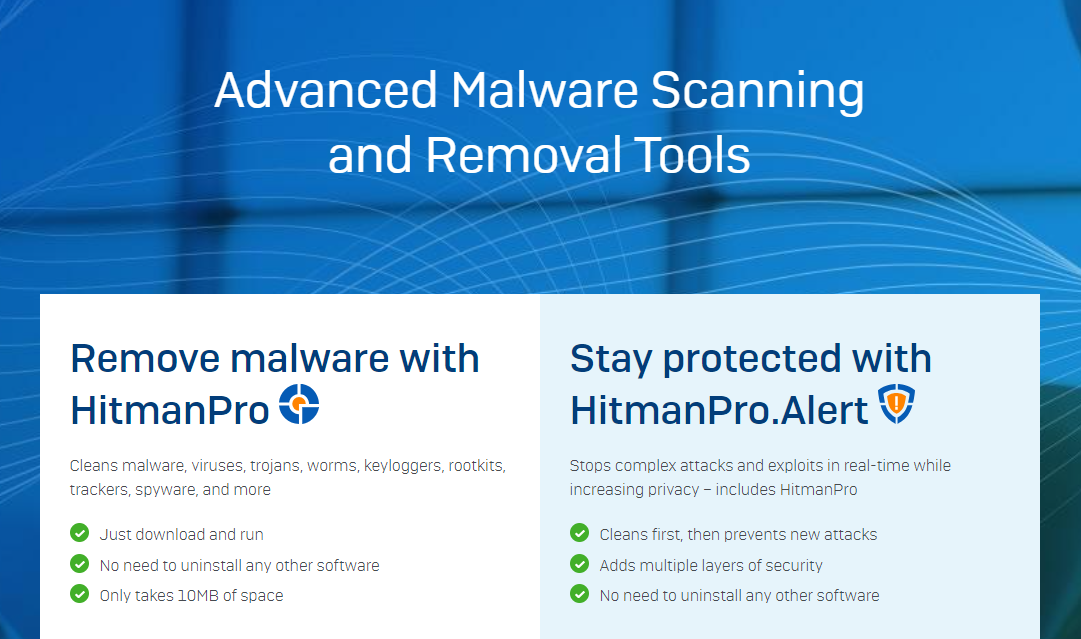
HitmanPro effectively addresses a wide range of security concerns through its small size, behavior-based scanning, expert malware analysis, thorough cleanup and restoration, and deep cleaning capabilities. The best part of HitmanPro is that it works with existing software like antivirus software and ensures protection against various forms of malware.
HitmanPro Features
- Provides advanced behavior-based scanning where it detects and removes various types of malicious software while identifying and mitigating malware infections based on behavior, and enhances overall threat protection by identifying new and unknown threats.
- Identifies and cleans infected files, protects personal files by accurately identifying threats, enhances virus scan capabilities with multi-source analysis, and efficiently performs malware removal with the help of its malware databases.
- Cleans up and restores systems affected by unwanted software protects against future infections by ensuring a clean state, and provides thorough removal and restoration capabilities.
- Ensures threats are removed even if they affect boot records, complements security patches by removing threats that patches might not address, cleans infected devices thoroughly, and functions as effective deep-cleaning malware removal software.
HitmanPro Pros
Lightweight and effective without being bulky.
Detects and removes malware based on its behavior.
Cleans and restores systems from unwanted software.
HitmanPro Cons
Doesn’t support macOS.
More frequently used, and necessary tools are capped to HitmanPro Alert.
HitmanPro Pricing
HitmanPro provides a single annual plan for one PC at $24.95, featuring advanced malware removal and PUA (Potentially Unwanted Application) removal. For additional protection to keep your computer consistently clean, there is HitmanPro.Alert at $34.95.
Malwarebytes
Best for Real-Time Protection
Malwarebytes is a complete antivirus software that can address threats from malicious software to virus infections, ensuring safe browsing and data protection across various platforms.
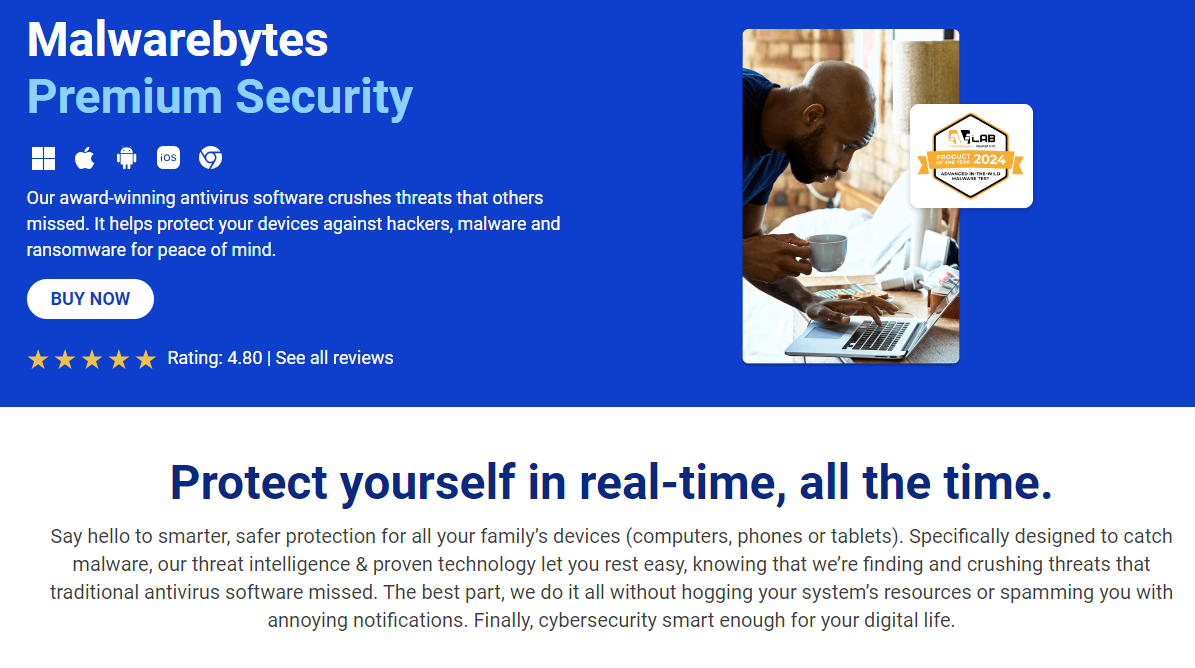
The best part of Malwarebytes is that irrespective of its multiple offerings, it runs efficiently without consuming excessive system resources. An intuitive interface and an easy-to-understand Protection Score keep the user aware of the security gaps.
Check out our detailed Malwarebytes review.
Malwarebytes Features
- Provides continuous, real-time protection against hackers, malware, and ransomware with multi-device coverage, including mobile devices.
- Utilizes threat intelligence and proven technology to detect and eliminate threats missed by traditional antivirus programs and anti-malware software.
- Safeguards against hackers, infected ads, credit card skimmers, and credential stealers, protecting against online threats and internet browser exploits.
- Defends against ransomware, phishing, malicious websites, credit card skimmers, scammers, zero-day exploits, brute force attacks, and unauthorized uninstallation.
- Blocks malicious threats, ads, suspicious emails and third-party trackers, improving browsing speed and privacy with Browser Guard.
- Includes a Privacy VPN for secure and private internet usage, particularly when connected to Wi-Fi or hotspots, ensuring a private network.
Malwarebytes Pros
Offers a complete and real-time solution for privacy and security.
Comes with curated features based on the platform.
Easy-to-use interface with detailed stats and reports.
Malwarebyte Cons
Most features are limited to Windows.
While features are curated based on the plans, the basic security plan misses out on critical offerings.
Malwarebytes Pricing
Malwarebytes offers plans curated for individuals and teams. The businesses get tools curated in the form of bundles, and pricing depends on selected bundles and requirements.
| Plan | Amount | Offering |
|---|---|---|
| Standard Plan (Basic Security) | $3.75/month (billed annually) | Malware Protection, Virus Protection, Ransomware Protection, Phishing Protection, Ad Blocking, and Rootkit Protection |
| Plus Plan (Security + VPN) | $5/month (billed annually) | All features in the Basic Security plan with High-Speed VPN and Anonymous Browsing |
| Ultimate Plan (Complete Protection) | $10/month (billed annually) | All features with $2 Million in Identity Insurance and Advanced Social Media Monitoring |
| Team Plan | $119.97/year (billed annually) for three devices | Efficient Scanning, Virus and Malware Prevention, Safe Web Browsing, Brute Force Protection, Tamper Prevention, and Monthly Security Report. |
CleanMyMac X
Inbuilt Mac Optimization
CleanMyMac X is a software developed for macOS that offers tools for cleaning, optimizing, and protecting, resulting in enhanced performance and security.
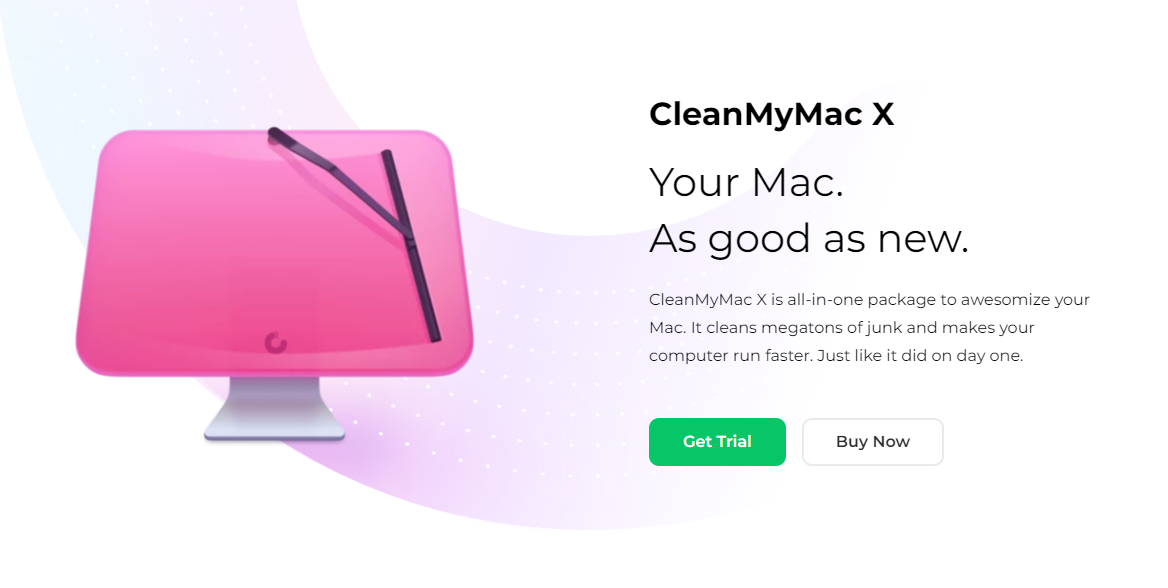
The best part of CleanMyMac X is it requires less space and ensures most Mac users are covered by offering compatibility with macOS 10.13 and newer versions. As a result, users with older devices can experience faster boot times, more responsive apps, and additional free space.
CleanMyMac X Features
- Removes outdated caches, broken downloads, logs, useless localizations, clutter from iTunes, Mail, Photos, large hidden files, temporary files, and temporary Internet files.
- Frees up RAM, runs maintenance scripts, manages login items, launch agents, and hung applications, aiming to provide faster boot times, more responsive apps, and additional free space.
- Anti-malware technology (Moonlock Engine) detects and removes malicious software, infected files, suspicious files, adware, and ransomware in real-time with regular updates using a malware database and ensures protection against malware infection, virus infections, and malicious file threats.
- Removes browsing history and online/offline activity traces, conducting in-depth check-ups for vulnerabilities addressing malicious websites and online threats.
- Uninstaller entirely removes unwanted software, and updater ensures all software is up to date, reducing the risk of conflicts and maintaining legitimate programs.
- One-click cleaning and optimization with a Safety Database to ensure important files are not mistakenly deleted, along with guided assistance for regular cleanups with easy-to-follow screen instructions.
CleanMyMac X Pros
Offers a complete set of tools to enhance performance and security on macOS.
Compatible with older versions of macOS.
Easy to use with less space requirements.
CleanMyMac X Cons
While CleanMyMac X supports older versions of macOS, some competitors offer compatibility with even earlier versions.
Takes time to explore and get used to all the tools.
CleanMyMac X Pricing
CleanMyMac X has pricing plans based on yearly subscriptions and one-time purchases. The plans vary from 1 Mac to 2 and 5. The plan for 1 Mac starts from $34.95.
Offers plans for business and education institutions, and pricing is set based on requirements.
Best for Multi-layered Protection
Bitdefender Premium, unlike comprehensive antivirus programs, is an all-in-one security and privacy solution. Hence, tools and features are curated accordingly to ensure the user is protected from the dangers of the web and harmful programs.
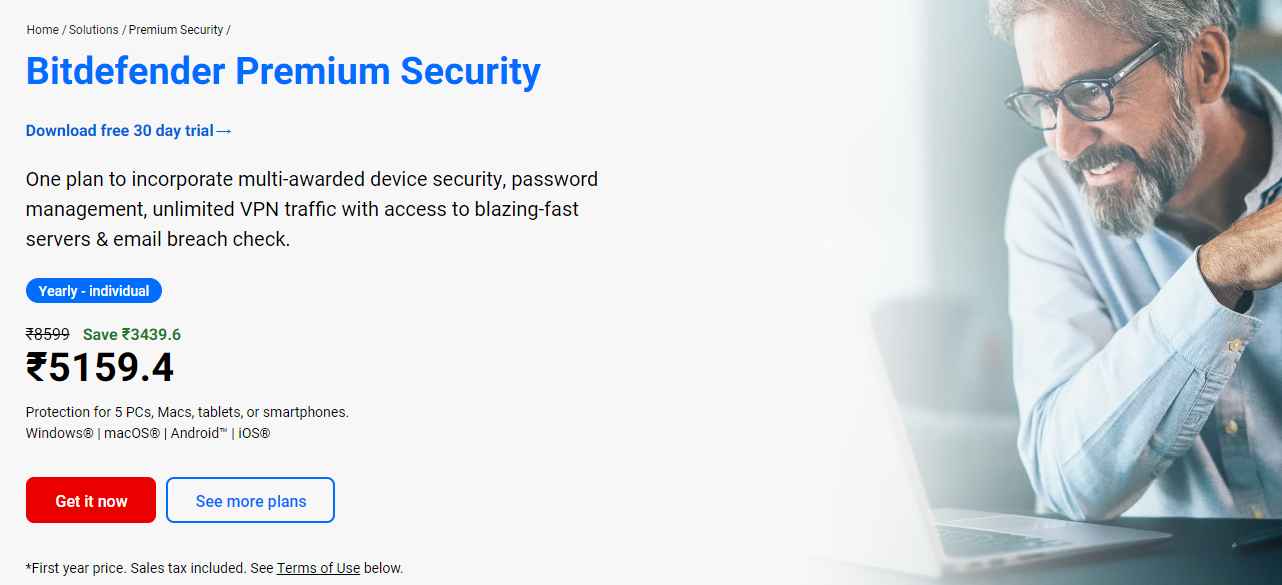
The best part of Bitdefender Premium is its compatibility, as with a purchase of a plan, all devices from prominent platforms are covered. As Bitdefender Premium is focused specifically on addressing security and privacy, only a few features are included.
Bitdefender Premium Features
- Provides real-time protection against malware, ransomware, and other cyber threats using advanced threat detection technology.
- Identifies and blocks phishing attempts, fraud, and other scams to protect your personal information and financial data.
- Ensures complete online privacy with unlimited, secure VPN traffic that encrypts your internet connection.
- Securely stores and manages your passwords, automatically filling them in when needed, and includes advanced features like password generation and breach alerts.
- Monitors the web for data breaches and alerts you if your personal information is found in a compromised database.
- Includes parental controls with safe browsing, manage applications, location tracking & geofencing, and safe check-in capabilities.
Bitdefender Premium Pros
Ideal for those looking for security and privacy solutions.
Compatible with all prominent platforms.
Comes with a data breach monitor to protect identity.
Bitdefender Premium Cons
Lacks in terms of features.
Expensive when compared to its competitors.
Bitdefender Premium Pricing
Bitdefender Premium offers its plan based on the number of users and their requirements.
| Plan | Amount | Offering |
|---|---|---|
| Individual | $79.99/year | 1 account, 5 devices, Device security, Privacy, and Identity protection |
| Family | $109.99/year | 5 accounts, 25 devices, All features from Individual plan and Parental control |
Malware Killer
Best for On-Demand Malware Removal
Malware Killer is a simple malware detection and removal program, making it ideal for those struggling to keep up with comprehensive antivirus and malware removal programs.
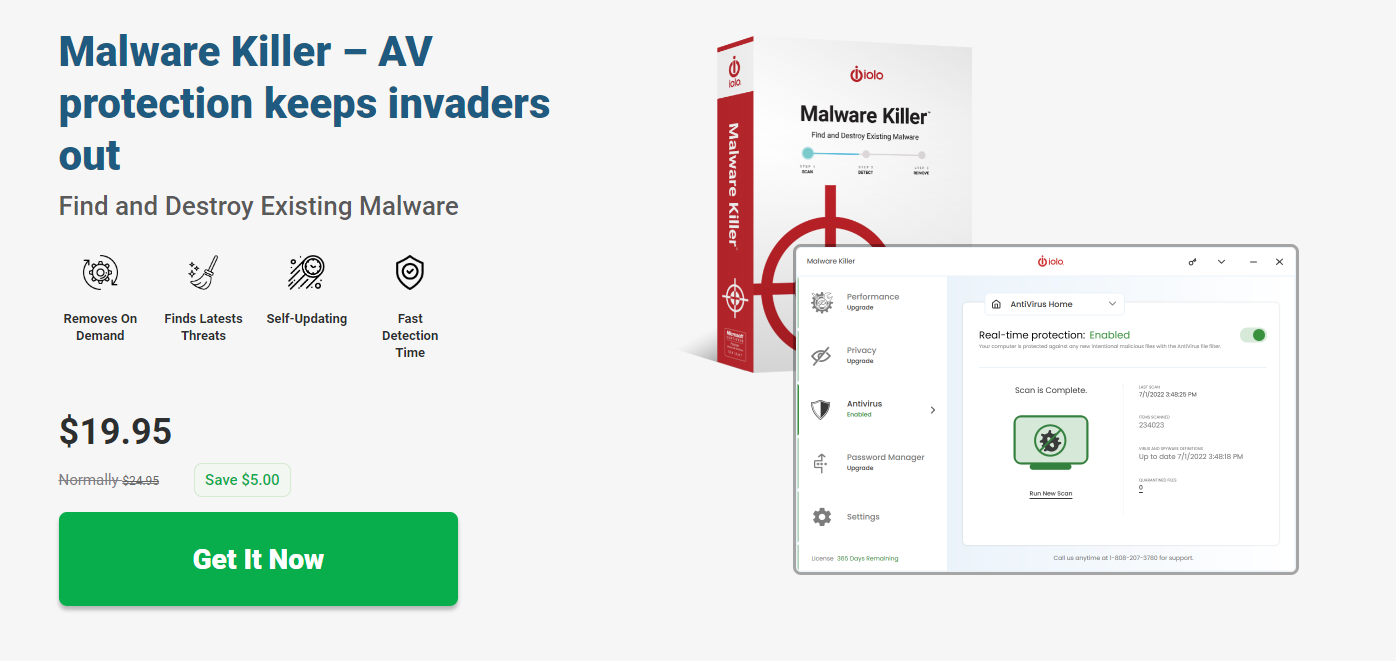
Malware Killer offers real-time protection and ensures that it is up to date to spot new outbreaks. The best part of Malware Killer is it works with already infected devices and ensures that nothing is left behind.
With Malware Killer, everything is automated, and the interface is intuitively designed so a user, irrespective of technical capabilities, can use it to the fullest extent. The Malware Killer’s malware database is consistently updated, and the included password manager enhances the user experience and privacy.
Malware Killer Pros
Easy to use and requires no learning.
Curated tools to detect and remove malware and threats.
Comes with a perpetual license.
Malware Killer Cons
With the software priced too low, subscriptions aren’t available.
Limited flexibility with scanning
Malware Killer Pricing
It comes with a perpetual plan, costing $19.95.
Avast One
FREE Removal from PC and Mobile
Avast One Malware Scanner and Removal tool is developed to address the issues caused by malware on prominent operating systems like Windows and macOS, including iOS and Android mobile devices.
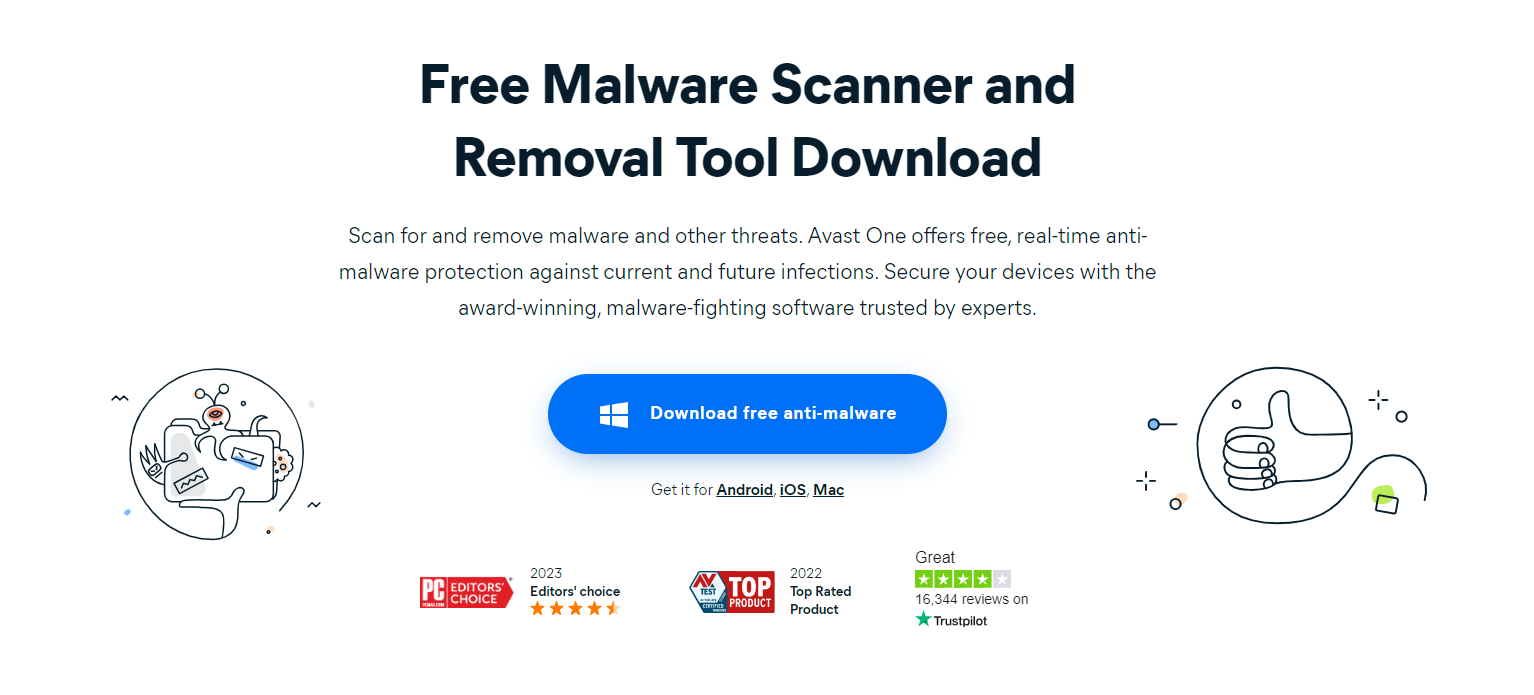
The best part of Avast One is it ensures all necessary tools are offered to tackle malware with its real-time anti-malware software protection. With these, the user is all covered against current and potential infections of malicious software.
Avast One Features
- Smart Scan scans for and removes existing malware infections, constantly updated to block new and emerging online threats.
- Isolates infected files and suspicious files from the rest of your computer to keep your device free of malware and other threats.
- File Shield monitors apps and files for suspicious behavior that might indicate malicious files or other threats.
- Boot-time Scan capability of Avast One detects, and quarantines malware before your operating system accidentally loads infected files.
- Web Shield blocks malicious scripts and malicious websites from loading while you browse online.
- Includes a VPN to help keep your internet data private while browsing on a private network.
Avast One Pros
Compatible with all prominent platforms.
Comes with tools curated to detect, remove, and prevent malware.
Offers flexibility to download tools individually.
Avast One Cons
With multiple Silver plans on offer, it creates confusion about what to choose.
The Free VPN is restricted to 5GB/week.
Avast One Pricing
Avast One offers Basic, Silver, and Gold plans for individuals. However, for businesses, Avast offers Avast Business featuring tools and plans to address different requirements.
| Individual Plans | Amount | Offering |
|---|---|---|
| Basic Plan | FREE | Protection from viruses and other malware infections, free VPN (5 GB/week), and identification of compromised passwords. |
| Silver Plan (Device protection) | Individual: $2.99/mo | Includes features to enhance device protection |
| Silver Plan (Privacy) | Individual: $2.99/mo | Includes features to enhance privacy |
| Silver Plan (Performance) | Individual: $2.99/mo | Includes features to enhance device performance |
| Gold Plan | Individual: $6.99/mo | Complete Silver plan with additional perks for mobile devices |
Advanced System Protector
All-in-one Protection and Optimization
Advanced System Protector is a Windows-focused antivirus program that stands out from the rest by offering tools needed to enhance the privacy and security of the user along with the performance of the device.
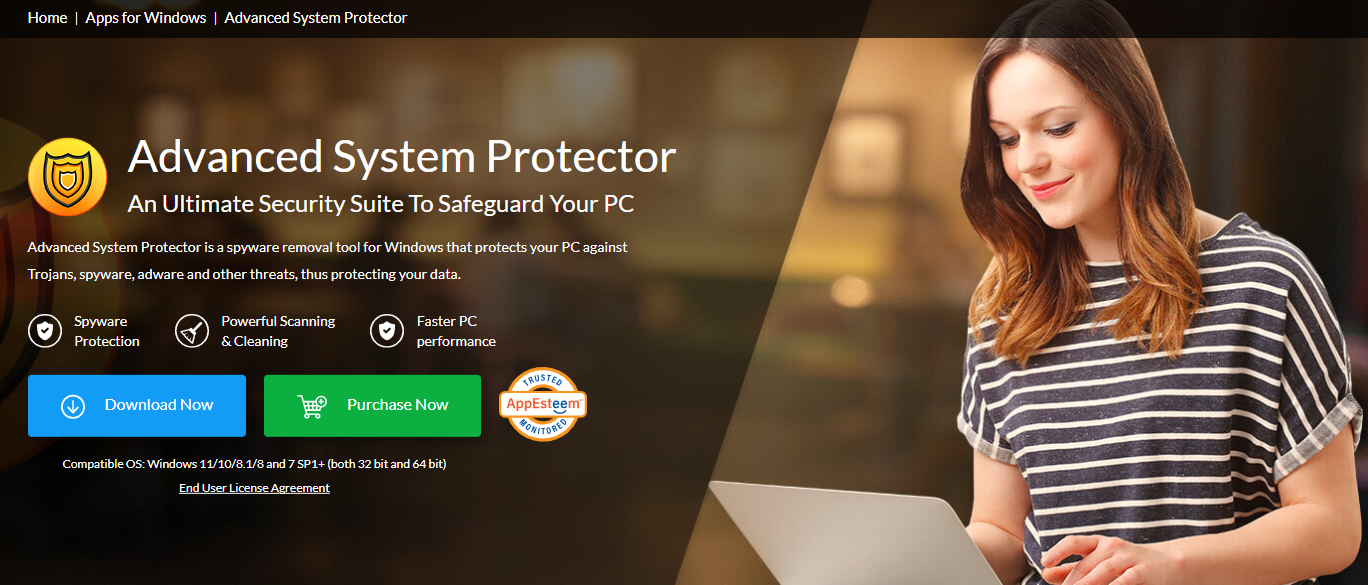
The best part of Advanced System Protector is its flexibility with scanning options, allowing users to use the tool without restrictions. Considering the advanced operations, the interface is fine-tuned for users to prevent complexity while using the software.
Advanced System Protector Features
- Protects against Trojans, spyware, adware, and other threats as a robust antivirus software. It systematically scans and removes malicious software and infected files, providing comprehensive threat protection.
- Offers one-click virus scan and various scan options such as Quick, Deep, and Custom scans for thorough cleaning of malicious files. Advanced features ensure the detection and isolation of suspicious files.
- Removes malware, adware, and spyware, including unwanted software, and deletes browser cookies and temporary Internet files. The quarantine feature isolates suspicious files to prevent further infection and enhance privacy.
- Regular updates of security patches and spyware definitions ensure ongoing protection.
- Secures online history from malicious websites and removes harmful apps, keyloggers, and browser hijackers for comprehensive real-time protection.
- Ensures the security of internet browser activities and removes password stealers by offering curated tools.
Advanced System Protector Pros
Comes with tools developed to enhance security, privacy, performance, and protection.
Offers free plan with limited restrictions.
The perpetual license is a unique offering in its segment
Advanced System Protector Cons
Limited to Windows.
Doesn’t offer subscriptions
Advanced System Protector Pricing
Advanced System Protector costs US $69.95, and on offer, it is priced at US $39.95 with additional perks, including a free PhotoStudio v2.1.
Norton Power Eraser
Best for Stubborn Infections
Norton Power Eraser is a tool designed to eliminate deeply embedded and difficult-to-detect viruses and malicious software that traditional antivirus software may miss.
The best part of Norton Power Eraser is it is straightforward, and the user doesn’t have to deal with unnecessary tools offered by the comprehensive software. It is compatible with other antivirus programs and anti-malware software to provide layered security software solutions.
As it is a straightforward tool, Norton Power Eraser has a few features. It uses aggressive scanning technology to ensure the thorough removal of threats, unwanted software, and potentially unwanted programs (PUPs), providing comprehensive threat protection.
Norton Power Eraser Pros
Detects and removes viruses and malware through aggressive scanning.
Completely free and is compatible with older versions of Windows.
Norton Power Eraser Cons
Complicated for new users and requires time and effort.
Limited to Windows.
Norton Power Eraser Pricing
Norton Power Eraser is FREE and is an individual tool without restrictions
Best Malware Removal Tools Comparison
The comparison of the best Malware removal tools has been made in the table below based on pricing, rating, real-time protection, multi-device coverage, etc.
| Malware Removal Tools | Free Trial | Multi-Device Coverage | Compatibility (Platforms) |
|---|---|---|---|
| HitmanPro | ❌ | ❌ | Windows |
| Malwarebytes | ❌ | ✅ | Windows, macOS, iOS, Android |
| CleanMyMac X | ❌ | ❌ | macOS |
| Bitdefender Premium | ❌ | ✅ | Windows, macOS, iOS, Android |
| Malware Killer | ❌ | ❌ | Windows |
| Avast One | ✅ | ✅ | Windows, macOS, iOS, Android |
| Advanced System Protector | ✅ | ❌ | Windows |
| Norton Power Eraser | ✅ | ❌ | Windows |
Types of Malware
Malware comes in various forms, each with unique methods of infection and impact. Below are common types explained in simple terms.
- Ransomware: Disables access to data until a ransom is paid, often paralyzing the victim’s operations until the payment is made.
- Fileless Malware: Evades detection by making changes to native OS files rather than installing new software, making it harder to detect.
- Spyware: Secretly collects user activity data, including sensitive information like passwords and payment details, without the user’s knowledge.
- Adware: Displays unwanted advertisements and tracks user activity to create profiles for targeted advertising, often compromising user privacy.
- Trojans: Disguises itself as legitimate software to trick users into downloading it, then performs malicious actions like data theft or system control.
- Worms: Self-replicates and spreads across networks by exploiting vulnerabilities, potentially causing widespread damage and disruption.
- Virus: Attaches itself to legitimate applications and executes malicious code when the app runs, often leading to data theft, attacks, or further malware spread.
- Rootkits: Provides attackers with remote control over a computer, granting them administrative privileges to perform various malicious activities.
- Keyloggers: Records keystrokes to steal sensitive information such as passwords and credit card numbers, often used for identity theft or financial fraud.
- Bots/Botnets: Automated programs that perform tasks on command, often used in large networks (botnets) to conduct large-scale attacks like DDoS.
- Mobile Malware: Mobile malware targets mobile devices through phishing or malicious downloads, compromising the security and privacy of mobile users.
- Wiper Malware: Erases data beyond recovery, often used to destroy evidence of an attack or cause significant disruption and damage.
How do I know my Computer has Malware?
You might have malware on your computer if it suddenly becomes slow, you see lots of unexpected pop-up ads, or it crashes and freezes more often.
Other signs include programs opening by themselves, strange files appearing, high internet data usage without a clear reason, your homepage or search engine changing without your permission, and getting warnings from your antivirus software.
Steps to Take on Detecting Malware on Your Computer
Detecting malware on your computer can be worrying, but you can follow the below simple steps as a reference to detect, remove, and protect your computer and your identity.
- Disconnect from the Internet to stop the malware from spreading or stealing more information.
- Enter Safe Mode by restarting your computer to run your computer with only essential programs.
- Run an antivirus scan using your installed antivirus software to detect and remove malware. If you don’t have one, download a reputable antivirus program.
- If the antivirus finds malware, follow its instructions to delete or quarantine the infected files.
- Ensure your operating system and all software are up-to-date because updates often include security fixes.
- Change your passwords, especially for important accounts like email and banking.
- Consider using a dedicated malware removal tool for an extra layer of protection.
- If the malware persists, use a system restore point to revert your computer to a state before the infection.
- Regularly back up your important files to an external drive or cloud storage to prevent data loss in future attacks.
- If you’re still having issues, consult a professional technician for assistance.
While these steps are for detecting and removing malware on the computer, if you’re trying to remove malware on Mobile Devices, the steps vary. However, the approach remains the same where you have to boot your smartphone to safe mode and run an antivirus program to detect and remove malware.
Frequently Asked Questions
Yes, you can. Use a reliable antivirus or malware removal program to scan and remove the malware.
Use an antivirus or anti-malware program to scan your computer. These programs can find and remove hidden malware.

