With the increasing demand for storing files and data on the cloud, the need for user-friendly and reliable S3 clients for Windows and Mac systems has increased more than ever.
Whether you want to access your AWS S3 resources from your Mac or Windows, an S3 client makes the process easier.
It will allow you to effortlessly download or upload all the important data and manage your storage requirements without any issues.
However, with so many S3 clients available in the industry and everyone claiming to offer the best S3 client, it can be confusing for you to choose one.
Here is a quick summary of the best S3 Clients for Windows and Mac I’ll be discussing below.
In this article, I will discuss what S3 clients are, why you need them, and the best S3 clients for Windows and Mac.
What Is an S3 Client?
An S3 client serves as a software tool, library, or REST API that allows you to interact with your AWS S3 (a cloud storage service offered by Amazon). It can execute a range of tasks on S3 buckets and objects that include creating, downloading, reading, updating, deleting, and managing files and data stored.

The main objective of an S3 client is to provide access to resources on which you don’t have any ownership rights. From developers and administrators to business owners, many use S3 clients for integrating proprietary applications or workflow with Amazon S3.
Today, S3 clients have become a go-to tool for many users to manage their Amazon resources and access stored data in the AWS cloud from different accounts. These clients also provide you with an easy-to-use interface, so storing your important data or files will be accessible for you.
Moreover, S3 clients can be made available in the AWS command line interface and management console. Thus, you can use it to manage access controls for S3 buckets and objects. S3 clients are also available as AWS SDKs for programming languages like Python, Ruby, Java, etc.
Many third-party providers offer S3 clients as tools and libraries to facilitate seamless S3 integration.
What Is AWS S3?
AWS S3, or Amazon S3, is a widely popular cloud storage service offered by the tech giant Amazon. Here,
AWS stands for Amazon Web Service
S3 stands for Simple Storage Service

Organizations and individuals from across the globe use this leading storage service for its impressive scalability and at least 99.9% data availability through service-level agreements.
Whether you want to store data for a website, web application, mobile application, data lakes, archiving, backup, IoT devices, or big data analytics, AWS S3 can help you in different cases. It also allows you to automatically transition data between storage classes and delete them whenever they become obsolete.
When I used AWS S3 for the first time, I could see increased performance when it came to storing and managing data in the AWS cloud. It’s also designed to offer durability. In addition, Amazon provides you with a management program to configure, optimize, and organize access to your stored data for various organization and compliance needs.
Amazon S3 has played a significant role in helping organizations store data securely through multiple security mechanisms.
Why Do You Need an S3 Client for Windows or Mac?

S3 clients on Windows and Mac cater to a wide range of use cases and users by working like a browser. Here are the primary reasons why you need S3 clients:
- Synchronization-free data access: S3 clients let you access and browse your S3 storage from your Windows and Mac systems, and that too, without synchronizing the data.
- Easy browsing: From transferring massive data within any application and viewing S3 buckets to managing files, S3 clients will turn your system into a web browser.
- Simplified file management: S3 clients offer seamless integration with the file management of Windows and MAC. Thus, you can easily access and manage S3 buckets and objects along with local files.
- Automatic syncs: You can keep the S3 buckets and local files in your system in sync. When you make any change in one location, the modification will be reflected in another location.
- Data management: With S3 clients on your Windows or Mac system, you can also perform data compression, metadata management, and data encryption to facilitate S3 storage workflow.
- Straightforward configuration: I found the process of configuring the connection for Amazon S3 storage on both Windows and Mac relatively easy with the help of an S3 client.
Using the tool, you will have to make s3.amazonaws.com your host, and using your Access Key ID and Secret Access Key, you will be able to manage your cloud storage.
Now, let’s talk about some of the best S3 clients, starting with Mac and then Windows.
Commander One
Commander One is a robust Amazon S3 browser for your Mac system that allows you to access and manage data across your S3 bucket and local storage.

The tool offers a simple interface that amazed me since I was able to browse cloud storage without needing to sync or copy the content to my Mac system. Whether I upload or download data, this S3 client serves as a simple S3 uploader through which I can simply drag and drop files.
Furthermore, this S3 client lets you link the entire S3 compatible storage like Wasabi, Minio, DreamObjects, and GCS or any specific bucket. This will enable your team to work with them easily. However, you won’t have to link all your S3 buckets if you want to work with a particular bucket.
Commander One also supports Amazon IAM technology. This means you can establish access controls across all the client services and get insights into who uses what resources and when. This enhances your organization’s security posture.
S3 Pro
S3 Pro from ExpandDrive offers seamless connectivity with all your S3-compatible storage systems through simple clicks. According to me, it is one of the best S3 clients for Mac systems that has a lot of potential.
In fact, the tool is among the first S3 clients to offer Fire Provider to all Mac users. This way, you can browse your cloud storage without requiring any disk space.

Another great thing about S3 Pro is that it allows you to establish deep integration into advanced S3 features like versioning and bucket policy. This lets you manage your workflow in a better way.
Moreover, I found it pretty easy to search files or previously searched content pieces. This is because S3 Pro offers Spotlight search that allows you to find files with high-speed server-side search.
In addition, the S3 Pro utilizes a high-speed transfer engine. Therefore, I could maintain high performance in my system while downloading and uploading large files in parallel. This client also uses the Apple File System to ensure that your local space doesn’t get low while accessing different files.
Forklift 4
If you are looking for a dual-pane file management and file transfer S3 client for your Mac system, you can never go wrong with Forklift 4.

Through its well-integrated interface, you can easily connect to your Amazon S3 bucket and manage the files with ease. Copy and uploading files is quite simple with this client through a drag-and-drop feature.
With Forklift 4, you can keep track of the paths or files you frequently use and quickly access them whenever needed. It offers an Activity View feature that allows you to monitor the progress of uploading and downloading in real-time.
You can also watch and get valuable insight regarding who is accessing your files and what they are doing with them. While transferring data, you can enforce conflict management rules and limit bandwidth to ensure the optimum workflow of your system.
Transmit 5
Upload, download, and manage files of your Amazon S3 with Transmit 5, which serves as a premium S3 client for Mac systems. It has a powerful UI through which you can browse all your files in the cloud storage with ease.
The new engine offers enhanced multithreading and complex file handling. This provided me with a faster uploading and downloading process. In addition, Transmit 5 also includes Panic Sync features that sync with Amazon S3 quickly and securely.
Besides performance, I’m impressed with its security features. You can manage and generate secure keys for all the files and rename batches through built-in features. Through the activity view, you can keep track of tasks that are going on in the background. This helps you commence your next task accordingly.
While browsing any file in your Amazon S3, you get an info sidebar that lets you inspect each file or data. Another reason that I would recommend this client is because of its latest Amazon S3 API V4 support.
Next, let’s check out some S3 clients for Windows systems.
WinSCP
WinSCP is a widely used S3 client for Windows systems that has been serving millions of users and organizations for users.
Whether you want to upload or download files from Amazon S3 or copy files between local computers, WinSCP will help you accomplish it. I found this S3 client’s user interface minimalistic yet useful for managing all your files on the cloud storage.

Another commendable functionality of WinSCP is its support for numerous languages. This means you and your team can easily access all the files without any language barrier. It also offers different ways to synchronize your remote directories, so you can let WinSCP perform the synchronization for you.
All the file transfer is done in the background, and nothing will interrupt your browsing. You will also have complete control of the file queue and the freedom to decide which one to download first.
S3Express

S3Express is a command line S3 client that is designed to help you upload, download, and backup files on your Amazon S3 storage with ease. This S3 client doesn’t require any additional library or software to be installed to establish a connection with Amazon S3.
S3Express ensures optimum performance by operating as a multithreaded and automatically retryable platform, which means it’s fast and resistant to network failures. This S3 client makes it easy for you to create custom batch scripts and list all your Amazon S3 files or folders.
A great thing about S3Express is that you can change object metadata and ACLs without any issues. What makes it a popular choice among administrators is its capability to automate the uploading and backup of files to Amazon S3 storage.
Whether you want to transfer a file size of 1GB or 100GB, this client can easily handle in multipart mode. You won’t have to worry about the version as it works on all Windows.
Now, let’s take a look at some S3 clients that work on both Windows and Mac.
S3 Browser
Another S3 client you can take into consideration for accessing your AWS S3 resources is S3 Browser, which is freeware for Windows. This popular and easy-to-use S3 client can help you retrieve and store any amount of data you want on your S3 storage.
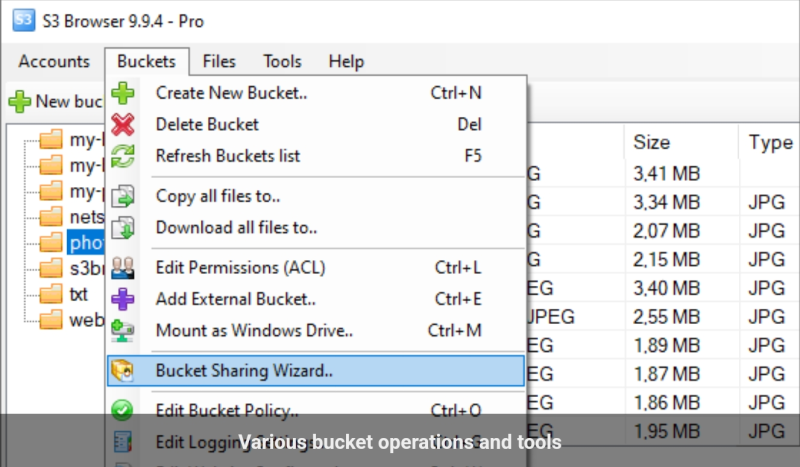
An interesting thing about this tool is that you can back up all the files on AWS S3 in an encrypted form and also set access controls on all the files as well as buckets. You can even create, browse, and delete any AWS S3 buckets with S3 Browser through simple commands.
Moreover, the tool lets you share your buckets with all your team members who also have access to AWS S3. In addition, you can utilize buckets shared by other team members through this S3 client.
Cyberduck
With Cyberduck by your side, you can easily connect to your Amazon S3 storage and work on large files without degrading the system performance.
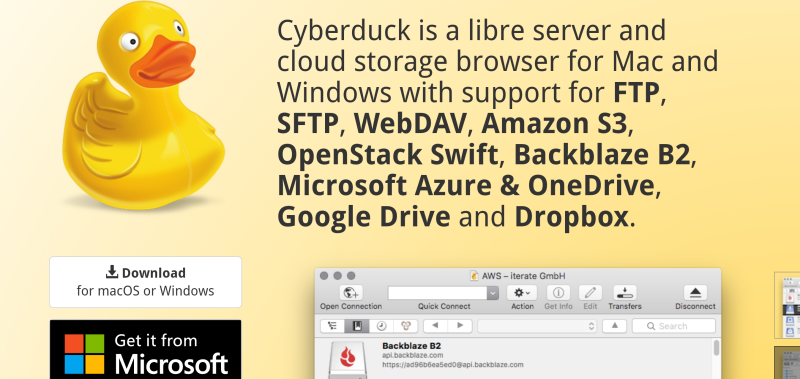
Whether you want to browse or move files, you can easily do it using this client while the caching is enabled. This tool has an amazing feature, Quick Look, which gives you the option to preview files before you move them.
With Cyberduck, I found it pretty easy to browse large folder structures and organize them through the drag & drop feature. Unlike other S3 clients, you can limit the concurrent transfers and resume an interrupted upload or download process on AWS S3.
In addition, Cyberduck provides you with a history of visited files and buckets along with timestamps so that you can monitor who has accessed your data previously.
CloudMounter
Consider CloudMounter as your S3 client and access all your files in AWS S3 with security and ease.
Whether you have a Mac or Windows system, you can easily manage all the data in your Amazon S3 storage and other S3-compatible storage solutions.
I found that establishing a connection with AWS S3 resources is simple. I could do it by just entering my name, access key, and secret key to get entry. Furthermore, operating the S3 storage through this client from a different region won’t require specifying the region every time as it can automatically detect and present the data accordingly.
You can opt for this client as a one-year subscription or lifetime purchase. You also have the freedom to purchase it for 1 or 5 users.
CrossFTP
CrossFTP has established itself as a robust and straightforward S3 client, so you can access your files on AWS S3 without complexity.
From uploading, downloading, and backing up to metadata modification, whatever your requirement is, CrossFTP will help you accomplish it. You can even perform synchronization and scheduling with this S3 client quite easily.

When using this client, the multi-part download and upload feature was really useful to facilitate fast and reliable file transfer. It even offers a cost-effective glacier backup solution that you won’t usually find in other S3 clients.
While using CrossFTP, you will have the option to keep track of all logging through its S3 logging, which allows you to manage logging configs. Powered by a turbo engine, CrossFTP ensures super-fast performance while you browse or download files on your AWS S3.
Conclusion
Choosing the best S3 client for Windows and Mac depends upon your needs and preferences. So, go for the S3 client that’s easy to use, offers a good set of security and performance features, and can cater to your requirements.
To make the process easier, I have put forward some of the best S3 clients for Windows and Mac systems as well as ones that work on both operating systems, so that you won’t be limited by choices.
According to my experience, all the above platforms come with excellent features. So, you can choose any one of them. And if you are worried about pricing, know that all of them have different subscription plans suitable to meet varying needs.



