Collaboration and communication software are designed to facilitate effective communication between teams regardless of location while managing projects or tasks.
As the world becomes more digital and workplaces become more global, the need for software to connect people and enhance productivity cannot be overstated.
Geekflare has researched and listed the best collaboration and communication software solutions based on task management, real-time team interactions, integration, and more.
- monday.com – Best for Project Management and Team Collaboration
- Notion – Best for All-in-One Workspace for Notes, Tasks, and Wikis
- Trello – Best for Visual Task Management with Kanban Boards
- Todoist – Best for Shared Task Management
- Basecamp – Best for Balancing Work and Communication
- Airtable – Best for Database-Driven Collaboration
- Asana – Best for Workflow and Team Task Management
- Zoho Projects – Best for Small Business Project Management
- Workvivo – Best for Intranet Communication
- Teamwork – Best for Client Services
- Miro – Best for Whiteboard Collaboration
- Slack – Best for Chat and Integrations
- Microsoft 365 & Teams – Business Office Suite with Communication
- Google Workspace – Best for Integrated Productivity and Collaboration Suite
- Jira – Best for Development Team
- Workplace – Best for Internal Communication
- Show less
You can trust Geekflare
Imagine the satisfaction of finding just what you needed. We understand that feeling, too, so we go to great lengths to evaluate freemium, subscribe to the premium plan if required, have a cup of coffee, and test the products to provide unbiased reviews! While we may earn affiliate commissions, our primary focus remains steadfast: delivering unbiased editorial insights, and in-depth reviews. See how we test.
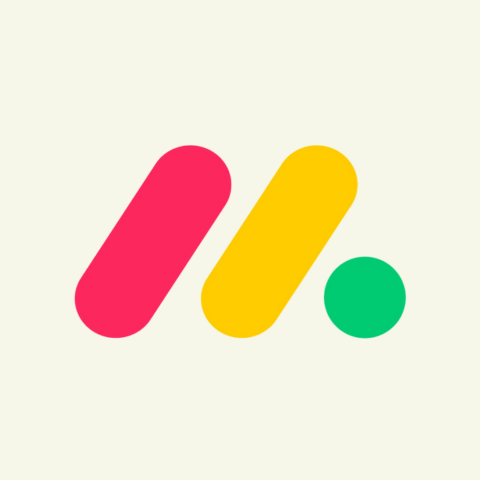
monday.com
Best for Project Management and Team Collaboration
- Integration200+
- Customer Support24/7 Live Chat, Email, Phone
About monday.com
monday.com is a robust product management software designed for effective team planning and communication. It offers a wide range of features that cater to various aspects of project management, including task assignment, progress tracking, and collaboration. For example, Workdocs allows teams from various departments, including sales, finance, and marketing, to work together seamlessly in real-time. They can tag each other on action items, assign tasks, provide feedback (through comments), and keep everything neatly organized with checklists.
monday.com can embed Workdocs directly into boards to integrate them into a larger workflow. Boards help organize and track projects, acting as a virtual whiteboard where teams can collaborate further, ensuring everyone is working towards a common goal.
Additionally, monday.com has over 200 integrations. Teams can use Zoom, Google Drive, Microsoft Teams, and Slack integrations for collaboration. For communication, monday.com offers integrations for popular tools like Outlook, Gmail, Zendesk, and Twilio.
monday.com Pros/Cons
Allows for real-time collaboration, and changes are visible to everyone.
Centralized communication (e.g., comments and mentions)—no need for external communication tools
Several visual collaboration tools, such as visual boards and dashboards.
Over 200 highly customizable templates for various projects and tasks.
New users can easily get overwhelmed with monday.com’s features.
Time tracking feature is available in the pro plan.
Per-user pricing can be confusing and get expensive in the long run.
monday.com Pricing
| Plan | Pricing (per seat/monthly) | Offerings |
|---|---|---|
| Free | $0 | Up to 2 seats and 3 boards, Unlimted docs, 200+ templates, 8 column types, iOS and Android apps |
| Basic | $9 | Unlimited free viewers, Unlimited items, 5GB file storage, Prioritised customer support, Create a dashboard based on 1 board |
| Standard | $12 | Timeline & Gantt views, Calendar View, Guest access, Automation (250 actions per month), Integrations (250 actions per month), Combine 5 boards in one dashboard |
| Pro | $19 | Private boards, Chart View, Time tracking, Formula Column, Automation (25K actions per month), Integrations (25K actions per month), Create a dashboard that combines 10 boards |
| Enterprise | Pricing on request | Enterprise-scale automation & integrations, Multi-level permissions, Advanced reporting & analytics, Enterprise support |
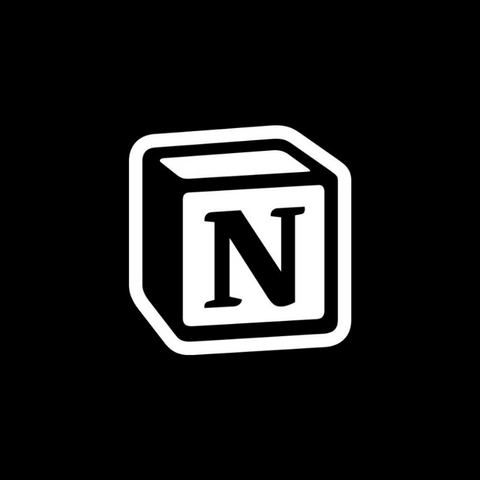
Notion
Best for All-in-One Workspace for Notes, Tasks, and Wikis
- Integration90
- Customer SupportHelp Center, Email
About Notion
Notion is a fully featured workspace that handles all of your task planning and management needs. Teams can use it to create various tools to track progress, from simple to-do lists to detailed Kanban boards.
Notion allows for easy collaboration, as you can create pages and share them with others with a few clicks. Depending on the access permissions you’ve set, team members can come in and make changes, comment on the content, and assign tasks to one another. Notion’s shared calendars can be used to keep everyone updated on important deadlines and upcoming events.
A popular use case for Notion is note-taking, where teams can easily create and share notes from meetings, brainstorming sessions, project documentation, and even research.
Teams can also use it to create a living wiki since Notion allows them to build a hierarchical content structure that’s easy to navigate by nesting pages within pages. With Markdown support, the content is easy to create and as well as format to look appealing and engaging.
Furthermore, tags and filters can make content easily searchable, databases (e.g., tables, boards, lists) can organize information, and media can be embedded for a rich multimedia experience.
Notion Pros/Cons
Greater customization when creating and editing pages, databases, and workflows.
Create beautiful-looking pages using Markdown.
Multiple views to work with, including Board, Calendar, and Task.
The mobile version makes accessing pages and tasks easier.
A library of free templates for varied use cases and workflows.
The extensive customization options have a learning curve.
Working offline can lead to synchronization issues.
Complex databases and large pages can cause performance slowdown.
Notion Pricing
| Plan | Pricing (monthly) | Offerings |
|---|---|---|
| Free | $0 | Collaborative workspace, Integrate with Slack, GitHub & more, Basic page analytics, 7 day page history, Invite 10 guests |
| Plus | $10 | Unlimited blocks for teams, Unlimited file uploads, 30-day page history, Invite 100 guests, Synced databases with 3rd party apps, Custom websites, Custom automation |
| Business | $15 | SAML SSO, Private team spaces, Bulk PDF export, Advanced page analytics, 90-day page history, Invite 250 guests |
| Enterprise | Pricing on request | User provisioning (SCIM), Advanced security and controls, Audit log, Customer success manager, Workspace analytics, Unlimited page history, Security and Compliance integrations, Invite 250 guests |
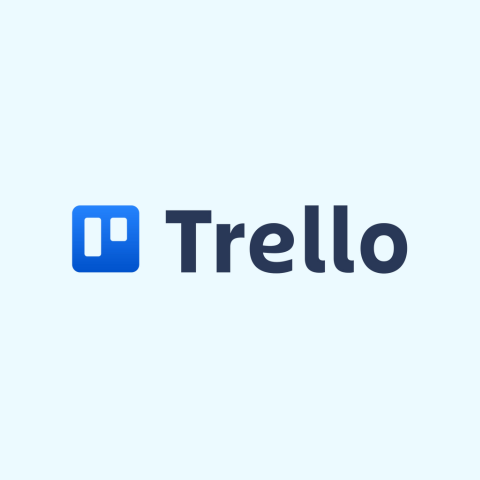
Trello
Best for Visual Task Management with Kanban Boards
- Integration200+
- Customer SupportSupport Center
About Trello
Trello is a project management software designed with Kanban boards in mind. It’s built to fit right into any workflow with its easy-to-setup and intuitive boards that allow you to break it down into simple steps with cards.
In a Trello board, teams can create cards that denote tasks and assign them to each other. They can update the card in real-time by moving it to the right as the task moves through phases until its completion. Cards can encapsulate all the information needed for assigned team members to do their jobs, including attachments, due dates, and comments.
On top of the Board view, Trello has other views that allow you to view your projects from multiple angles. These include Table, Calendar, Timeline, Workspace, Dashboard, and Map views.
Trello can also be used with your team’s favorite productivity apps. For instance, you can configure Trello to send notifications to Slack channels when cards are updated through the Slack Power-Up feature.
Trello Pros/Cons
Intuitive and User-friendly interface.
Kanban boards make tracking tasks and projects easier.
Cards make assigning tasks and tracking progress more efficient.
Unlimited cards on the free plan.
Easily automate repetitive tasks with the Butler feature.
It might not be suitable for non-Kanban-style project management.
Lack of key features for complex project management (e.g., time tracking, Gantt charts, integrated chat, and advanced reporting and analytics).
Complaints of poor customer support.
Trello Pricing
| Plan | Pricing (monthly) | Offerings |
|---|---|---|
| Free | $0 | Unlimited cards, Up to 10 boards per Workspace, Unlimited Power-Ups per board, Unlimited storage (10MB/file), 250 Workspace command runs per month, iOS and Android apps, 2-factor authentication |
| Standard | $5 | Unlimited boards, Advanced checklists, Custom Fields, Unlimited storage (250MB/file), 1,000 Workspace command runs per month, Single board guests, Saved searches |
| Premium | $10 | Views: Calendar, Timeline, Table, Dashboard, and Map, Atlassian Intelligence (AI), Admin and security features, Workspace-level templates, Collections, Observers, Simple data export |
| Enterprise | $17.5 | Unlimited Workspaces, Organization-wide permissions, Organization-visible boards, Public board management, Multi-board guests, Attachment permissions, Power-Up administration, Free SSO and user provisioning with Atlassian Access |
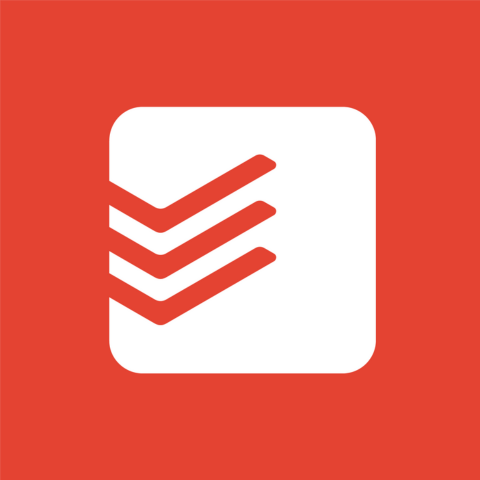
Todoist
Best for Shared Task Management
- Integration100+
- Customer SupportHelp Center
About Todoist
Todoist is a task management application for staying on top of items that need completing in a team’s workspace. The workflow is intuitive: create a task, describe it in detail, set a due date, and assign it to someone. The task can even contain subtasks that contribute to completing the larger task.
Tasks can be tagged with priority flags to mark their importance over others. You can even label the tasks, allowing for efficient organization, categorization, and filtering.
Todoist is available on multiple platforms, including desktop, mobile, and wearables. It even has a handy browser extension that allows you to save websites as tasks, plan your day, and complete tasks directly from your browser.
Check out our Todoist review for details.
Todoist Pros/Cons
Can easily organize the priority of tasks through flags.
Can set recurring tasks.
Has a browser extension.
Can add comments and attach files to tasks.
Can covert emails into tasks.
Not as robust at project management as similar tools.
Lacks important integrations (e.g., Microsoft Teams and Zoom).
Limited Kanban features (e.g., advanced automation and workflow customization and limited custom fields).
Todoist Pricing
| Plan | Pricing (monthly) | Offerings |
|---|---|---|
| Beginner | $0 | 5 personal projects, Smart quick add, Flexible list and board layouts, 3 filter views, 1 week activity history, Integrate email and calendar |
| Pro | $4 | 300 personal projects, Calendar layout, Task reminders and duration, 150 filter views, Unlimited activity history, AI Assistant |
| Business | $6 | A shared team workspace, Up to 500 team projects, Calendar layout for team projects, 1000 team members and guests, 1000 project folders, Team roles and permissions, Centralized team billing |

Basecamp
Best for Balancing Work and Communication
- Integration75+
- Customer Support24/7/365 Support, Help Guides, Tutorials
About Basecamp
Basecamp is a web-based project management tool for remote teams to enhance productivity, collaboration, and communication. It has the usual task management tools (e.g., boards, to-do lists, and scheduling events, deadlines, and milestones), as well as a handy message board for brainstorming, pitching project ideas, and discussing blockers.
Basecamp’s productivity and communication features significantly contribute to its Move the Needle feature. This project visualization tool monitors progress with a needle that moves as team members complete tasks. Once it reaches the end of the meter on the right, the task is considered complete.
Based on factors such as tasks left, milestones, and deadlines, the needle can alert you if you’re on track or if actions need to be taken to move it forward. Further communication to move the needle can be automated through the automatic check-in feature. This regularly sends questions to team members, allowing you to check in on them and the progress they have made.
There’s even a group chat feature that acts as a digital water cooler to foster a sense of community.
Basecamp Pros/Cons
Has Kanban boards, to-do lists, and reminders.
Automatic check-in feature.
Message boards and real-time group chats
Issues with loading PNGs.
Lack of tags and labels.
Per-user pricing can get expensive.
Basecamp Pricing
| Plan | Pricing (per user/monthly) | Offerings |
|---|---|---|
| Basic | $15 | Messages, Real-time chat, To-do lists, Card table, Schedules, 500 GB storage, Documents, Check-ins |
| Pro Unlimited | $299 | 5 TB Storage, Timesheet add-on, Admin Pro Pack add-on, First-in-line 24/7/365 priority support |
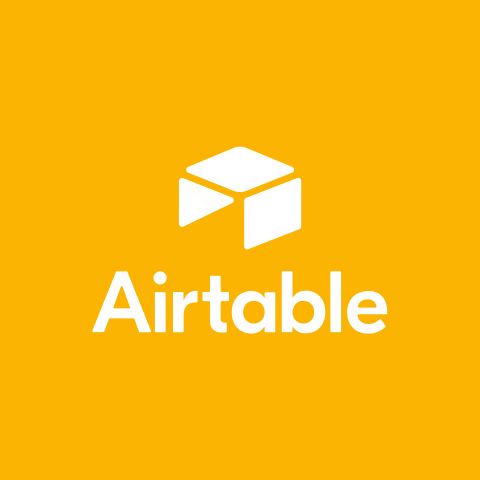
Airtable
Best for Database-Driven Collaboration
- Integration30+
- Customer SupportEmail, Help Center, Community
About Airtable
Airtable is a cloud-based platform for building productivity apps using AI—no code needed. The apps you build can work with your pre-existing databases, or you can create them from scratch using the Interface Designer.
You can easily link the tables in the database to make them relational so the data can be more actionable across various functions in the organization.
Besides building apps, Airtable enables you to share the databases (called bases) with your team. Collaborators can then edit, update, and analyze them, with the changes they make being reflected live. This ensures that everyone is on the same page with the most up-to-date information they need for data analysis.
These shared bases transform an ordinary database into a real-time collaborative workspace where teammates can leave comments and mentions on particular tables, including their fields and records.
Airtable Pros/Cons
A great selection of templates for various project types.
Task management features can be customized to suit any workflow.
Easy to customize the user interface.
Various views, including Kanban, Gantt, Timeline, Gallery, Grid, and Calendar.
Advanced features, such as custom views and custom automation scripts, have a steep learning curve.
Access to Gantt charts requires a Team plan or higher.
The free plan has limited formatting options and record creation capabilities.
Airtable Pricing
| Plan | Pricing (monthly) | Offerings |
|---|---|---|
| Free | $0 | Unlimited bases, 1,000 records per base, Up to 5 editors, 1 GB of attachments per base, 100 automation runs, Interface Designer |
| Team | $20 | 50,000 records per base, 25,000 automation runs, 20 GB of attachments per base, Standard sync integrations, Extensions, Gantt, and timeline view |
| Business | $45 | 125,000 records per base, 100,000 automation runs, 100 GB of attachments per base, Premium sync integrations, Verified data, Two-way sync, Admin panel, SAML-based single sign-on |
| Enterprise Scale | Pricing on request | 500,000 records per base, 500,000 automation runs, 1,000 GB of attachments per base, On-premises sync integrations, Enterprise Hub |

Asana
Best for Workflow and Team Task Management
- Integration100+
- Customer SupportHelp Center
About Asana
Asana is a collaborative workspace where teams can automate workflows and collaborate efficiently. It allows you to create projects with custom fields and automation that streamline work significantly.
An automation example could be a rule that notifies team members when a task is complete or moved to a new section. It can also be a rule that automatically sets a due date when a team member has been assigned to a task.
If you have a successful project or task, you can turn it into a template for future work. This speeds up the workflow and ensures that everything is standardized for future success. You can even bundle the fields, sections, rules, and templates and apply them to various projects to share the best practices across the board.
Asana allows you to stay on top of tasks that need completion with the project dashboard. With the reports on the dashboard, you can get an overview of each project and track progress. You can then zero in on the action items, such as overdue or stalled tasks, and communicate with teams to find out how to move them along.
Asana Pros/Cons
Great collaborations and automation tools.
The free version has robust features to support small teams and projects.
100+ integration support.
Easy for team members to create, share, and collaborate on tasks and communicate in real-time.
One of the best systems for managing task dependencies.
The notification system can be too distracting.
New users can find Asana overwhelming.
Asana Pricing
| Plan | Pricing (monthly) | Offering |
|---|---|---|
| Personal | $0 | Collaborate with up to 10 teammates, Unlimited tasks, Unlimited projects, Basic search filters, Status updates, iOS and Android mobile apps, Time tracking with integrations |
| Starter | $10.99 | Collaborate with up to 500 teammates, Timeline view, Gantt view, Asana AI, Workflow Builder, Project dashboards, Advanced search, 250 Automation per month |
| Advanced | $24.99 | Collaborate with up to 500 teammates, Goals, 100 Portfolios, Asana AI, Workload, 25,000 Automation per month, Advanced reporting, Time tracking, Scaled security |

Zoho Projects
Best for Small Business Project Management
- Integration40+
- Customer Support24/5 Live Chat, Phone
About Zoho Projects
Zoho Projects is a comprehensive task management tool for small teams. It enhances productivity, communication, and collaboration by easily creating, automating (through Blueprints), customizing, delegating to team members, and tracking tasks in a central location. Team members can then easily discuss action items within specific tasks and collaborate to deliver everything on time.
Zoho Projects can easily be integrated with first-party apps like Zoho CRM, Zoho Mail, and Zoho Docs, as well as third-party apps like Slack, Google Drive, Dropbox, and Microsoft Office. Overall, there are over 40 integrations that ensure Zoho Projects can fit right into dozens of workflows.
Perhaps what makes Zoho Projects even more suited for small teams is its affordability. A team of three can easily manage up to two projects for free.
Zoho Projects Pros/Cons
UI can be customized to fit various user preferences.
Integration with other Zoho applications and numerous third-party apps.
Robust analytics and reporting tools.
Comprehensive task creation features, including due dates, attachments, and lists.
Email reminders of task due dates.
Limited projects on the free plan.
Some needed features, like time tracking, project templates, and custom fields, are locked behind premium plans.
Zoho Projects Pricing
| Plan | Pricing (per user/monthly) | Offering |
|---|---|---|
| Free | $0 | Up to 3 users, 2 projects, Subtasks, 5 GB of storage space |
| Premium | $4 | Unlimited projects, Project templates, Time tracking, Blueprints |
| Enterprise | $9 | Read-only users, Custom fields and status, Custom role and profiles, Single sign-on, Two-factor authentication |
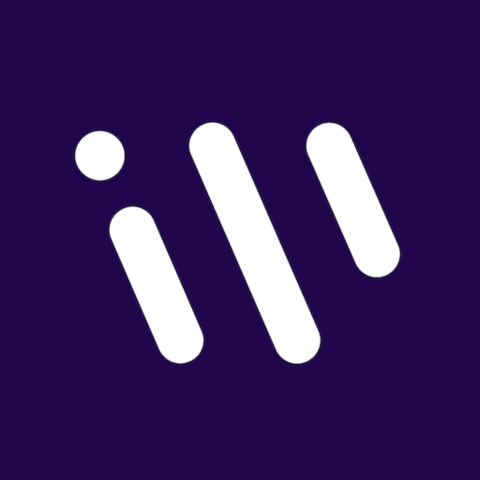
Workvivo
Best for Intranet Communication
- Integration40+
- Customer SupportHelp Center, Email
About Workvivo
Workvivo is a digital workspace for enhancing communication and fostering a productive and positive work culture. It aims to replace the legacy company intranets since it is more engaging for employees with its social media elements. It also has an intuitive interface that makes it easy to pick up.
In a Workvivo social intranet, team members have access to a news feed with social media-like updates for knowledge sharing. It also fosters interaction with community spaces, where team members can collaborate based on shared goals.
Badges and awards allow employees to shout each other out in public for a job well done. This can improve morale and a sense of belonging and accomplishment.
Each team member in a Workvivo intranet gets their very own detailed profile. Others can visit it and discover who among their peers has shared interests and connect.
Workvivo Pros/Cons
Ease-to-navigate and social media-like interface enhances employee engagement.
Integrated social media elements, including news feeds, polls and surveys, direct messages, group chats, recognition tools, and media sharing.
Encourages team members to communicate organically.
Helps build and foster communities within a business.
Loading can be slow at times.
Not suitable for small businesses.
The mobile app has limited functionality for a true on-the-go experience.
Workvivo Pricing
| Plan | Pricing | Offerings |
|---|---|---|
| Business (250-2000 employees) | Starting at $20,000 | Knowledge base, Document management, Campaigns, Critical communications, Chat and push notifications, Surveys and polls, Community spaces, Employee recognition (Kudos), Desktop and mobile app |
| Enterprise (2000+ employees) | Pricing on request | Dedicated account manager, Enhanced customer support, Branding and customization, API and 40+ digital workplace and HR integrations, Bespoke analytics and reporting |
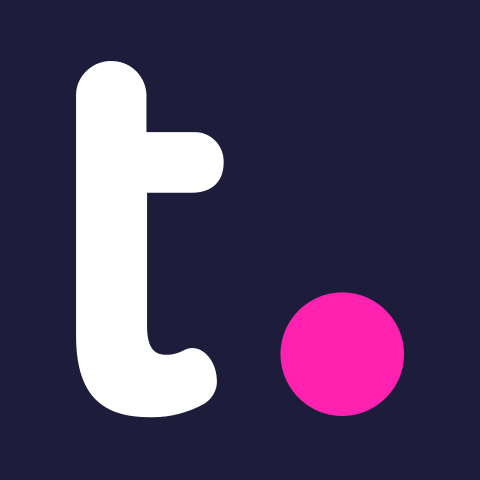
Teamwork
Best for Client Services
- Integration20+
- Customer SupportSupport Center, Email
About Teamwork
Teamwork is a client management tool that helps teams deliver projects on time and budget. Instead of using multiple tools to handle client projects, Teamwork offers everything you need to successfully guide you through the client life cycle. This includes management, task automation, time tracking, financial reporting, and client feedback.
Teamwork has flexible reporting features that can give you valuable insights that lead to impactful decision-making. You can easily monitor projects, clients, and team members. This ensures nothing falls behind, everyone is being fully utilized, and the billables make sense for your client’s budget while ensuring profitability for your business.
Check out our Teamwork review for details.
Teamwork Pros/Cons
Great for client communication and collaboration.
Can customize workflows.
Free plan has all the essentials to manage a small project and team.
Robust collaboration features (e.g., comments, mentions, and file sharing).
Offers time and milestone tracking.
Performance becomes sluggish with larger projects.
Some users, especially new ones, find the interface confusing.
Teamwork Pricing
| Plan | Pricing (per user/monthly) | Offerings |
|---|---|---|
| Free | $0 | Up to 5 users, Project management essentials, Client work foundations, Key Integrations |
| Deliver | $10.99 | 5 users minimum, Automations and Forms, Project Status Reports, Teams Management |
| Grow | $19.99 | Workload & Capacity Management, Advanced Budgeting, Powerful Reports |
| Scale | $54.99 | Unlimited Retainer Management, Unlimited Custom Reports, Resource Scheduler |
| Enterprise | Pricing on request | Premium consulting and support services, Advanced Security & SSO, Dedicated infrastructure |

Miro
Best for Whiteboard Collaboration
- Integration130+
- Customer SupportHelp Center, Email
About Miro
Miro is a web-based whiteboarding app for teams to explore their ideas from conception to completion. You and your team can brainstorm using the infinite canvas, a digital whiteboard for drawing and sketching any idea imaginable without limitations.
Miro offers creative ways to express your ideas, including drawings, sketches, diagrams, or AI-generated mind maps. Members can also add all sorts of media to the whiteboard for inspiration, such as images and GIFs, as well as documents, such as PDFs and spreadsheets, to foster information sharing.
Team members can also leave comments for iterative feedback to improve ideas. It has other interactive features, such as Sticky Notes and timers, to keep team members engaged.
On top of the web app, Miro is also available on desktop and mobile. There is even a Miro app for Windows-based interactive displays. This ensures that teams can stay productive on a wide range of devices.
Miro Pros/Cons
Unlimited space for brainstorming and planning.
Simplifies workflow visualization.
Dozens of customizable templates.
AI assistance when creating boards.
Data visualization support.
Larger boards can be difficult to search.
Complex boards take longer to load.
Limited offline access.
Miro Pricing
| Plan | Pricing (per user/monthly) | Offering |
|---|---|---|
| Free | $0 | 3 editable boards, 5 Talktracks, 2500+ Miro and community-made templates, 100+ apps and integrations |
| Starter | $8 | Unlimited boards, Unlimted visitors on public boards, unlimited Talktracks, Unlimited projects folders, Private mode, Custom templates, Private boards, High-quality resolution board exports |
| Business | $16 | Unlimited boards teams and clients, Unlimited guests on private and team boards, 2000+ advanced diagramming shapes, Jira Planner, Dependencies App, SSO through OKTA, OneLogin, Auth0 |
| Enterprise | Custom | Advanced security and compliance add-on, SCIM, Enterprise-grade security and compliance, SIEM integrations and audit logs, Centralized account management and insights |

Slack
Best for Chat and Integrations
- Integration2600+
- Customer SupportHelp Center, Phone
About Slack
Slack is a chat app built for team communication due to its real-time messaging capabilities. Headquartered in San Francisco, California, Slack has over 32.3 million daily active users, making it one of the most widely used team communication apps across various industries.
Slack allows teams to have focused discussions based on shared interests in channels. Teams can mimic in-person office chats through huddles, which are live audio discussions between multiple people that can enhance decision-making. Participants in the huddle can also easily share their screens to show and discuss their work with others.
Slack offers over 2,600 integrations in several software categories, including calendar, communication, productivity, CRM, cloud storage, and remote work. For example, you can integrate Slack with your calendar to manage meetings or with Asana to receive task updates.
Slack Pros/Cons
Huddles make it easy to hold meetings with up to 50 participants.
Makes real-time communication easier.
Integrates with over 2,600 apps.
Users can customize Slack (e.g., profile, notifications, sidebar, and theme) to match their preferences.
Powerful search functionality.
Slack notifications can sometimes be overwhelming, especially for organizations with multiple channels.
Video calls don’t always have good quality.
Slack Pricing
| Plan | Pricing (monthly) | Offerings |
|---|---|---|
| Free | $0 | 90 days of message history, 10 app integrations, 1:1 audio and video meetings, 1:1 messages with people outside your organization, 1 workspace |
| Pro | $8.75 | Unlimited message history, Unlimited app integrations, Group audio and video meetings, Group messages with people outside your organization, Unlimited workflows, Collaboration on lists and documents |
| Business Plus | $15 | User provisioning and de-provisioning, SAML-based single sign-on, Data exports for all messages |
| Enterprise Grid | Pricing on request | Supports multiple SAML configurations, Support for data loss prevention, e-discovery, and offline backup providers, HIPAA-compliant message and file collaboration, Built-in employee directory |
Want to know Slack alternatives? Explore Slack alternatives open source software.
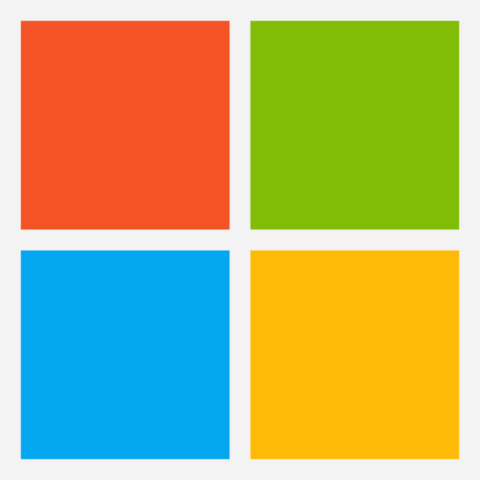
Microsoft 365 & Teams
Business Office Suite with Communication
- Integration10+
- Customer SupportPhone, Web, Support Center
About Microsoft 365 & Teams
Microsoft 365 is a subscription service platform that provides access to several Microsoft apps and documents to enhance productivity. For instance, you get the desktop version of Office apps, including Word, Excel, and PowerPoint.
You can easily share the documents created in these apps with others for real-time collaboration. For example, you can add collaborators to a Word document, and every one can edit it, with changes reflected in real-time. Also, people can track changes to better review contributions and leave comments for feedback.
When used with Teams, you and your team members can chat and use file sharing to collaborate on documents. Then, multiple people can live edit the documents within Teams. It is a great way to garner real-time feedback on work in progress within a dedicated communication app.
Teams is no longer part of the Microsoft 365 subscription—you will have to purchase a Teams subscription separately (starting at $4/user/month). This subscription unlocks features like unlimited group meetings and the ability to add up to 300 people to a meeting.
Microsoft 365 & Teams Pros/Cons
Teams seamlessly integrate within the Microsoft 365 ecosystem.
Real-time co-editing on documents in Microsoft 365 apps.
File sharing and task management within Team channels.
Channels in Teams can be customized to meet team needs.
1 TB of OneDrive storage space.
Need separate subscriptions for Microsoft 365 and Teams.
Teams can become sluggish when dealing with large files.
Multiple channels and a high volume of messages can lead to notification overload.
Microsoft 365 & Teams Pricing
| Plan | Pricing (per user/monthly) | Offerings |
|---|---|---|
| Microsoft 365 Business Basic | $6 | Identity, access, and user management for up to 300 employees, Custom business email, Chat, call, and video conference with Microsoft Teams, 1 TB of cloud storage per employee, 10+ additional apps for your business needs, Anytime phone and web support |
| Microsoft 365 Business Standard | $12.50 | Desktop versions of Word, Excel, PowerPoint, and Outlook, Webinars with attendee registration and reporting, Collaborative workspaces to co-create using Microsoft Loop |
| Microsoft 365 Business Premium | $22 | Advanced identity and access management, Enhanced cyberthreat protection against viruses and phishing attacks, Enterprise-grade device and endpoint protection |
| Microsoft Teams Essentials | $4 | Standard security, Up to 300 participants per meeting, 10 GB of cloud storage per user, Phone and web support, Unlimited chat with coworkers and customers, File sharing, tasks, and polling |
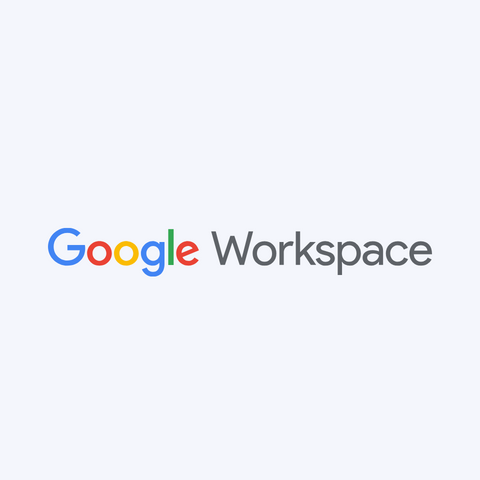
Google Workspace
Best for Integrated Productivity and Collaboration Suite
- Integration10+
- Customer SupportLive Chat, Help Center
About Google Workspace
Google Workspace (formerly G Suite) is a suite of tools by Google designed to enhance a team’s productivity and collaboration. All of them are cloud-based, providing efficient ways for teams to work together.
All team members in a Google Workspace get a custom email address, which they can use to sign in to Gmail and send emails. This ensures effective information sharing and alignment of goals.
Google offers a suite of productivity apps similar to Microsoft Office. These include Google Docs for document creation, Google Sheets for spreadsheets, and Google Slides for presentations. All these tools allow you to upload documents to OneDrive and add collaborators for live editing and commenting.
Google Workspace also includes Google Drive for cloud storage and file sharing, Google Meet for video conferencing, and Google Calendar for time management and meeting scheduling.
Google Workspace Pros/Cons
Enhanced productivity with Google Docs, Sheets, Sheets, and Calendar.
Real-time collaboration and cloud-based file sharing.
Seamless integration with Google’s suite of communication tools (Gmail, Google Meet, and Google Chat).
Creating an account is easy.
Google collects data, which might be concerning for some users.
Offline access is limited for most apps and tools.
No free tier.
Google Workspace Pricing
| Plan | Pricing (monthly) | Offerings |
|---|---|---|
| Business Starter | $6 | 30 GB, Secure custom business email, 100-participant video meetings, Security and management controls, Standard support |
| Business Standard | $12 | 2 TB pooled storage per user, Secure custom business email, 150 participant video meetings, Enhanced security and management controls |
| Business Plan | $18 | 5 TB, 500 participant video meetings plus recording, attendance tracking, noise cancellation |
| Enterprise | Pricing on request | 5 TB, 1,000-participant video meetings, Advanced security, management and compliance controls, Enhanced Support |

Jira
Best for Development Team
- Integration2,000+
- Customer SupportSupport Ticket, Community Support
About Jira
Jira is a software developed by Atlassian that allows teams to plan, manage, and track projects. Atlassian primarily creates tools for developers to collaborate on their software development projects, so it is no wonder that Jira is a great tool for keeping everyone on top of milestones and tracking issues in such projects.
Teams can enhance their task management visually through Scrum and Kanban boards. If issues pop up, project managers can use advanced features like the Issue Tracker to find the most pressing ones.
Jira users can also use AI to get suggestions on what they should work on next. Through dependency management, Jira can outline all the steps needed to complete a project, allowing you to be proactive in preventing blockers.
Through shared release dates, the development team and marketing team can seamlessly coordinate to ensure a successful launch.
Jira also has all the key features of project management software, including automated and customizable workflows and third-party integration with tools like Slack and Figma.
Jira Pros/Cons
Highly customizable workflows for a diverse range of team settings.
A great tool for Agile methodologies like Kanban and Scrum.
Efficient tracking of bugs in a software development project.
Built-in time tracker.
Requires time and experience to get the hang of Jira.
Only works best for software development.
Real-time updates need improvement; some notifications can take time to appear.
Jira Pricing
| Plan | Pricing (per user/monthly) | Offerings |
|---|---|---|
| Free | $0 | Unlimited goals, projects, tasks, and forms, Backlog, list, board, timeline, calendar, and summary views, Reports and dashboards, 100 automation per site per month, 2 GB of storage, Support from the Atlassian Community, Up to 10 users |
| Standard | $7.16 | User roles and permissions, External collaboration, Multi-region data residency, 1,700 automations per site per month, 250 GB of storage, 9/5 regional support, Unlimited users |
| Premium | $12.48 | User roles and permissions, External collaboration, Multi-region data residency, 1,700 automation per site per month, 250 GB of storage, 9/5 regional support, Unlimited users |
| Enterprise | Pricing on request | Cross-product insights with Atlassian Analytics and Data Lake, Advanced admin controls and security, Enterprise-grade identity and access management, Unlimited automation, Multiple instances (up to 150), 24/7 support for all issues, 99.95% uptime SLA |

Workplace
Best for Internal Communication
- Integration80+
- Customer SupportPhone, Live Chat, Support Tickets, Help Center
About Workplace
Workplace is a virtual intranet created by Meta for a team’s internal communication needs. The website describes it as the Facebook for companies. There’s even an AI-curated feed that can update teams based on their historical interactions on the platform.
Workplace’s features include the Knowledge Library, which acts as the homepage, where team members can create, share, and discuss content and files. Everyone can engage in Workplace through reactions, posts, comments, and video calling.
With support for over 91 languages, Workplace significantly minimizes language barriers. This is why Workplace is also an excellent tool for smooth collaboration across regions and for building a diverse work culture.
There are also groups where employees can join teams that best suit their organizational interests. These can be based on things like projects, countries, regions, or even hobbies.
Workplace Pros/Cons
Knowledge Library enhances collaboration and communication.
Social media elements make collaboration informal and comfortable.
Best tool for building a diverse workforce due to multi-language support.
Features like comments, likes, mentions, and group chats increase employee engagement.
Integrations with Microsoft 365, Google Workspace, Slack, ServiceNow, and other apps and tools streamline workflows.
Workplace has a bit of a learning curve for people unfamiliar with social media.
Some users find the analytics to be lackluster.
Social media engagement features can sometimes be distracting.
Workplace Pricing
| Plan | Pricing (per person/monthly) | Offerings |
|---|---|---|
| Core Plan | $4 | Business communication, Employee engagement, Strength culture, Security and admin, Customer support |
| Enhanced Admin and Support | $2 | Multiple single sign-on (SSO) providers, Priority support 4 hours SLA |
| Enterprise Live | $2 | Enhanced peer-to-peer technology to stream videos |
What is a Collaboration and Communication Software?
Collaboration and communication software is a set of tools designed to facilitate teamwork, usually when people are working remotely. It allows team members to coordinate projects from start to finish.
Common features of collaboration and communication software are listed below.
- Task management: Creating and assigning tasks, automating workflows, tracking progress, and setting due dates.
- Real-time communication: Instant messaging, video conferencing, and screen sharing.
- File sharing: Uploading and document sharing, real-time collaborating, setting access permissions, and version control.
- Integrations: Integration with calendar, messaging, cloud storage, AI chatbots, and CRM systems.
What are the Different Types of Collaboration Software?
Here are the different ways collaboration software can be categorized:
- Project management software: For planning, executing, and tracking projects.
- Communication software: For communication through text chats, voice calls, and video conferencing.
- File sharing services: For storing files securely on the cloud.
- Document and content management software: For collaborating on uploaded documents and creating content with real-time editing, commenting, and mentions.
What is the Best Collaborative Project Management Software?
It’s hard to pick the best project management software since the choices are overwhelming. But if we were to narrow them down, it would be these:
- monday.com: Best for effective team planning and communication, with features such as task assignment, progress tracking, real-time collaboration, and over 200 integrations with tools like Zoom, Google Drive, and Slack.
- Trello: Best for project management with Kanban boards, providing teams with an intuitive board and card system for efficient task management and real-time updates.
- Todoist: Best for creating a digital workspace that fosters communication and collaboration through a social media-like intranet.
Which Visual Collaboration Software Is the Best?
Miro is the best visual collaboration software, thanks to its whiteboarding feature. If you’re trying to communicate a concept or idea, you can show instead of tell in the form of a sketch, wireframe, mind map, chart, graph, flowchart, and just about any diagram.
You can even add annotations and comments for clarification, feedback, and collaboration.
Miro is not the only visual collaboration software with an interactive whiteboard. You can try Miro alternatives to see which one best meets your collaboration and workflow needs.
Explore more on Collaboration Solutions
-
 EditorRashmi Sharma is an editor at Geekflare. She is passionate about researching business resources and has an interest in data analysis.
EditorRashmi Sharma is an editor at Geekflare. She is passionate about researching business resources and has an interest in data analysis.


