Remote desktop software allows users to connect, access, and control another computer in another location.
The remote desktop industry has seen rapid growth in recent years. According to Fortune Business Insights, the global remote desktop software market is expected to reach $3.92 billion in 2025 and $11.98 billion by 2032.
With this rapid expansion, the market is now crowded with remote desktop solutions. To help you choose the right tool, I’ve researched and analyzed 28 options and selected the following best remote desktop software. I thoroughly checked product pages, analyzed third-party review sites, and tested free trials and demos to verify vendor claims.
- 1. Zoho Assist
- 2. Chrome Remote Desktop
- 3. RemotePC by IDrive
- 4. LogMeIn
- 5. TeamViewer Remote
- 6. AnyDesk
- 7. RustDesk
- 8. Remote Utilities
- 9. Splashtop
- Show less
You can trust Geekflare
At Geekflare, trust and transparency are paramount. Our team of experts, with over 185 years of combined experience in business and technology, tests and reviews software, ensuring our ratings and awards are unbiased and reliable. Learn how we test.
Best Remote Desktop Software Comparison
I have compared the top remote desktop software on key parameters, such as unattended access, Wake on LAN, session recording, and more.
Check it out below👇🏼.
Zoho Assist | Chrome Remote Desktop | RemotePC | LogMeIn | TeamViewer Remote | AnyDesk | RustDesk | Remote Utilities | Splashtop | |
SaaS | SaaS | SaaS | SaaS | SaaS | SaaS | SaaS/Self-hosted | SaaS/Self-hosted | SaaS | |
$12 | FREE | $74.62 | $29.17 | $128.34 | $22.90 | $9.90 | $99 | $22 | |
Below, I’ve reviewed each of the remote desktop software, highlighting their key features, pros and cons, and pricing.
1. Zoho Assist
Zoho Assist is a cloud-based remote desktop software that helps businesses connect to remote computers and devices easily. You can use it to connect and control PCs, laptops, phones, and servers anywhere through a secure internet connection.
Its on-demand sessions let you quickly fix remote computers or devices without any installation. You can send invites to users via email, SMS, or links. What’s more, it offers unattended remote access to let you monitor, maintain, and troubleshoot computers and mobile devices.
Zoho Assist transfers files using an encrypted tunnel with SSL 256-bit AES encryption. Explore these SFTP clients if transferring files is your primary purpose.
It supports Windows, macOS, Linux, Android, iOS, and Raspberry Pi for remote access.
Zoho Assist Features
- Hosts and records online meetings easily with secure video conferencing.
- Provides real-time remote assistance by accessing smartphone cameras or smartglasses for quick issue resolution.
- Uses over 10 diagnostic tools to monitor and fix device issues remotely.
- Allows you to customize your Zoho Assist portal with logos, email templates, and custom URLs to match your brand identity.
- Improves troubleshooting with seamless reboot and reconnect features for faster and more efficient support.
For testing purposes, I subscribed to its free trial and remotely accessed my Android phone. It quickly connected to my smartphone, as shown in the screenshot below.
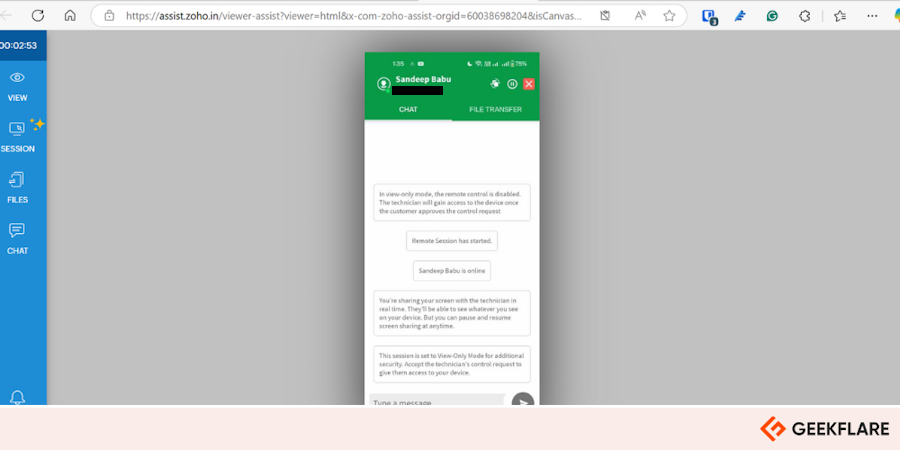
Enterprise-grade security with TLS 1.2 and AES 256-bit encryption.
Instant remote sessions without downloads.
Easy-to-use, simple setup.
Some users reported occasional lag.
The UI is dated.
Zoho Assist Pricing
Zoho Assist pricing for remote support starts at $10/month/technician, and the charges for unattended access start at $10/month for 25 unattended computers. It offers a 15-day free trial.
2. Chrome Remote Desktop
Google Chrome Remote Desktop is a free tool for remote desktop access. You can use it for both personal and business use. It allows you to share access to your computer and share your computer screen.
It offers three display options: Full-screen, Scale to fit, and Resize to fit. So you can easily customize how you want to see the remote desktop on your screen.
Chrome Remote Desktop uses Google’s secure infrastructure and modern web technologies like WebRTC to provide safe, reliable remote connections and screen sharing.
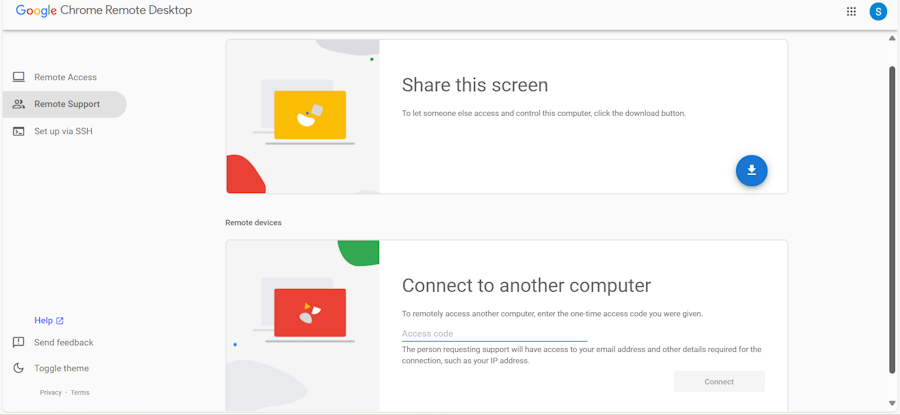
Chrome Remote Desktop Features
Even though it is a free tool, it has many useful features.
- Allows you to share your screen with other devices.
- Enables support personnel to control a user’s device remotely, including fixing issues and installing software.
- Let’s you access and control your desktop from iOS and Android devices.
- Supports uploading and downloading files between local and remote computers during a remote session.
Platform is completely free.
You can access it through Chrome on Windows, Mac, and Linux devices.
Easy setup allows you to establish a remote connection quickly and effortlessly.
No built-in chat for real-time communication.
Requires Google Chrome.
Can’t reboot or reconnect automatically.
Chrome Remote Desktop Pricing
Chrome Remote Desktop is free to use.
3. RemotePC by IDrive
RemotePC by IDrive allows you to connect to your PCs, Macs, and Linux machines from anywhere, using any device or browser. It lets you quickly transfer files between devices and print documents directly from your remote computer.
It supports real-time collaboration. You can connect with colleagues, share presentations, and work on documents by granting temporary access to your remote desktop. It also allows you to chat with your partner at the remote end during a remote session.
RemotePC app is available for Windows, Mac, Linux, Mobile, and Raspberry Pi. It also offers the RDP connector feature that allows you to use RemotePC to connect to Windows PCs and servers using the remote desktop protocol (RDP).
You can also check these RDP clients that leverage RDP protocols for remote connection.
RemotePC Features
- Always-On remote access to control your computer remotely and over the internet anytime.
- File Transfer lets you effortlessly transfer files and folders between computers, even from mapped drives.
- Multiple-user access allows simultaneous access of one remote computer from desktop, web, and mobile devices.
- Remote Reboot lets you restart the remote computer in normal or safe mode directly from the app or web dashboard.
- Endpoint cloud backup lets you remotely backup all your computers.
I liked RemotePC’s Cloud Backup feature, which allows you to recover data from a centralized console in the event of a ransomware attack.
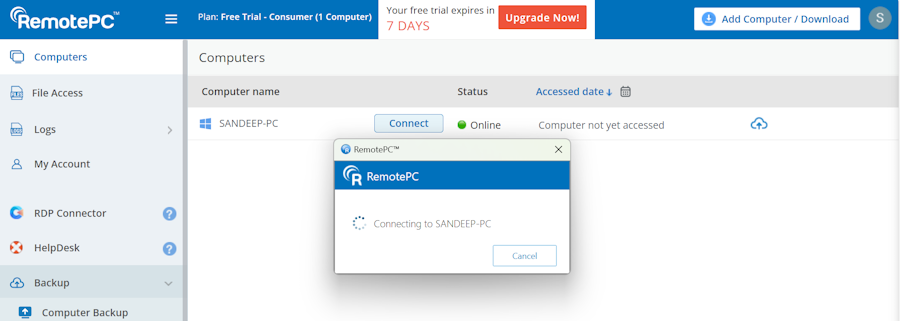
Pros
Use a local USB device on a remote computer as if it’s physically connected.
It lets you play sound from remote computers.
Activity tracking through remote access logs and web activity logs.
Cons
Occasional connectivity issues on poor networks.
Some users have reported slow customer support.
RemotePC Pricing
Small Office Home Office (SOHO) plan starts at $74.62 for up to 10 computers. It offers a 7-day free trial.
4. LogMeIn
LogMeIn is a remote access tool that allows you to access your files and applications on your Windows or Mac computer from a browser, desktop, or mobile device. LogMeIn lets you store up to 1TB of files in the cloud and share them quickly with your team members. Its wake on LAN feature lets you turn on computers, so you can always access the data.
I’m impressed with LogMeIn’s collaboration features. LogMeIn offers secure desktop sharing and remote control, which lets you give trusted users access to your computer. It includes 1TB of cloud storage for easy file sharing and supports multi-monitor displays.
With user access control, you can set appropriate permissions for remote access, and the whiteboard feature lets you highlight items during presentations. All these features make collaboration quick and easy.
LogMeIn Features
- Reliable remote control access.
- Easy file transfers between computers.
- Remote printing.
- Multi-monitor display.
Unlimited users.
Terminal access.
Free LogMeIn antivirus.
Pricing is not suitable for small businesses.
Initial setup can be confusing for non-technical people.
LogMeIn Pricing
LogMeIn individual plans start at $29.17/month (billed annually) for remote access to up to 2 computers, while business plans cost $128.34/month (billed annually) for access to up to 10 computers. It offers a 14-day free trial.
5. TeamViewer Remote
With a fresh look and powerful new features, TeamViewer Remote takes remote access and support to the next level. It offers enterprise-grade security with end-to-end 256-bit AES encryption and two-factor authentication, which keeps your sessions secure.
It stands out with cross-platform compatibility, supporting over 127 manufacturers and operating systems. Its global access network provides fast, high-quality connections for seamless support and remote work.
Whether fixing IT issues, allowing your team to work from home, or managing devices remotely, TeamViewer gives you the tools to stay productive and connected.
With features like secure unattended access, remote device control, and file transfer, TeamViewer Remote simplifies remote work and support without a VPN.
You can also use TeamViewer Remote as an RMM software because remote monitoring and management (RMM) services are natively integrated into it. In just a few clicks, you can roll out a comprehensive RMM solution.
TeamViewer Remote Features
- Offers unattended access to computers, Android devices (phones and POS devices), and displays.
- Supports 4K multi-monitor setup.
- Offers remote printing.
- Provides multiple file transfer methods with end-to-end encryption.
- Allows setting a black screen and blocking remote keyboard or mouse input to improve privacy.
I like TeamViewer Remote because it helps organize devices and contacts efficiently. The device list makes it easy to create groups and find people or devices quickly, which improves teamwork and project management.
Automated case documentation.
Session analytics to track and optimize your team’s performance.
In-session automation to automate routine tasks and save time.
Expensive for small businesses.
Not a beginner-friendly solution.
TeamViewer Remote Pricing
TeamViewer Remote business plan starts at $50.90/month, billed annually for access to up to 200 unattended devices. It offers a 14-day free trial.
6. AnyDesk
AnyDesk is feature-rich remote access software. It provides smooth performance with almost no delay (latency-free). You can share your desktop screen, control the remote computer reliably, and transfer files quickly and securely between devices.
It offers comprehensive permission management, which allows you to set customizable permissions for remote sessions. For example, you can choose to share your screen only and deny access to the mouse and keyword. It lets you set the desired permission profile.
I liked the fact that it doesn’t pose any limitations on file sharing. You can share files of any size anytime you want. You can run a File Management Session separately or alongside a Remote Control Session in a different tab. This means you can manage files without interrupting the remote control process.
Another aspect of AnyDesk that impresses me is its ability to control powerful IoT devices, such as telescopes and 3D printers.
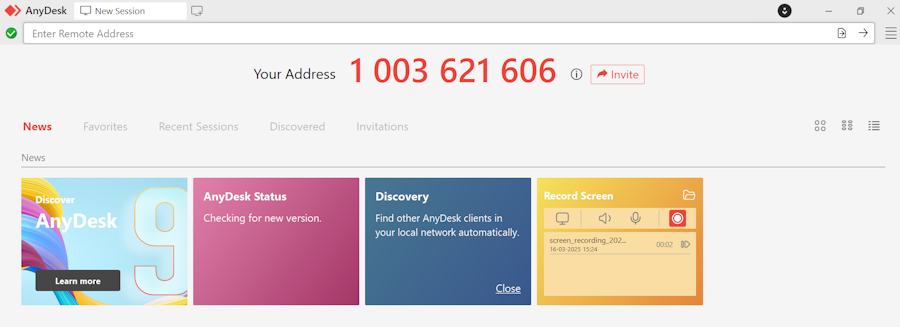
AnyDesk Features
- Screen sharing for support, presentations, and collaboration.
- Secure and efficient remote collaboration with global connectivity.
- Remote file transfer on all devices and platforms with no limits.
- Privacy Mode to blacken the remote screen for secure sessions.
- Centralized management and configuration of mobile devices with MDM integration.
Record your screen anytime to create demos and tutorials easily.
Manage remote session permissions to match your needs and ensure secure access.
Restrict access to selected devices or a specific Namespace for privacy.
A visible session indicator shows when your device is being accessed.
The connection occasionally drops without warning.
Default privacy settings are strict enough.
AnyDesk Pricing
The AnyDesk Solo business plan costs $22.90/month, billed annually, and the Standard plan costs $35.90. It also offers a forever-free plan with limited features. You can also take advantage of its free trial to explore premium features.
7. RustDesk
RustDesk is an open-source remote control solution for secure self-hosting with minimal setup. It gives you full control over your data, which reduces security risks.
It offers powerful device and user management features. You can browse connected devices, add or modify users and user groups, and adjust device access permissions for better control. It allows you to review connection logs and other logs to monitor activity.
I like RustDesk for its low hardware requirements and minimal CPU and memory usage. Even a basic cloud server setup is enough.
If a direct TCP connection fails, relay traffic ranges from 30K to 3M/s, depending on screen resolution. For office work, it typically uses around 100K/s, making it efficient and cost-effective for everyday tasks.
Below is a Reddit user showing appreciation for RustDesk.
Comment
byu/seoetraffic from discussion
inrustdesk
RustDesk Features
- RustDesk client personalization with your name, icon, and logo.
- Easy deployment with built-in network configuration and server setup.
- P2P connection with end-to-end encryption
- Support for Windows, macOS, Linux, and Android platforms.
Open-source remote access and support software.
Self-hosting solution that lets you own your data.
Configuration of over 90 options to meet your specific needs.
Requires technical expertise to use it optimally.
Firewall and antivirus occasionally block RustDesk connections.
RustDesk Pricing
RustDesk pricing starts at $9.90/month and is billed annually. A forever-free plan is available.
8. Remote Utilities
Remote Utilities is a feature-rich remote access software that lets you carry out a wide range of tasks on a remote computer through a dedicated connection mode. It supports 14 connection modes, which include Full Control and View, File Transfer, Power Control, Administration Modes, Communication Modes, and more.
In the Communication Mode, you can communicate with the user at the remote machine using Text Chat, Send Message, and Voice & Video Chat.
I like it because of its dedicated modes. For example, you can use any administrative mode to carry out specific tasks related to that mode only without directly controlling the remote desktop. For example, The Terminal mode allows you to access Command Prompt and PowerShell utilities on the remote PC.
You can integrate the Remote Utilities Server with the Active Directory, which helps manage remote network access.
Remote Utilities works on Windows, macOS, and Linux. The client app, called Viewer, is also available for iOS and Android, which allows you to manage remote connections from your smartphone or tablet.
Remote Utilities Features
- Dedicated connection modes for performing specific tasks on a remote computer.
- Address book encryption to protect remote inventory data on your local disk.
- Always-on authentication to prevent unauthorized access.
- Certificate-based Host identity checks to prevent man-in-the-middle attacks.
- Access to workstations and servers even without any attached peripheral devices (i.e., ‘headless’).
Active Directory integration.
Brute-force attack prevention.
Cloud and on-premise deployment.
Difficult setup for beginners.
Basic UI in terms of graphical display.
Remote Utilities Pricing
Remote Utilities pricing starts at $99/concurrent user. It also offers a forever-free plan with limited features and community support.
A Remote Utilities license is a one-time purchase. You own the current version but may pay for future upgrades.
9. Splashtop
Splashtop is an easy-to-use remote support solution for quick troubleshooting and resolution across platforms. It provides fast, secure, and reliable connections. With multi-platform support, technicians can quickly access and fix issues, which ensures smooth operations and a better user experience.
It allows you to share your screen by a web link. Its file transfer capability supports copy-and-paste and drag-and-drop. You can do session recording, which improves security, accountability, and training. You can review past sessions to resolve issues, ensure compliance, and improve service quality.
It comes with advanced security features, such as end-to-end encryption, endpoint MFA, 2FA, and session audit logging to boost remote access security. The screenshot below shows how I have connected my personal PC and MacBook Air using this platform.
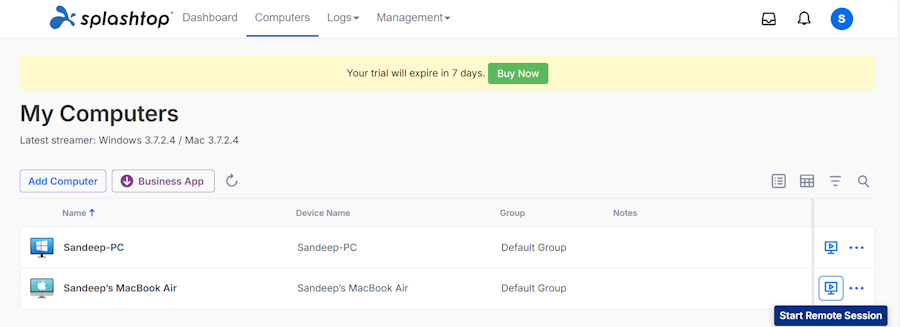
Splashtop Features
- Access to Windows, Mac, Linux, and Android devices remotely without user involvement.
- Communication with the remote user during or outside a session.
- Privilege elevation to admin mode for handling user account control (UAC) and admin-level operations on Windows.
- Creation of a customized SOS app with your logo and branding for a professional touch.
- Collaboration between two technicians in the same support session (requires multi-license).
- Improvement in support with in-session voice calls for better communication.
- Monitoring and updating of devices with patch management and software deployment via Splashtop Console.
I liked Splashtop’s endpoint management add-on, which lets you efficiently monitor, manage, and update devices from one place. It provides real-time patch management and software deployment to keep systems updated. You can track performance with dashboard insights and apply policies all from your Splashtop console. By quickly monitoring device health, you can do proactive issue resolution.
Endpoint management (add-on).
Voice call during remote sessions.
Easy integration with Jira, Freshdesk, Zendesk, Microsoft Teams, and more.
View-only support for iOS and older Android versions.
Some users have reported it to be slow.
Splashtop Pricing
Splashtop pricing starts at $22/month, billed annually. A free trial is available to explore its premium features.
More Remote Desktop Tools
I’ve also found the following remote desktop software worth mentioning.
| Remote Desktop Software | Key Features | Starting Pricing |
|---|---|---|
| 10. Iperius Remote | Unlimited users and devices, unattended access, end-to-end encryption | €8.39/month |
| 11. Supremo | Unattended access, chat, RMM & support queue | €1483/month |
| 12. HelpWire | Remote access & control, chat, client & team management | On-request |
| 13. AeroAdmin | Remote control & monitoring, online meetings, multi-lingual interface | $114/year |
| 14. NinjaOne | Remote access with privacy and protection, live chat and differentiated screen cursor, dynamic bandwidth adjustments | On-request |
| 15. Pulseway | Access to multiple screens, remote control from phone, session recording | $67/month |
| 16. GoToMyPC | Remote access with file transfer, printing, and audio, anti-virus protection | $28.60/month |
| 17. Xrdp | Session resizing, two-way clipboard transfer, audio/microphone redirection | Free |
| 18. AnyViewer | Low latency, instant chat, ability to control multiple computers | $3.58/month |
FAQs About Remote Desktop Software
There are many open-source RDP servers you can use. The popular ones are Xrdp and RuskDesk.
Free remote desktop servers you can use include Chrome Remote Desktop, AnyDesk (free version), and HelpWire (free version).
However, forever-free plans have limited features. To experience the full capability of remote access, you should explore commercial remote desktop access software.
Explore more on Remote Desktop
-
 EditorRashmi Sharma is an editor at Geekflare. She is passionate about researching business resources and has an interest in data analysis.
EditorRashmi Sharma is an editor at Geekflare. She is passionate about researching business resources and has an interest in data analysis.


