
SaneBox
SaneBox is an AI-powered email management service that keeps your email inbox clean from unwanted emails and improves productivity.
Features
-
Supports all major email providers including Gmail, AOL, Outlook, etc.
-
Ability to add 4 email accounts at once
-
Offers features as folders (SaneLater, BlackHole, SaneNoReplies) with the option to create custom folders
-
Automatically moves unimportant emails to the SaneLater folder
-
SaneBox AI learns about emails and moves them automatically with improved accuracy over time
-
Provides daily email digest for non-urgent emails
-
Offers Deep Clean to get rid of unnecessary old emails.
Pros
-
Helps get rid of email clutter
-
Tons of customization options
-
Excellent onboarding system
-
Improves productivity and saves time up to 3-4 hours per week per individual
Cons
-
Restricted access to features in lower plans
-
No support for email clients using Post Office Protocol (POP)
SaneBox Review Methodology
We tested SaneBox’s core features through hands-on use to evaluate its email filtering and management capabilities. We also gathered insights from documentation and user feedback across platforms to provide a detailed, unbiased review of SaneBox’s effectiveness in prioritizing and organizing email.
What is SaneBox?
SaneBox is an AI email management tool that solves inbox clutter and saves time up to 3-4 hours per week per individual.
It works with all major email providers (that support IMAP protocol), including Gmail, AOL, Yahoo!, Outlook, and others. Users can add 4 email accounts at once.
The goal of SaneBox is to improve your productivity by reorganizing your email inbox. Essentially, it improves how you find and explore important emails while filtering out unimportant emails (sends a daily summary of unimportant emails to keep you updated). It does this by providing smart folders, as showcased below.
- Removing pesky senders by unsubscribing them via the BlackHole folder (not the trash folder)
- Keep unimportant emails out of your primary inbox via the SaneLater folder
- Store and review newsletter and mailing lists via SaneNews in a separate folder
- Keep emails that need a reply in the SaneNoReplies folder.
- Stay on top of deadlines and dates via SaneReminder
- Defer unimportant emails via the SaneSnooze folder
SaneBox creates Inbox, SaneBlackHole, and SaneNews folders by default. Other folders, such as SaneSnooze, SaneRecepits, etc., are not enabled by default. You can enable them during setup or via SaneBox settings.
Users can create custom folders as well. For example, folders for coupons, receipts, work, family, and so on. SaneBox’s AI gradually improves upon usage by identifying the user’s email utilization and patterns. This helps the tool provide better accuracy and consistency in the long run.
SaneBox can be used by different types of users, including:
- Professionals: Busy professionals, such as freelancers and consultants, can focus more on productivity by letting SaneBox handle email overload.
- Entrepreneurs: Improve work-life balance and save time by separating different projects, family, and other commitments.
- Organizations: Redefine inner email communications and save multiple hours. For example, Shopify employees save around 500+ hours a month with SaneBox.
SaneBox was founded in 2010 by Stuard Roseman, and its headquarters are in Boston, Massachusetts, United States.
How Does SaneBox Work?
To organize emails, SaneBox scans the headers for important information like sender, subject, etc., and sorts them into different folders, such as SaneLater.
It uses IMAP IDLE for SaneLater to sort emails, leaving the important ones in your inbox.
SaneBox relies on user-actions to train their AI-based algorithm, which is at the core of email organization. The AI separates the important emails from the unimportant ones.
By default, SaneBox AI doesn’t sort emails, as you are required to enable/disable folders to train it. Also, manually moving emails to SaneBox folders helps its AI learn about the pattern. For example, in an internal email system, employees can set SaneBox to move all the new contacts’ emails to new folders (basically setting them as low-priority).
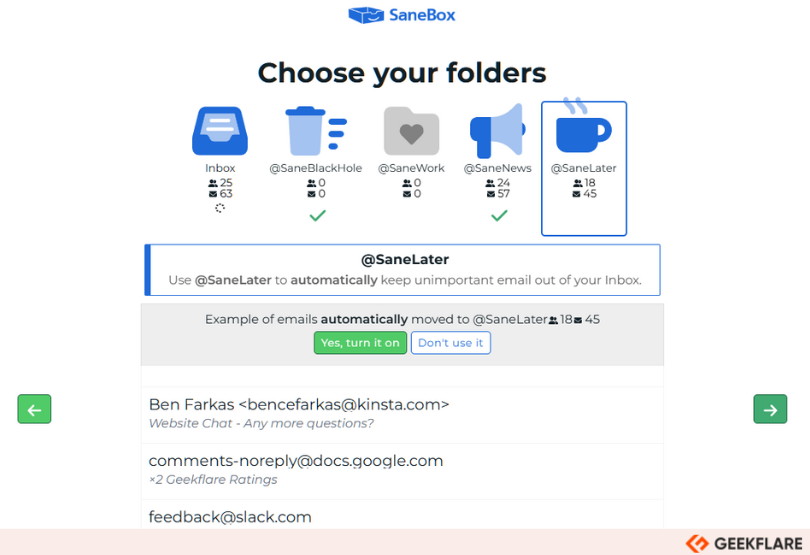
SaneBox is accessible in two different ways:
- From your email
- From the SaneBox dashboard
SaneBox creates folders in your preferred email provider. For example, it creates labels in Gmail, which are accessible from the side panel. I created two labels, SaneBlackHole and SaneNews.
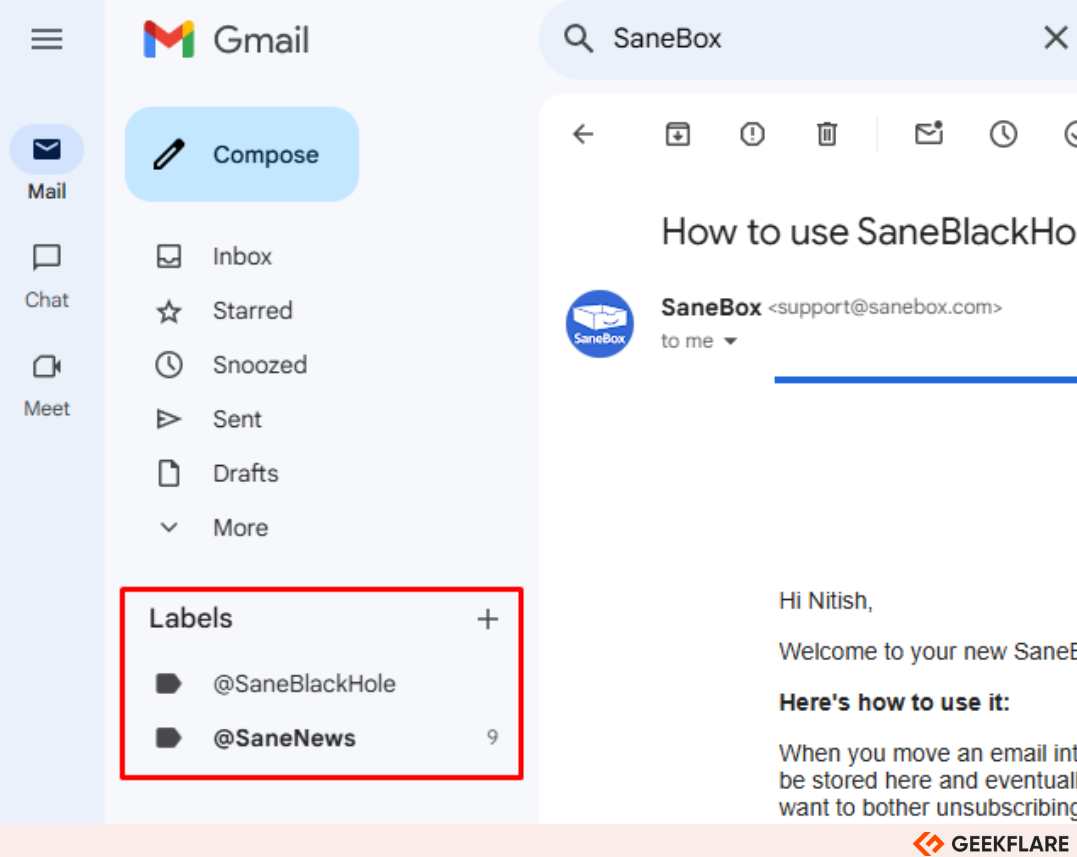
Another method is to use the SaneBox Dashboard via its official site. It is primarily for changing SaneBox settings or reviewing non-essential emails through the Digest feature.
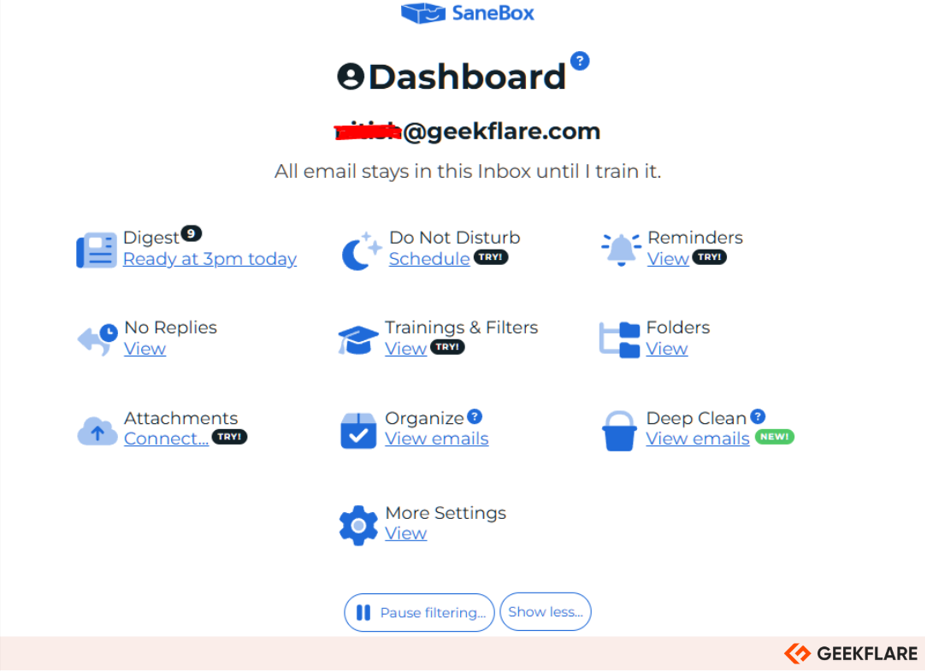
I found the dashboard clean, intuitive, and easy to use. There are plenty of available customization options like Deep Clean, Organizing Emails, or setting up reminders (which we will cover in detail in the Features section below).
SaneBox Features
SaneBox is a powerful email management tool. All its features are useful and lets you customize your email experience and save valuable time. Let’s go through the important features below:
Smart Filtering
SaneBox offers smart filtering to handle existing and incoming emails. It does so by intelligently identifying emails via its headers and removing unimportant emails to folders like SaneLater (via IMAP IDLE). The Inbox folders keep receiving important emails.
On top of that, SaneBox utilizes advanced AI and machine learning for smart filtering, which constantly learns and puts desired emails in the corresponding Sane folder.
Custom Folders
SaneBox supports custom folders that enable professionals to improve their workflow. These are known as DIY (Do It Yourself) folders, which can help you filter specific email types.
For example, you can create a Family custom folder. After creating it, move a few emails sent by your family members to the said folder. SaneBox AI will notice the pattern and automatically move newer emails from family members to the newly created Family folder.
Creating a new custom folder is easy and intuitive. You can create one instantly from the Folders section in the SaneBox dashboard.
The custom folder can also be transformed into a forwarding folder (SaneFwd) using proper SMTP setup.
SaneReminders
SaneReminders helps improve workflows by sending reminders for un-replied emails after a specific time period (minutes, hours, days, weeks, months, or specific dates). It is also useful to remind yourself of important information or emails containing meeting agendas, travel plans, and so on.
To use it, you’ll need to add a special email address to CC or BCC. These addresses can be:
Furthermore, Sanebox lets you sync SaneReminders to your calendar or set a default Reminder time, improving how you manage follow-up emails.
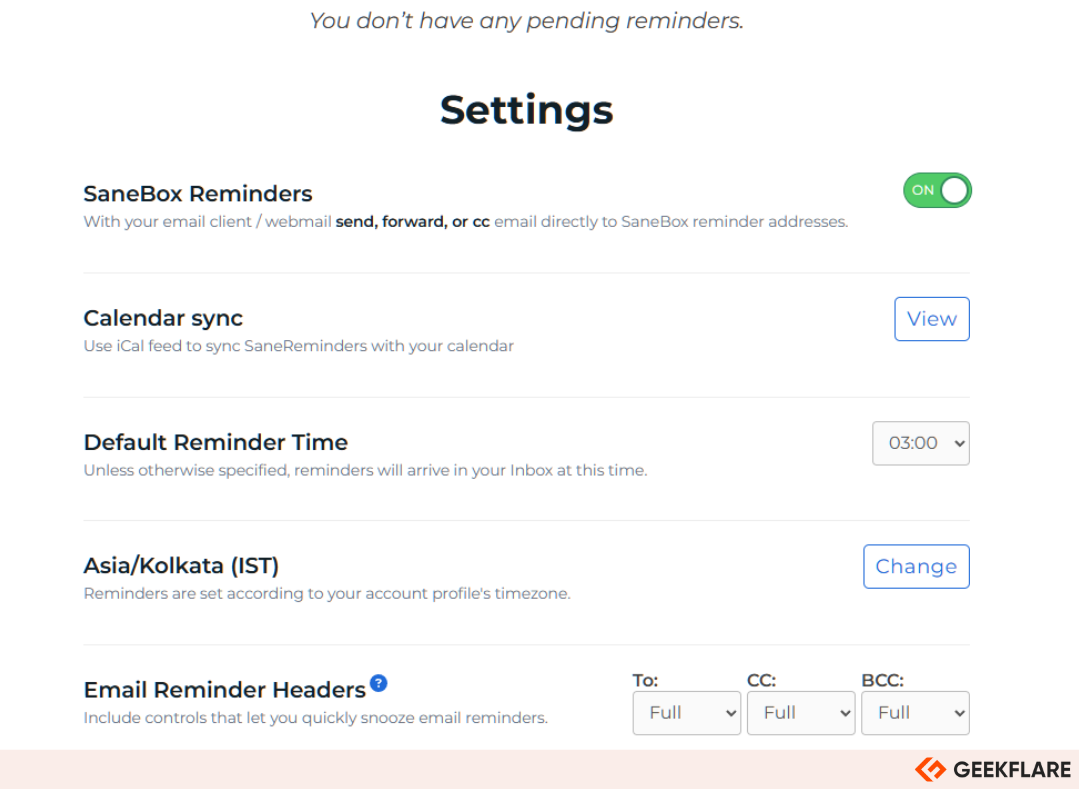
SaneBox Attachments
The SaneBox Attachments feature helps manage email attachments. It saves server space by allowing you to store email attachments to your cloud storage choice (in a private folder). It supports 6 cloud storage services, listed below.
- Google Drive
- Dropbox
- Evernote
- OneDrive (consumer version)
- Box
- HiDrive
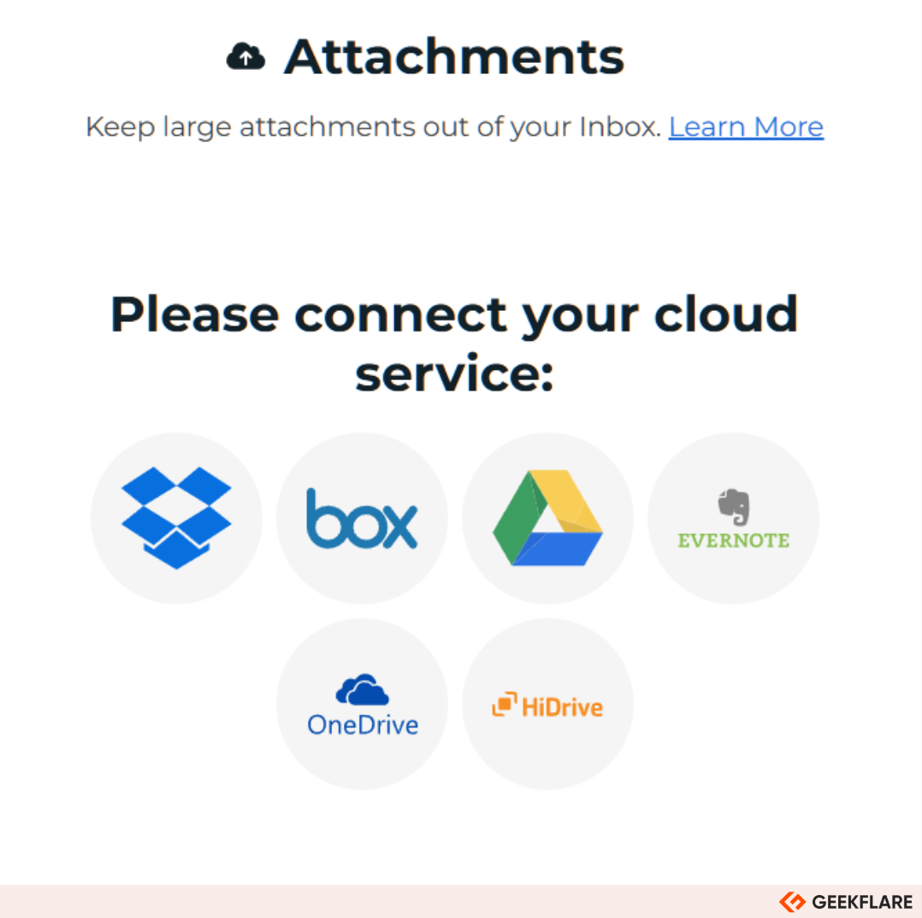
The attachment is then replaced by a link. However, it will only work after you enable it. So, it’s best to decide early on to save email server space. Also, you can set the specific folders in which SaneBox will save attachments.
Note: In some cases, SaneBox cannot remove attachments after uploading. If this happens, the tool will notify you.
SaneNoReplies
SaneNoReplies gives you a collected view of emails (a copy of it) for which you haven’t received any response.
You can choose to show emails as soon as they are sent or choose a time period after it’s been sent (1st to 7th day, 14th day and 30th day). This means it tracks emails for up to 4 weeks.
Moreover, you can use SaneReminder to set a reminder to check if the email you sent received a reply. For example, [email protected] in CC/BCC will give you a reminder 4 hours after you’ve sent the email.
In case you don’t want an email to be tracked, simply delete it from the SaneNoReplies (it won’t delete the original email as these are copies).
SaneBlackHole
The SaneBlackHole folder is useful for stopping annoying or unwanted emails from entering your Inbox. This is particularly useful for avoiding unwanted newsletters or promotional emails.
Once you put an email in the folder, it gets flagged, and any future emails are directly sent to the SaneBlackHole folder. It keeps the emails for 7 days before moving them to the trash.
SaneNews
SaneNews accumulates newsletter-based and promotional emails in a single place. This gives you the luxury of checking them when you want. Furthermore, you can set the emails in SaneNews to Auto Archive or Delete after a certain period of time.
Do Not Disturb
SaneBox’s Do Not Disturb feature, when activated, diverts emails to the SaneDoNotDisturb folder. This means your inbox does receive the email, but prevents distractions while you focus on your work or enjoy your paid time-off!
Users can set the DND for a certain period of a day or custom time. Furthermore, you can let important emails enter your Inbox through VIP Access. It also offers the Out-of-Office Auto-Reply option, where it sends automatic messages to all incoming emails.
Deep Clean
SaneBox’s Deep Clean feature helps you remove unnecessary old emails, free up Storage space, and sort clutter.
All you need to do is select the cut-off date (emails older than the given date) for SaneBox to list all the emails. You can then go through the list by filtering them via Total Messages or Storage Used. Once you’ve filtered the messages, you can delete the ones you don’t need.
SaneBox Digest
SaneBox Digest summarizes unimportant and unread emails (at a particular time set by you – Morning, Noon, Afternoon and Evening). It is sent directly to your email, but to see the digest, you need to go to the SaneBox dashboard.
Here, you can mark all of them as read, move emails to archive, or delete all of them in one go.
Snooze Folders
Snooze Folders help you snooze specific emails at certain periods of the day. For example, you can snooze SaneLater for 1 day or a particular time or date.
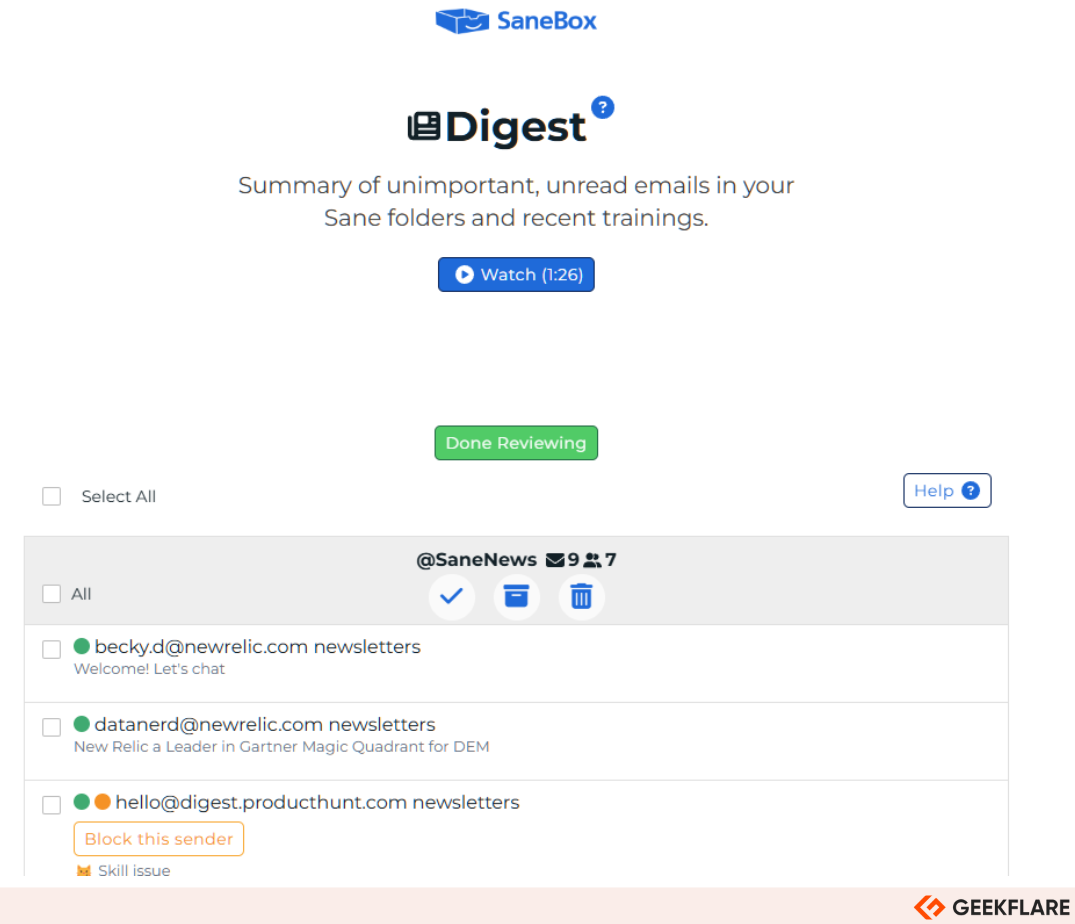
SaneBox Use Cases
SaneBox is primarily focused on improving email management through a variety of features, including Smart Filtering, SaneReminders, Custom Folders, DND, and so on. Some of its best use cases include the following:
Managing High Email Volume
SaneBox helps manage high email volume with its smart filtering capabilities. For example, users can send newsletters to the SaneNews folder or keep their inbox clean with the SaneLater folder, which stores unimportant, unnecessary or unwanted emails. This leaves only the urgent ones in your Inbox.
SaneBox achieves this with its AI-powered algorithms that learn over time to identify which emails belong to which folder.
Improving Focus
SaneBox improves productivity and focus by only showing important emails in your Inbox. It removes distracting emails from advertisers, newsletters, or spammers to other folders. Furthermore, you can snooze emails or turn on the Do Not Disturb feature, which delays emails from entering your inbox for a specified time period.
Follow-Up Management
SaneBox provides follow-up management in two ways:
- SaneReminders: Helps you set reminders on important emails.
- SaneNoReplies: Get notified about emails that haven’t received any reply through the SaneNoReplies folder. From here, you can send reminders, if required.
Reducing Spam and Unwanted Subscription
SaneBox is designed to reduce inbox clutter. It does so by separating important emails from spam or unwanted subscriptions. For example, it’ll move the newsletter and subscription emails to SaneNews, decluttering your Inbox. Spam or other emails are also moved to SaneLater for later review.
What Are the Benefits of SaneBox?
SaneBox offers 4 major benefits, as shown below.
- Enhanced Productivity: SaneBox improves productivity by decluttering your email inbox and ensuring that you focus on what matters most. Over time, SaneBox AI trains and keeps your inbox organized with the help of custom folders.
- Time Savings: By focusing only on important emails, you save plenty of work time. In my case, I was able to save 2-3 hours per week. Its Daily Digest lets you go through unimportant emails with ease.
- Personalization: SaneBox lets you personalize your email with custom folders. For example, you can create a Family folder to store emails from family members and friends.
- Improved Email Response Tracking: SaneBox directly impacts email response tracking with features like SaneNoReplies (stores emails that haven’t received any response) and SaneReminder (sets custom reminders for emails that didn’t get any reply).
SaneBox Security and Privacy
SaneBox ensures top-notch security and privacy via different methods, including the following:
- Doesn’t Read Email Content: SaneBox identifies and segregates important emails from others via header information such as subject, sender, etc. Also, it uses IMAP IDLE to move emails to the SaneLater folder. The SaneBox AI also follows the same rules and learns from your behavior, rather than learning by reading the email content.
- Limited Information on the Server: SaneBox stores limited information on its server for functionality purposes. Also, SaneReminder only interacts with the server briefly before being sent back to the user’s emails.
- Layered Security: SaneBox deploys 4 security layers—physical, network, data, and trusted, to ensure that sensitive information in your emails is kept private and protected.
SaneBox Pricing
SaneBox offers 3 pricing plans, like most email management software out there. The plans are listed below, along with their monthly pricing, what they offer, and whom they’re ideal for.
| Plan | Pricing (Monthly) | Offerings | Ideal For |
|---|---|---|---|
| Snack | $4.92 (paid annually) | 1 email account, choose 2 power features, support via email and live chat. | For casual users who want basic email decluttering |
| Lunch | $8.25 (paid annually) | 2 email accounts, 6 power features, support via email and live chat. | For intermediate users who need more control over email management |
| Dinner | $24.92 (paid annually) | 4 email accounts, all power features, support via email, live chat, and phone. | For power users such as business owners, freelancers. |
Note: Power features include SaneLater, SaneNoReplies, SaneDoNotDistrurb, SaneBlackHole, SaneNews, SaneCC, Reminders, Attachments, SaneNotSpam, Custom Snooze Folders, Custom DIY Folders. All plans come with Daily Digest and Email Deep Clean.
Pros and Cons of SaneBox
This section takes a detailed look at the pros and cons of SaneBox.
SaneBox Pros
Here’s a list of what I liked about SaneBox during my usage:
- Highly customizable and gives you control over how you want your emails to be filtered.
- Excellent onboarding that guides you through initial setup and teaches you about SaneBox capabilities.
- A useful set of features that improves productivity and saves time. In my personal test, I found it saved, on average, 2-3 hours of time every week!
- Provides reminder-specific emails for easy follow-up management.
- Sanebox offers free Inbox Zero Academy to help you learn how to improve email habits and use SaneBox to achieve them (very useful for enterprises as they can use it to train their employees).
- The 14-day trial offers ample time to try out their services.
SaneBox Cons
While SaneBox provides some excellent benefits for both casual users and enterprises, there are a few aspects that I believe need improvement. Here’s what I disliked during my review period with SaneBox:
- The initial setup is overwhelming, especially for new users who don’t know which settings to enable or disable. However, SaneBox does become easier with time, and users can easily toggle features later from the settings.
- The lower plans don’t give access to all power features, making them less valuable for power users and forcing them to go for higher-priced plans.
- SaneBox doesn’t support email clients that use Post Office Protocol (POP). To make it work, users must change their email clients to use IMAP.
SaneBox Integrations
SaneBox supports most major email service providers, including Gmail, iCloud Mail, Microsoft 365, Fastmail, Amazon WorkMail, AOL, and others. However, it lacks POP access, which makes it challenging to work with POP email clients.
The software also offers an iOS app that is easy to access. It lets you view the Digest and connect your emails with SaneBox.
SaneBox Support
SaneBox offers support via email and phone (only for the Dinner plan).
You can also create help requests, in which you can describe the problem and have them contact you within 72 hours (for non-urgent issues).
However, if you’re in a hurry, they offer live chat from Monday to Friday, 8 AM to 9 PM ET.
SaneBox Alternatives
SaneBox alternatives include InMoat, Spark, and Superhuman. Let’s see how they compare to SaneBox.
InMoat
InMoat is a great alternative to SaneBox, especially for those looking for a free plan. Its approach differs from SaneBox, with simple allow-list based email filtering. However, it lacks multi-email account support.
In terms of features, SaneBox has more to offer than InMoat, which also makes comparing their pricing more difficult. However, SaneBox lowest tier offers more than InMoat’s lowest tier, with 2 emails and 2 custom features.
Spark Mail
Spark Mail is an AI-powered cross-platform email management service. Like SaneBox, Spark Mail offers filtering capabilities with options to prioritize emails via Pin functionality. For streamlining, email users can group by sender, which affects future messages.
Similarly, Spark Mail also has features such as Set Aside, Done Marker, and Reminders. It provides an AI-powered email writing assistant for better business email replies. However, it lacks a Linux or web version, which makes it less accessible.
Superhuman
Superhuman lets you build a clean email with its AI-powered email solution. With this tool, you can go through emails faster, even with different types of email; be it a newsletter, work email, or family email.
It helps in collaboration and email delegation with its AI email assistant, which lets you write emails faster. However, unlike SaneBox, it offers all features across all the plans, making it much more expensive than SaneBox.
Who Should Use SaneBox?
SaneBox is useful for 3 major entities, as indicated below.
- SaaS Helpdesk: SaaS organizations can improve their helpdesk operations by using SaneBox. It helps them with spam filtering, automatic email prioritization, the ability to set automatic replies, and snoozing unimportant emails.
- Small Businesses to Manage Email Support: Small businesses can use SaneBox to manage emails better with custom folders or already-existing labels like SaneLater (stores unwanted or unsolicited emails). They also can easily send follow-up emails to customers and collaborate with team members by categorizing emails based on the support needed.
- Productivity Enthusiasts: SaneBox can help productivity enthusiasts as it keeps their inbox clean and allows you to set up email priority, ensuring that important tasks get completed early. Other SaneBox features that can help productivity include custom folders (for improving workflow), email digest (to get a summary of non-urgent emails), and attachment management (for better document management).
Who Shouldn’t Use SaneBox?
SaneBox is not useful for the following use cases:
- Users with low email volume.
- Users who are looking for free or simpler email filtering options. SaneBox does not have a free tier, and the email filtering options aren’t ideal for beginners or non-tech personnel.
SaneBox Verdict
SaneBox is one of the best email management tools. It offers everything that an email user needs to declutter their inbox and improve productivity.
This includes smart filtering, pre-defined folders, custom folders, excellent accessibility options (e.g., iOS app, web interface), and integrations with major email clients and apps. Other features like Deep Clean and Digest provide quality-of-life improvements, increasing productivity for freelancers, business owners, SaaS helpdesk, and even organizational employees.
However, SaneBox’s biggest issue is its pricing. The low-cost Snack and Lunch plans offer limited access to the SaneBox power features like SaneLater and SaneBlackHole. This makes the user rethink about how they want to use SaneBox. If they want more features, there is no option but to upgrade.
This isn’t desirable in most cases, considering that SaneBox’s paid plans are expensive. If you’re a casual user, I’d recommend going for a paid plan only if there are significant discounts during sale periods like Black Friday.
SaneBox receives the Geekflare Innovation Award for offering robust methods to handle email clutter and boost overall productivity. It integrates with all major email clients and is accessible on most devices. Furthermore, its 14-day trial is generous and gives you ample time to decide whether SaneBox fits your needs!

