Imagine this; You have just been assigned an interesting Java project with good remuneration. Or, you have been recruited to be part of a team working on an exciting Java project and have to build on an existing codebase.
You take your machine, and the project manager shares the source code. However, when you try opening it, you can’t. You discover that it is saved in JAR, a format you have never seen or maybe have heard or read about but never opened. What do you do? Should you turn down the offer? No.
We find ourselves sending and receiving files in different formats daily. Some file formats are more common than others, and you may have encountered some that you could not open on your computer or mobile device.

JAR, Java Archive, is a collection of Java files compressed for storage and redistribution purposes. JAR files are important in the following scenarios;
- Code distribution: Applications can become big as development continues. Zipping Java code into JAR files can make it easy to share code over the internet or applications with file size limits.
- Code organization: You can organize code into logical units and zip it into JAR files.
- Code security: You can compress your Java code into JAR files and sign it digitally to keep it secure from tampering.
- Deployment: You can send compressed Java code as JAR files to your servers for deployment.
- Code reusability: Developers can create reusable libraries and components, package them as JAR files and share them to be used in other projects.
Now that you understand the importance of compressing Java files in the JAR format, we can explore the different approaches you can use to open them.
There are three main approaches: online tools, standalone tools, or the command line to open and execute JAR files. Let us look at each of the approaches in depth.
Online Tools to Open JAR Files
Several online tools exist where you can upload a JAR file, unzip it and then download it on your computer. Some of these tools may require you to open an account, while others don’t. These are some online tools you can use;
#1. FreeFileConvert
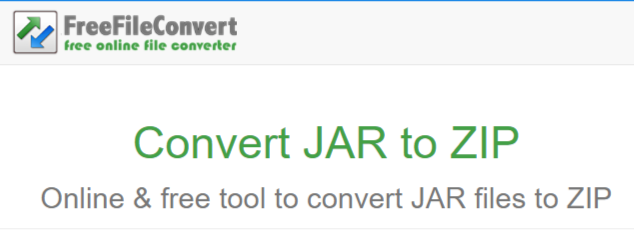
This FreeFileConvert tool helps convert .jar files to .zip files. You can then unpack or unzip the zip file on your computer and access the Java files.
The good thing with zip files is that you can unpack them without using extra software on most operating systems. MacOS, Windows, and Linux-based systems like Ubuntu are some operating systems where you don’t need extra software to open a zip file.
Steps for converting JAR files to zip files
- Select the file you want to convert from JAR to zip format. The file can be stored on your computer, in a cloud account such as Google Drive or Dropbox, or in a URL.
- Select your output format. Select ZIP format on the dropdown menu. You can upload up to five files at a go, and the maximum that you can convert is a bundle size of 500 MB. Wait until all the files are uploaded.
- Click the convert button. Wait until all the files are converted. You can download the converted files up to five times. You can also decide to delete the converted files from the queue.
You can use FreeFileConvert as a guest or a user. Create an account and log in if you want to keep your user history and access the files you have unpacked in the future.
#2. ezyZip
ezyZip is an online tool for converting JAR files into zip files. This tool works perfectly with most operating systems. You can use this tool on different browsers, such as Chrome, Safari, Firefox, and Opera.
Steps for converting JAR files to zip files using ezyZip
- Select the JAR file to open. You can use the Dropbox option if the files are on the cloud or from your computer. If the files are on your local computer, you can also drag them. Once done, the tool will extract the files automatically and list all the items.
- Save the files. Click the ” Save ” button to save the individual files to your local drive.
- (Optional) Preview the files in your browser. Click on the “Preview” button to open the files on your browser. However, this option is only available for some file formats.
#3. Appscms
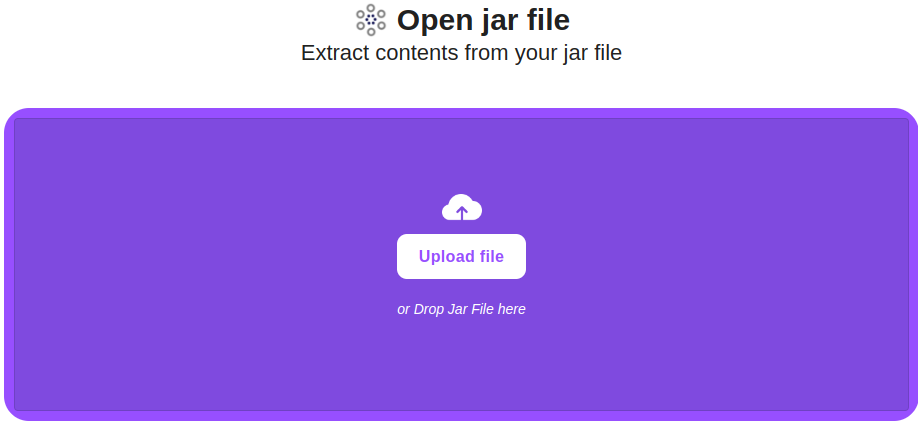
Appscms JAR file opener extracts files from a JAR folder into readable formats. You can open these files on your computer using your normal apps.
Steps for opening JAR files
- Upload your JAR files on the Appscms tool. Select the file from your local machine or drag it into the tool.
- Wait for the extraction.
- Download the extracted files.
This tool stores the extracted files for a short time and then deletes them.
Standalone Tools to Open JAR Files
You can install downloadable tools on your computer for extracting JAR files. These are some of the best;
#1. WinZip
WinZip is a tool that allows you to zip and unzip files with a few clicks. This tool allows you to convert files from one format to another effortlessly.
You can use WinZip with different operating systems if you download the right package. You can also share your files after zipping/ unzipping from the same tool.
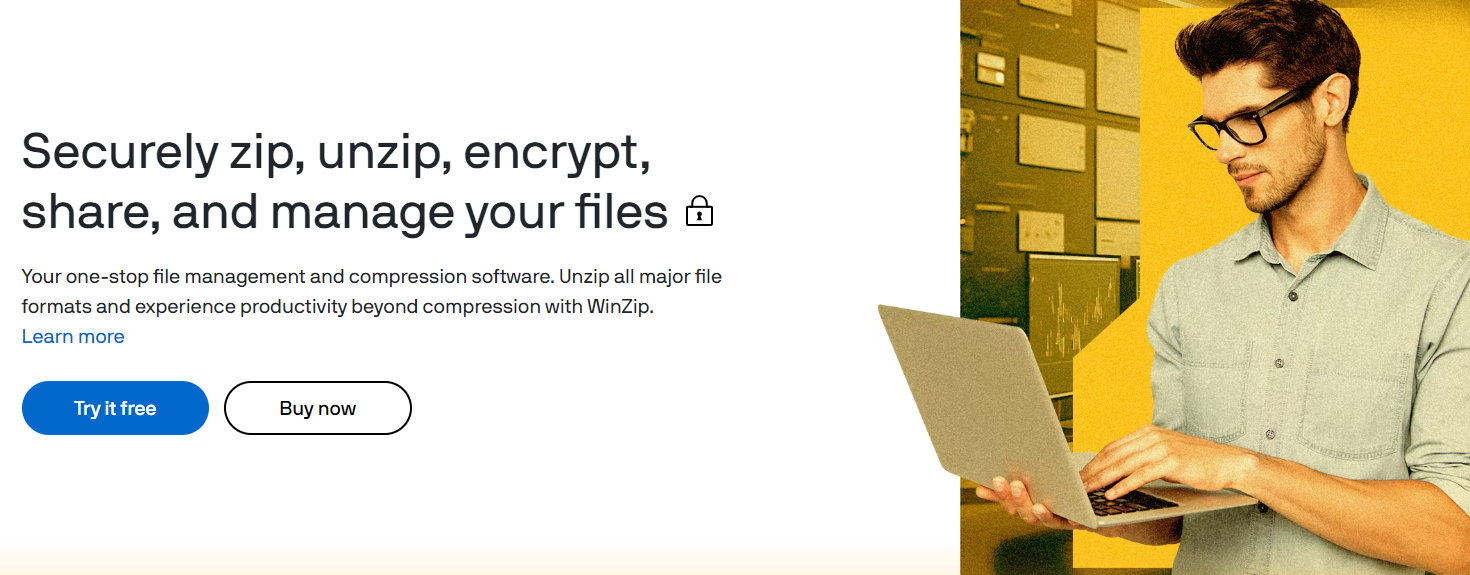
Key features
- Unzips all major file formats.
- Protects and secures your files with high-level encryption.
- Easily connects with your cloud tools such as Google Drive and Dropbox.
- Access and manage files on your PC.
WinZip is a freemium product. You can try the Pro version through the 21-day free trial.
#2. inRAR
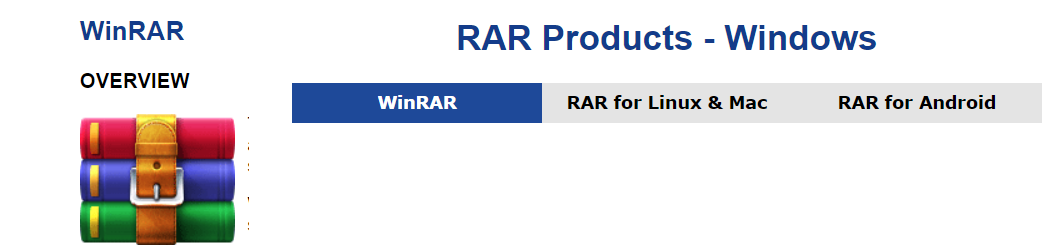
WinRAR is a multipurpose tool that you can use to unzip JAR files to your desired formats. his tool is available for download on devices running Windows, macOS, Linux, and Android operating systems. WinRAR is suitable for individuals, businesses, and government organizations due to its high performance and security features.
Key features
- Zip and unzip JAR and other file formats
- All your files are protected through AES 256-bit encryption technology
- You can split JAR files into small and manageable bits
- WinRAR is available in 40 languages
#3. 7-Zip
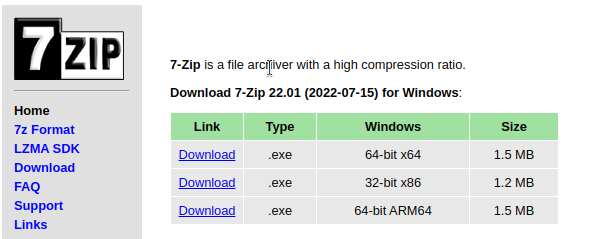
7-Zip is free software that can be used on personal or commercial computers. his tool is available in several languages, such as English, French, and Chinese. The product has several packages for Windows operating systems and a p7zip version for Linux-based operating systems.
Key features
- You can pack and unpack files using this tool
- You can use 7-Zip in over 87 languages
- Has a command-line version that suits Linux-based operating systems
- The AES-256 encryption feature makes it easy to protect files from unauthorized use
#4. Java Decompiler
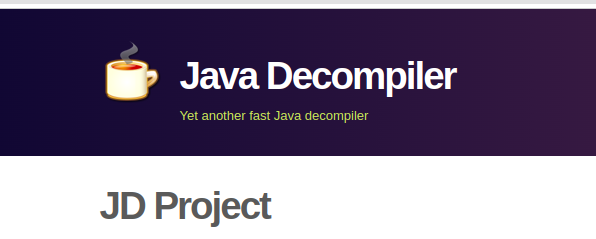
Java Decompiler (JD Project) is a stand-alone tool that you can use to unpack JAR files and other formats. his tool comprises three parts; the JD-GUI, JD-Eclipse, and JD-Core. You can view all the .class files using the JD-GUI (a standalone graphical utility).
Key features
- You can drag and drop files while using JD Project
- You can browse Java modules hierarchy and class files using JD-GUI
- Supports the unpacking and display of different file types
Command Lines to Open JAR Files
You can use the command line to open/ execute JAR files irrespective of whether you are on Windows, macOS, or Linux operating systems.
However, you must have installed Java Runtime Environment (JRE) on your local machine. f you have not installed JRE on your machine, you can get it here before you move to the next step.
Open your command line and check if Java is installed on your computer using this command;
java -versionIf installed, you will get something similar to this on your terminal;

Follow these steps to open your JAR file;
- Locate the folder you want to open and open it in the terminal. My JAR file is on the desktop)
- Use this command to open your JAR file;
java -jar filename.jarWhere “filename” is the name of the file you are targeting.
For my case, I have named my JAR file “MyProject.jar”, which is contained in the “MyProject” folder.
This is my file structure, where “MyProject.jar” is the last file.
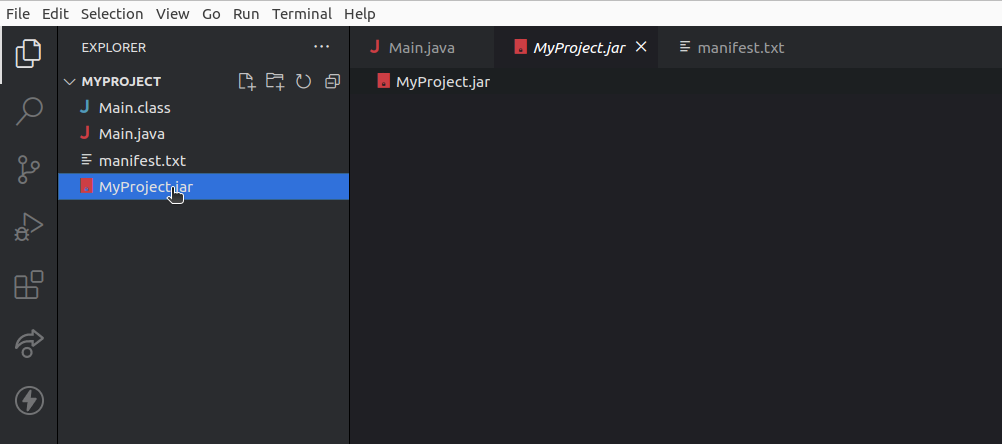
To open my file, I will run this command;
java -jar MyProject.jarWhen I run that command, the JAR file executes and displays the file’s content in the terminal.
My file had a simple program that prints “Hello, world!”

Best practices for opening JAR files
- Understand the JAR file contents: You will find many files online, but that does not mean everything should land on your local machine. s a beginner, you may be tempted to download every software and Java file you find online. However, ensure you understand what is contained in the target files.
- Open JAR files from trusted sources: Unfortunately, not every internet user has good intentions. t even gets riskier when dealing with executable files such as JAR files. Ensure that you only download such files from sites that you can trust.
- Read the privacy policy of online tools: Most online tools are free. However, you must understand how they process the files you upload for the extraction, or else your files end up in the wrong hands. Fortunately, the tools we have reviewed above don’t store your files on their servers.
- Keep your JRE up-to-date: If you intend to extract JAR files in your local machine, install Java Runtime Environment (JRE). Keep checking for JRE updates online to get the latest security patches before executing JAR files.
- Scan for viruses: The health of your machine matters. After downloading JAR files, run through a scanner that will identify any viruses that may affect the normal functioning of your PC.
- Read user reviews and documentation: If you are downloading JAR files from a public repository, check the documentation on how to use such files. You can also check users’ comments and reviews before you open such files.
Wrapping UP
You can comfortably open JAR files using online tools, standalone tools, or the command line. The choice of approach will depend on how you intend to use the files and your preferences.
The main advantage of using the command line is that you can target specific classes or sections of your JAR file. However, always observe the best practices we have provided before you open or execute JAR files.
You may also explore some best ZIP cracker tools.


