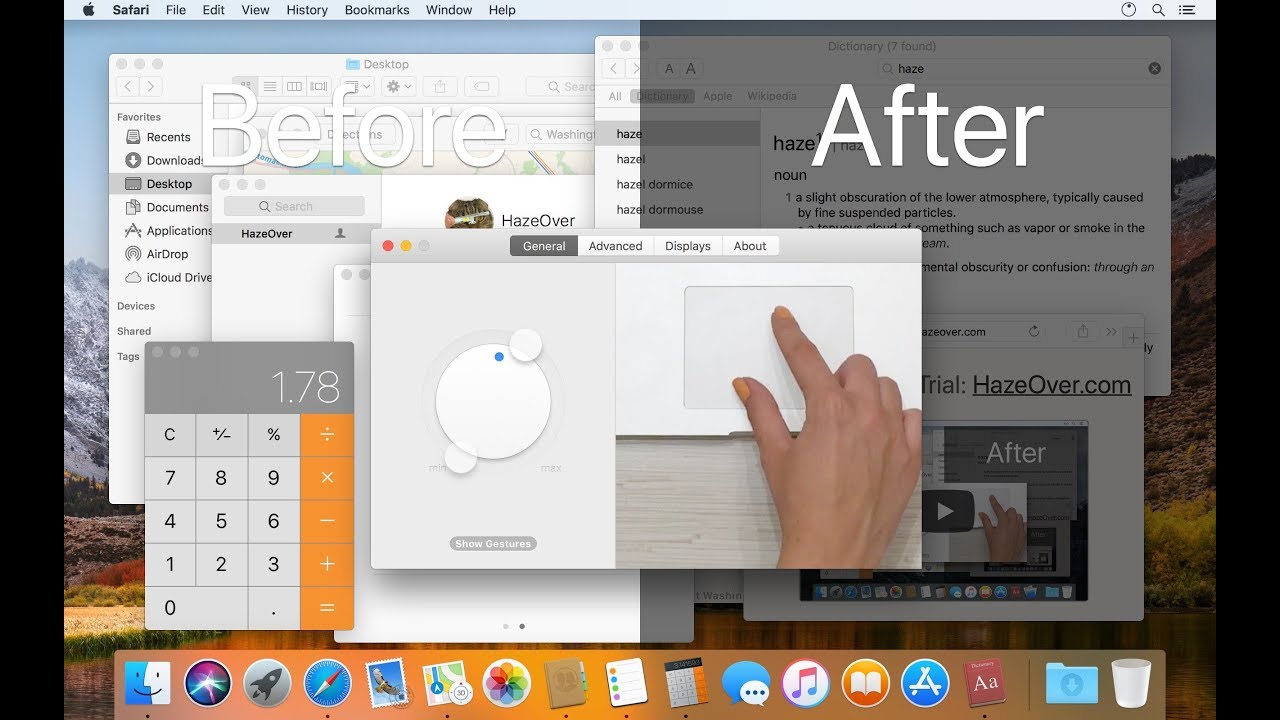Whether you use your Mac for studies or work, most of us can agree that the device is excellent for multitasking.
The built-in stage manager of Mac devices is perfect for switching between different applications and performing several functions simultaneously.
While the stage manager is equipped with the basic functions you would need to switch between windows, if you want to multitask like a pro, you may need a third-party window manager to make your daily work on your Mac an absolute breeze.
I’ve tried and tested various window managers for Mac and concluded that the ones we will look at in this list are the best options.
Best Window Managers for Mac
BetterSnapTool
BetterSnapTool makes managing window sizes and positions much easier with a simple drag-and-drop method.

You can drag the windows to the screen’s left, right, top, or corners and access them easily by maximizing, minimizing, or repositioning them side by side or on the quarters of your screen.
The best part is, if you’re unsatisfied with the standard snap areas the tool has, you can create a custom snap area anywhere on the screen. By doing that, you can resize the windows and move them anywhere on the display.
Key Features:
- Supports multiple monitors
- Keyboard shortcuts can be customized
- Several design customization options to choose from
Change how you navigate on your Mac using this highly customizable window manager, and make multitasking a breeze.
Setapp Mosaic
Having a neatly organized workspace is essential for productivity. That’s where Mosaic, the Mac window manager, comes in. With its powerful tools and adaptable interface, resizing and organizing windows becomes effortless. Say goodbye to cluttered screens and hello to multitasking with multiple documents side by side.
Mosaic, the ultimate window manager for Mac, is now available on Setapp. Take control of your desktop with ease and precision by organizing all your applications exactly how you need them. Effortlessly snap multiple windows together to optimize space on your screen regardless of their original sizes.
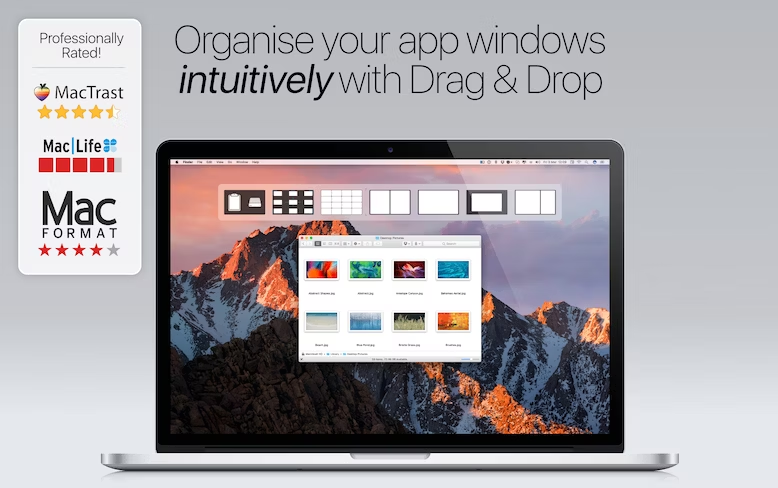
Mosaic delivers an integrated experience for all Mac users with meticulous attention to detail. It blends effortlessly with your macOS, making it feel like a native feature. It’s the perfect fit for any dedicated fan of Apple’s operating system.
Enhance your productivity with Mosaic’s flexible layout options. Effortlessly switch between layouts to find the one that best fits your workflow, and easily remove unnecessary ones in seconds using this convenient window-snapping utility.
Key Features
- Drag & Drop: You can easily customize your layout by dragging and dropping windows – saving you time and effort.
- Versatile Layout: Gives you the freedom to create personalized layouts quickly and easily with either pre-made layouts or create your own that suit your specific needs.
- Screen compatibility: “Across any screen setup” emphasizes multi-monitor and varying resolution support.
- Snapping: One click unites multiple windows, even the size-defying ones, onto your screen.
- Touch Bar Support: Puts perfect layouts just a tap away – activate, choose, organize, all from the bar.
- Windows Capture: Instant screenshots and copy to desktop or clipboard with drag & drop
Experience a comprehensive and efficient app that is perfect for daily use. With the added bonus of video tutorials demonstrating each feature, you can easily maximize all its functionalities. Have your entire Mac world at your fingertips with Mosaic, which is designed to cater to your specific preferences.
You can use Mosaic free of cost for 7 days with Setapp and then move to its subscription of $9.99/month.
Moom
“Bringing order to chaos since 2011,” read Moom’s tagline, and rightly so! With just a click on your mouse or keyboard, you can organize the windows on your Mac like an army troop to their commander’s order.

You can move around the windows to every corner of your screen and also create custom-sized layouts and locations. The pop-up palette of the manager comes with preset sizes and location options, as these can be personalized at your convenience.
Once you get the hang of the tool, you can perform some complex window management tasks by stringing different controls together.
Key Features:
- Saves and restores different window layouts at your convenience
- No mouse is needed, thanks to the keyboard control feature
- Several custom commands to manage your windows
Not to sound super hyper-creative, but you can “moom” your windows from your keyboard without touching your mouse.
Mosaic
Mosaic makes dragging and dropping windows easy, thanks to its seamless integration with the Mac operating system. You can use the touch bar, the shortcut keys, and the remote app to organize the windows on the screen.
It lets you create custom layouts as per your needs or use the standard ones if you desire simplicity. You can also work on several monitors with the simple drag-and-drop function.
Key Features:
- Auto Layout for easy organization of windows
- It comes with a touch bar support for quick layout change
- It can be controlled using a remote
It comes with an Auto Layout feature that allows you to give specific windows a designated spot which Mosaic memorizes and applies the appropriate layout each time you launch it. In addition to this, it comes with a remote control that can be used via your iPhone or iPad.
Amethyst
If you’re a beginner and want a window manager with a simple and user-friendly interface, then I recommend Amethyst. This window manager is genuinely an “Amethyst” for Mac users.
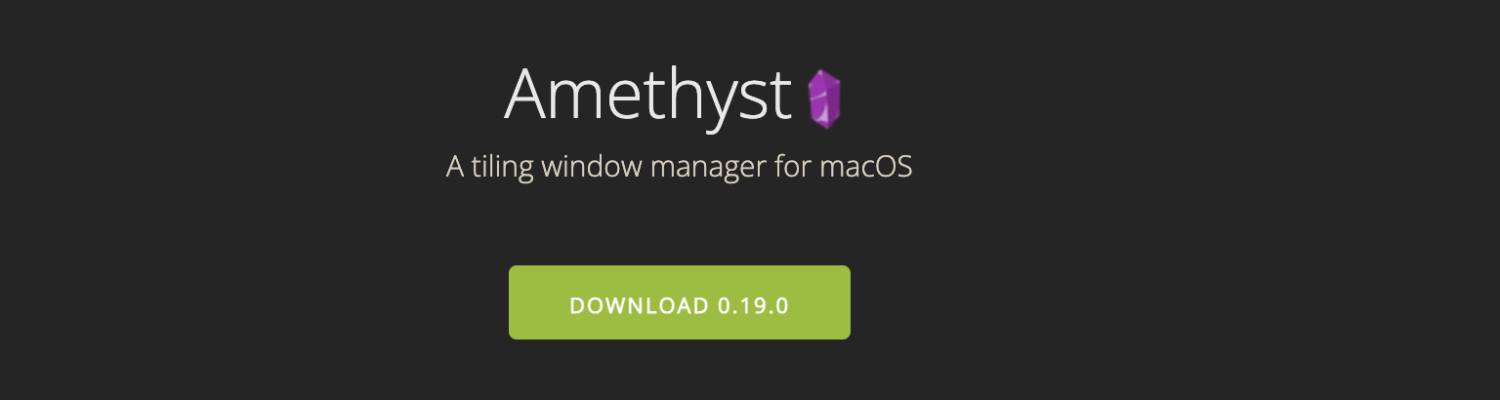
The tiling window manager utilizes the entire screen to accommodate several windows simultaneously to make things easier and more seamless for you. That’s one of the reasons why tiling window managers are so popular among professionals and individuals.
Key Features:
- Plenty of keyboard shortcuts
- Several layouts options, such as tall, tall-right, wide, two panes, wide-screen tall, and fullscreen
- Actively developed and frequent updates
This tool comes with useful keybindings that enable you to change between windows and move and resize them swiftly. Moreover, it’s developed actively, so you can expect frequent updates with more useful features to improve your experience.
Rectangle
Rectangle is a free and open-source window manager with an option for a premium subscription that can get window managing done without a hitch.
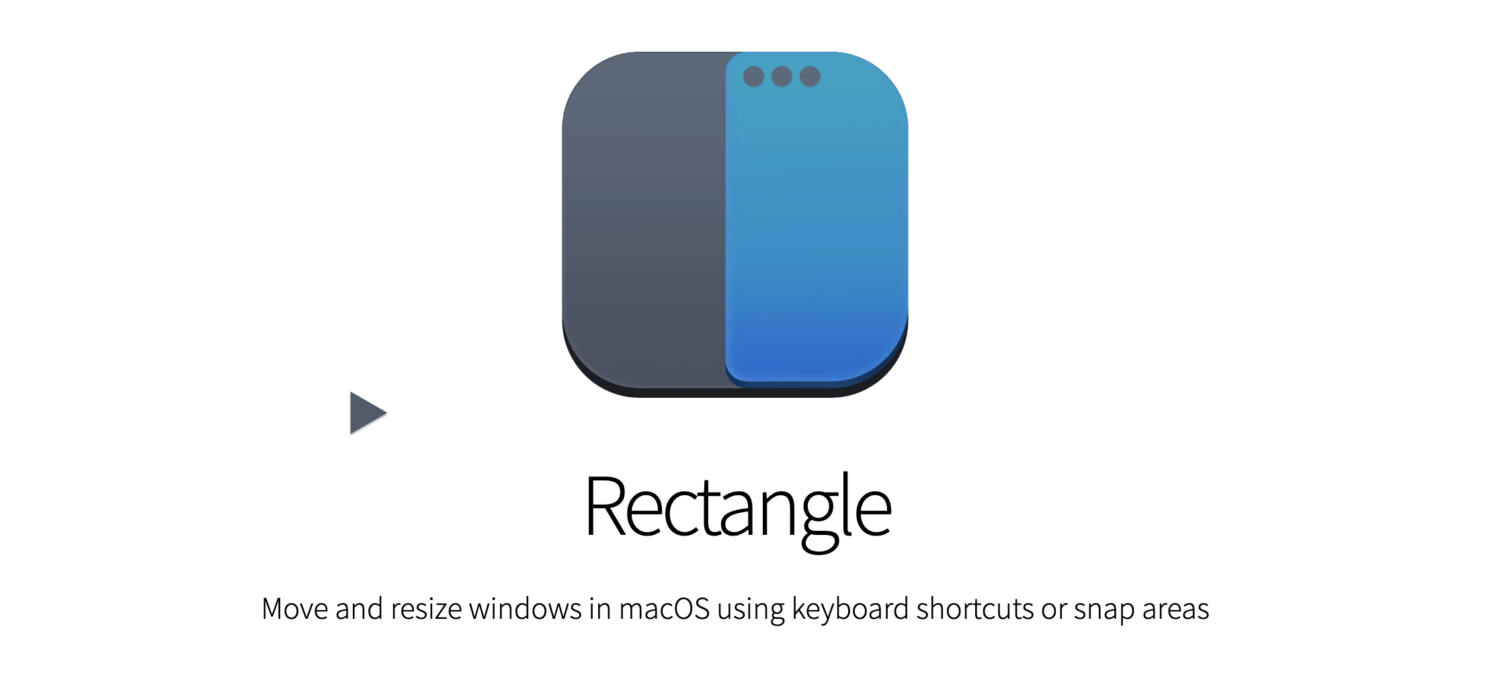
Personally, it helped me with getting the hang of window managing tools when I started in the beginning. So, if you haven’t used a window manager before, this is another option to get your feet wet.
With its simple-to-use features, you can pick your snap areas, leverage plenty of shortcuts, use superkey (mouse-less function), and enjoy various other things to keep your Mac desktop clutter-free and organized.
A very cool fact about Rectangle is that it utilizes the edges while snapping, so the entire space is used while managing the windows.
Key Features:
- Several pre-defined window sizes
- Windows can be moved to the edges as well
- Customizable keyboard shortcuts
With a Rectangle Pro license, you can use the app on 3 devices simultaneously, making more room for multitasking. However, if you want a free and basic window manager and don’t want to get into the nitty gritty of too many features, then the free version should be enough.
SizeUp
If you want to make optimal use of the space on your screen, then SizeUp is an app that’ll help you do that seamlessly. It lets you size your screen as required and choose between split-screen, quarter-screen, multi-monitor and spaces, and other actions.
The unique factor of this tool is its highly configurable abilities. You can create margins that allow you to easily reach for the desktop icons while simultaneously working on several windows. This also helps you avoid shadow overlap since there’s a certain distance between the windows.
Key Features:
- Highly configurable window manager
- Can reserve space at the screen’s edges by creating margins
- Several screen actions to choose from
You can also create custom actions, such as Anchord and Thirds, using SizeUp’s AppleScript features.
MacGrid
An easy way to organize windows on your screen, MacGrid works flawlessly even on multiple screens. It has several screen orientations to help you multitask like an absolute pro.
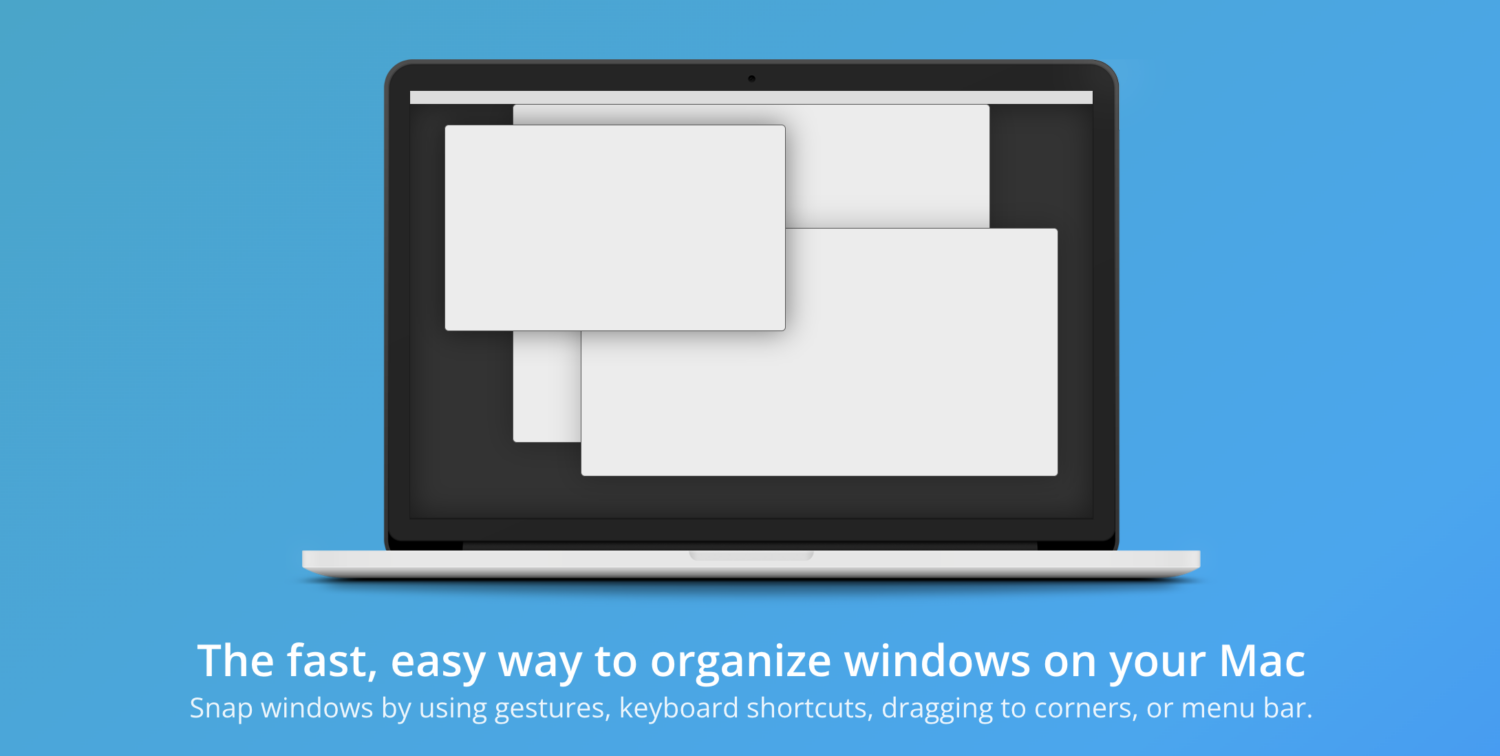
It comes with all the basic functions of a standard window manager, such as snap windows, magic mouse support to utilize convenient gestures, customizable keyboard shortcuts, and dragging and dropping different windows anywhere on the screen.
Key Features:
- User-friendly interface
- Works efficiently on multiple screens and different orientations
- It comes with an always-visible menu bar to make controls easier
It sweeps even the edges and the corners, ensuring the best use of the whole space on display. MacGrid is an ideal choice for a hassle-free window manager.
HazeOver
Look beyond the haze of multiple screens and windows through HazeOver, a tool that helps you manage your windows effectively.
This app puts the front window on display by putting the rest of the windows in the background to help you focus on one task at a time. No more getting distracted by several screens at the same time.
I found this window manager particularly helpful while working on an urgent project where you cannot afford to get distracted by WhatsApp notifications or a viral celebrity tweet.
Another prime benefit of having the front window take the maximum space is that you would spend less time and effort managing multiple windows, as you won’t have to constantly minimize, hide, or close them to create a clutter-free workspace.
Key Features:
- The front window on the spotlight for increased focus
- It comes with a Dark Mode to reduce the background glare
- Adjustable interface brightness for easy working at night
This tool also comes with a Dark Mode to reduce the background glare, and you can reduce the brightness of the interface while working at night. This feature is helpful for all of my buddies with sensitive eyes!
Divvy
Say goodbye to scattered windows on your Mac by utilizing Divvy. It’s an app that makes precise positioning and sizing much easier, as it helps manage the space on your screen to its full potential.
Despite being feature-rich, Divvy maintains an intuitive interface that makes it convenient to resize windows. Moreover, you can use many customizable grid sizes and unlimited keyboard shortcuts that can be customized.
Key Features:
- It can be accessed by a configurable global hotkey
- It makes usage on multi-monitors easier
- It comes with many customizable grid sizes
In addition, the configurable global hotkey makes accessing the window manager quick and seamless.
Let’s now learn what’s a Window Manager and the benefits of a Window Manager for Mac.
What is a Window Manager?
Let’s brush up on the basics and understand what a window manager is in the first place. As the name suggests, a window manager is a program that manages all the windows created by different applications sharing the screen.
It essentially manages the placement and look of the running windows. It allows you to organize them by customizing various input devices of your system, such as assigning specific keyboard shortcuts. This enables you to switch between different windows, making multitasking a walkover.
In a nutshell, a window manager allows you to overlap, resize, minimize, and maximize different windows while interacting with multiple applications simultaneously.
A window manager keeps several apps running without making your desktop seem cluttered since every application has a designated place to hop on from any window. Can you imagine how easy it would make doing several things at the same time?
Also read: Mac Optimization Software for Better Performance and Security
Benefits of Using a Window Manager on Mac
Using a window manager on your Mac device has numerous benefits. Here are just some of them:
#1. Helps Compliment Your Workflow 👨💻
A window manager gives you control over how you want to arrange your windows to suit your workflow. You can use mouse gestures and simple keystrokes to tile or stack your windows seamlessly.
It creates a clean, organized desktop that’s pleasing to look at + less distracting – no more wasting time resizing windows or looking endlessly for that particular window buried under many others.
#2. Provides Custom Layouts 🖥️
Custom layouts are incredibly useful, especially when you frequently work on projects that demand specific window configurations. It lets you create and save your desired layouts as presets so that you can switch between them easily as per the requirement.
It’s like a pre-made workspace for different tasks accessible at your fingertips. For example, if you need your code editor on the left and a web browser on the right, you can achieve that instantly without breaking a sweat.
#3. Supercharges Your Multitasking 🎯
One of the main purposes of window managers is to help you multitask effectively. You can effortlessly move windows between your screen, switch focus, and send windows to different virtual desktops by assigning hotkeys to specific actions.
It’s almost like a superpower (precisely from Flash⚡️) that lets you control your windows with lightning speed.
#4. Increases Productivity 💡
You know by now a window manager can help you boost your productivity levels by eliminating distractions and keeping your view organized.
It helps you focus on the task and spend less time moving windows around. As a result, you end up with more time to get things done effectively.
Mac already has a window management tool within the system called the Stage Manager. While it makes switching from one app to another effortless, third-party window managers offer additional (and advanced) features that will put multitasking on steroids.
Closing Thoughts
There’s no going back once you use a window manager to declutter your Mac desktop. It makes multitasking and working on several things simultaneously so much easier.
If you want to upgrade from the basic functions of the Stage Manager and use something “more advanced,” then a third-party window manager is all you need.
The above options will save you a lot of time and effort in managing different windows simultaneously.
You can trust Geekflare
At Geekflare, trust and transparency are paramount. Our team of experts, with over 185 years of combined experience in business and technology, tests and reviews software, ensuring our ratings and awards are unbiased and reliable. Learn how we test.