PDFs are a popular format for sharing and storing documents because they keep the layout and formatting intact across devices. You can also edit PDFs without converting them to a Word document.
PDF editors allow you to view, edit, annotate, and convert files. Many PDF editors go beyond basic viewing, offering features like text and image editing, hyperlink management, form filling, and collaboration tools.
To help you find the most suitable tool for your needs, Geekflare has researched and tested the best PDF editors for Mac, Windows, web, and open-source users, covering both free and paid options to help you choose the right one.
- All-in-one PDF Editor for Windows and Mac
- Online PDF Editor
- Open Source & Free PDF Editor
- PDF Editor Mobile App
You can trust Geekflare
At Geekflare, trust and transparency are paramount. Our team of experts, with over 185 years of combined experience in business and technology, tests and reviews software, ensuring our ratings and awards are unbiased and reliable. Learn how we test.
All-in-one PDF Editor for Windows and Mac
If you need a PDF editor that works on both Windows and macOS, here are some top options.
1. Adobe Acrobat
Adobe Acrobat helps you create, edit, convert, sign, and share PDF files. You can edit text and images, combine files, and use OCR to turn scans into editable text. It also supports secure e-signatures.
Acrobat works on desktop, web, and mobile, and integrates with tools like Microsoft 365, Google Drive, and Dropbox for easy collaboration and file sharing.
I tried the 7-day free trial version of Adobe Acrobat Pro, which offers full access to over 70 premium tools. It allows you to edit text and images, convert files, organize pages, add passwords, and fill or sign PDFs. You can also request signatures and share documents for feedback without needing recipients to log in. Its AI Assistant gives quick summaries and answers of PDF documents.
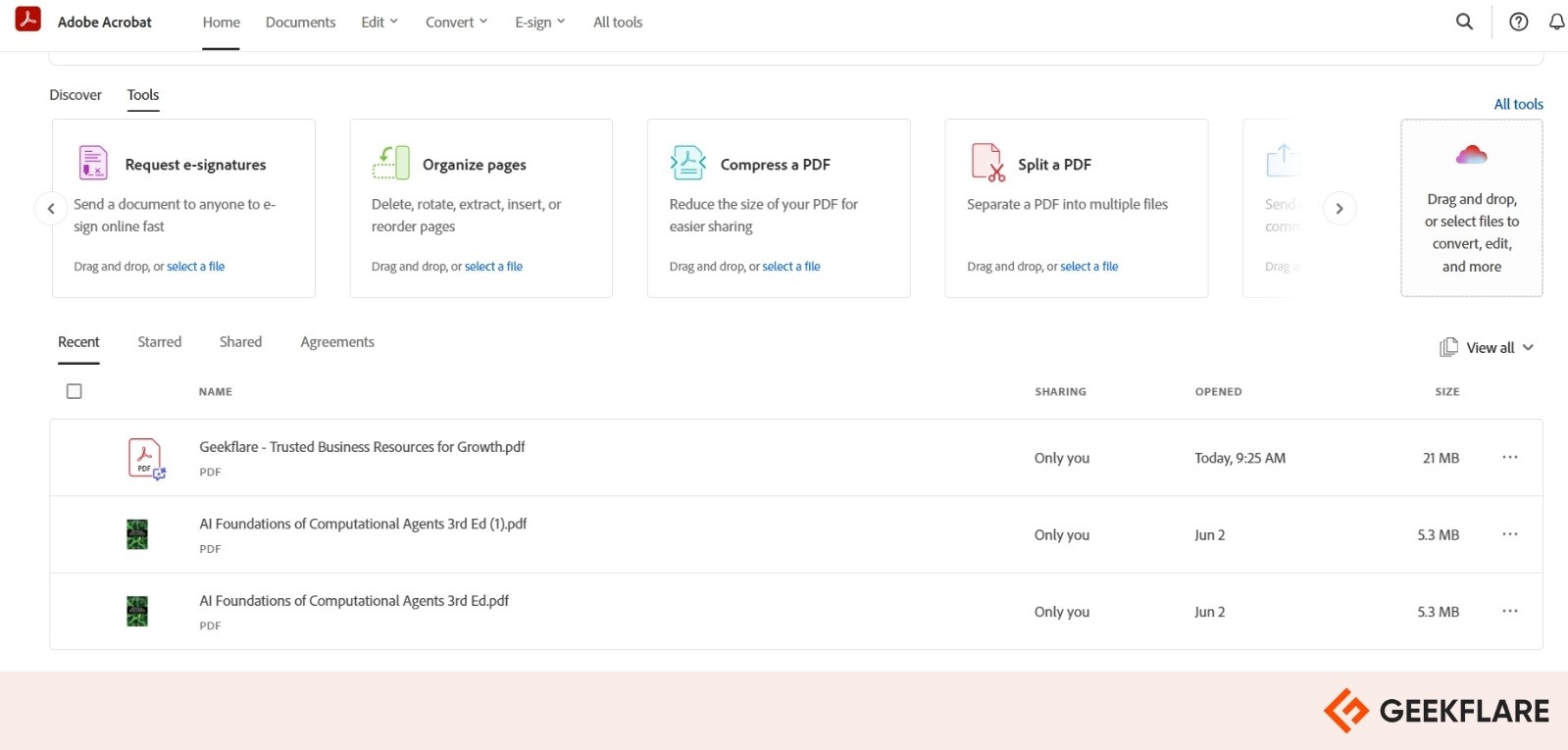
To start the trial, you need to sign up and enter your payment details. However, you won’t be charged if you cancel before the trial ends.
I also tested Adobe Acrobat’s free web-based version of Online PDF Editor. It allows you to edit PDF files directly in your browser without the need to install any software. You can easily add text, highlights, annotations, drawings, use the AI Assistant, and even sign documents. It supports file uploads from your device or cloud storage, making it ideal for quick edits on the go.
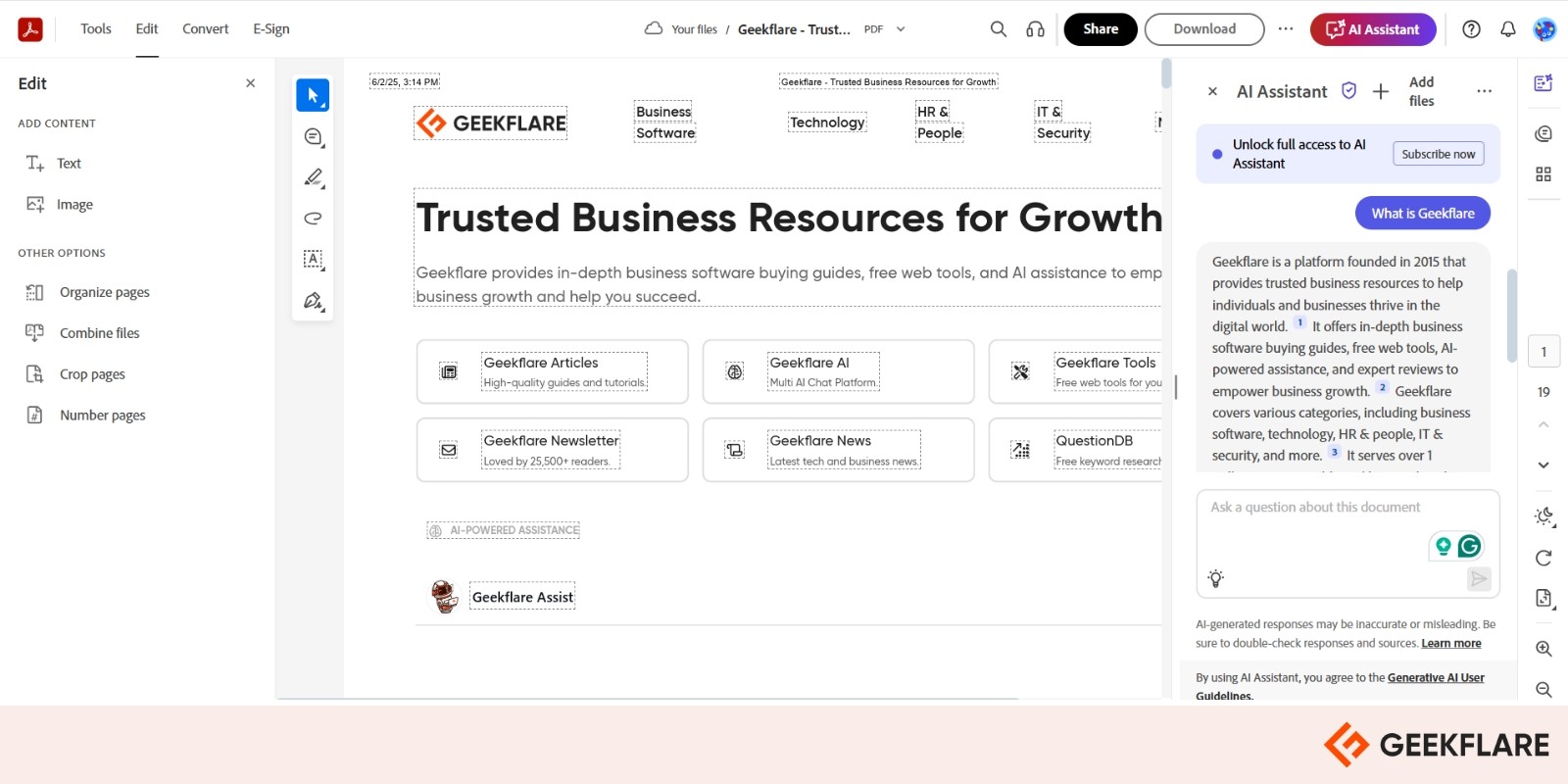
However, it offers basic editing and annotation features but restricts access to advanced tools, usage frequency, and handling of large files. Offline editing, mobile support, and full functionality are available with an Acrobat Pro subscription.
Adobe Acrobat consistently earns high ratings across major review platforms. On Gartner, it holds a 4.5/5 rating from over 600 reviews and 2,500 user ratings. G2 also rates it 4.5/5 based on more than 3,500 user reviews, while TrustRadius gives it an impressive 8.8/10 from over 3,300 reviews.
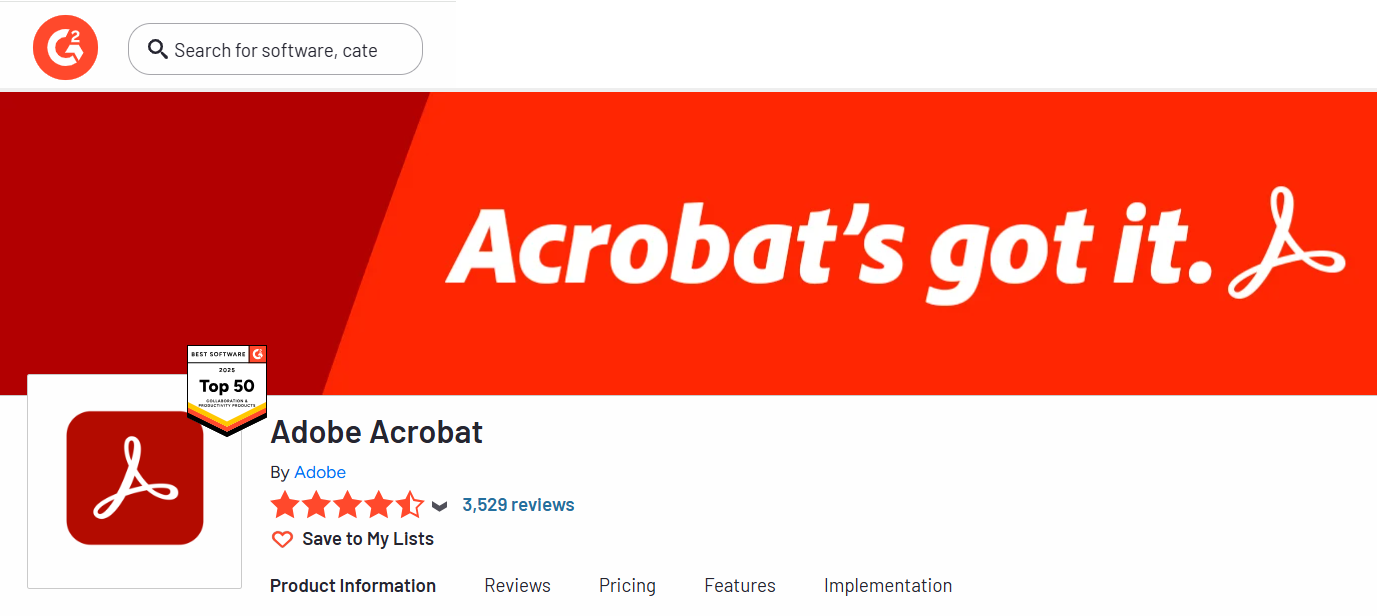
Adobe Acrobat Pricing:
- Individuals: Standard – $12.99/mo, Pro – $19.99/mo
- Teams: Standard – $14.99/user/mo
- Students/Teachers: Pro DC – $19.99/mo
2. UPDF
UPDF is an AI-powered PDF editor that works on Mac, Windows, iOS, and Android. You can use it to read, edit, convert, annotate, compress, and share PDF files. It has a clean interface and works smoothly. With UPDFCloud, you can access your files from anywhere. You can also add stickers while annotating, making the process more enjoyable.
UPDF includes AI tools powered by GPT-4.1 and DeepSeek. These help you summarize, translate, explain, rewrite, and brainstorm content. In May 2025, UPDF 2.0 introduced a new design, custom themes, eye comfort mode, and 18+ premium feature upgrades.
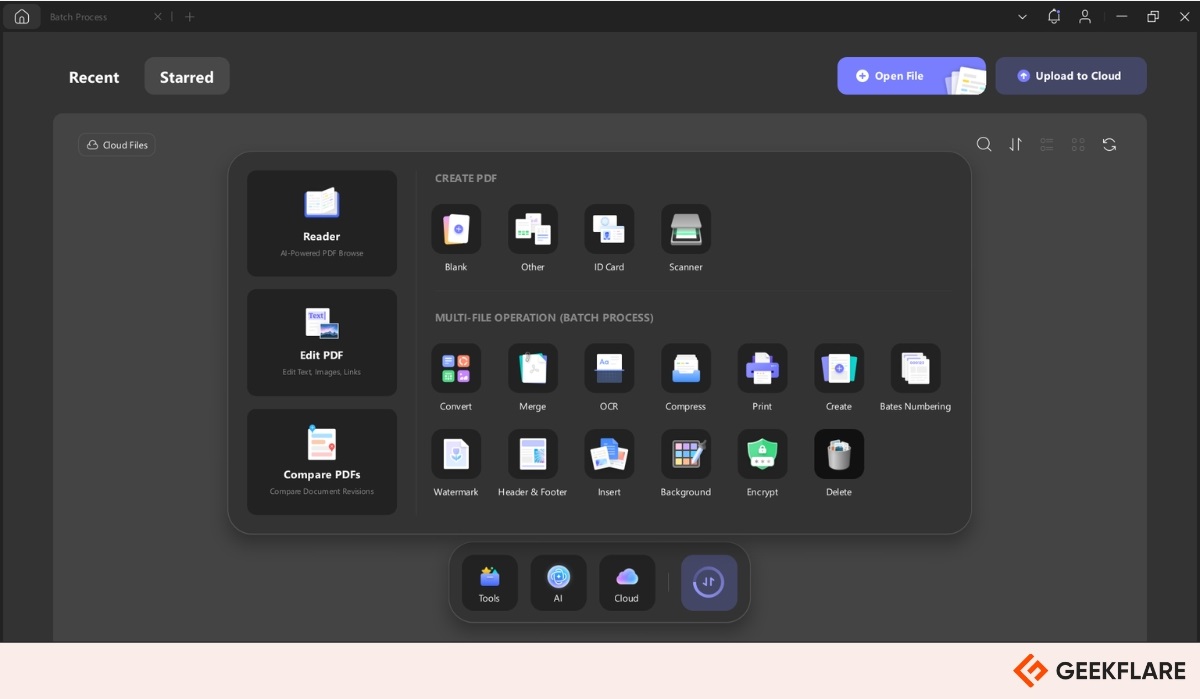
With UPDF, you can
- Convert Files – Transform PDFs into Word, Excel, PowerPoint, HTML, or vice versa.
- OCR Support – Turn scanned PDFs or images into searchable, editable text.
- Annotate Easily – Add comments, highlights, drawings, shapes, and sticky notes.
- Organize Pages – Insert, split, rotate, replace, or reorder PDF pages.
- Enhance PDFs – Add watermarks, headers, footers, backgrounds, or protect with passwords.
- Fill, Sign & Share – Fill out forms, sign documents, and share via links, QR codes, or email.
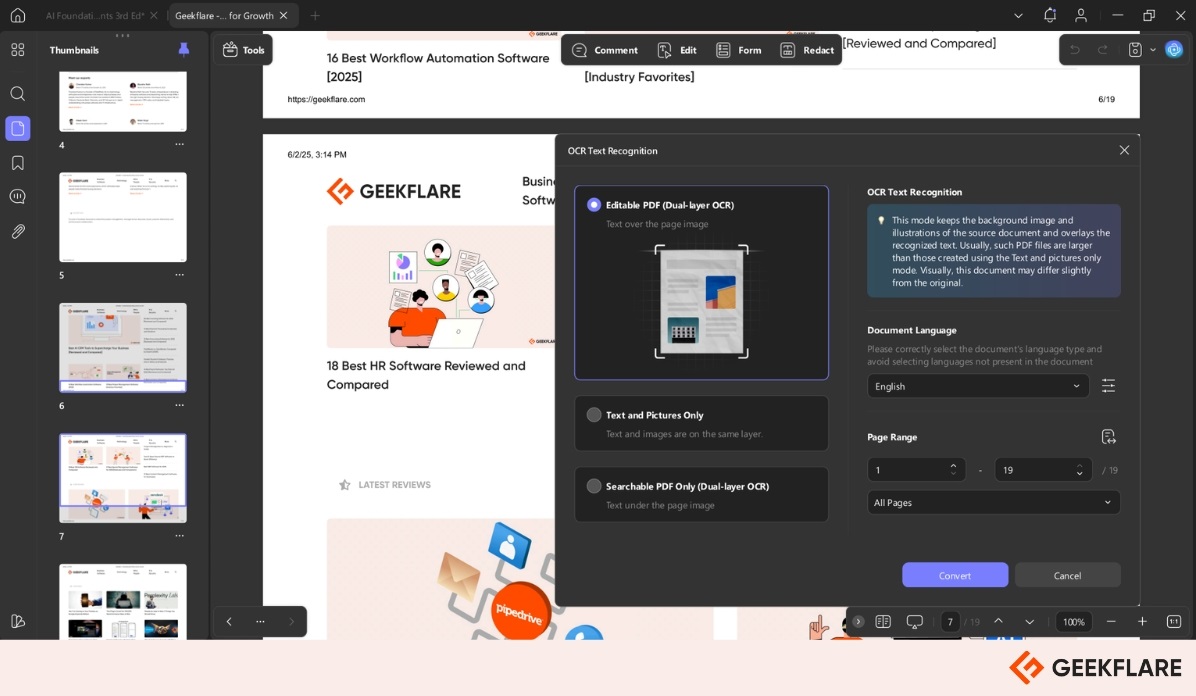
I tested the free trial of UPDF, which allows me to access some premium features like conversion, OCR, etc., but with some limits like files having a watermark when you download it, and you can only perform two conversions or batch processes per day, as well as 5 OCRs, throughout the entire trial.
UPDF offers flexible pricing for individuals: $34.99 per year or a one-time lifetime license for $64.99, with free updates. The AI-Assistant plan starts at $74 per year, with unlimited access to AI features. Each license supports up to 6 devices across Windows, macOS, iOS, and Android.
For detailed information, you can check out our UPDF PDF Editor review!
3. PDF Expert
PDF Expert is a reliable PDF editing solution for Mac, iPhone, and iPad users wanting to read, edit, or add annotations to PDF files. You can also fill up forms downloaded in PDF format and sign them using electronic signatures.
It also features eye-friendly modes, allowing you to switch between light and dark themes for improved viewing comfort. You can add comments to PDFs, making it easy to work together with team members. With PDF Expert, you can protect important PDF files with a password and share them easily across all your Apple devices.
With PDF Expert, you can
- Merge PDFs: Combine multiple PDF files into a single, organized document.
- Extract Pages: Select specific pages and save them as a new PDF file.
- Edit Content: Modify or replace images, hyperlinks, and embedded media in your PDFs.
- Convert to PDF: Transform Word, Excel, PowerPoint, JPG, and PNG files into high-quality PDFs.
- Redact Sensitive Data: Conceal or permanently remove confidential information.
- OCR Technology: Turn scanned PDFs into searchable and editable files.
The yearly cost of this tool is $6.67 per month.
4. Wondershare PDFelement
Wondershare PDFelement is an AI-powered PDF tool that enables you to edit, convert, sign, and manage PDFs on desktop, mobile, and web platforms. You can summarize, proofread, rewrite, translate, and chat with PDF content using built-in AI.
It also creates PowerPoint slides from PDFs and detects AI-generated content. It’s available on Windows, macOS, iOS, Android, and web.
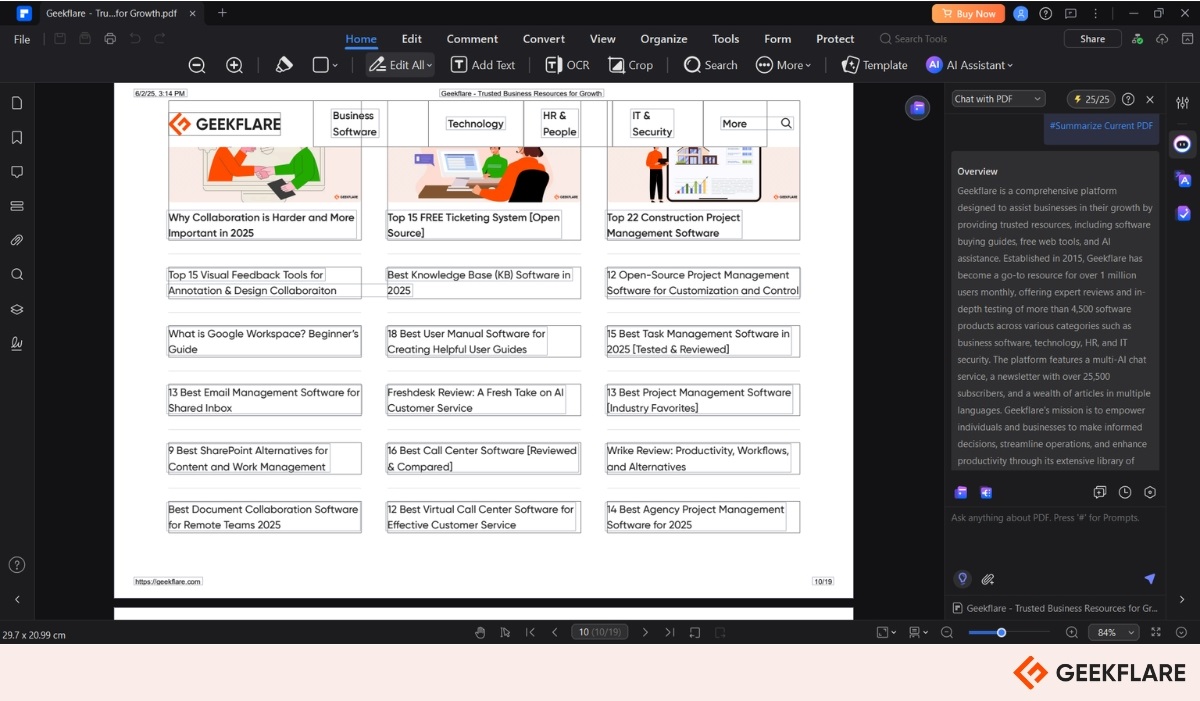
I tried the free trial of PDFelement, which allowed me to use many of its PDF tools, including viewing, adding notes, creating forms, and signing documents. But the trial has some limits:
- It adds a watermark to saved or exported PDFs.
- You can only convert the first 5 pages, or half the pages if the file has fewer than 10.
- Batch data extraction only works for up to 2 files.
- Some features, like file compression and premium templates, aren’t available.
To use all the features fully, such as saving without watermarks, converting without limits, and gaining access to advanced tools, you’ll need to purchase a paid plan.
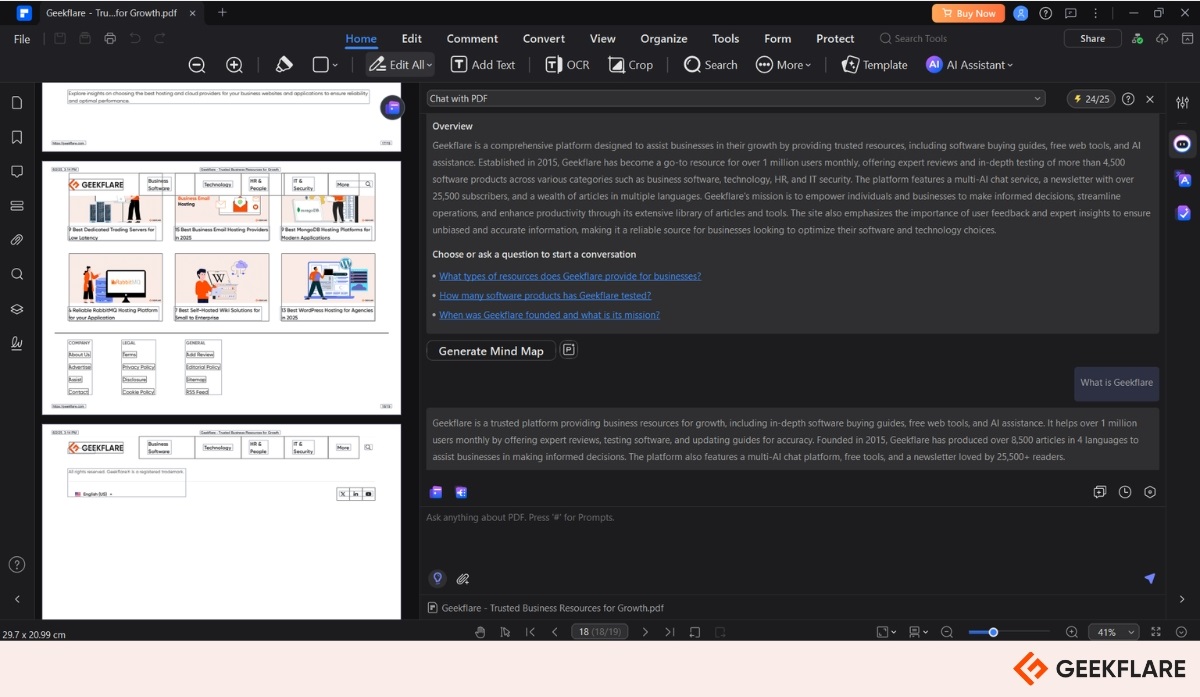
With Wondershare PDFelement, you can
- Chat with PDFs: Interact with your documents to extract information, ask questions, and clarify content in real time.
- Document Translation: Translate full documents or selected text into multiple languages with ease.
- Summarization & Keyword Extraction: Generate key points, abstracts, and keywords from one or multiple PDFs instantly.
- Outline Generator: Convert PDFs into structured outlines and export as mind maps, Markdown, or plain text.
- AI-Powered Summaries: Create concise summaries from long PDFs and transform them into mind maps or Markdown for better understanding.
- AI Content Detection: Detect AI-generated text within your PDFs to verify content authenticity.
- Image Replacement: Replace existing images with AI-generated visuals using simple text prompts.
- Image Enhancement: Enhance image quality, remove backgrounds, and erase unwanted elements directly within your PDF.
Wondershare PDFelement earns strong ratings across major platforms, with 4.5/5 on G2 (over 850 reviews), 4.6/5 on Trustpilot (over 1,900 reviews), and 4.4/5 on Software Advice (over 430 reviews).
Wondershare PDFelement offers plans starting at $79.99 per year for Windows users and $89.99 per year for cross-platform access.
5. Foxit PDF Editor
Foxit AI-Powered PDF Editor helps you create, edit, sign, and manage PDF documents on your computer, phone, or in the cloud. Its interface looks and feels like Microsoft Office, so it’s simple to get started.
You can edit text, add images, fill out forms, make notes, and highlight or comment on documents. It supports more than 40 languages, enabling you to work in the language with which you’re most comfortable.
The built-in AI Assistant can summarize long documents, translate text into over 30 languages, and even explain words or phrases, making it easier and quicker to understand your files. You can also use its mobile apps, available for iOS and Android, to edit and collaborate on PDFs.
Foxit also includes OCR, which allows you to turn scanned documents into editable text. You can connect it to cloud services like Google Drive, OneDrive, and Box to save and share your files. To keep your documents secure, it offers password protection, encryption, and digital signatures.
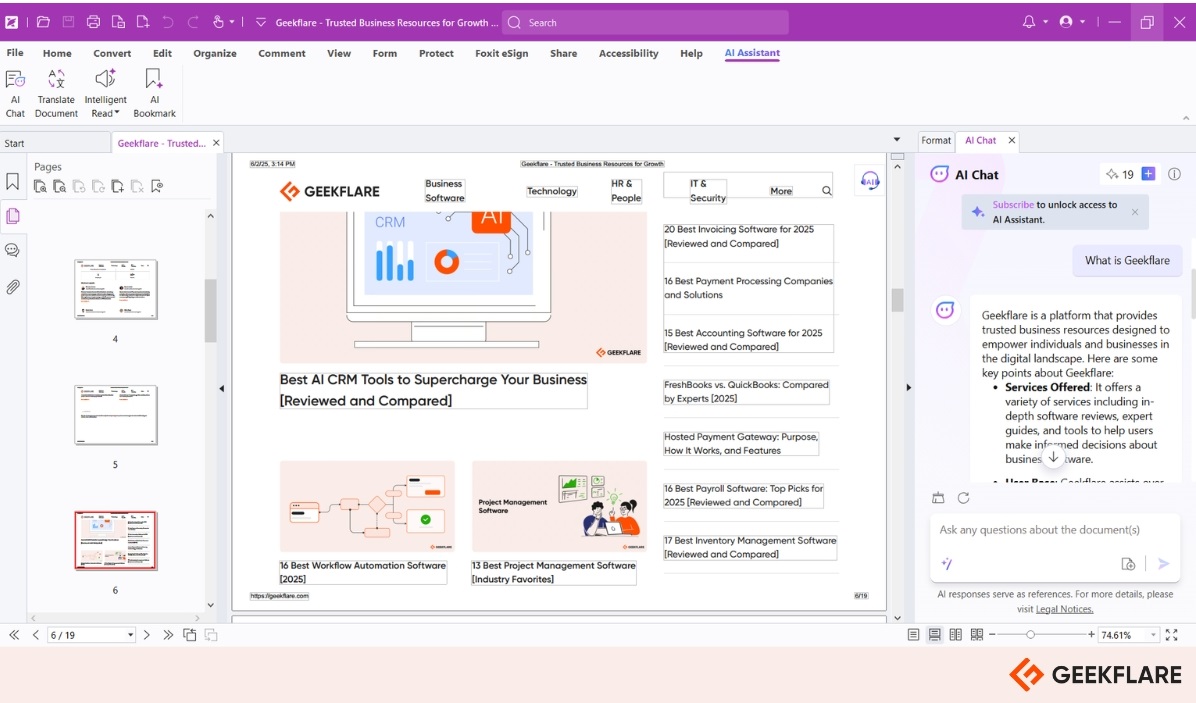
I tried the Foxit PDF Editor 14-day free trial, which gives full access to all its features. You can edit text and images in PDFs, convert files to formats like Word and Excel, create and fill out forms, add e-signatures, and organize pages easily.
The trial also includes collaboration tools and access to the AI Assistant, which comes with 20 free credits per month. The assistant can help with summarizing documents, translating content, and other tasks that make working with PDFs faster and easier.
With Foxit PDF Editor, you can
- Insight Extraction: Quickly get key points from meeting notes, reports, and documents.
- Smart Summarization: Save time by rewriting content with better clarity and tone.
- Multilingual Translation: Translate PDFs into over 30 languages for clear, global communication.
Foxit PDF Editor offers a free trial, with paid plans starting at $49.99 per year. The AI Assistant add-on costs $4.99 per month. For mobile users, the PDF Editor app is available for $10.99 per year.
Foxit PDF Editor got 9/10 rating on TrustRadius based over 120 user reviews and 4.6/5 on G2 based on the user reviews over 3100 users.
Honourable Mentions
While I’ve covered the top PDF editor for Windows and Mac, here are a few honorable mentions that you can consider as well.
| No. | Tool Name | Key Features | Platforms Supported | Notable Perks |
|---|---|---|---|---|
| 6 | PDFescape | View, annotate, fill forms, add text, convert to Word, PDF compressor, and edit images | Web, Windows | Free for PDFs up to 10MB or 100 pages without watermark |
| 7 | Nitro PDF | Edit, convert, sign, secure PDFs; includes OCR, annotations, and AI features | Windows, macOS, iOS | 14-day free trial without credit card |
| 8 | PDF Studio | Form creation, OCR, batch processing, redaction, digital signatures | Windows, macOS, Linux | Cost-effective alternative to Adobe Acrobat |
| 9 | Stirling PDF | Over 50 tools for merging, redacting, compressing, converting; privacy-focused local app or Docker support | Desktop app, Docker | Free and open-source with full local control |
| 10 | MiniTool PDF Editor | Edit, convert, merge, split, compress, secure; supports OCR and batch processing | Windows | All-in-one PDF tool with multiple format support |
Online PDF Editor
Here are some of the best online PDF editors that work directly in your browser—no installation needed:
11. pdfFiller
pdfFiller is a cloud-based PDF editor that enables you to create, edit, sign, and share documents online. You can access it through any web browser or mobile app, and also download it for offline use on Mac and Windows. It supports uploads from your device or cloud services, such as Google Drive. It offers extensions for Chrome, Gmail, Google Drive, and Docs.
You can edit text, add images, insert fillable fields, and convert files to Word, Excel, or PowerPoint. It also offers tools to merge, split, and organize PDFs, along with security features such as password protection and compliance with HIPAA and GDPR.
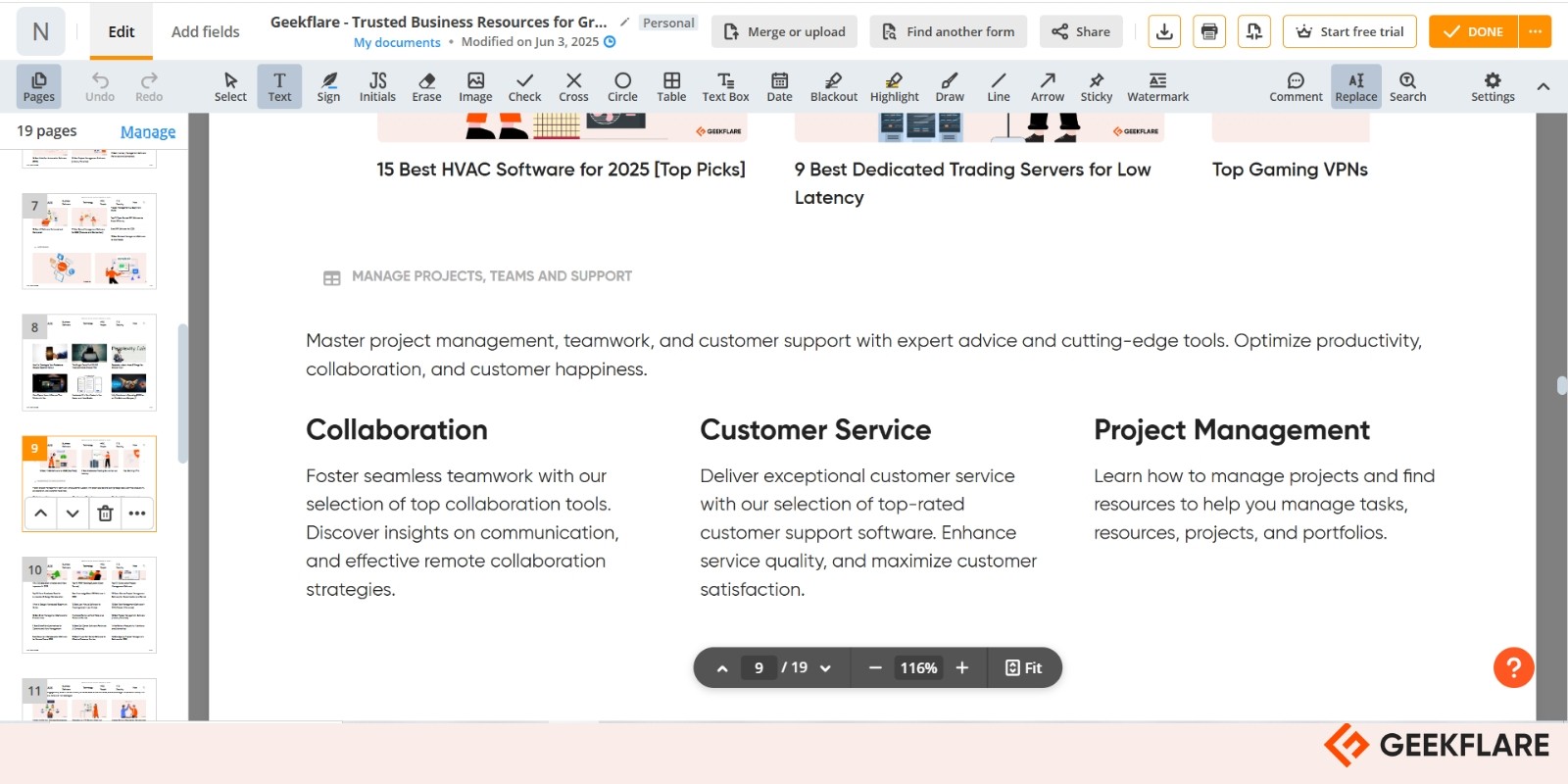
I tried pdfFiller’s 30-day free trial, which includes all features like editing, e-signatures, AI assistant, templates, and form creation. You must enter credit card details, and you’ll be charged if you don’t cancel in time.
pdfFiller offers a wide range of functionalities:
- File Format Flexibility: Supports multiple file formats for converting or compressing PDFs into Word, PowerPoint (PPT), or JPEG (JPG).
- PDF Merging: Merge multiple PDFs or create a new one using a subset of pages.
- Digital Signatures: E-sign PDF documents with legally binding digital signatures for fast and secure approvals.
- Document Security Controls: Set security protocols on PDFs to prevent information leakage when sharing them online.
- Extensive Form Library: Access to an inbuilt library of 25 million editable forms.
- Enterprise-Grade Security: Protect sensitive information with banking-level security and encryption for all PDF files.
pdfFiller offers flexible subscription plans for individuals and businesses, each including a free 30-day trial:
- Basic: $8/month (annual) or $20/month
- Premium: $15/month (annual) or $40/month
- Plus: $12/month (annual) or $30/month
12. Sejda PDF
Sejda PDF helps you to edit and manage PDF files both online and on your computer. It’s available for Windows, macOS, and Linux, so your files stay on your device.
You can fill and sign forms, add fillable fields, merge, split, compress, and convert PDFs to Word, Excel, or JPG. It also supports OCR to make scanned files searchable.
I tried Sejda’s free version, which supports files up to 50MB or 200 pages, with a limit of three tasks per hour. It includes essential tools such as text editing, image insertion, document signing, PDF merging and splitting, and file conversion.
However, it has some limitations, such as OCR is restricted to 10 pages per task, images must be under 5MB, and batch processing is not available.
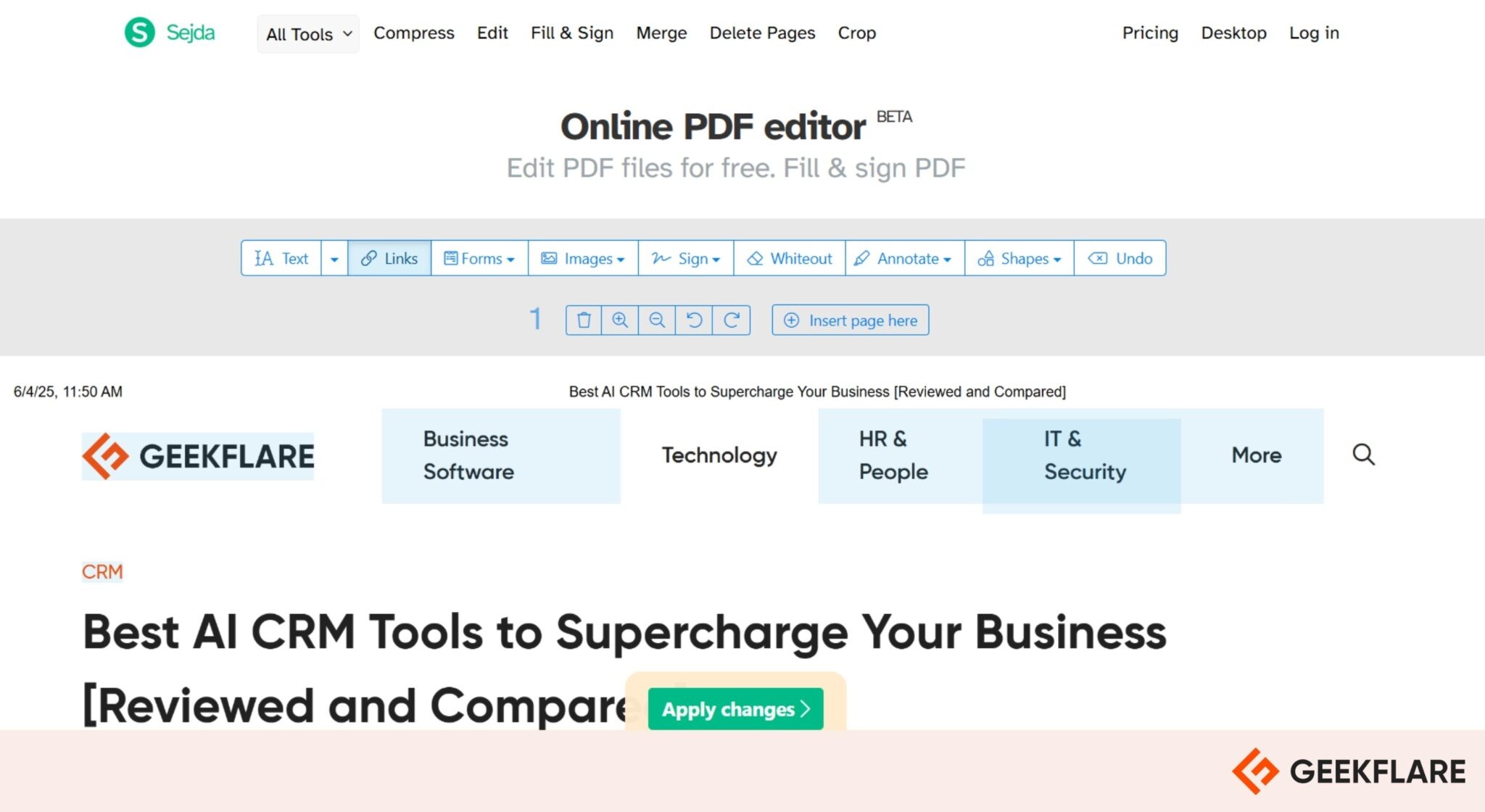
Sejda PDF offers a wide range of functionalities:
- Merge PDFs: Combine multiple PDF files into a single document or split one into smaller files.
- Protect PDFs: Password-protect sensitive PDF documents.
- Convert Formats: Transform PDFs to and from Word, Excel, PowerPoint, and image formats.
- Compress Files: Reduce PDF file sizes without compromising quality.
- Enable OCR: Convert scanned documents into searchable, editable text.
- Annotate Easily: Add highlights, strikeouts, and underlines to annotate PDFs.
- Enhance Security: Set passwords, apply permissions, and add watermarks for document control.
Sejda PDF Editor offers flexible pricing options: a Web Week Pass for $5 (7-day access), a Web Monthly subscription for $7.50 per month, and a Desktop+Web Annual plan for $63 per year, which includes both online and desktop access. A free version is also available with limited daily usage.
13. PDF.net
PDF.net is an online PDF editor that enables you to edit, sign, merge, split, and convert PDF files directly in your browser, without the need for downloads. It supports PDF, DOC, DOCX, JPG, and PNG files, and is compatible with any device (PC, Mac, or mobile).
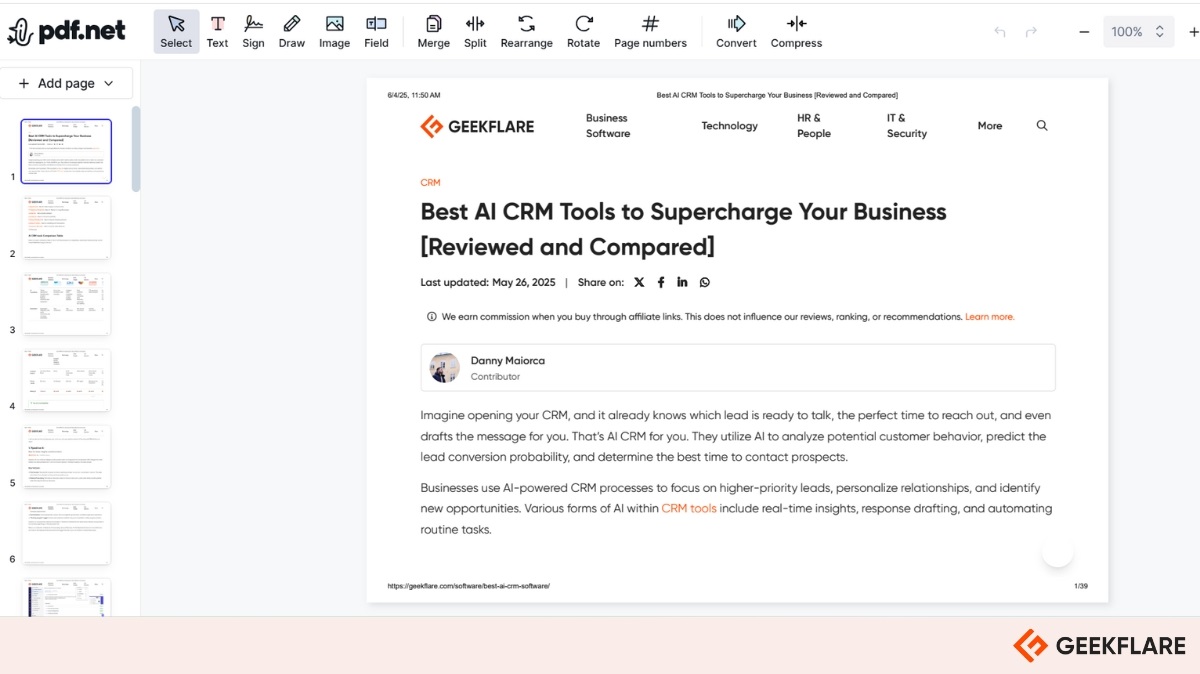
You can edit text, add images, annotate, sign, compress, and rearrange pages while keeping the original formatting. The platform uses HTTPS for security and deletes files after processing.
14. PDF Candy
PDF Candy is an all-in-one online AI-powered PDF toolkit featuring over 80 tools for editing, merging, splitting, compressing, and converting PDFs, all without requiring a sign-up. It supports Word, JPG, PNG, Excel, EPUB, and more. You can also add or remove passwords, rearrange or delete pages.
It connects to Google Drive and Dropbox, while ensuring user privacy by automatically deleting files after two hours. A Windows app is also available with offline access, batch processing, and OCR support.
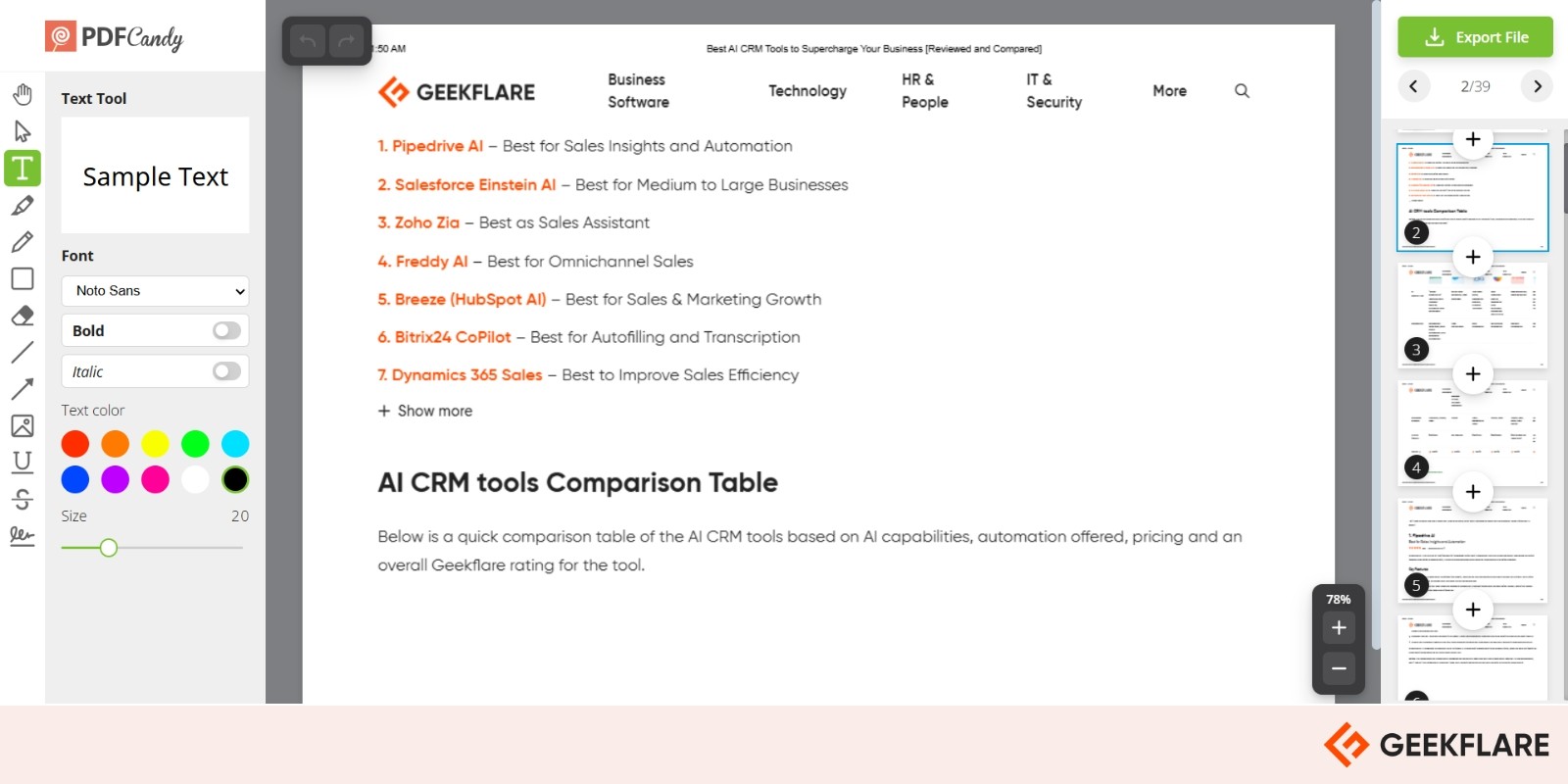
I tried the PDF Candy web version. It’s easy to use, but uploading is slow; a 9MB file took nearly 2 minutes to upload. The free version only allows one task per hour, which limits productivity. It also doesn’t handle large files well.
PDF Candy has three simple pricing options:
- Web Monthly: Use the web tools for $6 per month.
- Desktop + Web Monthly: Use both desktop and web tools for $4 per month.
- Desktop + Web Lifetime: Pay once ($99) to use both desktop and web tools forever.
15. Smallpdf
Smallpdf’s Edit PDF is an online tool that allows you to quickly add text, images, shapes, highlights, and notes to any PDF. It also includes tools to convert, compress, and sign PDFs, and works with Word, Excel, PowerPoint, and image files.
You can use smart features like Chat with PDF, PDF Summarizer, Translator, automatic AI text recognition, and AI Question Generator. It’s available on iOS, Android, and Windows. A 7-day free trial of the Pro plan allows you to try all features before making a payment.
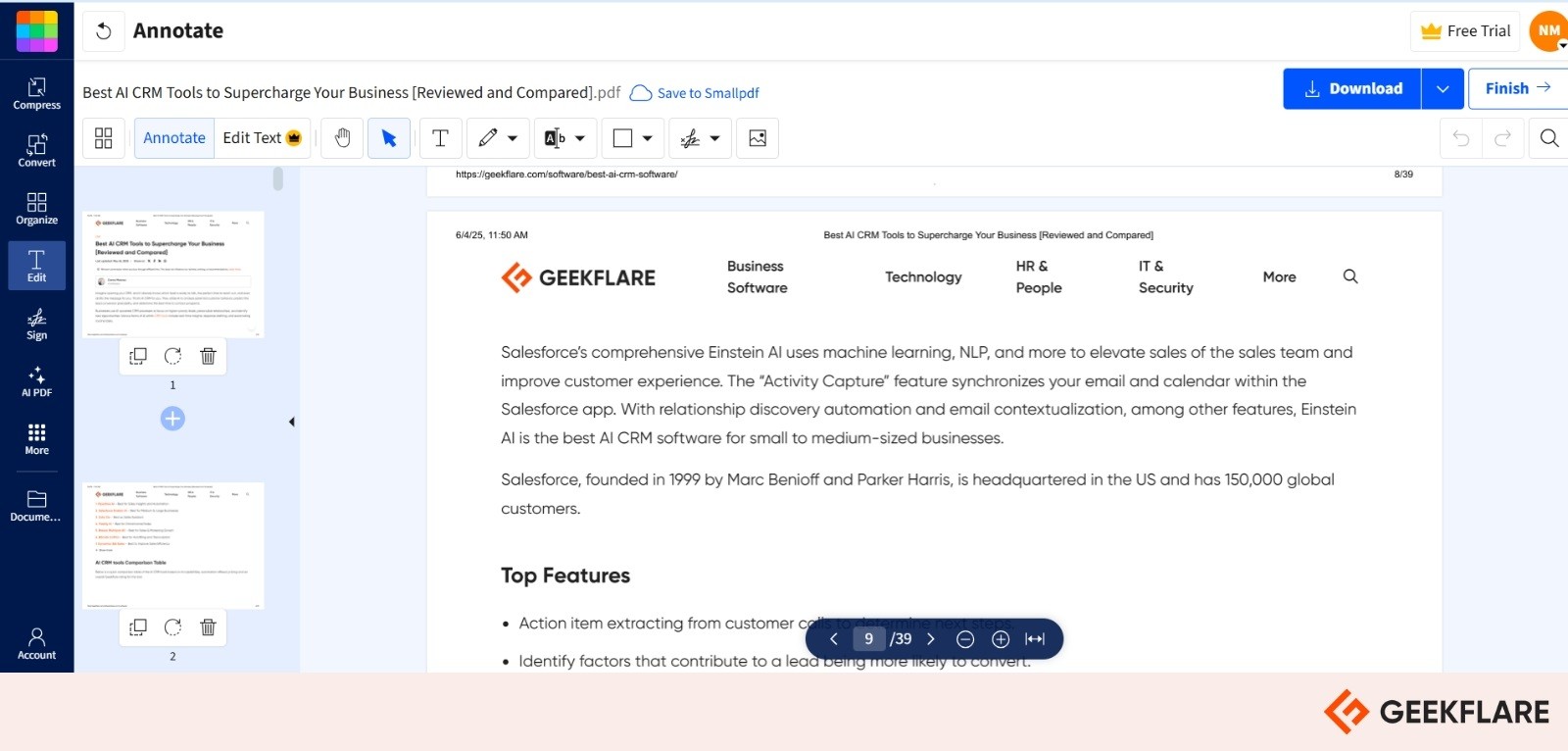
I tried the free version of Smallpdf. It allows you to use basic tools such as compressing, converting, merging, and splitting PDFs. However, you can only perform 1–2 tasks per day, and features like OCR, stronger compression, and unlimited downloads require a Pro plan.
Smallpdf offers three main pricing plans:
- Free: Use 30+ tools with limited downloads.
- Pro: $15/month per user that includes unlimited downloads, OCR, better compression, and AI tools.
- Pro for Teams: From $12/month per user (min 2 users required) that adds team management, centralized billing, and priority support.
Honourable Mentions
In addition to the top online PDF editors, here are a few honorable mentions worth considering.
| No. | Tool | Key Features | Platform Availability | Free Plan |
|---|---|---|---|---|
| 16. | Canva’s PDF Editor | Edit, design, and convert PDFs; modify text, add images, apply templates | Browser-based | Yes |
| 17. | Lumin PDF | Edit text, annotate, fill forms, eSign, real-time collaboration, OCR, AI summarizer, compress, convert | Web-based, integrates with Google Drive | Yes |
| 18. | Xodo PDF Editor | View, edit, annotate, sign PDFs; form filling, conversion, OCR, cloud syncing | Web, Windows, Mac, Linux, Mobile | Yes |
| 19. | DocHub | Edit, sign, share PDFs; text editing, annotations, e-signatures; integrates with Google Drive, Dropbox | Web-based | Yes |
| 20. | iLovePDF | Merge, split, compress, convert, edit, secure PDFs; watermark, page numbers, e-sign, OCR | Web, Windows, Mac, Mobile | Yes |
| 21. | Soda PDF | AI-powered; create, edit, convert, e-sign; OCR, AI summarizer, translation, cloud integration | Web, Desktop (Windows/Mac) | Yes |
| 22. | CutePDF Editor | Basic PDF tasks; merge, organize pages, add header/footer, watermark, password protection | Web-based | Yes |
Open Source & Free PDF Editor
Free and open-source PDF editors for mobile devices are relatively limited compared to desktop platforms, but a few noteworthy options are available:
23. PDFsam
PDFsam Basic is a free, open-source desktop PDF editor for handling PDF files, allowing you to merge, split, rotate, extract, and mix PDF pages without uploading files online, thereby keeping your data private. It is compatible with Windows, macOS, and Linux operating systems. A commercial version offers additional features, including editing, e-signing, conversion, compression, and form filling.
24. Ghostscript
Ghostscript is a free and open-source tool that allows you to view, convert, compress, and print PostScript (PS) and PDF files. It can also save files in formats like PNG, TIFF, and JPEG. It is open-source, but you can also buy a commercial license if you need it for business use.
25. PDF24
PDF24 is a free and user-friendly suite of tools designed to handle various PDF tasks like merging, splitting, compressing, editing, signing, and converting PDF files. You can use it online or download the Windows app.
It allows you to convert PDFs to and from Word, Excel, JPG, and PNG. It also offers tools like OCR for scanned files, adding watermarks, setting passwords, and rearranging pages. PDF24 Creator works offline, so your files stay on your device and private.
PDF Editor Mobile App
Here are some top-rated mobile PDF editor apps for both Android and iOS:
| No. | App Name | App Rating | Description |
|---|---|---|---|
| 26. | PDF Editor: Fill Edit | 4.6 | User-friendly app for filling, editing, converting photos to PDF, and e-signing on iOS devices. |
| 27. | PDF Editor: Edit Everything | 4.7 | Allows you to edit, annotate, sign, convert, and organize PDF documents on iPhone, iPad, or Mac. |
| 28. | Desygner: PDF Editor | 4.2 | A powerful mobile app that allows you to easily create, edit, and convert PDF documents with design tools. |
| 29. | MobiPDF: PDF Editor | 4.1 | All-in-one PDF editor and scanner with AI-powered features. |
| 30. | Xodo PDF Reader & Editor | 4.5 | Feature-rich PDF reader and editor supporting annotations and e-signatures. |
| 31. | PDF Reader – PDFelement | 4.3 | Powerful PDF reader with advanced editing, annotation, and cloud integration. |
Which PDF Editor Should You Use?
Here’s a quick breakdown of popular PDF editors and which one might suit you best, depending on your needs:
| Use Case | Suggested PDF Editors |
|---|---|
| Sensitive or Confidential Documents | Adobe Acrobat Pro, Foxit PDF Editor, Wondershare PDFelement |
| Quick Edits on the Go | Adobe Online Editor, Smallpdf, Sejda, PDFescape, PDF.net |
| Budget-Conscious Users | UPDF (lifetime license), PDF Expert, Foxit, PDF24 (free for most tasks) |
| Students and Educators | Stirling PDF, PDFsam Basic, Ghostscript, PDF24, CutePDF |
| Mac-Only Users | PDF Expert, UPDF, PDF Reader – PDFelement |
| Collaborative Work | pdfFiller, Lumin PDF, DocHub, Adobe Acrobat, Xodo |
| Mobile-Only Usage | PDF Editor: Edit Everything, Xodo PDF Reader & Editor, PDF Reader – PDFelement |
| Privacy-Focused Offline Use | PDFsam Basic, PDF24 Creator, Ghostscript, Nitro PDF |
| AI-Powered PDF Workflows | Wondershare PDFelement, UPDF, Foxit PDF Editor, Smallpdf |
| Heavy Design & Layout Needs | Canva PDF Editor, Desygner |

