Whether you are a network administrator, a remote worker, or just a gamer who wants to play competitively, you need to optimize your network connection to ensure stability and optimum speed.
The default Windows network settings aren’t always optimized. You might be getting the network speed you are paying for, but you may still have higher latency. Not to mention occasional problems like higher ping, internet speed drops, and disconnections.
With the help of some apps, you can optimize your network connection to make it faster and get help to solve common issues that affect your internet experience.
Below, I am listing some of the best network apps that can fix common network problems and ensure your internet connection stays optimum.
NetBalancer
Although NetBalancer can perform a bunch of tasks — such as traffic monitoring — I am listing it here for its network traffic priority controls. The tool lets you create rules for apps and processes to control how much bandwidth they use.
For example, while gaming, you can give high priority to the game and low priority to other apps to ensure they don’t cause lag in the game.

You can also set a limit on the download/upload speed of apps in KBs and even set a maximum limit on how much data it can upload/download before being blocked. There is also a nice rules section where you can set up triggers to apply limits and priorities, like triggers based on downloaded data or time of the day.
Overall, it’s a great tool to view network traffic and optimize bandwidth for what matters most. You can try the app using the 30-day free trial (no registration). Afterward, you’ll have to Buy the app for $49.95 and unlock all the features.
DNS Benchmark
Using the right DNS server based on your location and connection can greatly enhance your overall online experience. An optimum DNS server provides faster website load times and lower connection latency, which is great for online gaming. DNS Benchmark is a free tool that will help you find the best DNS server for your connection.
Just open the app and click on the Run Benchmark button to let it collect responses. It will show cached, uncached, and dotcom responses for all DNS servers and sort them with the fastest at the top.
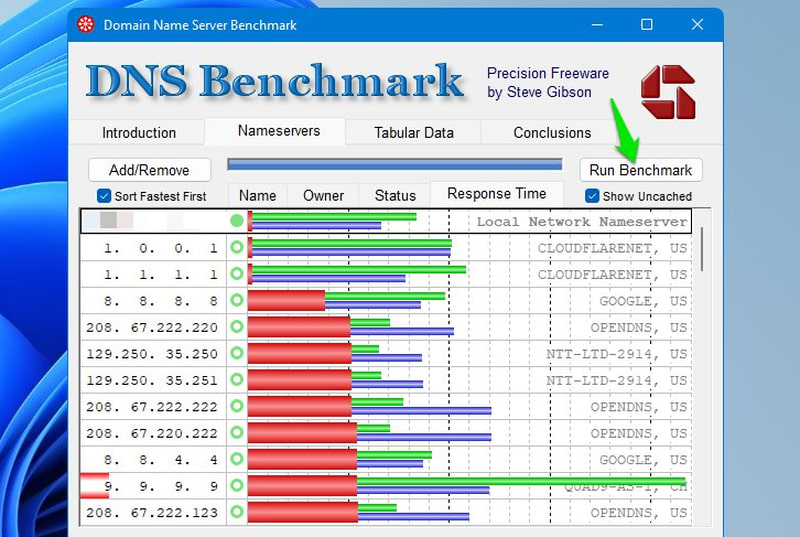
If your current DNS server isn’t at the top, you can manually change it by going to Settings > Network & Internet > WiFi/Ethernet. Here, manually add the best DNS server.
SG TCP Optimizer
SG TCP Optimizer helps you both optimize and edit TCP/IP parameters in Windows. When optimally configured, it will decrease connection latency and decrease packet loss. You can manually edit all the values and even learn what each option does by hovering the mouse cursor over them.
No worries if you don’t know how to manually adjust them; not everyone is a network administrator. It has an Optimal option that will automatically apply the best setting based on your connection. All you have to do is select your internet speed from the above slider and select Optimal. Do this in both General and Advanced settings to apply all the changes.

I personally noticed lower and more stable ping in online games after applying the optimum settings. In my 2-3 hours of gameplay after the changes, the ping stayed stable with no spikes at all.
ExpressVPN
A VPN can secure your network and optimize it to decrease latency, and
ExpressVPN will protect your network from any ISP restrictions, such as network throttling. Furthermore, it can decrease latency by processing the traffic through its own optimized servers and by minimizing hops. This can be great for gaming as it both decreases ping and stabilizes the connection.
Some features that make ExpressVPN worth choosing include split tunneling, private DNS, Ram-only servers, a kill switch, dedicated gaming options, and a built-in threat manager. It comes with a 30-day money-back guarantee, and the yearly plan costs $8.32/month.
GlassWire
GlassWire is mainly a traffic monitoring and security tool to secure your connection. However, its features can be used in many ways to optimize the network. Below I am listing some interesting ways it can help with optimizing your internet connection on top of offering network security:

- You can detect bandwidth hogs and close or limit apps/processes that are consuming too much bandwidth.
- If you have limited data, then you can use GlassWire to track it and set up alerts.
- You can restrict suspicious connections that can both improve security and prevent unnecessary traffic.
- You can view traffic history, make more informed decisions on what consumes too much data, and manage peak hours.
- It automatically alerts and blocks malicious connections, which saves bandwidth along with security.
Most of the app’s functions are free to use, but you’ll need the paid version for unlimited history and features that could apply to old data time.
Speedtest by Ookla
While making any optimizations to the network, checking current internet speed and latency is one of the most common tasks. Speedtest by Ookla makes this easier by letting you quickly run speed tests and view previous tests.
Just hit the Go button, and the app will run a ping, download, and upload test to make sure you are getting the expected internet speed. Its settings show all the prior speed tests done along with their results and the exact time when they were done.
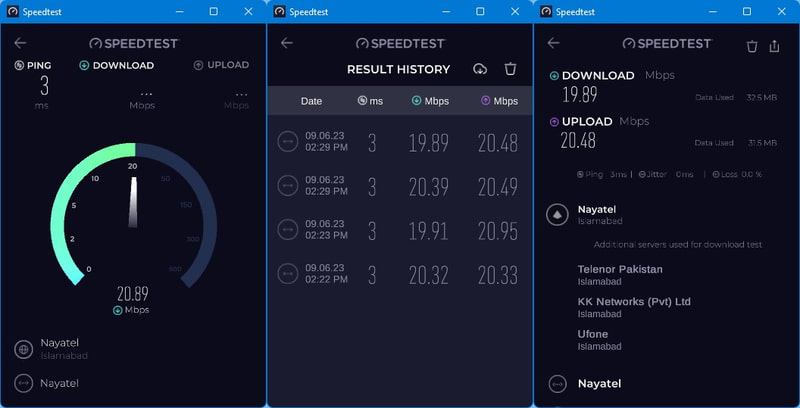
You can also manually choose servers to test them individually, and clicking a result shows more details. The app is completely free and very light on system resources.
NetOptimizer
NetOptimizer has a bunch of preset network optimizations that can be applied to reduce and stabilize ping and ensure you get the best download speeds. You can either automatically apply all the fixes or manually adjust the available options if you know what you are doing.
Some of the optimizations it can make include decreased TTL duration, increased DNS resolution, increased I/O Request Packet Size, increased TCP Max Window Size, decreased QoS bandwidth, and more.

However, you can only apply two of these optimizations for free. You’ll have to get the paid version to apply all the optimizations. The paid version will enable both automatic and manual adjustment.
Alternatively, you can also give Pointstone Internet Accelerator a try; it also automatically applies optimizations based on your network connection type.
Complete Internet Repair
If you are noticing problems with the network, whether after messing around with it or using an app that changed network-related settings, then Complete Internet Repair can fix most such issues automatically.
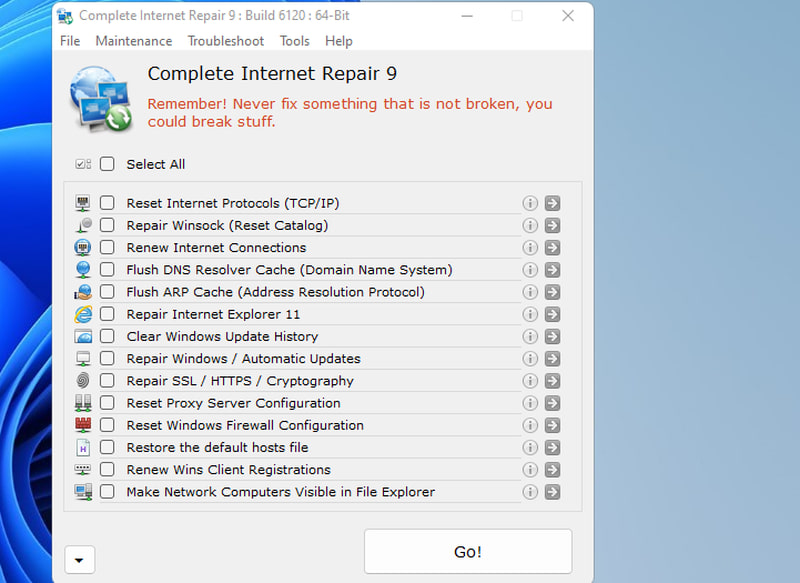
This app can solve most internet-related issues just by finding the problem and clicking on the arrow button next to it. Most of its fixes are done by resetting the options or deleting data.
Some of the fixes it can perform include flushing DNS, resetting internet protocols, resetting the Winsock catalog, resetting the internet connection, repairing SSL/HTTPS, resetting proxy settings, resetting firewall, restoring default host files, and a few more.
The app is free, but I will not recommend you apply all the repairs it offers in the hope of fixing your issue. These fixes can negatively impact your network since they can also reset po
Final Thoughts 🌐💭
Other than these apps, I’ll also recommend you give Windows built-in troubleshooter a try, even if it’s rather basic. It can automatically detect problems and apply fixes, including network settings changes. Just go to Settings > System > Troubleshoot to access it.
Also, make sure your network drivers are up-to-date for best results; you can use a driver updater for it.


