Apple Pencil apps extend the stylus’s purpose and functionality by allowing you to take notes, draw, design, paint, annotate PDFs, and more, fully using the device’s precise input, pressure sensitivity, and tilt functionality. They offer a natural and fluid user experience for accurate results.
If you’re using a drawing app on your Apple Pencil, you won’t find it much different than drawing on traditional paper. Most of these apps help you enhance productivity and creativity on your iPad.
We’ve compiled some of the best Apple Pencil apps in this list based on versatility, flexibility, and integrations to help unleash your creative side.
- Sketchbook – Best for Versatile Drawing, Beginners to Pros
- Procreate – Best for Professional-level Digital Art
- Paper by WeTransfer – Best for Stylish Sketching and Idea Capture
- Sketch Club – Best for Feature-rich Drawing and Community
- Adobe Photoshop – Best for Those Integrated with the Adobe Suite
- Concepts – Best For Versatile Vector-Based Sketching And Design
- Pixelmator – Best For Powerful Image Editing On The iPad
- Astropad Studio – Best for Turning Your iPad into a Pro-Level Drawing Tablet
- Notes – Best for Simple Sketching within Apple’s Ecosystem
- GoodNotes 6 – Best for Handwritten Notes and Digital Planners
- Notability – Best for Flexible Note-taking and Audio Recording
- Nebo – Best For Handwriting-To-Text Conversion, Perfect For Note-Takers
- Linea Sketch – Best for Distraction-free Sketching and Diagramming
- LiquidText – Best for Researchers and In-depth Document Analysis
- uMake – Best For Easy-To-Learn 3D Modeling On The Go
- Show less
Apps for Drawing
Sketchbook
Best for Versatile Drawing, Beginners to Pros
Sketchbook allows you to draw, paint, and sketch anywhere on your iPad using your Apple Pencil. It’s best for versatile drawing needs and can be used by beginners and pros.
It has a user-friendly interface that enhances focus, letting your creativity run free without distractions. Moreover, it supports your creative process with precision tools and flexible layering options.
You can access a variety of brush types, such as pencils, markers, and airbrushes, each designed to mimic the feel of their real version. As an award-winning app for artists and illustrators, its professional-grade features can get you hooked right away.
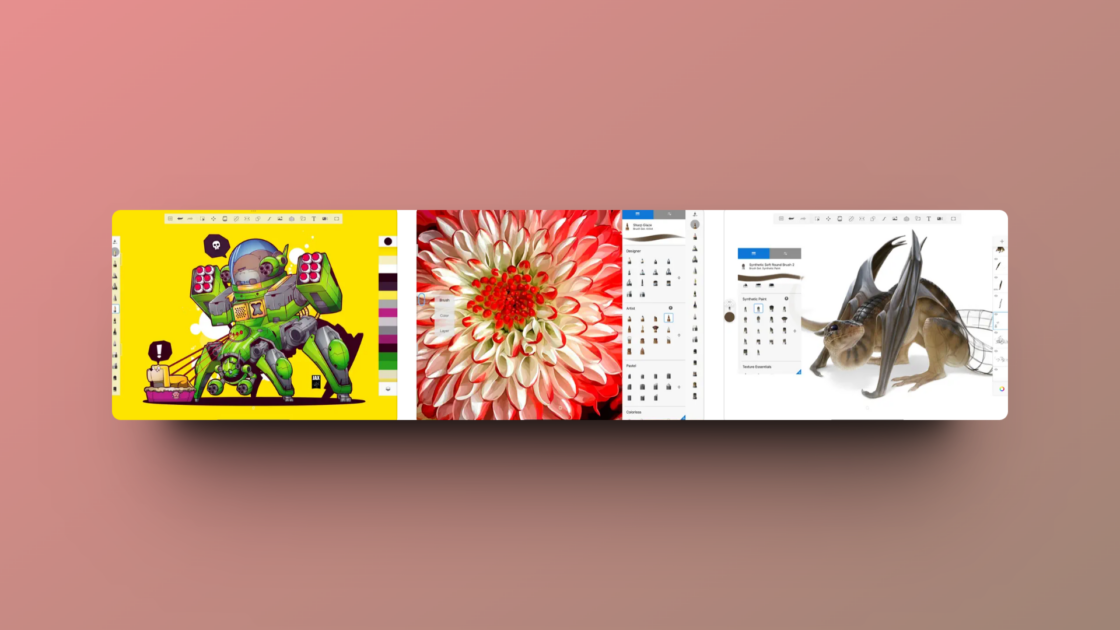
Sketchbook Features
- Various brush types, such as pencils, markers, and airbrushes that feel just like real ones
- Highly customizable brushes to achieve the look you’re aiming for
- Guides, rulers, and stroke tools that allow you to draw precise
- Import and export brushes when you need something new
- Extract a color palette from images to match visuals
Sketchbook Pros
Wide range of built-in tools and customizable options
Little to no learning curve
It has a mobile version
Sketchbook Cons
Limited options for modifying text
It does not work with vectors
Not the most simple UI
Sketchbook Pricing
Sketchbook is a free-to-use app, but you can unlock more features with the Premium Bundle at just $1.99.
Procreate
Best for Professional-level Digital Art
Procreate is a creative app for artists to express their art by creating stunning designs, such as sketches, rich paintings, gorgeous illustrations, and beautiful animations. Its features allow you to create high-caliber artwork and share it with friends quickly. It runs on the lightning-fast Valkyrie graphics engine, making it a powerful art studio you can use on the go.
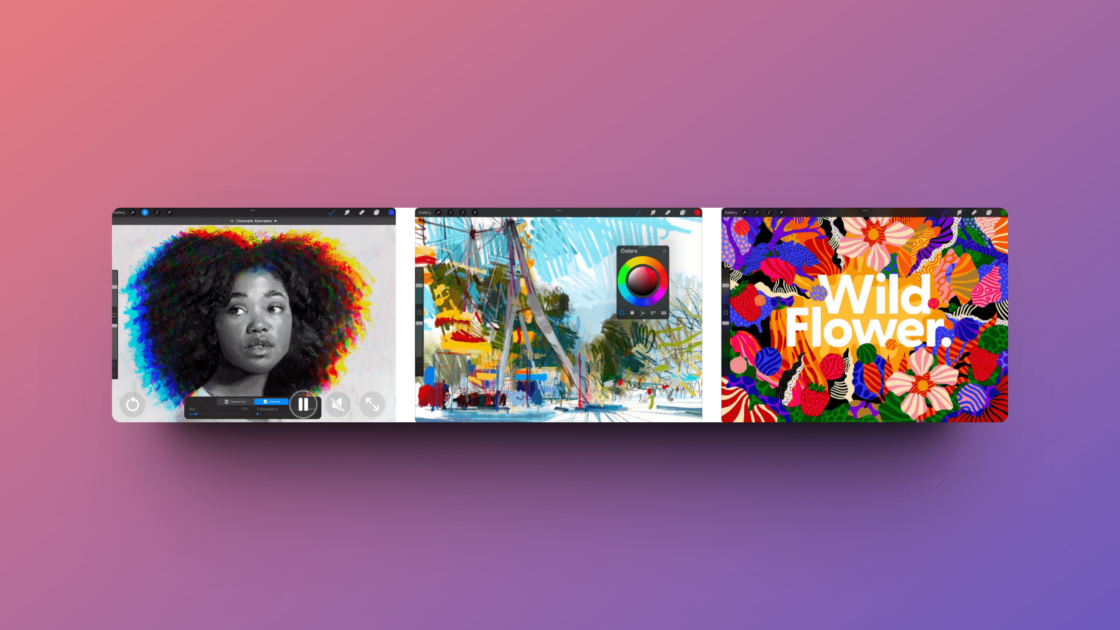
Procreate Features
This app’s versatility suits all skill levels, offering endless possibilities. Besides, the seamless integration with Apple Pencil gives you a natural drawing experience on your iPad. It helps you bring ideas to life with ease and finesse.
- Auto-save functionality to never lose progress midway
- Smooth and responsive smudge sampling to create art seamlessly
- Ultra-high-definition canvases to ensure you’re viewing your art in the best quality
- QuickShape feature to create perfect shapes every time
- Ability to connect an external keyboard to improve workflow
Procreate Pros
Affordable cost
Straightforward interface
Easy to share your artwork online
Procreate Cons
Some stimulated brushes don’t give off a real feeling
It does not work with vectors
Procreate Pricing
Procreate is just $12.99 for iPads, while the Procreate Pocket for iPhones is $5.99. Both are one-time purchases.
Paper by WeTransfer
Best for Stylish Sketching and Idea Capture
Paper is a sketching app by WeTransfer that allows you to draw, sketch, and paint your ideas to life with the help of perfectly tuned tools and natural gestures.
You can capture your ideas, no matter where you are and organize them into beautiful journals. The intuitive interface of this app allows you to unleash your creative side, letting you sketch with absolute freedom and focus.
Being loved by users around the world, this app is designed to keep you deeply immersed in your creative process without the hassle of navigating complex menus. You can effortlessly bring your ideas to life with intuitively designed tools perfectly tuned for precision.
Paper ensures that your creative flow isn’t interrupted, making it easier than ever to sketch out your visions wherever inspiration strikes, even on the go.
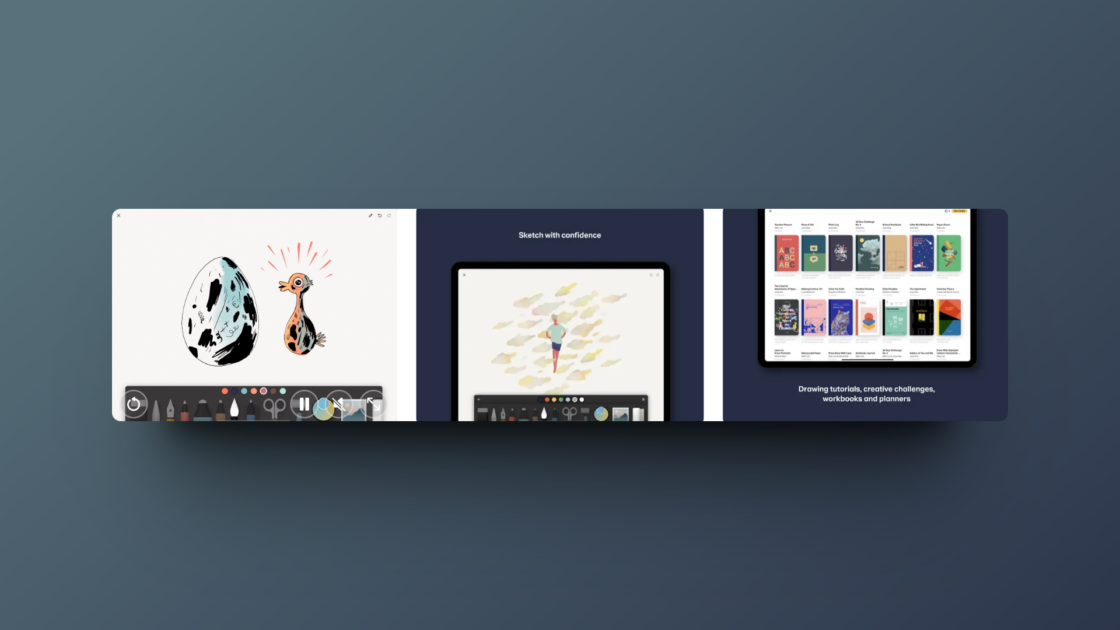
Paper Features
- Drawing area that allows you to express your creativity without worrying about making a mess
- Guides, how-tos, and a collection of creative prompts to seek assistance
- Easy syncing across devices to improve productivity
- Mood boards and storyboards to jot down inspiration and get ideas moving
Paper Pros
Seamless organization of sketches
It can be used as a design + annotation tool
When combined with Apple Pencil, it gives a natural feel of drawing on actual paper
Paper Cons
Many “essential” features are locked unless you pay for it
There might be performance issues with older devices
Paper Pricing
Paper is free to get started. To unlock more features, you can opt for one of their paid options, namely Paper Pro ($11.99/year or $7.99 for six months), Paper Credit ($1.99), or Paper Credit Bundle ($7.99 or $12.99).
Sketch Club
Best for Feature-rich Drawing and Community
Sketch Club has numerous built-in tools for sketching, drawing, doodling, painting, and editing photos. It is a great app for practicing your craft and has an active community of creative individuals. You can also participate in drawing challenges, co-ops, and competitions to have fun, share your work, access tutorials, and even collaborate in real-time on projects.
If you’re a graphic designer, you will enjoy the advanced features of this app, such as PSD export and customized brush creation. On top of that, the ongoing updates will ensure that usability and performance remain intact.
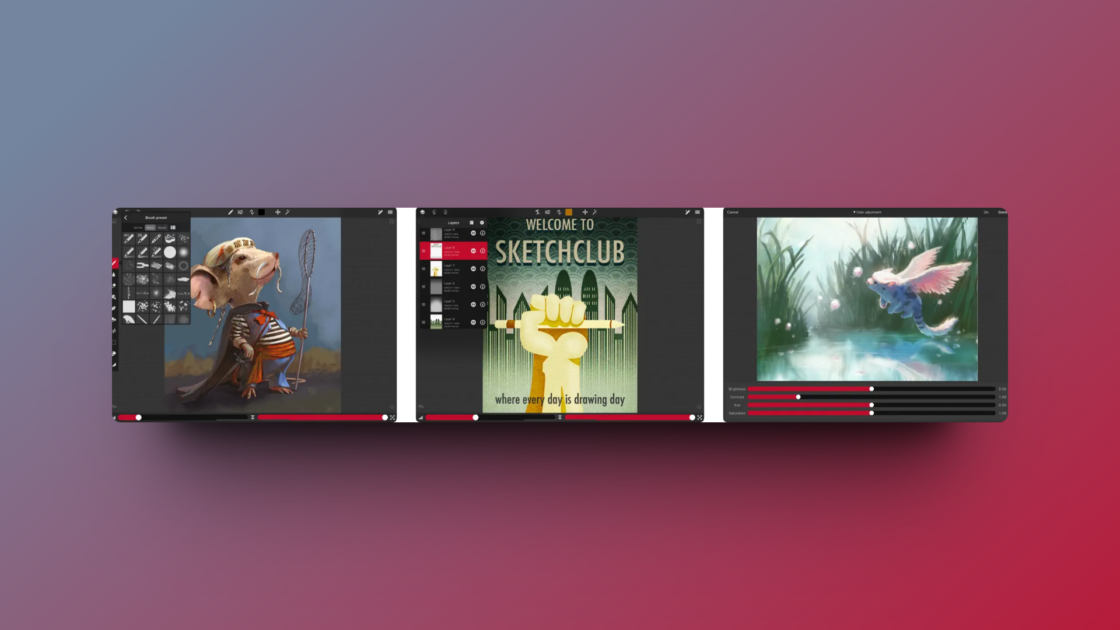
Sketch Club Features
- Layer filters for color adjustment, blurs, edges, noise, vignettes, and more
- Pen and text tools to create your own Manga comics
- Fast brush and compositing engine for seamless drawing
- Brushes with high-resolution shapes, pattern textures, and input curves
- Up to 16K canvas size with presets, including standard 300 DPI print sizes for best quality
- Ability to record canvas and export it in 1080p HD resolution
Sketch Club Pros
Highly customizable color themes, shortcut bar, and other areas
Active community of like-minded people
Ability to create and share custom presets
Sketch Club Cons
The artworks shared in the community may not be children-friendly
There’s a learning curve, especially for beginners
Sketch Club Pricing
Sketch Club is priced at just $2.99, and it unlocks all the neat features.
Adobe Photoshop
Best for Those Integrated with the Adobe Suite
Adobe Photoshop is a top editing tool for creating stunning images and creatives. If you own an iPad and an Apple Pencil, you can swipe, pinch, tap, scribble, slide, and create visuals with layer stack and toolbar tools to excel in graphic design. The app supports RAW file imports, ensuring you can work with high-quality images without compromise.
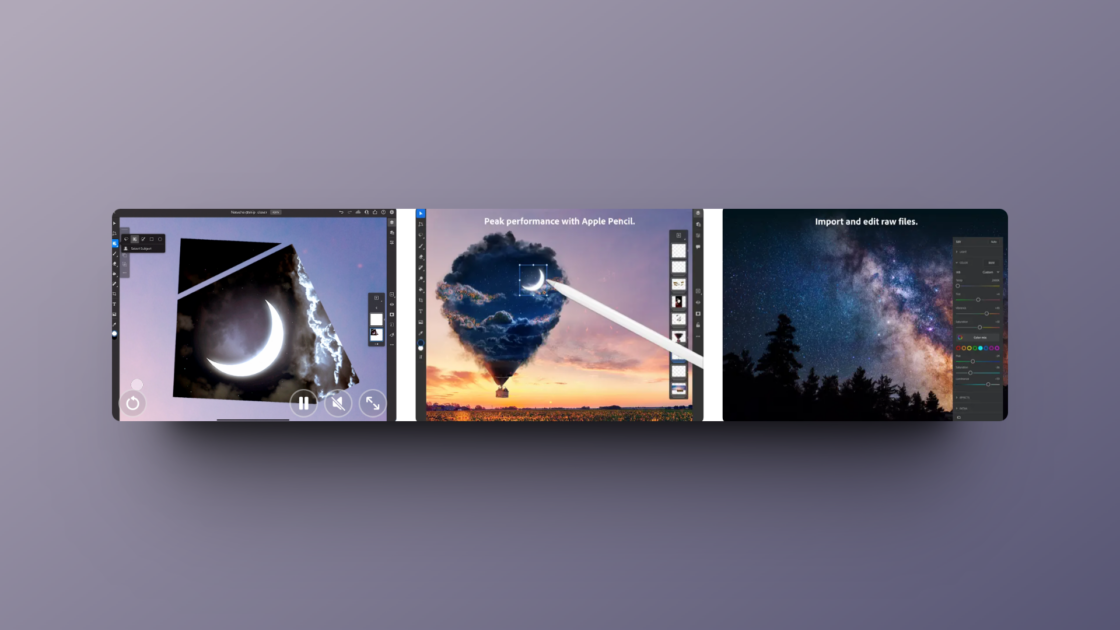
Adobe Photoshop Features on iPad
Adobe Photoshop on iPad is similar to the desktop version, but in addition, you get to enjoy the precision of an Apple Pencil. You can benefit from a familiar yet fresh user interface that allows image editing on the go. With tools like the improved Remove Tool, you can easily eliminate unwanted elements from images, making it a handy app.
- Retouching, compositing, spot healing, and blend modes to create edit photos quickly
- Instant access to PSDs across devices, including iPad
- Smudge tool to soften the edges and blur the lines
- Layerstack and toolbar tools to create and enhance images
- Context-aware UI for decluttered canvas
Photoshop App Pros
Allows comment sharing and collaboration
Documents are automatically saved on the cloud for easy access
Extremely versatile and suitable for a variety of purposes, like editing and designing
Photoshop App Cons
It has a steep learning curve
It has less support for vector graphics
High-quality graphics may be difficult to render
Photoshop Pricing
Adobe Photoshop is free to get started. The paid plans cost $9.99 when paid monthly, and $79.99 when paid annually.
Concepts
Best For Versatile Vector-Based Sketching And Design
Concepts is a vector-based sketchbook designed by TopHatch, offering an infinite canvas to illustrate your ideas with layers. You can experiment with designs, draw on storyboards, sketch plans, and whiteboard ideas, among much more.
The app supports drag-and-drop for images and PDFs, integrates seamlessly with other apps, and even provides a cloud storage option. It makes it incredibly easier to develop and share your visions.
Moreover, you can create mindmaps and doodles and jot down quick notes. With these many features in one app, you can use your Apple Pencil for the entirety of it.
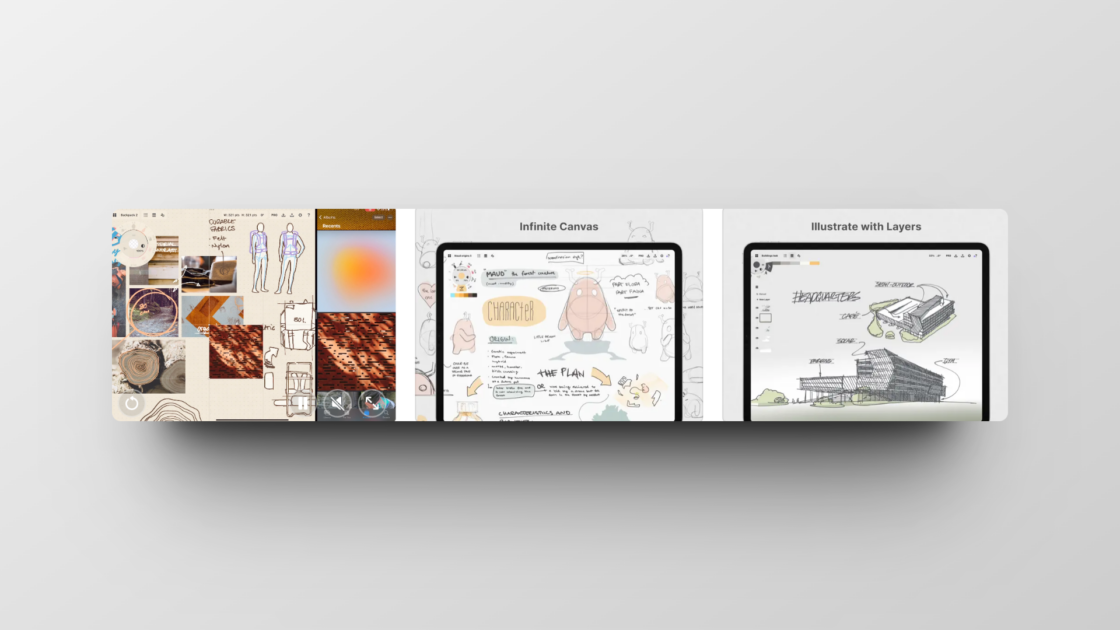
Concepts Features
- Vector-based app, with every stroke editable for maximum customizability
- Infinite canvas with several paper options and grids
- It comes with Nudge, Slice, and Select tools to change elements
- Realistic pens, pencils, and brushes for every kind of stroke
Concepts Pros
Allows changing and editing elements without redrawing it
Offers HSL, RGB, and COPIC color wheels
It has more features on iPad than on Windows and Android
Concepts Cons
There’s no Fill Bucket tool to draw shapes instantly
There’s no way to combine different shapes
There is no easy or fast way to arrange the depth of objects
Concepts Pricing
Concepts is priced at $4.99/month or $29.99/year, but you can get started for free.
Pixelmator
Best For Powerful Image Editing On The iPad
Pixelmator is a powerful image editor that allows you to add different shapes, texts, and images onto one canvas. You can touch up your pictures, enhance your graphics, and sketch and draw on both iPad and iPhone. Using the Apple Pencil with it gives you unrealistic creative freedom and precision.
With its non-destructive layer-based editing, precise selection tools, and a wide range of effects, you can achieve professional-quality results. Besides, Pixelmator’s compatibility with iCloud allows seamless project syncing across all your Apple devices to enhance productivity.
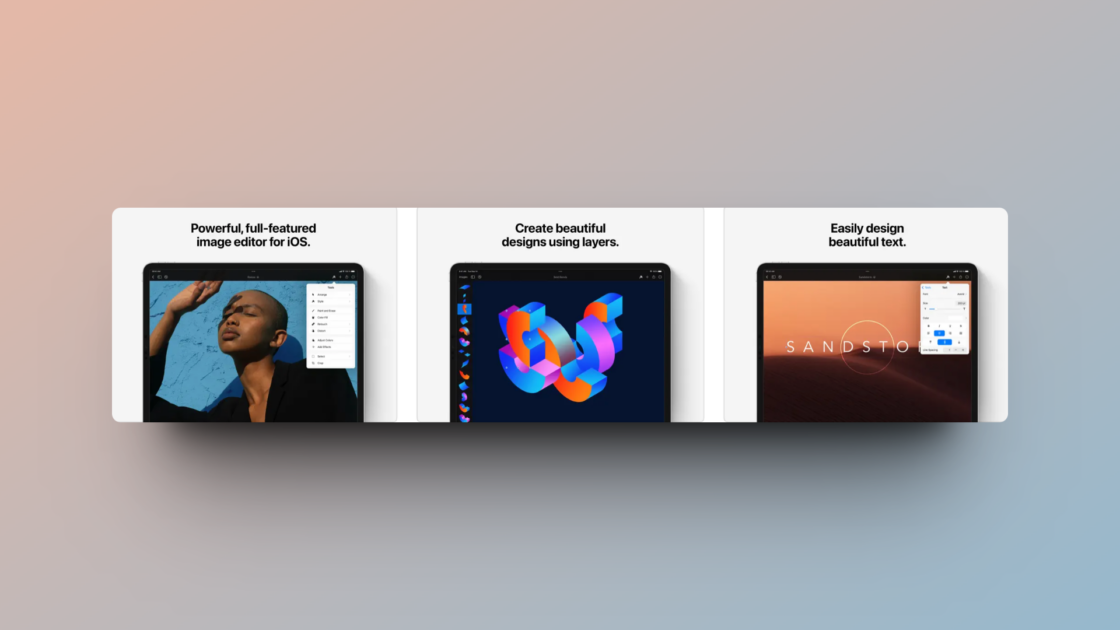
Pixelmator Features
- Non-destructive layer styles, such as outlines, gradient fills, and shadows to add depth to images
- Inserting, grouping, and blending layers to create something unique out of nothing
- Machine learning-powered Select Subject tool to enable precise editing
- Removes the background of images in just clicks
Pixelmator Pros
The built-in tools are easy to use and beginner-friendly
It has artist-designed brushes to pick up on your favorite painting techniques
No monthly subscription required
Pixelmator Cons
It could throw up errors and glitches occasionally
It might receive updates less frequently, which can delay the availability of new features or the resolution of existing bugs
Pixelmator Pricing
Pixelmator costs just a one-time payment of $9.99.
Astropad Studio
Best for Turning Your iPad into a Pro-Level Drawing Tablet
Astropad Studio is a drawing app for iPad that turns the device into the ultimate digital sketchbook, containing a great customization workspace. With creativity seeping into it, you can create in your studio or on the go, giving you greater creative freedom.
Combined with the Apple Pencil, your iPad becomes a powerful drawing system. It supports Wi-Fi and USB connectivity, ensuring a reliable and responsive experience. The magic lies in its fluid and lag-free performance, allowing you to tailor it to your workflow. With Astropad Studio, you can embrace your creative skills.
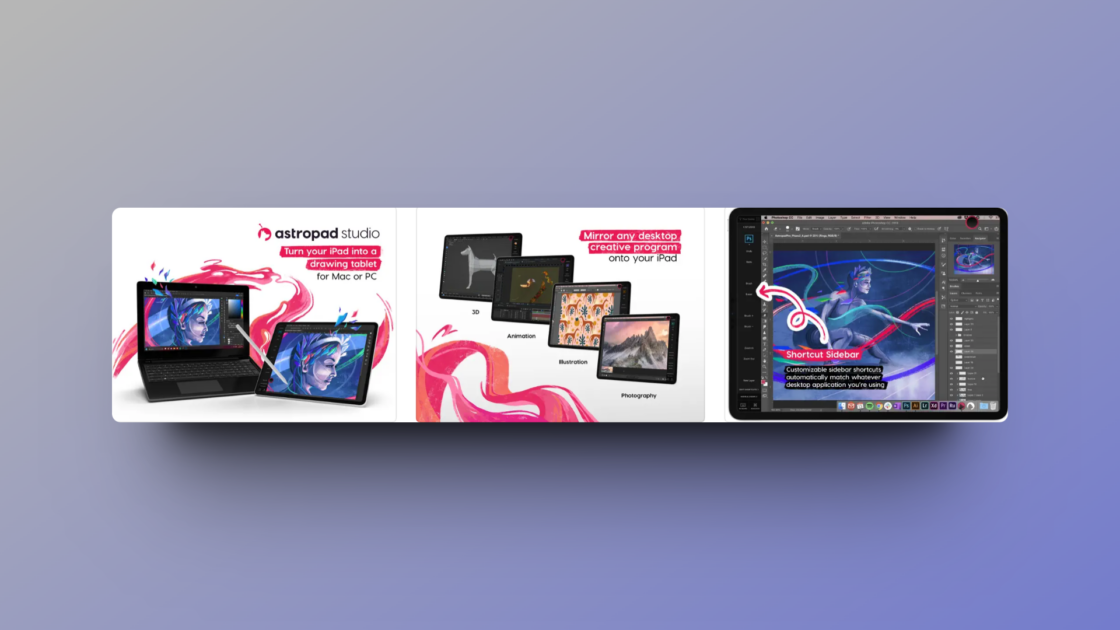
Astropad Features
- Clear and fast interface to get work done without wasting time
- Allows you to draw using gestures with the help of touch-pencil combinations
- Customizable pressure curves that allow precise sketching
- Velocity control to analyze network conditions and balance image quality and latency
Astropad Pros
Excellent keyboard support
It comes with a free 14-day trial
Astropad Cons
The yearly fee could be pricey for people who don’t use the app frequently
It has a little redrawing lag when repositioning the active area in the default Retina mode
Astropad Pricing
Astropad Studio costs $14.99 monthly or $99.99 annually, but you can get started for free.
Apps for Note-Taking
Notes
Best for Simple Sketching within Apple’s Ecosystem
Notes is the built-in writing app of Apple that allows you to create checklists, handwritten notes, or even sketches using the toolbar it provides. It lets you jot down simple notes and ideas by enabling you to write with your Apple Pencil on the iPad. Combining this app with the Apple Pencil can help you take productivity to the next level, even on the go, when you want to register your ideas quickly.
This default app by Apple supports multimedia notes, which can enrich your text with photos, drawings, or voice memos. You can sync your notes across all devices via iCloud to ensure they’re always accessible.
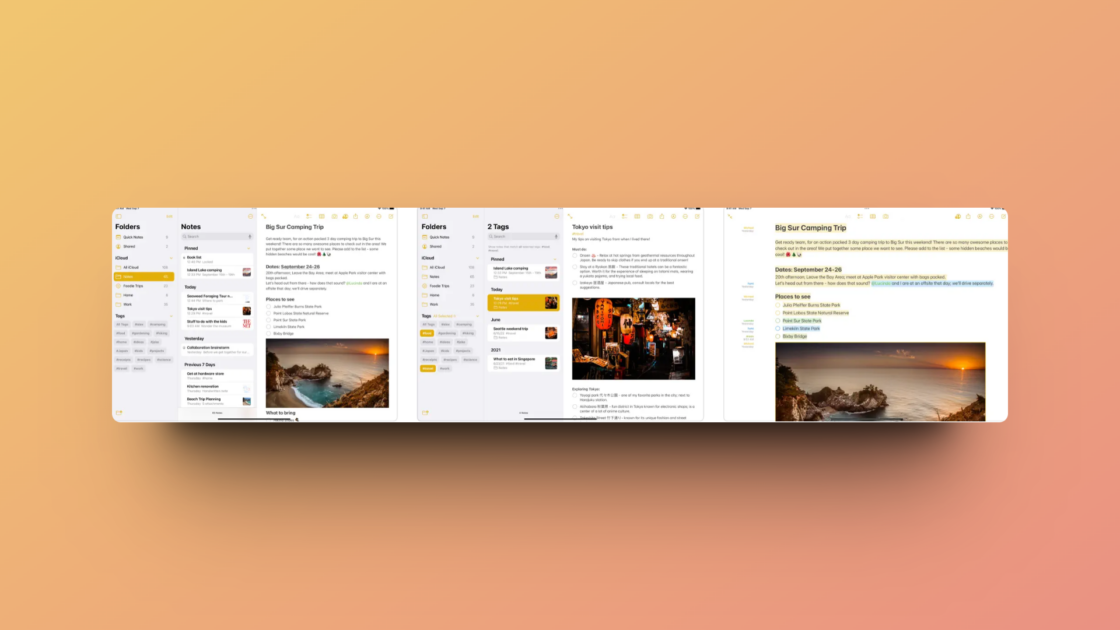
Notes Features
- Add attachments such as PDFs, photos, links, and more
- Use different text styles, such as heading, body, and bullet points
- Add tables for more organized information
- Organize your notes in folders and subfolders
- Secure private notes with a lock only you can open
Notes Pros
It’s simple to create checklists and cross them off when it’s done
It’s free to use forever
Gives a realistic writing and drawing experience with the Apple Pencil
Notes Cons
It has limited formatting and customization options
It does not have pre-made templates
Notes Pricing
Notes doesn’t cost anything and is free to use forever.
GoodNotes 6
Best for Handwritten Notes and Digital Planners
GoodNotes 6 is a note-taking app that allows you to write and make ideas, doodles, tables, stickers, diagrams, charts, or sketch out your creativity with the help of the Apple Pencil. Being a combination of a digital notes app and a PDF markup, it replaces traditional note-taking like a pro.
This app is designed to help you take notes with ease and precision and comes with several paper templates to help you choose the look and feel of your notes. It’s not just about jotting down ideas; it transforms your iPad into an interactive notepad where your notes come to life.
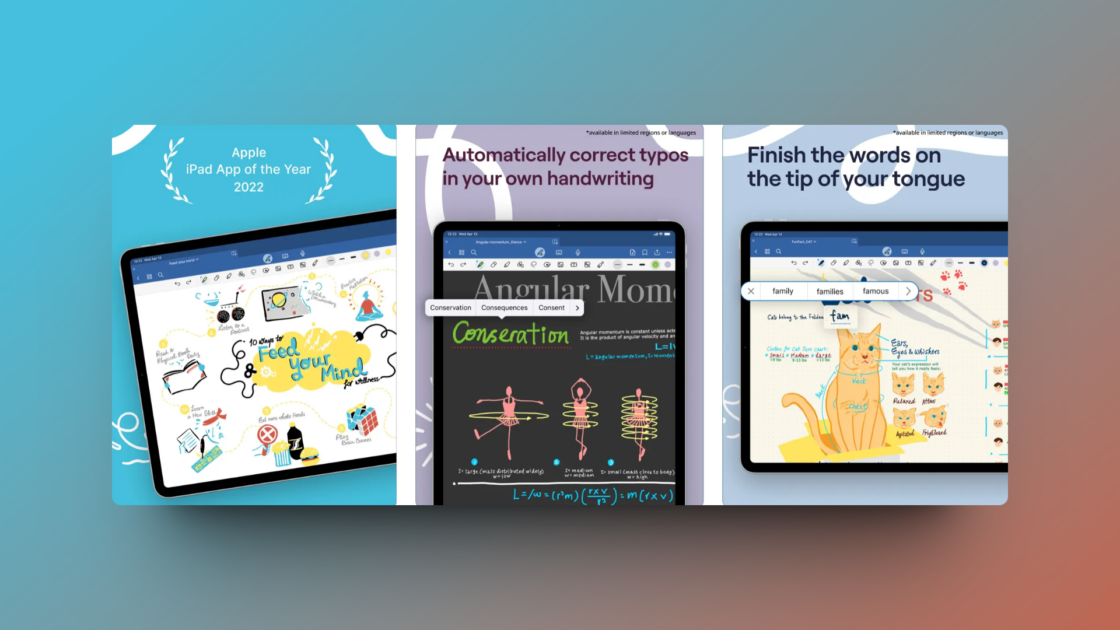
Thanks to the Apple Pencil support, you can hand draw your thoughts, sketch diagrams precisely, and convert your scribbles into neat, geometric shapes.
GoodNotes Features
- Customizable paper templates to save time
- Handwritten and typed-out text options to better suit your style of taking notes
- Backups for your notes on iCloud, Google Drive, Dropbox, or OneDrive
- Ability to turn audio recordings into text for convenience
- AI technology to summarize, shorten, and otherwise perfect your typed text
GoodNotes Pros
Designed around the purpose of learning and teaching
Collaboration options to bring friends or team members together on a project
Syncs across all Apple devices
GoodNotes Cons
There are no dashed/dotted lines option
PowerPoint files may not display accurately
Pricing:
GoodNotes 6 is priced at $9.99/year or $29.99 for a lifetime subscription.
Notability
Best for Flexible Note-taking and Audio Recording
Notability allows you to jot down notes, annotate PDFs, sync notes, and sketch freely. It’s incredibly versatile yet has a sophisticated interface and usability. Whether you’re a student, professor, or hobbyist, you’d like what Notability offers.
One of the best things about this app is that its simplicity doesn’t sacrifice its power. It offers various features that can supercharge your productivity. For example, its ability to sync audio recordings with notes makes it invaluable for recording lectures or meetings and reviewing them later with contextual notes.
It supports various note-taking and organizational strategies without the “overwhelm.”
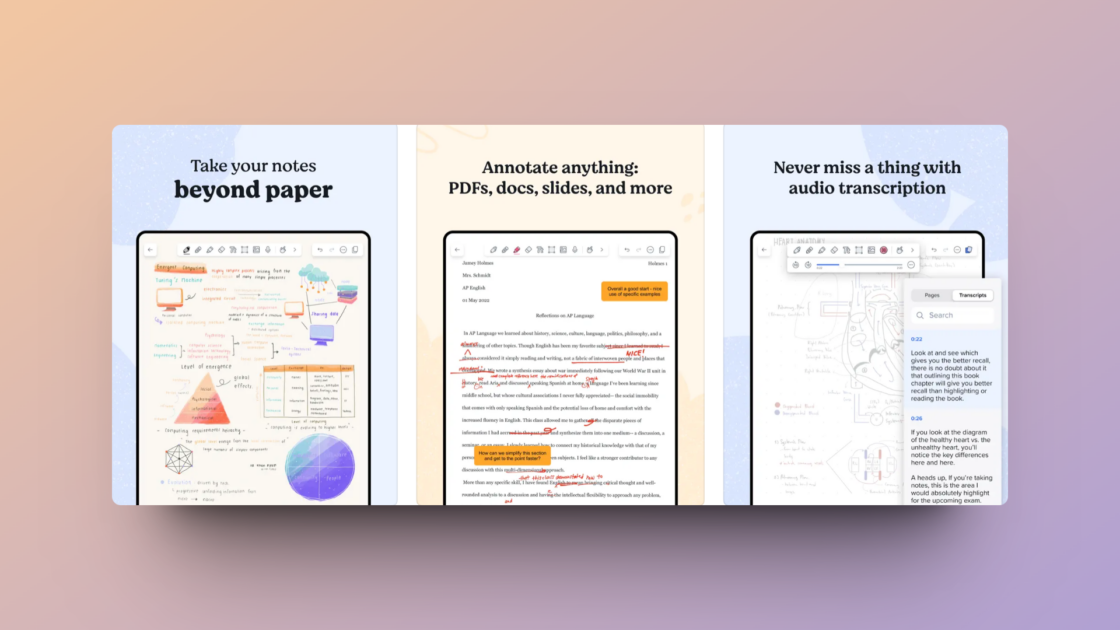
Notability Features
- Various paper templates with customizable backgrounds
- Ability to use pencil, highlighter, audio, or text to jot down your notes
- Ability to create and share ideas in presentation mode
- Math Conversion technology for clean calculations
- Smart search to look for handwritten notes and imported documents
Notability Pros
Fast individual note creation
It is easy to multitask and view multiple notes simultaneously
Allows different formatted text in the same text box
Notability Cons
New updates may generate some bugs
Exports large PDF file sizes
Notability Pricing
Notability costs $4.99/month or $14.99/year for the premium plans, but you can get started for free.
Nebo
Best For Handwriting-To-Text Conversion, Perfect For Note-Takers
Nebo can turn your handwriting into text and incorporate diagrams, drawings, doodles, and images for efficient note-taking. It offers an expandable, freeform canvas with endless paper to jot down ideas, make quick sketches, add sticky notes, stickers, and more.
This app’s advanced handwriting recognition technology supports 6 languages. It is particularly useful for people who prefer writing by hand but want the flexibility to edit and share their notes digitally.
Overall, it’s a powerful app for digitizing notes without losing the “handwritten” touch. It’s also backed by a strong support team and regular updates.
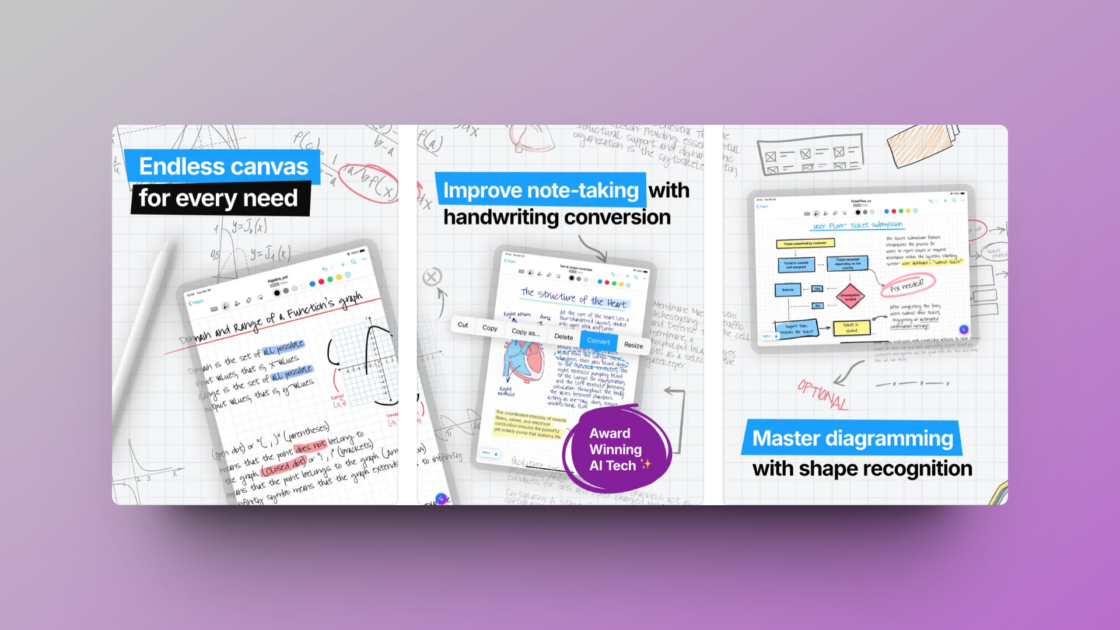
Nebo Features
- Import existing documents as PDFs to annotate
- Convert handwritten text and math to typed text
- Convert drawn diagrams to perfect shapes
- Use intuitive gestures to edit and format content without breaking your flow
- Use the lasso to select, move, copy, delete, or resize content
Nebo Pros
Perfectly picks up cursive and sloppy handwriting
Offers a seamless note-taking experience
It is cross-platform compatible
Nebo Cons
It has limited organization and customization
It has limited collaboration features
Nebo Pricing
Nebo is free for basic use. You can opt for the full version by paying just $8.99.
Hybrid Apps
Linea Sketch
Best for Distraction-free Sketching and Diagramming
Linea Sketch allows you to sketch and make diagrams within a single interface. It has a minimal UI, so you’re not overwhelmed by too many tools, putting the entire focus on your artwork. The straightforward set of tools, located conveniently around the canvas edges, allows for quick access and helps maintain focus on the artwork rather than navigating through menus.
It lets you choose from pre-defined colors or create your own hues to customize sketches exactly as per your needs. Moreover, you can utilize Ziplines and Zipshapes to resize the rough shapes you create on the app automatically.
Linea Sketch also supports Apple Pencil gestures, which elevates the feeling of drawing by providing a natural sketching experience.
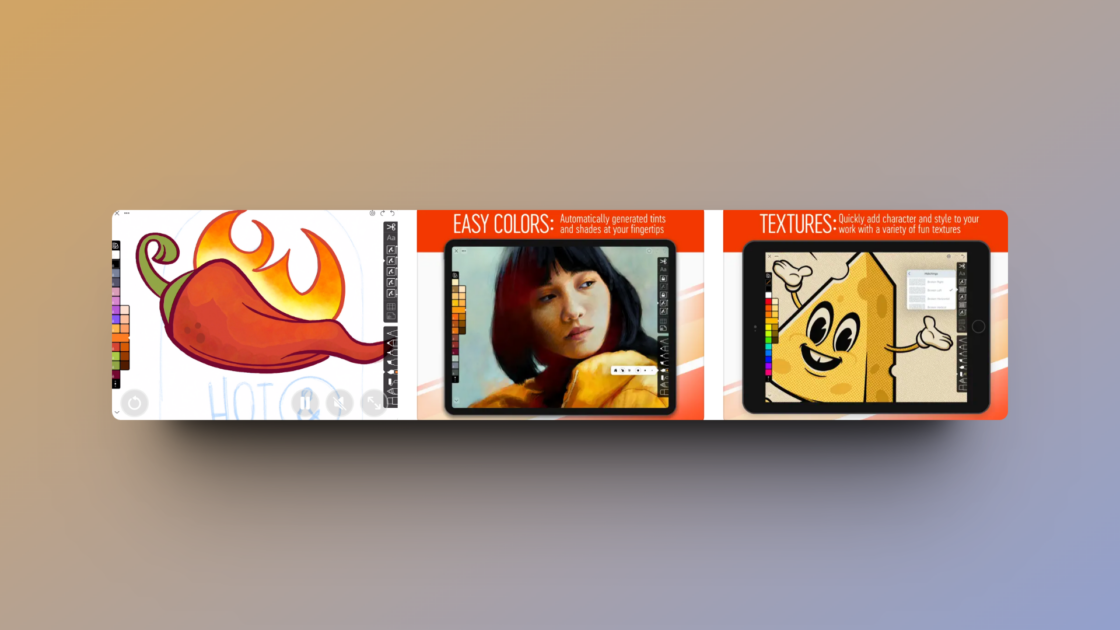
Features:
- A wide range of grids, 3D isometric lines, storyboards, and templates to save time
- An elegant and responsive layering system to create depth in your sketches and diagrams
- A rustic watercolor brush to give a lifelike effect to your sketches
- Ability to preview your creative process using the time-lapse effect
Pros:
- Sketches and diagrams are synced into iCloud for access from multiple devices
- It has little to no learning curve for beginners
Cons:
- Limited brushes, which might stunt the creative process
- There might be occasional bugs and performance issues
Pricing:
Linea Sketch is priced at $1.49/month or Linea $14.99/year. You can also purchase it at a one-time cost of just $49.99.
Other Apps
LiquidText
Best for Researchers and In-depth Document Analysis
LiquidText lets you annotate and review a wide range of documents using your Apple Pencil. It can be used to gather, organize, edit, and review different documents. All you have to do is create a workspace by pulling all the web pages, links, and documents you need.
What makes it unique is its ability to pull out key facts, connect ideas across multiple documents, and compress sections to compare content without flipping through pages. This can be incredibly useful for students, researchers, or professionals who often work with complex data and require a tool that supports deep analysis and efficient study.
Besides being an award-winning app, it’s a perfect blend of efficiency and simplicity.
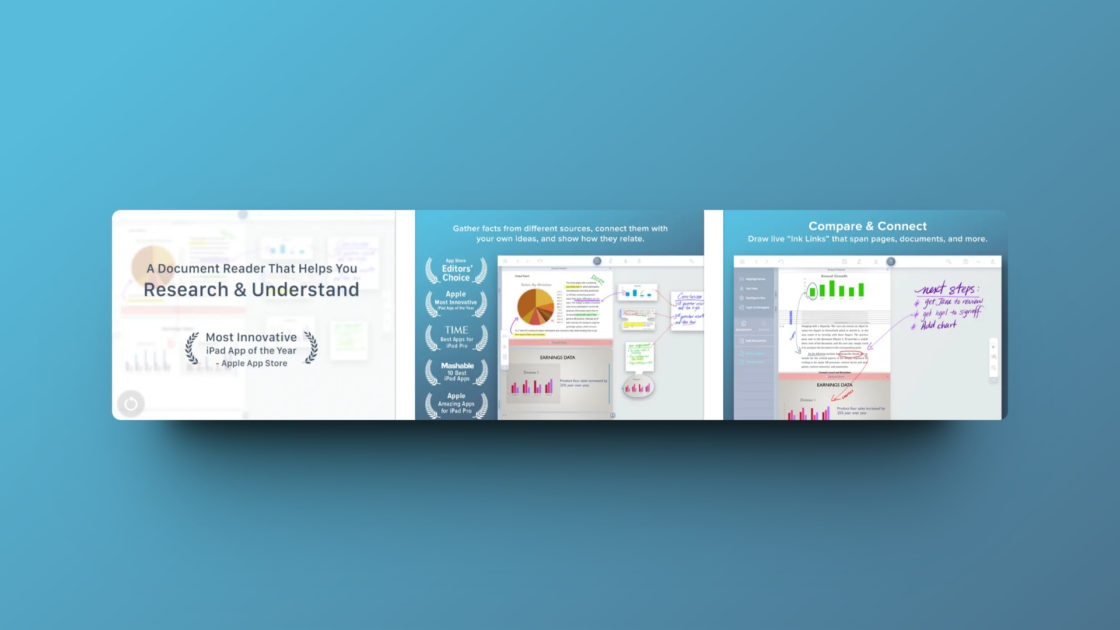
LiquidText Features
- Import content from different web pages for efficiency
- Pull out necessary excerpts from different documents
- Compatible with Word, PowerPoint, and PDF document types
- Annotate docs by freely drawing or writing on them
- Draw and highlight important points and interact in any way you like
LiquidText Pros
It supports commenting on docs
It has a multi-device display
It can be used for a variety of purposes
Allows searching through multiple documents
LiquidText Cons
The app can be buggy at times, which could be annoying
It has limited Collaboration Features
LiquidText Pricing
LiquidText is free to start and costs $29.99 for the Pro version, but you can get it at a heavy discount if you’re a student.
uMake
Best For Easy-To-Learn 3D Modeling On The Go
uMake allows you to create 3D models out of sketches and transform your iPad into a powerful creative studio. It makes 3D modeling a breeze with its powerful suite of custom tools and sublime interface.
You don’t have to draw from scratch, as you get pre-made templates, floor plans, scenes, interiors, and more to begin with. You can start with basic shapes or dive straight into complex designs.
It supports seamless sharing and exporting options, which means you can easily share your projects with others or move your designs to other platforms for further refinement.
uMake is an engaging tool for learning and teaching the fundamentals of 3D design and spatial thinking.
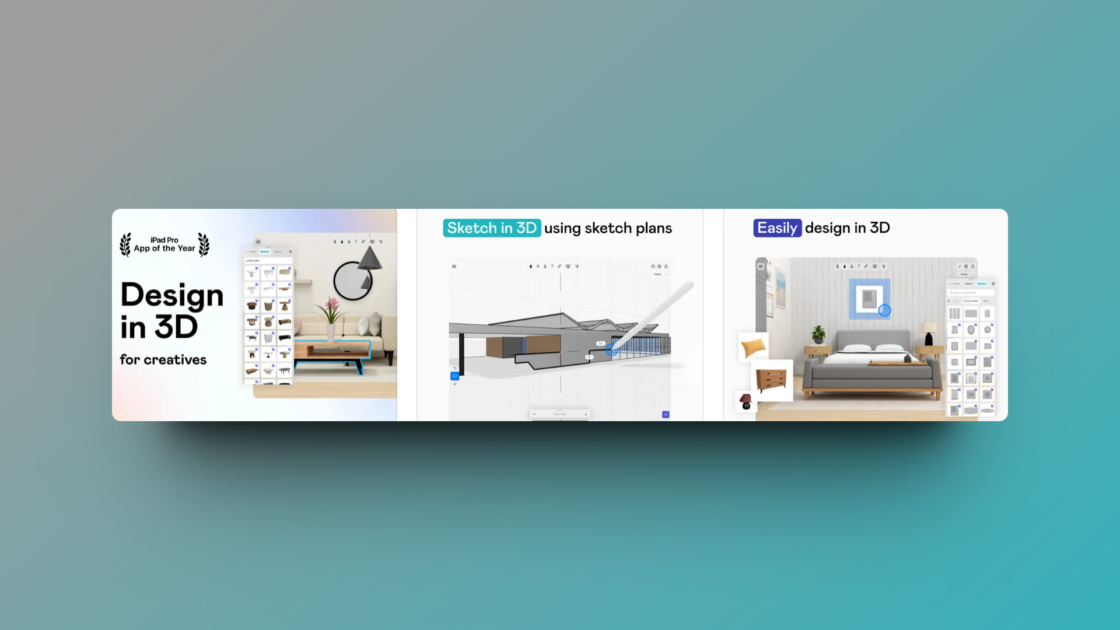
uMake Features
- Finger-friendly 3D drawing that’s supported by Apple Pencil
- Drag-and-drop 3D models for fields like interior design and architecture
- Layers and geometry grouping to stay organized
- Easy access to textures, lighting, environments, and presets
- Augmented Reality (AR) to imagine your designs in the real world
uMake Pros
It has a user forum to find solutions to problems
You get a bunch of tutorials to clear any doubts
Works on a powerful rendering engine for fast results
uMake Cons
There are minimal features on the free version
You might face iCloud syncing issues
uMake Pricing
uMake can be used for free with access to limited features. You can get their paid plan at $15.99/month or $95.99/year to unlock premium features.
Here’s a table that illustrates the different Apple Pencil apps.
| App | Price | App Type | Document Import/Export | Best for |
|---|---|---|---|---|
| Sketchbook | Free, In-app purchases ($1.99) | Drawing | TIFF, PSD, PNG, BMP, JPEG | Graphic Designers, Animators, Artists, Illustrators, Students, Hobbyists |
| Procreate | One-time purchase ($12.99) | Drawing | PROCREATE, PNG, JPEG, PNG, TIFF, GIF, PDF, HEVC | Graphic Designers, Animators, Artists, Illustrators, Students, Hobbyists |
| Paper by WeTransfer | Free, Subscription ($11.99/year) | Drawing | PNG, JPG, PDF | Graphic Designers, Animators, Artists, Illustrators, Students, Hobbyists |
| Sketch Club | One-time purchase ($2.99) | Drawing | PSD, PNG, JPEG | Graphic Designers, Animators, Artists, Illustrators, Students, Hobbyists |
| Adobe Photoshop | Free, Subscription ($9.99/month, $79.99/year) | Drawing | PSD, EPS, SVG, PNG, JPEG | Graphic Designers, Animators, Artists, Illustrators, Students, Hobbyists |
| Concepts | Free, Subscription ($4.99/month, $29.99/year) | Drawing | PDF, PNG, PSD, SVG, DXF | Graphic Designers, Animators, Artists, Illustrators, Students, Hobbyists |
| Pixelmator | One-time purchase ($9.99) | Drawing | HEIF, JPEG, PNG, TIFF | Graphic Designers, Animators, Artists, Illustrators, Students, Hobbyists |
| Astropad Studio | Free, Subscription ($14.99/month, $99.99/year) | Drawing | PNG, JPEG, PDF, TIFF | Graphic Designers, Animators, Artists, Illustrators, Students, Hobbyists |
| Notes | Free | Note-taking | Students, Educators, Project Managers, Creative Professionals | |
| GoodNotes 6 | Free, Subscription ($9.99/year), One-time purchase ($29.99) | Note-taking | PDF, JPG, PNG, DOC, DOCX, PPT, PPTX | Students, Educators, Project Managers, Creative Professionals |
| Notability | Free, Subscription ($4.99/month, $14.99/year) | Note-taking | PDF, DOC, PPT, GIF, Images | Students, Educators, Project Managers, Creative Professionals |
| Nebo | Free, One-time purchase ($8.99( | Note-taking | PDF, DOCX, PPTX, TXT | Students, Educators, Project Managers, Creative Professionals |
| Linea Sketch | Free, Subscription ($1.49/month, $14.99/year) One-time purchase ($49.99) | Hybrid (Drawing & Note-taking) | PNG, JPEG, PSD, PDF | Students, Designers, Hobbyists, Educators |
| LiquidText | Free, one-time purchase ($29.99) | Annotating | PDF, Word, WebP, PPT | Students, Researchers, Medical Professionals, Legal Professionals |
| uMake | Free, Subscription ($15.99/month, $95.99/year) | 3D Modeling | SKP, IGES, STEP, OBJ, STL, SVG | 3D Artists, Animators, Architects, Engineers, Game Developers |
Frequently Asked Questions (FAQs)
Notes is the only app on this list that’s 100% free, with no subscription, one-time purchase, or in-app purchases.
The Apple Pencil can easily be used with apps that have not been created by Apple, and there are many options available.

