Are you looking to modify or manage your disk partitions in Linux?
In this article, We’ve compiled a list of the top tools to partition and manage disks for Linux users.
First, Let’s see what is disk partitioning and the reasons for performing it.
What is Disk Partitioning?
Disk partitioning is the process of dividing a hard disk drive or solid-state drive into multiple logical storage units or partitions.
A partition is a section of the hard drive that is treated as a separate unit by the operating system. Each of these partitions appears to the OS as a separate disk with its own file system and storage capacity.
Each partition is identified by a unique identifier called a “partition table,” which contains information about partition size, type, location, and file system.
These partition tables can be created in different formats such as MBR (Master Boot Record) or GPT (GUID Partition Table). It completely depends on the system’s requirements and limitations.
Reason to perform Disk Partitioning

Partitioning a disk can have several benefits.
For example, it allows you to separate different types of data such as the operating system & applications on one partition and personal files on another partition.
Additionally, numerous operating systems can be installed on a single computer using partitioning, each on its own partition. This is known as dual-booting and it also allows you to choose which operating system to use when you start up your computer.
It can be done using built-in tools that come with your base operating system or by using some third-party software. It’s important to note that partitioning a disk can result in the loss of data. So, You’ll have to back up important files before making any changes.
What are Partition Managers?
Partition managers are software tools that allow you to manage and manipulate the partitions on your hard drive.
With a partition manager, you can:
- Divide your hard drive into multiple partitions for better organization and management.
- Resize or move partitions to make more space for a specific partition or to optimize the usage of available disk space.
- Create or delete partitions. For example, To make space for a new operating system installation or to remove an unwanted partition.
- Format partitions to prepare them for use or erase all the data on them.
- Change the partition type, such as from a primary partition to a logical partition or vice versa.
Partition managers can be standalone applications that run on your computer or they may be integrated into other software tools such as disk utility software, backup and recovery software, or operating systems.
They are typically used by IT professionals & system administrators who need to manage and maintain their computer’s hard drive partitions for various purposes.
There are various factors to consider while selecting the right partition manager. Some of them are:
User Interface
Some partition managers have a GUI while others use a command-line interface (CLI).
GUI-based partition managers are generally more user-friendly which makes them a good option for beginners.
While CLI-based partition managers generally include more extensive capabilities and are more powerful but they might be more challenging to use for individuals who are not familiar with working with the command line.
Features
Different partition managers offer different features. Some may be simple and offer only basic partition management functionality while other tools may offer more advanced features such as the ability to manage multiple disks or to resize partitions without data loss.
Compatibility
Always make sure that the partition manager you choose is compatible with your Linux distribution and the file system you are using.
Stability and Reliability
It is important to choose a partition manager that is reliable to avoid the risk of data loss or system crashes. Look for a partition manager with a good track record and positive reviews from other users.
Support
Consider the level of support offered by the partition manager. Does the developer provide regular updates & bug fixes? Is there a community forum or support channel that you can turn to if you encounter any issues?
By taking these factors into consideration, We have listed the top Linux partition managers. Let’s get rolling!
GParted
GNOME Partition Editor, also known as GParted is a free and open-source partition editor for Linux-based operating systems. It is a popular tool used for creating, deleting, and copying partitions as well as changing the file system type & label of a partition.

GParted can be used to create and manipulate many different types of file systems including ext2, ext3, ext4, btrfs, NTFS, FAT32, and many more. It also supports partition resizing and moving, which allows you to adjust the size and location of partitions without losing data.
Gnome-disk-utility
Gnome-disk-utility (Disks) is a graphical application for controlling disc drives and media in the GNOME desktop environment on Linux machines. It provides a simple interface for managing storage devices including hard disks, solid-state drives, USB drives, SD cards, and other removable media.

This tool allows the user to perform various disk management tasks such as formatting disks, setting mount options, and benchmarking performance. Furthermore, you can create disk images of entire disks or individual partitions and save them in various formats such as raw, compressed, and ISO.
KDE Partition Manager
KDE Partition Manager is a GUI tool for managing disk partitions on Linux and Unix systems. It was developed as part of the KDE desktop environment and provided an easy-to-use interface for creating, deleting, resizing, moving, and copying partitions.

One of the strengths of this tool is its integration with the KDE desktop environment, which provides a consistent look and feel across all KDE applications. It also provides a number of additional features such as the ability to preview changes before applying them and the ability to create disk images & restore them.
It is actively developed and updated. And also has a strong community of users and developers who contribute to its development and support.
GNU Parted
GNU Parted is a powerful command-line utility for managing disk partitions on Linux and Unix systems. It is capable of creating, resizing, deleting, and moving partitions. Even It can change partition flags & displays clear information about the disk and its partitions.

One of the main benefits of Parted is that it supports a variety of partition table formats, which makes it a flexible tool that can be used with a variety of platforms and file systems. Popular partition table formats, including MS-DOS, GPT, BSD, Sun, and SGI are compatible with it.
Parted is capable of working with a variety of file systems, including NTFS, FAT16, FAT32, HFS+, ext2, ext3, and ext4. It supports both primary & logical partitions and can also create partition tables with multiple partitions.
NTFS-3G
NTFS-3G is a free and open-source software driver that enables Linux and other Unix-like operating systems to read and write data on NTFS (New Technology File System) partitions.
NTFS is the file system used by default on many Windows operating systems. So having a driver like NTFS-3G is important for users who need to transfer files between Linux and Windows systems or access files stored on NTFS partitions from within Linux.
It also supports a wide range of features including support for large files & partitions, automatic handling of permissions and ownership, and integration with the Linux file system.
QtParted
Qtparted is a graphical front-end for the Parted command-line tool. It was designed to be a clone of Partition Magic (a proprietary partitioning tool) for Windows. It also includes some advanced features such as the ability to align partitions for optimizing the disk performance and the ability to perform partition checks & repairs.

This tool is based on the Qt framework and is designed to be cross-platform which means it can run on a variety of operating systems, including Linux, Unix, and Windows. However, it is primarily used on Linux and Unix systems where it is often included as part of the default installation or available from software repositories.
Qtparted is no longer actively developed and may not work well with modern systems or newer versions. In general, it is recommended to use a more up-to-date tool such as GParted or KDE partition manager which are actively developed and provide more modern and reliable partitioning features.
Fdisk
fdisk is a popular command-line utility used for managing partition tables on block devices such as hard disk drives and solid-state drives. It allows users to create, delete, resize, and modify partitions on a disk.
It is a commonly used disk partitioning tool in Unix-like operating systems including Linux. Similar to other partition tools, fdisk also supports many file system formats.
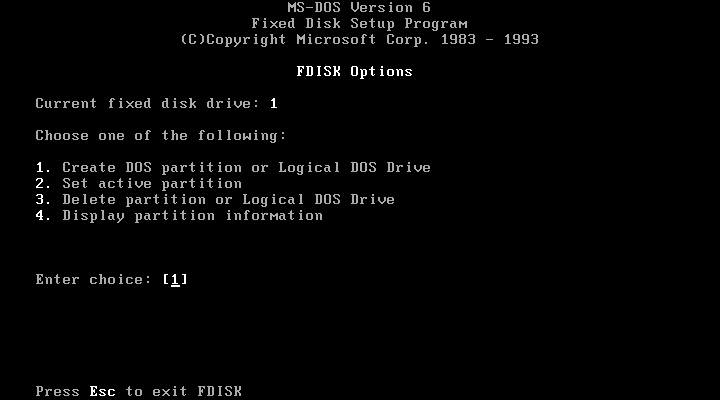
The basic syntax for using the fdisk command is:
fdisk [parameters] deviceHere, “device” specifies the hard disk device to be partitioned (e.g., /dev/sda), and “parameters” can be used to specify various command-line options that control the behavior of fdisk.
Some of the commonly used parameters with fdisk include:
- -n: Create a new partition
- -d: Delete an existing partition
- -l: List the partition tables for the specified device
- -p: Print the partition table.
- -t: Change the partition type.
For example, To create a new partition on /dev/sda, you can use the following command.
sudo fdisk /dev/sdaThis would start the fdisk tool for the specified drive. From there, you can use the various command-line options to create, modify, and delete partitions as needed.
Cfdisk
Cfdisk is another partitioning tool for managing partition tables on a disk. It is also a command-line-based utility that provides a simpler and more user-friendly interface compared to fdisk.
It also provides a visual representation of the disk and partitions that allows users to easily see the current layout of the disk and make changes accordingly.

Note: Be very careful when using partition manager tools as modifying partition tables can potentially result in data loss. Always make sure to back up your important data before making any changes to your hard drive partition table.
Author’s note ✍️
Partitioning a Linux system can be an important task in order to optimize disk space usage, organize data, and manage system resources efficiently. Linux offers a variety of powerful partitioning tools, both graphical and command-line based to accomplish this task.
I hope you found this article helpful in learning about the best Linux partition managers. You may also be interested in learning about how to create a disk partition in windows.

