Markdown is a versatile markup language. It doesn’t matter if you’re a blogger, author, social media specialist, or technical writer; Markdown allows you to stay productive and collaborative.
This article will cover the best Markdown editors to help you write better technical documentation, books, blog posts, or take notes.
Let’s get started.
What is Markdown?
Markdown is a lightweight text-to-HTML markup language (text-encoding system that lets you control formatting, structure, and relationship between elements) that offers an intuitive writing method. In 2004, John Gruber came up with the idea, and little did he know that it’ll become so popular.
With it, you add formatting elements but don’t get a visible output. You can use a plaintext file editor or a specialized Markdown editor that offers additional features when using Markdown. You can also think of Markdown as a “style” to write content corresponding to HTML elements such as headers, lists, text styles, etc.
For example, to write a bold text, you must surround it with a double asterisk(**).
**This is a bold text**
Or a Heading One with #
#This is heading one
This means it is not similar to WYSIWYG (What You See Is What You Get), which you’ll find in most web or text editors. However, its syntax is easy to learn, and you can master it with practice. Also, many modern tools offer Markdown that doesn’t require memorizing its syntax.
Is Markdown Good for Documentation?
Markdown is an ideal pick for writing technical documentation. That’s because it offers the ability to merge changes across different documents.
So, if you’re working with your team to create product documentation, you can use a version control platform such as GitHub to manage collaboration. However, everyone in your team must adopt Markdown as the markup language to make it successful.
Community support for Markdown is also strong. Let’s look at some examples. GitHub, the leading cloud-based code hosting platform, uses Markdown to document its product. Then, you have Readthedocs, which lets you automate, build, version, and host your technical documentation on the cloud. And you can use Markdown files to generate the documentation website. You only need to connect your GitHub repository and push the files.
MkDocs and Docusarus are static site generators that let you quickly host Markdown files. You can also use Jekyll, which takes markdown files to generate a website.
Finally, you’ll find online software documentation tools that natively support Markdown.
You can also export Markdown in multiple formats, including web pages, PDF, or Rich Text Format.
What is Markdown Editor?
Markdown editor is a specialized tool or web app for writing Markdown. It enables writers to write content in a distraction-free mode. Moreover, you also get access to live previews, keyboard shortcuts, and advanced formatting.
Things to Look for When Choosing a Markdown Editor
As a writer, look for the following things in a Markdown editor. These include:
- A preview pane to see how your document looks.
- Plenty of export options, including HTML, DOCX, and PDF.
- Distraction-free mode for focused writing sessions.
- Ability to publish directly to different platforms, including Medium, WordPress, etc.
- Offer advanced formatting options such as mathematical expressions and tables.
- Show vital information about the text, including readability scores, word count, time spent in the current session, and so on.
- Keyboard shortcuts to move around the file intuitively.
These features may or may not be present in the Markdown editor. Apart from looking for these Markdown editor features, you should also check the following:
- Ease of use
- User interface quality
- Application price
- Editor customizability
Code Editor, Markdown Editor — Can You Do It?
You’re in luck if you’re already using code editors such as Visual Studio Code (VSC) or VSCodium (an open-source alternative to VSC), Atom, or Sublime Text.
These text editors support Markdown by default, or you need to rely on an extension or package.
Visual Studio Code offers native Markdown support. You can write Markdown content directly in it. On top of that, you also have access to its extensions that further improve Markdown support and functionality.

The same is true for Atom. It supports Markdown out of the box, and you can further improve its support and functionality by using community packages such as Markdown-Writer, Markdown-Scroll-Sync, and Markdown-Format.
Then, there is Sublime text, one of the most feature-rich code editors. Lastly, you can enable and use Markdown with GNU Emacs, Notepad++, and Vim.
In short, if you’re using any of these code editors, you can use Markdown right in it to write your documentation.
Now, we will discuss the best Markdown editors to write better documentation.
Ghostwriter
Ghostwriter is a KDE-based open-source Markdown editor. It offers distraction-free writing with full-screen mode. The interface is also clean, with the option to use themes.
Furthermore, it comes with a live preview that updates once you write some Markdown. Also, you can copy the generated HTML to a blog post and publish it immediately without any changes.
This is handy for technical writers as they can push the files directly into version control for collaboration or publish them using Readthedocs or other static site generators.
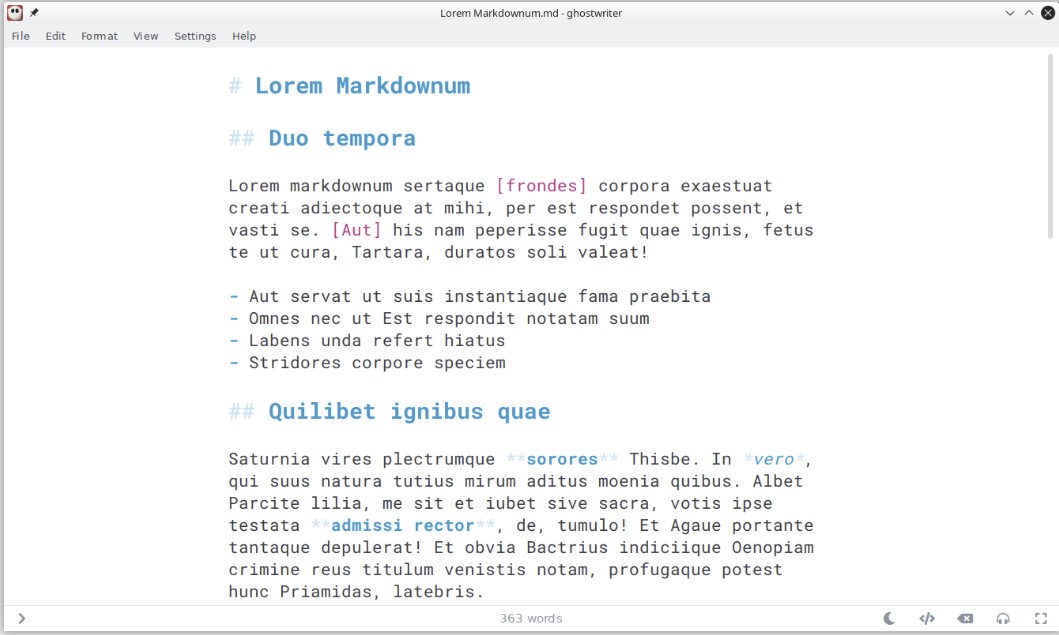
Some of Ghostwriter’s notable features include:
- Session and document statistics that let you know about words, characters, sentences, reading ease, complex words, pages, and grade level.
- Its focus mode highlights text around the cursor, giving you the precision you need to edit content.
- Navigate through documents online with keyboard shortcuts.
- Supported export options include Pandoc, MultiMarkdown, and commonmark.
- Supports Hemingway mode that disables specific keys and offers a typewriter experience.
- Supports MathJax to write equations.
- It offers autosave, so work is always preserved.
- Easily drag and drop images.
Ghostwriter is available on Linux, MacOS, and Windows.
MarkText
MarkText is a simple-to-use open-source Markdown editor. It offers speed and focuses on usability.
To aid in easy documentation creation, it offers a real-time WYSIWYG preview. Moreover, it also supports GitHub Flavored Markdown Spec (GFM) and CommonMark Spec (CM). Following these specs can help your consistency so others can edit or consume the content.
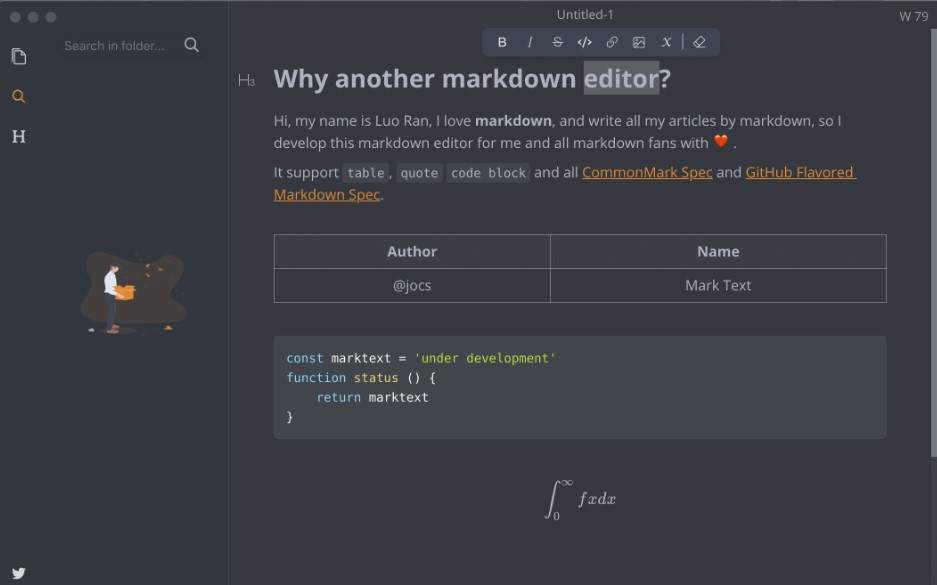
You also get themes including Cadmium Light, Graphite Light, Material Dark, etc.
Moreover, you can also use any of the three edit modes:
- Source Code that lets you edit the document source.
- Typewriter mode to use the editor as a typewriter.
- Focus mode enables you to highlight text for better editing.
MarkText’s other key features include the following:
- PDF and HTML formats are supported.
- Supports inline style and paragraph shortcuts.
- Directly paste images from the clipboard.
Currently, MarkText is available on Mac, Windows, and Linux.
Typora
As a writer, you’ll find Typora easy to use with a real-time preview feature. Moreover, you also get custom themes that you can customize using CSS.

Typora’s key features include the following:
- Organize files with the help of the file tree panel and file list side panel.
- Excellent export and import options.
- Offers a distraction-free environment.
- Auto pair to complete Markdown code faster.
- List word count to see your progress.
You can get Typora for a one-time payment starting at $14.99. It is available for Windows, Mac, and Linux.
Ulysses
Ulysses is a popular Mac-based writing app. With it, writers can stay at the top of their projects, including books, essays, and blog writing. You’ll also find Ulysses helpful if you’re a technical writer, as it supports Markdown.
However, before you pick it up for serious work, check out its Markdown support list, as it still needs to support every Markdown element.
To compensate, it uses its own Markdown XL native markup. In addition, it offers features such as annotations or includes comments.
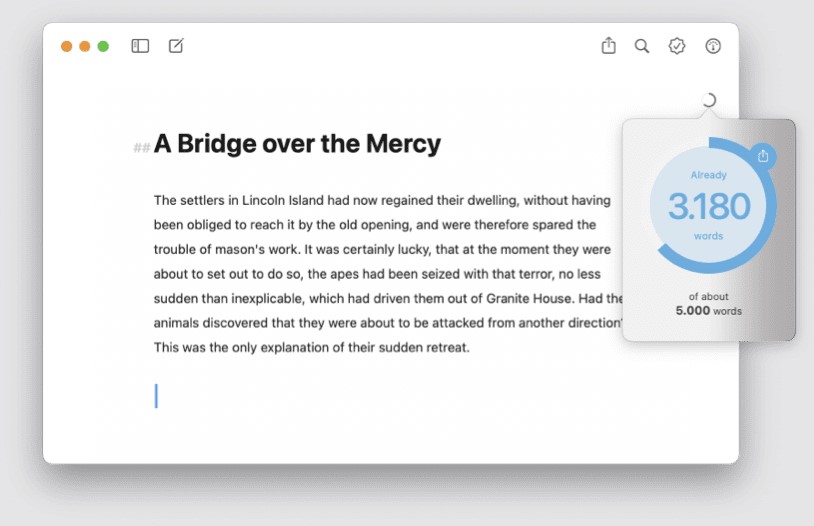
In short, pick Ulysses for less challenging technical work, as it needs full Markdown support.
Some of the note-worth Ulysses features include:
- Built-in editing and proofreader assistant with support for 20 languages.
- Convert your work to PDFs, ebooks, and word documents with a single click.
- Distraction-free environment.
- Direct publishing supported to Ghost, Medium, WordPress, and micro.blog.
- Seamless sync between connected devices.
Its monthly pricing starts at $5.99 and is only available for Mac.
iA Writer
Unlike Ulysses, iA Writer comes with full support for Markdown. It is a popular Markdown editor and comes with excellent features and customization. However, do not confuse it with artificial intelligence (AI) tools.
Out-of-the-box, you’ll find iA Writer intuitive and easy to use. It lets you link your notes and ideas for better structuring. Moreover, it also offers easy navigation between documents or uses its history option to revert to a previous version.
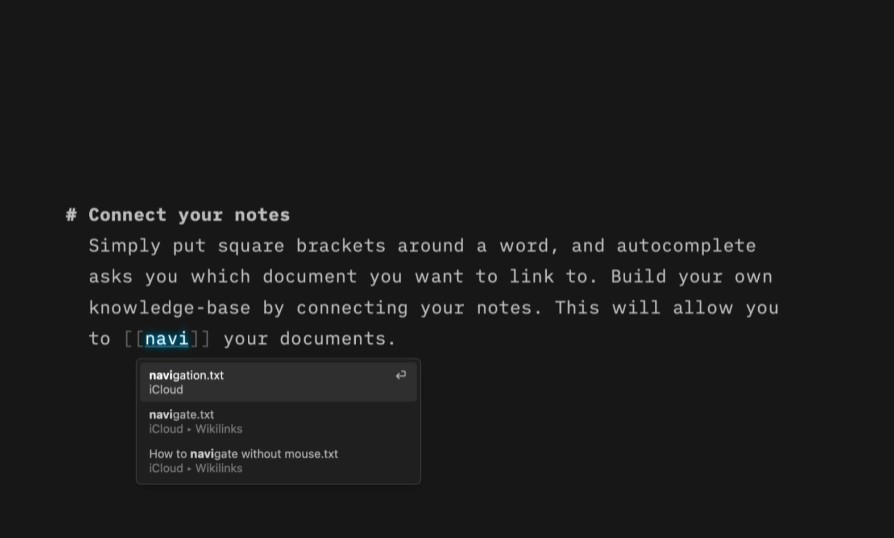
Like other Markdown editors, iA Writer also offers a focus mode where you can move from line to line for more efficient writing and editing.
iA Writer’s other key features include:
- It comes with syntax highlighting, helping you to remove repetitions, clutter, or weak verbs.
- Offers style check to eliminate cliches, fillers, and redundancies quickly.
- Supports drag-and-drop images into documents.
- Offers templates for faster workflow.
- HTML, Word, and PDF export supported.
iA Writer is available on Windows, Mac, Android, iPhone, and iPad. Apart from Android, you get iA Writer with a one-time payment.
Obsidian
To create documentation, you must understand the product, communicate with developers and managers and learn the technology. This means working with a lot of information, concepts, and ideas that can get lost or scattered over time.
This is where Obsidian comes in. It is a free-to-use knowledge-base Markdown editor which lets you create a custom solution to manage your knowledge base.
It is highly customizable, and you can customize how it looks, feels, and functions. You can do it by adding custom CSS or using 25 core plugins, 180+ themes, or 880+ community plugins!
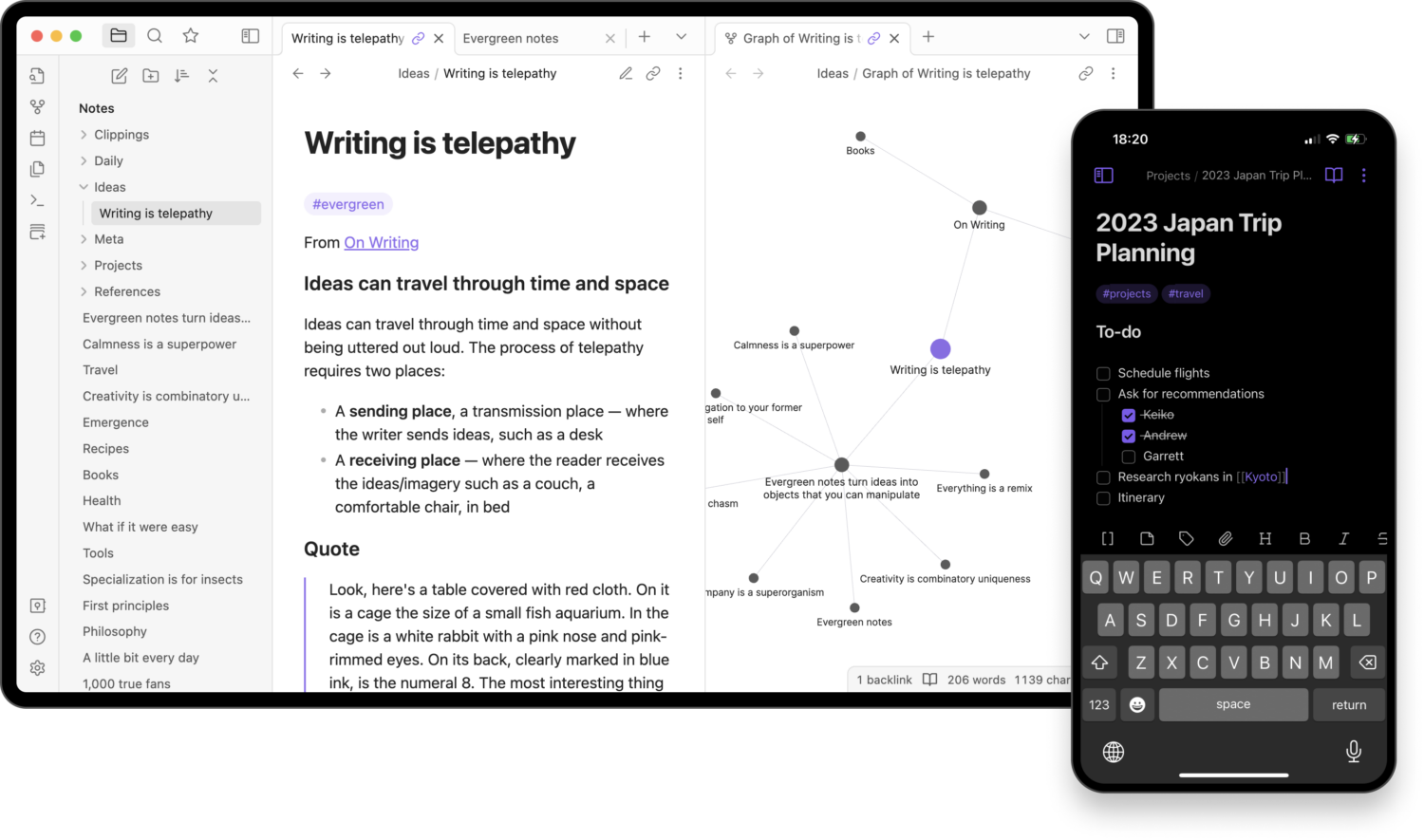
At the core of everything, you get full Markdown support. Also, it is not cloud-based, so you have complete control over your data. You can back up your data according to your choice.
Obsidian key features include:
- Supports connected elements, including graph view, backlinks, and outgoing links.
- Highly customizable.
- Great community.
- 22 language translation.
Obsidian is free to use, but you can get its paid option for exclusive benefits.
Quiver
Quiver is best known as “The Programmer’s Notebook.” If you’re someone who programs and write documentation, you’ll find Quiver very useful. It supports Markdown for easy note-taking and LaTeX for writing and editing code. To help fasten productivity, it offers a live preview Markdown and LaTeX.
For easy access, Quiver supports notes syncing across devices via cloud storage platforms such as Google Drive, Dropbox, etc. It also supports version control so that you can collaborate with your team. Moreover, you can back up your entire library and restore it with a single click.
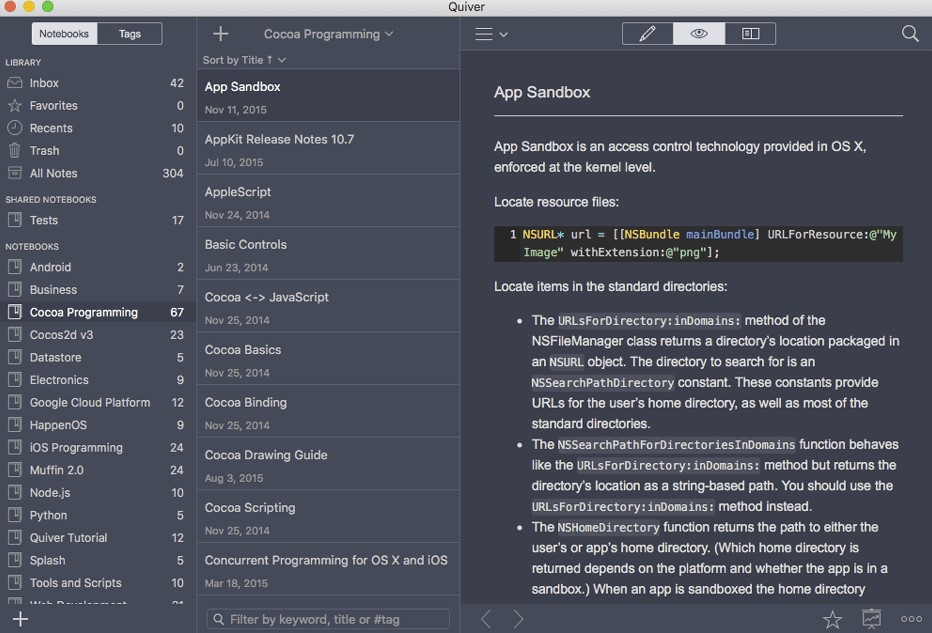
Under the hood, Quiver uses Ace code editor to work with code and text effortlessly.
Quiver’s key features include:
- Team collaboration.
- Cloud syncing.
- Supports integrations
- Supports Plain JSON Data format for easy export.
- Automatically saves changes, so you don’t lose changes.
- Offers tags for easy management.
- Drag and drop images, files, and links.
- Instant full-text search.
It is Mac-based and available for $9.99. You can use its free trial before deciding if you want to pay for it.
LightPaper
If you’re a Mac user, you’re going to love LightPaper. It is a lightweight text editor with an excellent feature set for writing content, including documentation.
Out of the box, it offers a beautiful user interface. Also, it provides a versatile sidebar that makes navigation easy and files accessible. In addition, it supports features like Quick Open; you can access Shadow Notes and Scratch Notes directly from the sidebar.
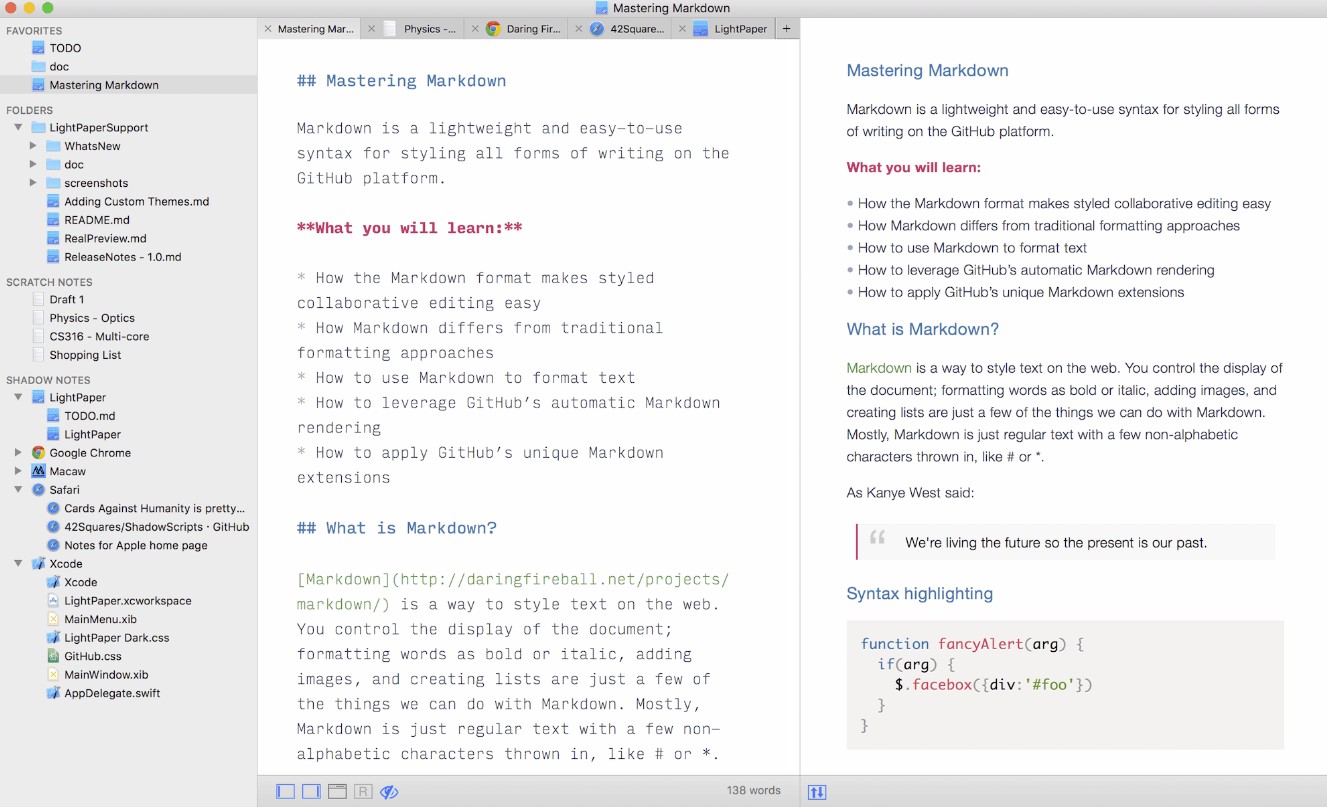
Shadow and Scratch Notes let you create notes on the fly, which you can later use in writing documentation. So, if you’re researching, you can find this feature helpful. Lastly, it supports different Markdown flavors, including GFM and MultiMarkdown(MM).
LightPaper other key features include:
- Open multiple tabs for better workflow.
- Innovative drag-and-drop images and links.
- Offers headers list and code blocks for easy navigation within a document.
- Live preview to see how your document looks.
- Real preview to see how it’ll look on a website.
- Supports math rendering.
- It comes with Jekyll rendering support.
LightPaper comes with a 14-day trial; you can get it for a one-time payment starting at $14.99.
MindForger
MindForger is an open-source markdown editor for note-taking. This can help technical writers arrange knowledge to help them write better documentation. Of course, you can also use it to write documentation, as it comes with full Markdown support.
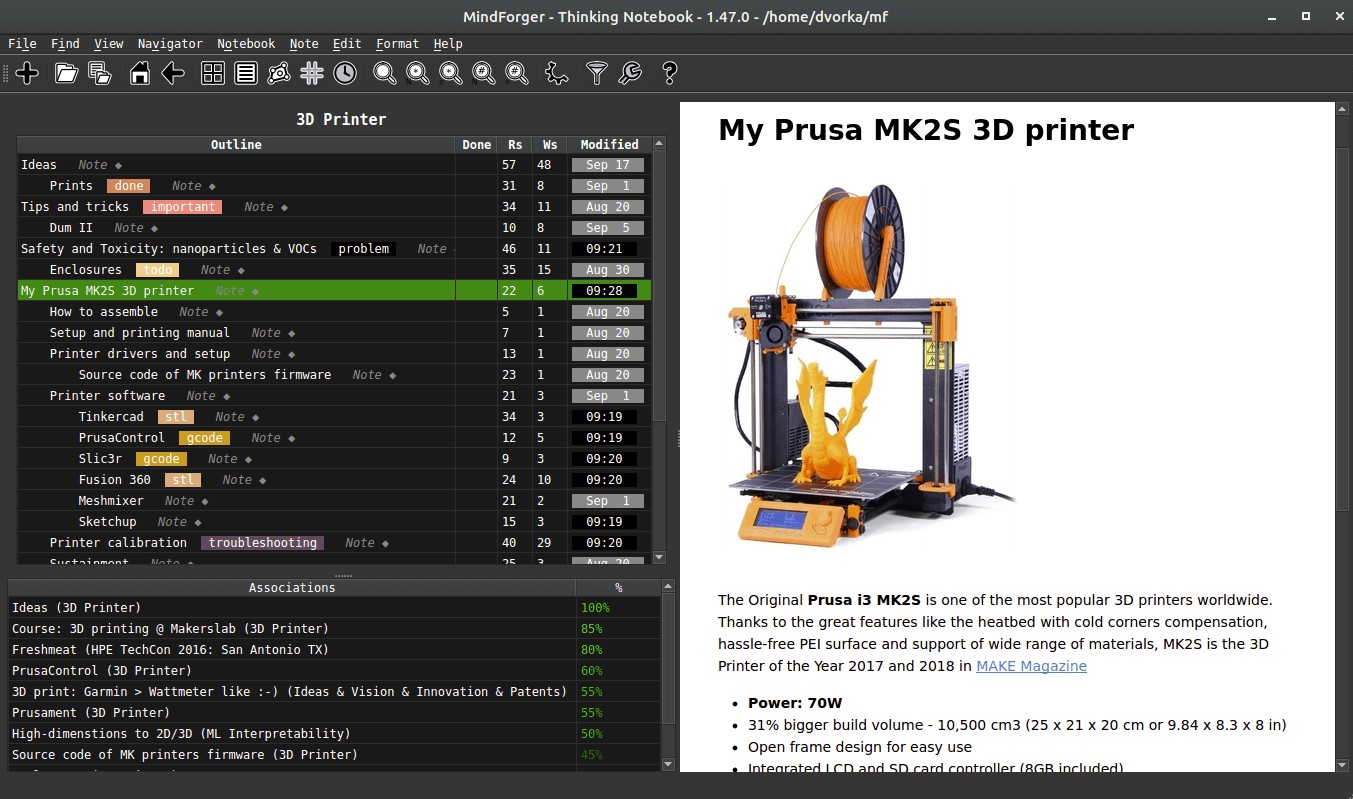
MindForger key features include the following:
- Refactoring
- Analytics
- Tag navigator
- Math support
- High performance
It is available on Windows, macOS, and Linux.
Final Words
Documentation requires the right tools to be successful. This post reviewed the top Markdown editors, which can help you create a knowledge base, generate documentation, and publish them directly.
Next, check out the best tools and resources to become a professional writer.

