Need to quickly execute a remote command, forward port, or debug your SSH server over a public internet network securely from your iPad or iPhone? Here are the best terminals or SSH apps you can use right away.
Servers and remote desktops are the two most important products of IT. Servers serve the users and clients by processing data, hosting applications, processing transactions, etc.
Remote desktops or workstations help employees to run the business. But these two could go wrong anytime. Here comes SSH clients or terminal apps. You can use such an app to solve the problem and get the servers and workstations up and running.
But with the thousands of options available in the Apple App Store, finding the right SSH client can be a challenging task. Not to worry now! Join me as I list the best Terminals/SSH apps for iOS devices below.
Scroll down to the section on what is a Terminal SSH app if you would like to know more about the use cases and benefits of SSH terminals.
Let us now explore which are the best Terminal/SSH apps for your iPhone or iPad.
Prompt
Prompt is a popular SSH client for iPad and iPhone users. It enables you to sync your servers, security keys, commands, and private keys across different devices so you can resume tasks on your iPhone if you leave the Mac at home or the office.
You can add servers, customize SSH client settings, manage private keys, and many more using its sleek graphical user interface. Its dashboard gives you a quick view of all the servers you added to the terminal and their vital statistics.
Other major features include the following:
- Store commands and texts as Clips and access them easily from the keyboard
- Lock the app using the iOS FaceID security feature
- Generate a private key for a second connection without interrupting the existing one
- Use edge swiping or tab bar to easily switch between connections
Download: Prompt | Price: starts from $14.99
Termius
Besides SSH connectivity, Termius also enables you to use other remote server connection protocols like Telnet, Mosh, SFTP, and Prot Forwarding. Its virtual keyboard on iPhone and iPad has all the special keys you might need to send codes to the remote servers effortlessly.
The terminal app also supports Bluetooth iOS keyboards, especially those for iPads. Furthermore, you can work on multiple servers, including shared servers using the multi-tab user interface of Termius.
If required, you can split the server dashboard or coding views for side by side comparison of server performance or the codes you are running. Its additional features include the following:
- A history of terminal commands
- Create hotkeys for frequently used shell scripts and commands
- Cloud vault for online sharing of credentials
- Code and script autocompletion within the terminal app
Download: Termius: Terminal & SSH client | Price: starts from $12.00
a-Shell

If you are working on local programming on iOS or need a local terminal emulator for remote servers, you can check out a-Shell. It enables you to run almost all Unix commands on your iPad or iPhone in a native Unix command line interface.
You can program iOS apps or servers locally using different programming languages like JavaScript, Perl, Lua, C, C++, Python, and more using a-Shell.
The best thing about this terminal app is its compatibility with iOS Shortcuts app. You can create easy scripts to automate command executions, file transfers, file downloads, etc., using Shortcuts and a-Shell.
Download: a-Shell | Price: free to download and use
La Terminal
La Terminal is an SSH client for iPhone and iPad that offers a robust mix of functionality and user-friendly design. Its innovative command search enables users to quickly locate & execute commands and effortlessly create personalized workflows for streamlining complex operations.

The app comes with a beautifully crafted, intuitive interface, which you can theme with live-effect backgrounds to add visual appeal without compromising its core utility. Not just aesthetics, La Terminal safely stores the private keys to ensure top-notch security too.
One of the best La Terminal traits is the iCloud settings and keys sync, which helps you easily switch between your iPhone, iPad, and Mac. Additionally, La Terminal’s resource monitors, including its CPU and memory use visualizations, offer a detailed view of system performance to simplify managing hosts running Linux, Mac, or Windows.
Another impressive feature is La Terminal’s AI assistant. It can easily generate commands for bash, zsh, or PowerShell, translating your intentions into precise command-line instructions. La Terminal Pro also offers extras like an SFTP File Manager for those needing more advanced features.
With its features and a wholesome SSH terminal experience, La Terminal can prove great for casual and power-uses alike.
Download: La Terminal | Price: Free to download, premium version starts at $2.99 per month.
xTerminal

The complete SSH solution for iPad and iPhone is xTerminal. Its interactive console lets you type codes faster and connect with remote or shared servers quickly through a secured tunnel. Using Ctrl, Arrows, and other special keys on the virtual keyboard of xTerminal, you can edit script or code documents with Vim/Vi editors.
Furthermore, to speed up the server management process, you can create, organize, and label snippets. Snippets are a list of codes that you frequently execute on an SSH terminal client. Therefore, you can rely more on the app’s storage rather than your own memory for error-free code execution on the remote server.
Moreover, it lets you execute commands on different servers in batches. If you configure the app appropriately, you can find all the results in one app window.
Download: xTerminal – SSH Terminal Shell | Price: starts from $4.99
Blink Shell


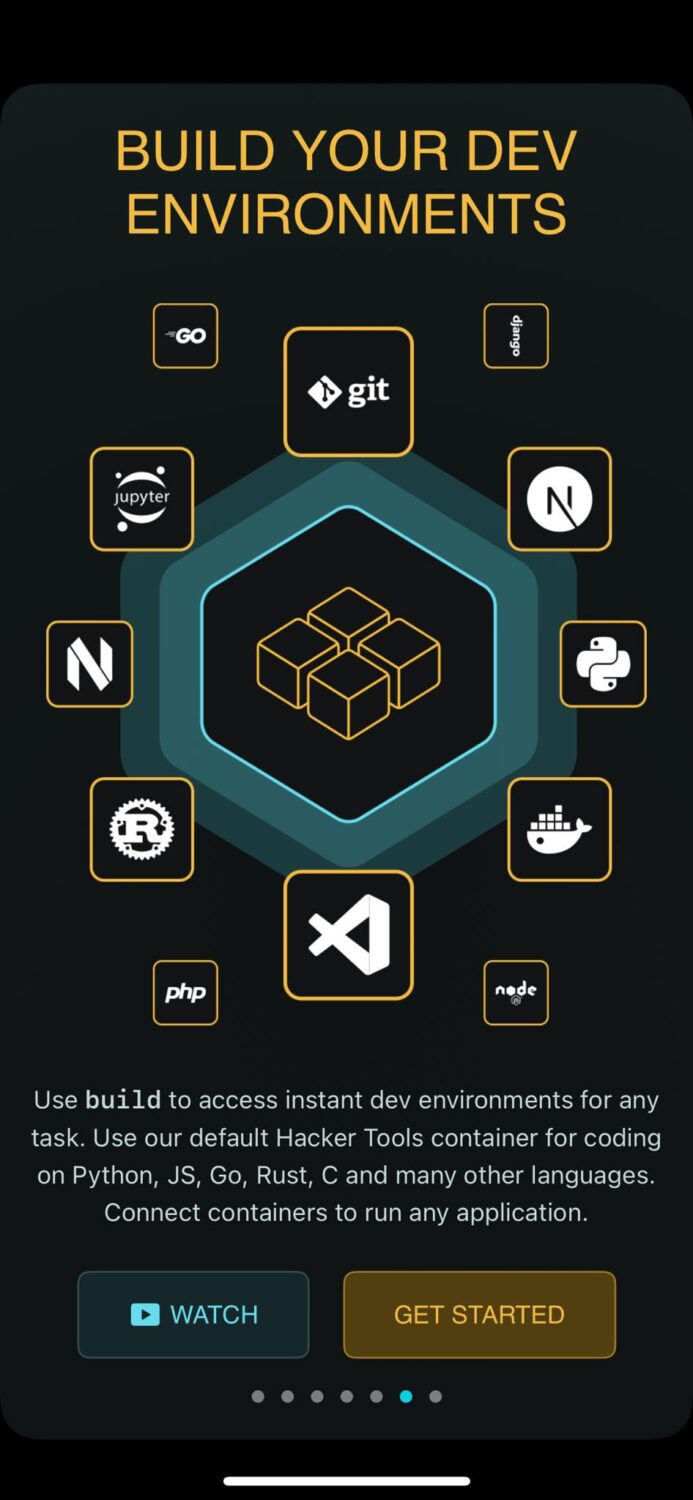
Blink Shell is a desktop-grade SSH client with built-in Microsoft Visual Studio Code support. You do not need to interact with boring user interfaces on Blink. It puts you into a command-line coding experience immediately after launching the app.
Using the VS Code module, you create programs for remote projects on a remote server. Alternatively, you can create software or app coding projects locally using the hardware resources of iPhone and iPad.
You can switch the network connectivity on the go, and the server connections will still stay online, thanks to Mosh. It also ensures that the connection does not disconnect or lag after a device restart or sleep.
Download: Blink Shell, Build & Code | Price: starts from $7.99
ISH app

ISH app is an innovative development project that brings the entire Linux shell environment to your iPhone or iPad. It uses the usermode x86 emulator to emulate a Linux terminal. As soon as you install the app from App Store and launch it, you get the Alpine terminal for Linux.
It is a lightweight terminal client based on busybox and musl libc, so you can code faster without putting stress on the iPhone or iPad’s hardware resources. Its modified virtual keyboard has the keys you need for programmings, like the Tab, Ctrl, Esc, and Arrows. Moreover, there is a dedicated Settings key on the keyboard to modify app interfaces like the Appearance, App Icon, etc.
Download: iSH Shell | Price: free to download and use
iTerminal

iTerminal – SSH Telnet Client is a Telnet and SSH terminal client from Comcsoft. When connecting to your remote server, you can implement a username and password for added security. The password works on top of the SSH private key authentication challenge.
You can create a list of remote and shared servers that you frequently manage using SSH or Telnet. If you need server load balancing, data security, and data privacy, you can use the SOCKS 5 Proxy Server. For added security, you can regularly create new private keys using PPK and PEM keys with 4096-bit long hash codes.
Download: iTerminal – SSH Telnet Client | Price: starts from $4.99
SecureCRT
SecureCRT is an SSH/Telnet client for iOS. It enables secure remote access and top-notch terminal emulation from iPad and iPhone. With SecureCRT, you can effortlessly connect to UNIX, Linux, or VMS systems from your iPhone or iPad. All connections take place through an SSH tunnel for maximum security.
The advanced session management feature allows you to organize sessions into folders and import sessions from the desktop SecureCRT. There are different emulator choices like ANSI, VT100/102/220, Wyse 50/60, SCO ANSI, Linux console, and Xterm. Moreover, you can connect to the same remote server to execute different commands in dedicated tabs.
Download: SecureCRT | Price: $9.99
What Is a Terminal/SSH App?
Emulation terminal clients or SSH apps are user interfaces for the SSH protocol. SSH stands for Secure Socket Shell or Secure Shell.
It is a cryptographic network protocol for accessing remote desktops and servers over an unsecured network, public Internet, etc. SSH provides all the secured and encrypted infrastructure you need to send the data packets.
It creates a tunnel of data connection between the remote and local computer so you can use data communication without worrying about digital eavesdropping.
SSH supports various authentication methods, like passwords, public key cryptography, and two-factor authentication. Furthermore, you can also use SSH to access graphical user interfaces on a remote server by enabling X11 forwarding.
Before SSH protocol, sysadmins or IT technicians used the Telnet or FTP protocol for the remote server and desktop management. But these protocols have weak points from which SSH is immune. So, SSH has become the popular choice of network protocol to control remote servers.
What Are the Usage of Terminal/SSH Apps?
Find below the usage of SSH clients or terminal apps:
- Securely access and manage remote servers or computers.
- Execute commands on remote systems.
- Transfer files securely between local and remote machines.
- Configure and administer network devices remotely.
- Establish secure encrypted connections for remote administration.
- Troubleshoot and debug applications or services on remote systems.
- Access and view logs, system information, and configuration files remotely.
- Create secure tunnels and forward ports for secure communication.
- Enable remote access to graphical applications through X11 forwarding.
- Collaborate with a team by providing secure remote access to shared systems.
Usage of SSH/Terminal Apps on iPhone or iPad
The communication between a client computer and a server can easily get compromised if you use substandard devices and networking protocols. And when such data gets compromised, you could lose your control over the server. The worse that can happen is hackers selling customer data to third parties putting your business in danger.
To avoid such risks, you can use highly secured mobile devices like iPhones or iPads to communicate with remote servers. Previously iOS devices would not support this feature, but nowadays, they do. You just need to install any of the SSH clients or terminal apps outlined in this article.
The Features and Benefits of Terminals/SSH Apps
Here are some beneficial features of SSH clients and how they help you:
#1. Syncing Security Keys and Features
If you use SSH tunneling from different devices, then the syncing feature is truly a blessing. You can save and sync favorite servers, security keys, passwords, frequently used syntaxes, and private keys between devices like iPhones, iPads, and Macs. Whenever you change a device, there is no need to start from scratch. Use the synced data to control the remote server over an SSH tunnel.
#2. Favorite Commands
You need to remember all commands you use on an SSH client. Using the favorites feature, you can create a list of commands. Also, you can create different lists for different servers. When required, access the lists from the terminal app, and you are all set.
#3. On-Device Protection System
Most SSH client apps integrate with the device to use device lock, PIN, password, biometric lock, etc. So you can stay calm even if the device is lost.
#4. Security Key Management
Private key management is highly important since it is the key to the remote server communication with your client device. You may need to create a new private key, recover an earlier one, or share keys with other users. A terminal app provides such options.
#5. Qwerty Keyboard
SSH apps come with an on-screen QWERTY keyboard interface. So, you can access keys like Ctrl, Shift, Return, Command, Alt, Insert, etc., on your screen for easy command execution or debugging of remote servers.
#6. Cloud Integration
You can integrate the SSH client application with your cloud servers like AWS, Digital Ocean, Google Cloud, Azure, etc. Such integrations ensure quick and secure connectivity, simplified access, quick troubleshooting, and many other benefits.
#7. Multiple Programming Languages
Different remote servers in your organization could use different languages. So, the best SSH client apps come with support for coding in multiple languages. For example, you can control servers that use Bash, Ruby, Python, PowerShell, Perl, Lua, JavaScript, C++, etc.
#8. Concurrent Sessions
When you need to debug one server and execute a command on another server, you need concurrent SSH tunneling sessions. Some iPhone and iPad apps for SSH tunneling provide this feature so you can control more than one server at any given time.
Conclusion
So, now you know which are the best SSH clients you can use on your iPad or iPhone to send commands remotely to a server or remote desktop PC. Besides extreme security and privacy, these apps also offer convenience and assistance with terminal codes or syntaxes you must remember and execute.
Therefore, without hesitating, try any of the above SSH apps and keep your server up and running from anywhere via remote command execution.
Next up, must-know Mac terminal commands.



