Windows OS offers built-in utility tools that help system administrators perform different tasks. But, the power users often need some additional tweaks to increase their productivity 10X and run PCs smoothly.
Here come the third-party administrative tools that not only increase your PC’s performance but also enable you to keep a tab on its health and help you become a more skilled user.
Most of these admin tools are easy to use and work with Windows 11 as well as older versions. You can either get them completely free of cost or download the free trial version. Whether you want to execute a disk cleanup or quickly connect to a remote desktop, these tools have got you covered.
So without further ado, let’s check out the list of best Windows admin tools and become an advanced users in no time.
ManageEngine

ManageEngine is one of the best, as it packs several versatile admin tools on every download. Starting from remote task manager to system inventory management – you can perform all sorts of administrative tasks with ManageEngine. That’s why it became the first choice of IT administrators working across different industries.
All ManageEngine tools come for free. And you can install them easily on your Windows PC. And the best part is these utility tools work smoothly on Windows 11, 10, and other versions.
What’s in the Toolkit?
- Remote Desktop Connection– This tool allows you to remotely access any system and troubleshoot it easily if required.
- Remote Task Manager– This tool fetches data from the software and processes running on a remote desktop. So, managing remote connections has never been this easy.
- Software Inventory– You can get software details from your remote desktop using this Windows tool.
- Hard Disk Space Detector– This is also a remote desktop management tool provided by ManageEngine. With it, you can fetch information on drive space, volume name, size, and file system.
- System Inventory– It’s a Windows tool powered by ManageEngine that collects hardware data, users, services, groups, updates, and more.
- Remote Command Prompt– This free tool enables you to access and execute commands remotely through the command prompt.
- Currently Logged on User– This tool allows you to find the details of the users logged on to a remote computer.
- Remote Device Manager– With this tool, you can efficiently manage the systems connected to a remote desktop for free.
- Local User / Group List– With this ManageEngine tool, you can avail the details of local users and groups connected to the remote system.
- Shutdown/Restart– This utility tool allows you to remotely shutdown or restart systems.
- Network Share Browser– This free Windows admin tool allows you to get data of files, folders, and active sessions shared with others on a remote desktop.
- GPO Update– This is another best remote desktop management tools developed by ManageEngine. It allows you to update GPOs remotely on different computers.
- Wake on LAN– With this tool, system administrators can wake up a machine remotely.
- Laptop Battery Power Monitor– This Windows tool helps you monitor the battery power of a remote computer.
- Join/Unjoin Computer– You can move remote computers to different domains or to a workgroup and vice-versa with this utility tool.
NirSoft

NirSoft is another Windows utility tools provider. It aids beginners as well as pro users. You will get access to plenty of admin tools with NirSoft. No matter if you want to recover passwords, monitor the network, clean up disk, or manage desktop features, NirSoft has got every solution in its toolkit.
However, NirSoft provides freeware Windows utilities with easy-to-use interfaces. Irrespective of your Windows OS version, you can download the NirSoft zip file, unzip all tools, and use them as per your requirements.
What’s in the Toolkit?
- Password Recovery Utilities– There are 30+ password recovery utility tools available in the toolkit.
- Desktop Utilities– You will find Windows admin tools for desktop management in the NirSoft toolkit. With these tools, you can view all active windows on your system, categorize the local files as per the available file types, check special folders according to the stored app settings, and more.
- Disk Utilities– The disk utility tools save you a lot of time by helping you with file search, running file diagnostics, quick view of free disk spaces, and more.
- System Utilities– The system utility tools allow you to optimize your system performance. From viewing your Windows update history to having full-fledged control of your monitor and its settings and managing wireless networks- you can perform many tasks with these tools.
- Video/Audio Related Utilities– The video/audio utilities developed by NirSoft allow you to extract video files from the website cache to watch later, download RTMP audios and videos, easily access sound control with mouse scrolls, and a lot more.
- Outlook/Office Utilities– If you are using Microsoft Teams or Outlook, these Windows utility tools by NirSoft will help you pace up your tasks while managing emails and other operations.
- Command-Line Utilities– For advanced users, it’s a very handy tool. With this utility, you can perform a handful of tasks without using a GUI, check the complete information of devices connected through Bluetooth, and a lot more.
F.LUX
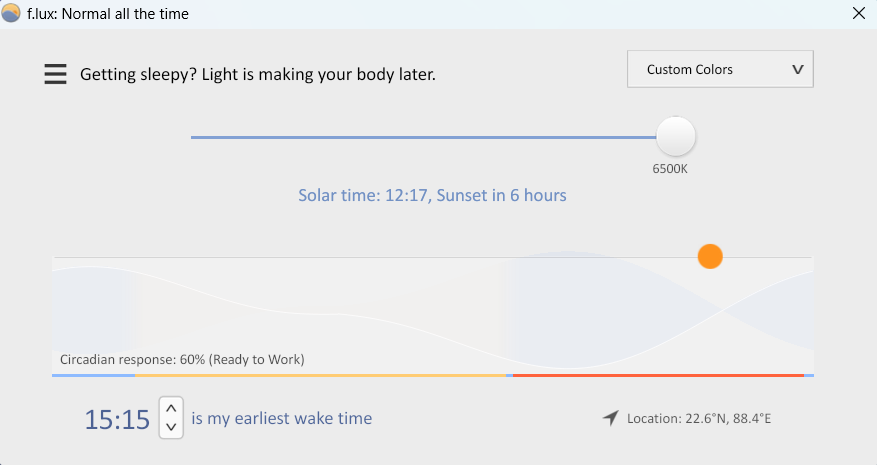
F.lux doesn’t offer multiple utility tools. Instead, it only adjusts your computer screen brightness to make it soothing and less harmful to your eyes, according to indoor lighting. So, if you are looking for an effective solution to get rid of the eerie blue screen light while working on your system, download f.lux.
It is available free of cost for personal use on Windows PC. But, if you want it for corporate use, you need to pay $20 for the first 10 devices and $10 for additional 11+ devices.
f.lux is becoming an integral part of corporate wellness. Hence, you can understand the effectiveness of f.lux when it comes to automatic screen light adjustments.
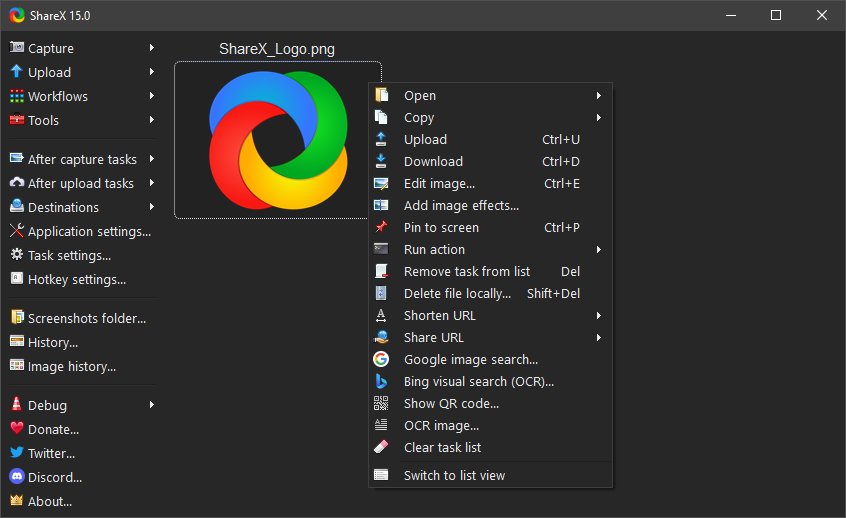
If you have been using the Snipping Tool or any other screen-capturing software on Windows PC, it’s time to switch to ShareX. It’s because of the versatility it provides in terms of capturing different screen regions, screen recordings, customizing the captured documents, and more.
Basically, ShareX allows you to capture any section of your screen and share those right away at a single click across multiple platforms.
ShareX incorporates a wide range of capture methods, including full screen, active window, active monitor, monitor menu, a specific region, custom region, screen recording, scrolling capture, webpage capture, text capture (OCR), auto-capture, and more.
The best part is, ShareX is completely free to use and supported on all Windows OS. You can use the default shortcuts or save your own shortcut settings from capturing any screen with ShareX.
TinyTask
TinyTask is one of those very few Windows automation tools that save you from the hassle of repetitive tasks. It allows you to create macros and automate any operation that requires you to enter repetitive input.
TinyTask is a lightweight tool that skyrockets your productivity and efficiency like the other Windows admin tools present in this guide. Though the app doesn’t come with a user manual, you won’t face any issues while working with it. You can just free download and install the software to get started.
After installing, all you have to do is, capture a screen recording of your actions, preview the recording, and save it.
Once you do that, TinyTask will keep running in the background and process your tasks while letting you use other apps without errors. Since it’s unobtrusive, you won’t face any performance delay on your PC.
The app comes with a clean and intuitive interface making every feature available at your fingertips.
IObit
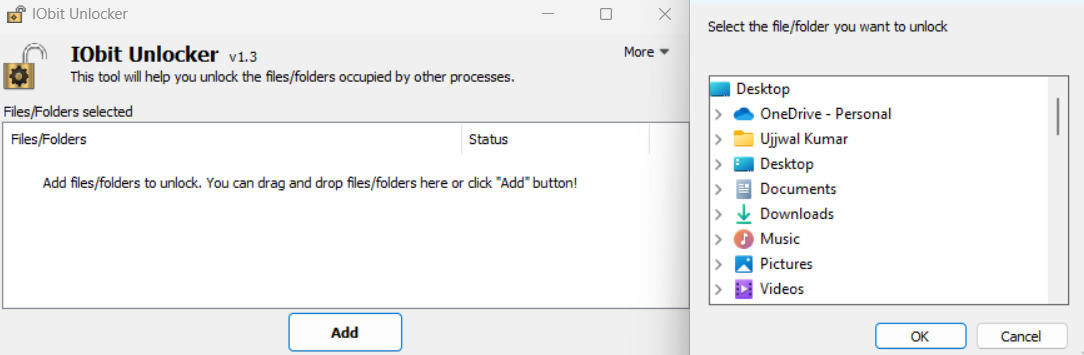
IObit is a file unlocker tool for Windows PC. It allows you to unlock any file you want and perform different actions like file modification, deletion, etc. With this Windows utility tool, you can basically unlock and manage any file which is blocked on your PC and get access to the inside content.
Hence you don’t see errors like ‘access is denied, ”cannot delete files,’ ‘there has been a sharing violation, or ‘the file is in use by another program or user.’
IObit comes for free download, and its user-friendly interface allows you to access the software without any advanced technical knowledge.
To access a blocked file, you simply need to drag and drop it to IObit Unlocker. After that, you can unlock inside files, copy, rename, or move the locked files as per your requirements.
Additionally, it can terminate all related processes that have locked the file in the first place to make sure you can normally access it afterward. IObit even enables you to unlock multiple files at once, which directly impacts your productivity.
Sysinternals Suite
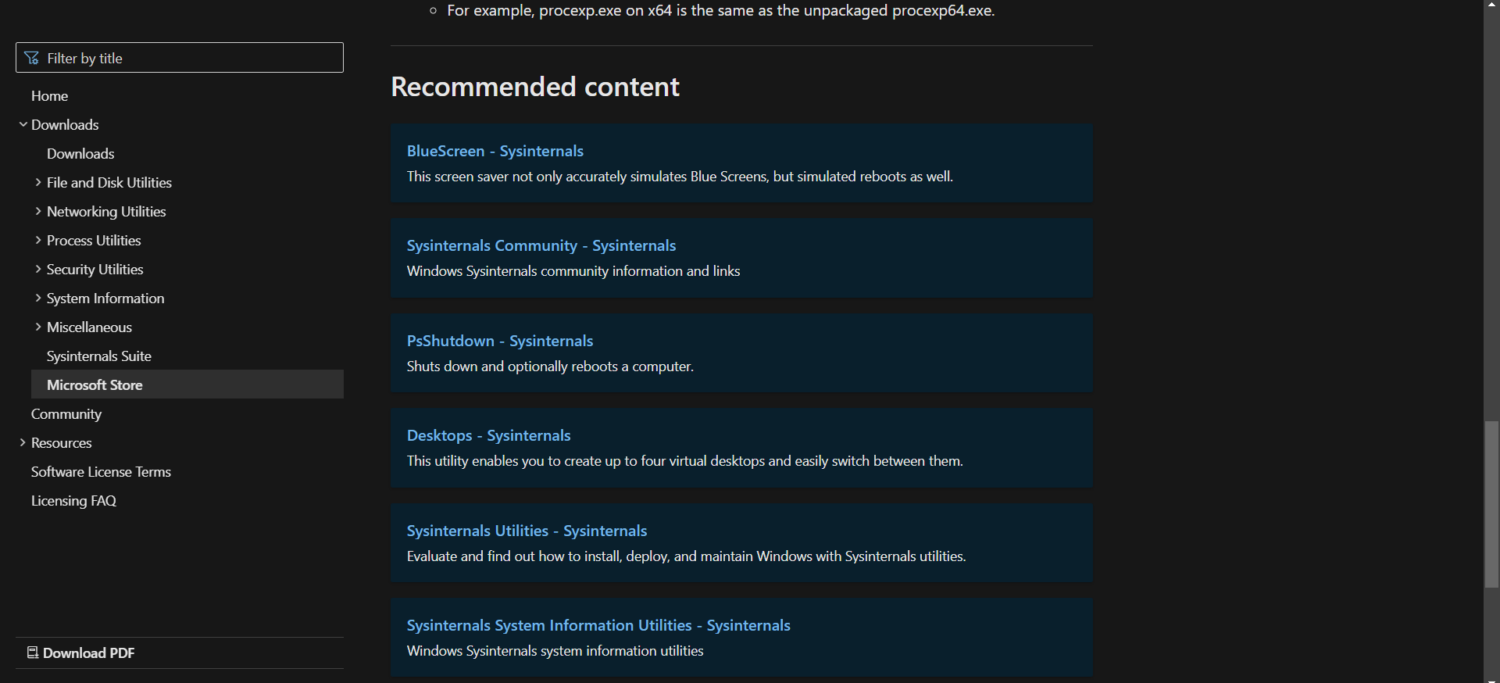
Sysinternals Suite is the seventh Windows utility tool to make it to our list. It is apt for the pro users and IT administrators as the technicalities it contains can only be understood with advanced knowledge.
Sysinternals Suite is powered by Microsoft only, and it contains every utility tool that you may require for managing, diagnosing, and troubleshooting your Windows system and applications. And it is supported on all Windows OS versions.
The suite comes free of cost to download, and it includes the following utility tools-
- ADExplorer
- AccessChk
- Contig
- DebugView
- CPU Stress
- Desktops
- DiskView
- Handle
- Junction
- NotMyFault
- PendMoves
- Process Explorer
- PsExec
- PsGetSid
- PsFile
- PsInfo
- SDelete
- ZoomIt
Microsoft PowerToys
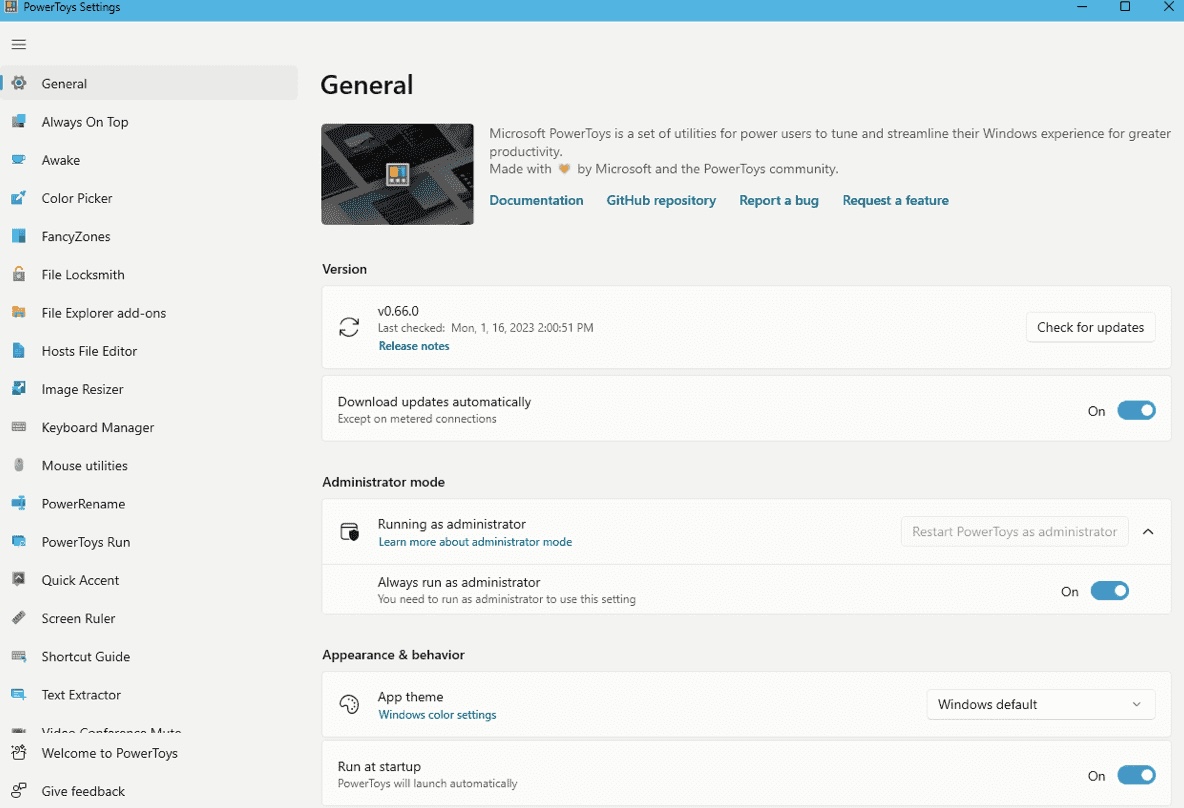
Microsoft PowerToys is another set of utility tools that allow you to customize your user experience on a Windows PC. From greater productivity to streamlined workflow- you get advanced assistance on any Windows OS version with Microsoft PowerToys.
The pack contains 10+ utility tools that enable you to pin your preferred windows on top of others, pick colors from currently running applications, manage windows with complex layouts, and a lot more.
You can access all these admin tools for free and download them from Microsoft Store. Check out the list of Windows utility tools available through Microsoft PowerToys now-
- FancyZones
- Always on top
- PowerRename
- Color Picker
- Shortcut Guide
- Keyboard Manager
- PowerToys Run
- Awake
- Find my mouse
- SVG thumbnails
- Image Resizer
- SVG file explorer preview pane
- Markdown file explorer preview pane
SpaceMonger

SpaceMonger from Stardock is one of the most popular Windows admin tools for quick disk cleanup. As the name suggests, SpaceMonger allows you to free up disk space on your local PC as well as the ones running on shared networks.
With this tool, you can scan, map, and manage PC and network storage seamlessly. From IT administrators to individual Windows PC users, anyone can benefit from this utility tool.
It’s because you can also manage files with SpaceMonger. Copy, move, or delete a file as required or locate large files and folders quickly with Treemap visuals.
This utility tool categorizes files by type, size, and custom criteria to make them easily accessible to you. Even if there is a dynamically built file list, you can take cleanup actions on it.
Just like the other tools, this one also works on all Windows OS versions. But, only paid versions of SpaceMonger are available to use on single or multiple devices that you can get from the official website.
Conclusion
That’s all! We have discussed the best Windows admin tools available at present. You can choose any depending on your requirements. Make sure to download the software considering your requirements.
No matter which utility tool you need, only download it either from the official or a trusted website. Drop a comment for further queries. Let’s become a power users now.
You may also explore some Windows Utilities for power users or sysadmins.

