Large video files can slow down uploads, consume excess storage, and limit sharing options. This is where video compression tools come into play, reducing file size without compromising quality, making storage and sharing more efficient. These tools also support format conversion and quality adjustments, offering both online and offline options.
In this article, we’ve tested and reviewed the best video compressors, including free software, online tools, and mobile apps, to help you shrink file sizes while maintaining high quality.
- Video Compressor App for Windows and Mac
- 1. Wondershare UniConverter
- 2. Movavi Video Converter
- 3. VideoProc
- 4. HandBrake
- 5. Shotcut
- Online Video Compressor
- 6. Veed.io
- 7. Clideo
- 8. FreeConvert
- 9. Kapwing
- Show less
You can trust Geekflare
At Geekflare, trust and transparency are paramount. Our team of experts, with over 185 years of combined experience in business and technology, tests and reviews software, ensuring our ratings and awards are unbiased and reliable. Learn how we test.
Video Compressor App for Windows and Mac
Here are a few video compressor apps for Windows and Mac.
1. Wondershare UniConverter
Wondershare Uniconverter helps you compress, convert, and edit videos. You can try their free version to compress or convert files under 100 MB. If you like it, you can upgrade to the paid version. It’s available for both Windows and Mac.
I tried the 7-day free trial version of UniConverter and used it to compress my Geekflare Intro video, which was initially 31 MB. After compression, the file size was reduced to around 21 MB without any noticeable loss in quality, really impressive! I also tested it with another video over 5 minutes long, but it required a premium plan to proceed with compression.
The free trial version restricts you to compressing only videos that are shorter than 5 minutes.
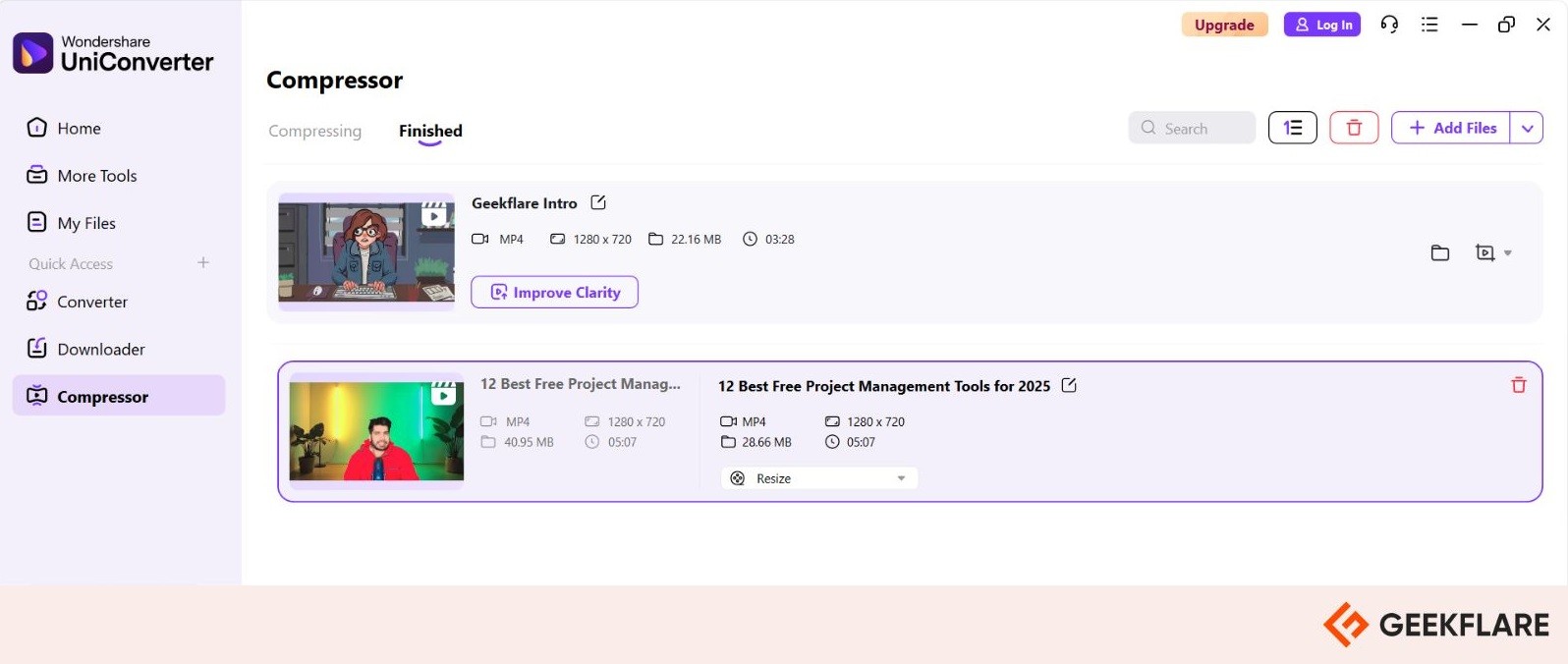
Wondershare UniConverter Key Features
- 1-click video compression and conversion for quick processing.
- Customizable settings allow users to adjust file size, bitrate, resolution, and format before compression.
- Supports 1000+ formats, including MP4, AVI, WMV, MP3, MOV, and more.
- Offers AI-powered tools like AI Compress, Video Enhancer, and noise removal, delivering superior output quality.
Wondershare UniConverter holds a 4.9/5 rating on Trustpilot from over 1,100 reviews and a 4.4/5 rating on Capterra from 65 users, reflecting strong user satisfaction across platforms.
Wondershare UniConverter offers flexible plans: Windows users can choose a monthly plan for $9.99 with 600 AI credits or an annual plan for $29.99. Mac users can opt for an annual plan starting at $49.99.
2. Movavi Video Converter
Movavi is one of the oldest video conversion tool for Windows and Mac that allow you to convert videos, audio, and images into over 180 formats like MP4, AVI, MKV, and MP3. You can trim, crop, rotate, and adjust colors with its built-in editor. Its AI-powered upscaling helps improve low-quality videos, boosting resolution up to 8 K.
I tried the Movavi Video Converter 7-day free trial and was impressed by its performance. It compressed my 31 MB video down to 18 MB without noticeable quality loss. The tool also supports batch processing, which is great for handling large numbers of files efficiently.
However, the trial version adds watermarks to the output, and some advanced editing features are limited compared to full-fledged video editors. To upscale videos or access the full suite of advanced features, you’ll need to purchase the paid version.
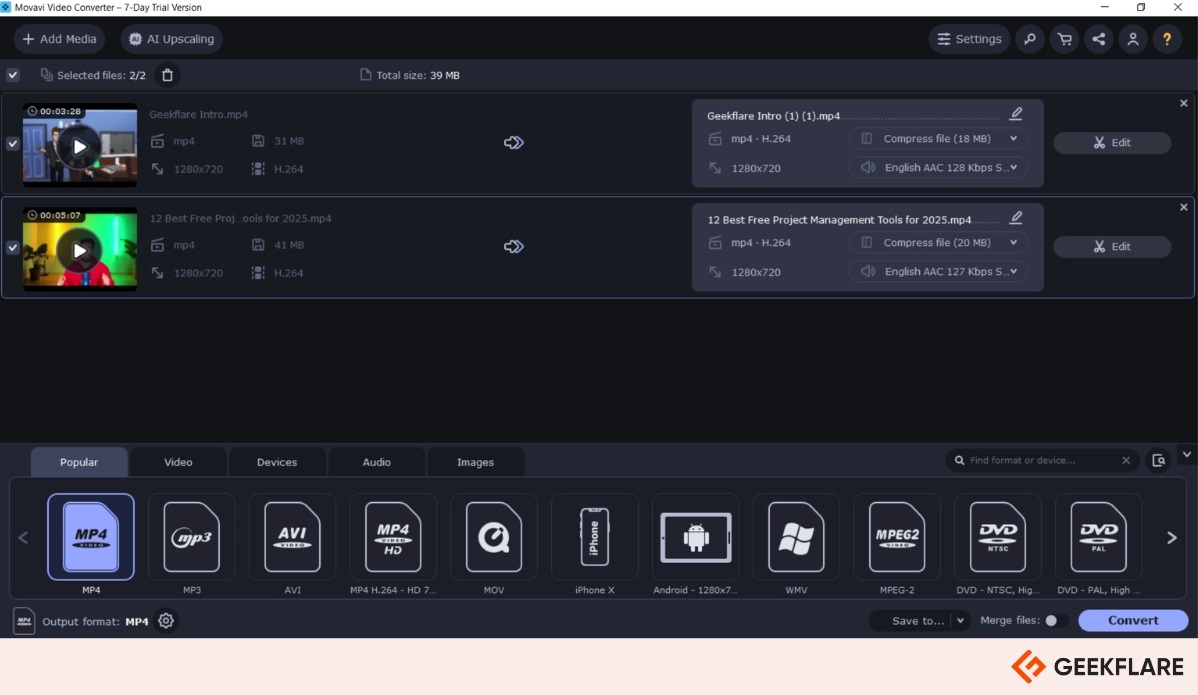
Movavi Video Converter Key Features
- Supports over 180 modern video formats, including AVI, MKV, MP4, MOV, and more.
- Offers fast video compression, editing tools, and ready-to-use presets for quick customization.
- Enables efficient 4K video compression without compromising quality.
- Allows you to capture your screen and edit videos, photos, and audio in one place.
- Uses AI-powered upscaling to enhance video resolution up to 8K for crystal-clear output.
Movavi Video Converter holds a 4.8/5 rating on G2, based on 55 user reviews, and has a perfect 5/5 rating on Capterra, based on 53 reviews.
Movavi Video Converter offers flexible pricing for both Windows and Mac users. It offers a 7-day free trial. For Windows, plans start at $19.95 per month, with an annual license available at $54.95 for extended use. Mac users can access the software starting at $29.95 per month.
3. VideoProc
VideoProc Converter is an advanced AI-powered video and image enhancer and converter that enables you to enhance, convert, compress, edit, download, and record videos, images, and audio. It supports over 370 input and 420 output formats, including MP4, MKV, MOV, and MP3, offering up to 90% file size reduction with only a 2% quality loss.
The latest AI V3 models for AI Super Resolution enhance video processing speeds by up to 80% and transform blurry, noisy, grainy, or low-quality videos into sharp HD or 4K. They also support quick editing, batch downloads, screen recording, and upscaling. This tool is perfect for content creators using Windows or Mac.
I tested the free trial of VideoProc Converter, which offers basic editing tools like cut, crop, merge, rotate, and the ability to add effects or watermarks. You can compress videos by adjusting format, GOP, bitrate, and frame rate to reduce file size by a target percentage.
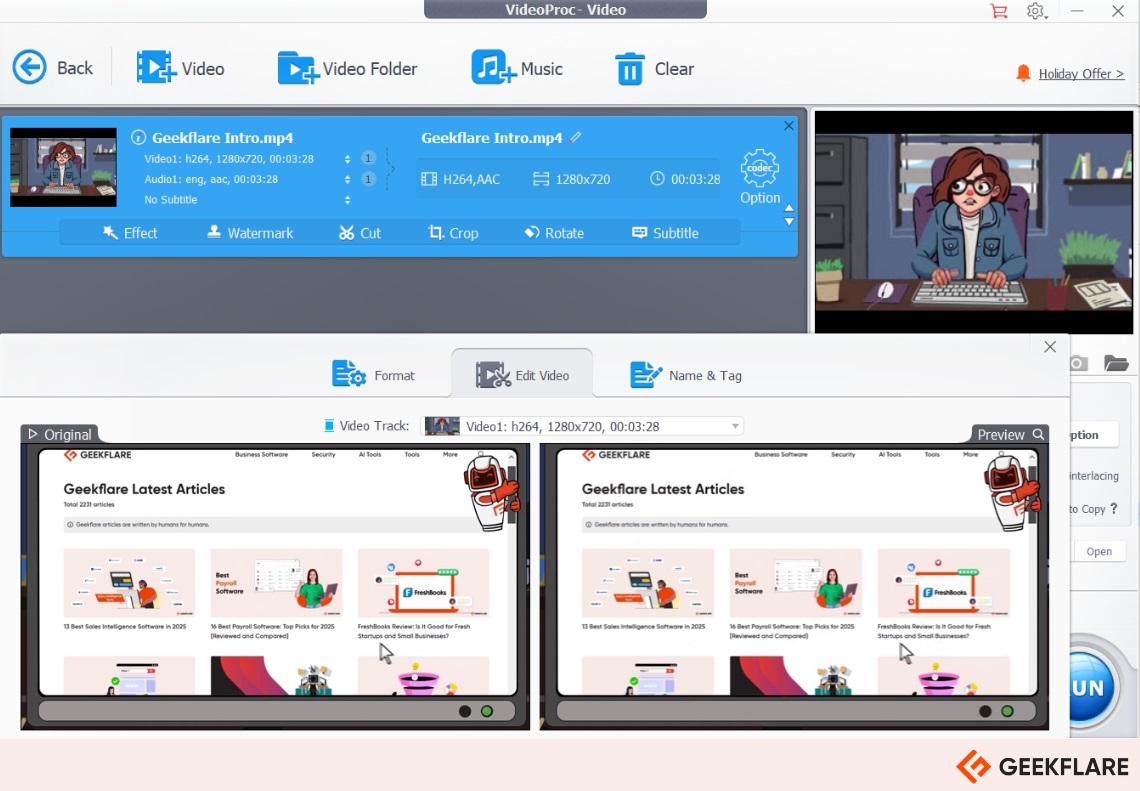
The free trial restricts processing to only the first 5 minutes of each video and limits access to advanced AI features, such as super resolution, frame interpolation, and batch downloads. To unlock full-length processing and the complete set of features, upgrading to the paid version is required.
VideoProc Key Features
- Compress videos in 420+ formats from any source
- Batch compression with real-time preview and size estimation
- Download from 1,000+ sites, including YouTube, Facebook, and Twitch
- 29 quick-edit tools for fast video adjustments
- Retain up to 98% original quality with pixel-level precision
VideoProc Converter Premium 365 is available for $25.95 per year and supports up to 3 PCs on both Windows and Mac. For a one-time payment of $45.95, users can opt for a Lifetime License for a single PC. A free trial is also available for those who want to explore its features before making a purchase.
4. HandBrake
Handbrake is a free, open-source video conversion and compression tool. It supports formats like MP4, MKV, and WebM, including 4K and Blu-ray. It offers several features, including batch conversion, subtitles, chapter markers, cropping, and scaling. It works on Windows, macOS, and Linux.
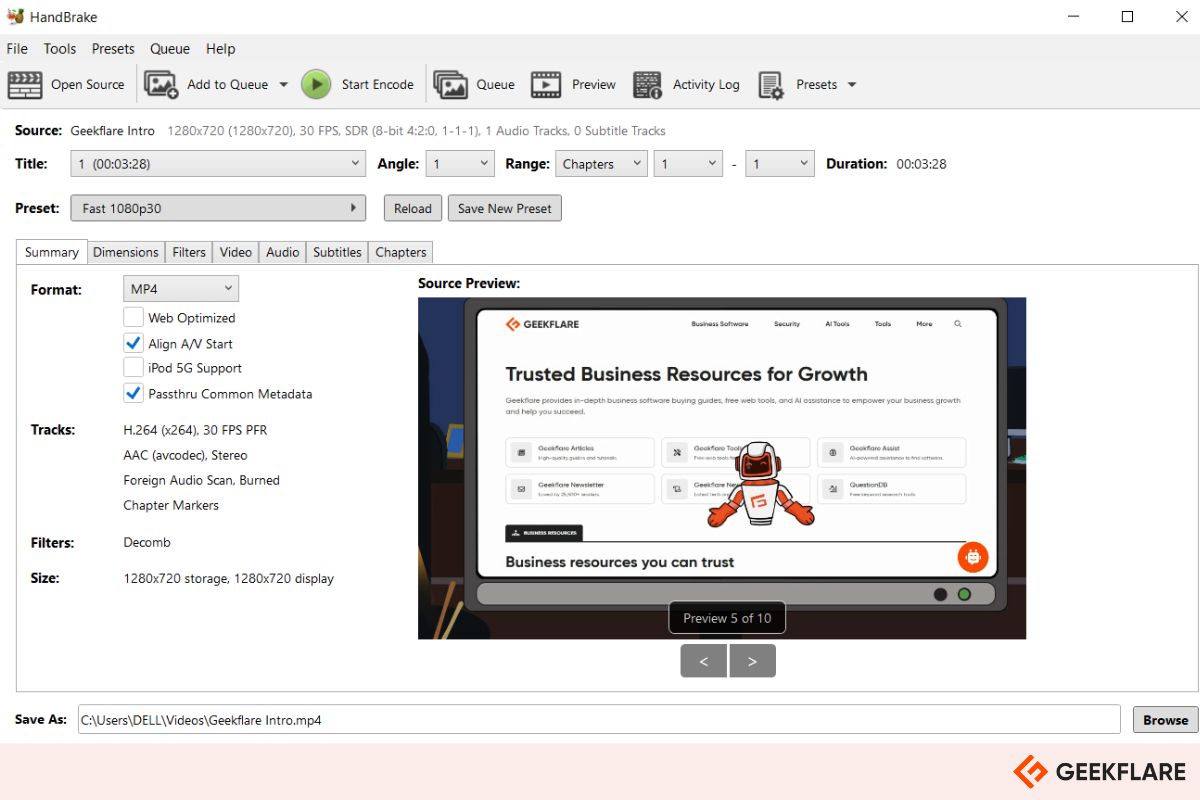
HandBrake Key Features
- Built-in device presets optimized for any device.
- Advanced video filters like decomb, colorspace, cropping, and scaling.
- Support for popular video file formats like MP4, MKV, and WebM.
- Offers average bitrate video encoding.
5. Shotcut
Shotcut is a free, open-source video editor that also offers powerful video compression and format conversion capabilities. It is compatible with Windows, macOS, and Linux, offering users flexibility.
Shotcut is an offline tool, which means you can simply drag the video for compression and download it. It offers webcam and audio capture, network stream playback, and batch conversion.
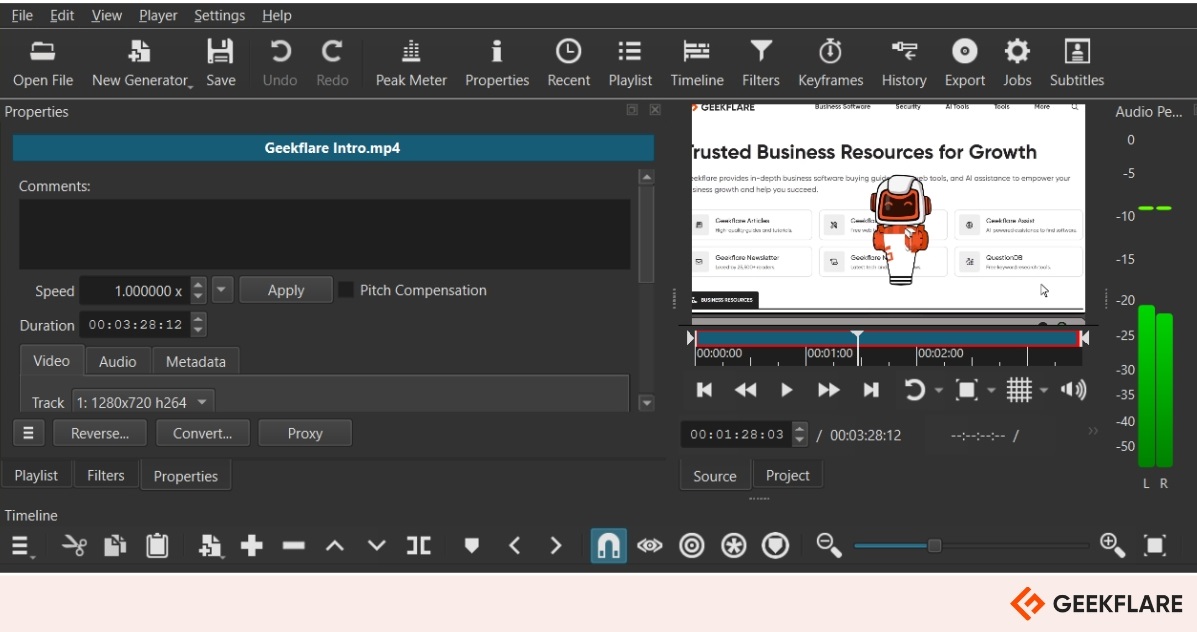
Shotcut Key Features
- Advanced video filters, including decomb, color space adjustment, cropping, and scaling.
- Supports widely used video formats, including MP4, MKV, and WebM.
- Offers constant-quality and average-bitrate encoding options for optimal compression.
Online Video Compressor
An online video compressor makes it easy to reduce file size right from your browser, no downloads required. Here are a few options:
6. Veed.io
Veed.io is a fast, cloud-based tool that allows you to compress videos in MP4, MOV, AVI, MKV, and other formats directly from your browser. It works on Windows and Mac.
I tried the free plan of Veed.io, which includes basic video editing features such as trimming, adding text, subtitles, and compression. You can compress videos up to 1 GB, export in 720p quality, and create videos up to 10 minutes long and have a file size of less than 250 MB. It provides 2 GB of cloud storage and 30 minutes of auto-generated subtitles every month.
However, there are limitations to the free plan, such as the inclusion of a Veed watermark on all exported videos. You can’t go beyond 720p resolution or 10-minute videos, and advanced tools like Clean Audio or Voice Cloning are only available on paid plans.
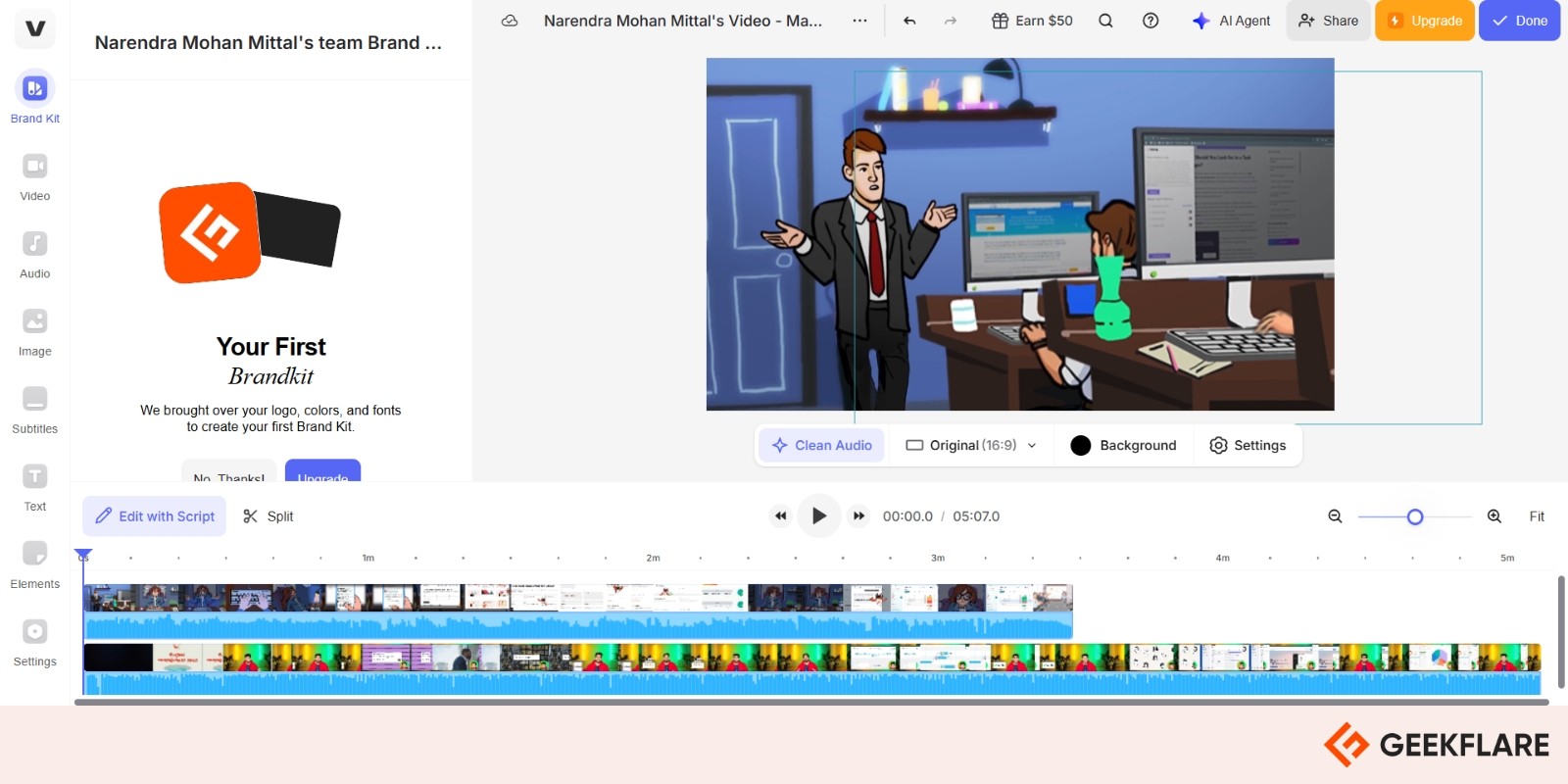
Veed.io Key Features
- Set compressed resolution, bitrate, color range (CRG), and apply filters.
- Access free subtitle and text encoding tools.
- Optimize videos for platforms like Discord, WhatsApp, TikTok, and email.
Veed.io offers flexible plans for Windows and Mac.
- Free: Basic tools, 720p exports, with watermark.
- Lite ($12/mo): Removes watermark, enables 1080p exports.
- Pro ($29/mo): Adds AI tools, custom branding, and 100GB storage.
- Business ($59/mo): Includes team collaboration, 400GB storage, and priority support.
7. Clideo
Clideo is a free online browser-based video compressor that reduces video file sizes without compromising quality. It supports a wide range of formats, including MP4, MOV, AVI, and WMV. You can upload videos up to 500 MB directly from your device or cloud storage services, such as Google Drive and Dropbox.
I tried Clideo’s free version and found it easy to upload videos from Google Drive, Dropbox, or your computer. Once compression is complete, you can preview the result to ensure it meets your needs, then download it or save it directly to cloud storage. You can also adjust the color ratio, add background music, and crop the video by sequence.
Its free plan includes some limitations, such as the inclusion of watermarks, a slower processing speed, and a 10-minute monthly cap on subtitle recognition and translation.
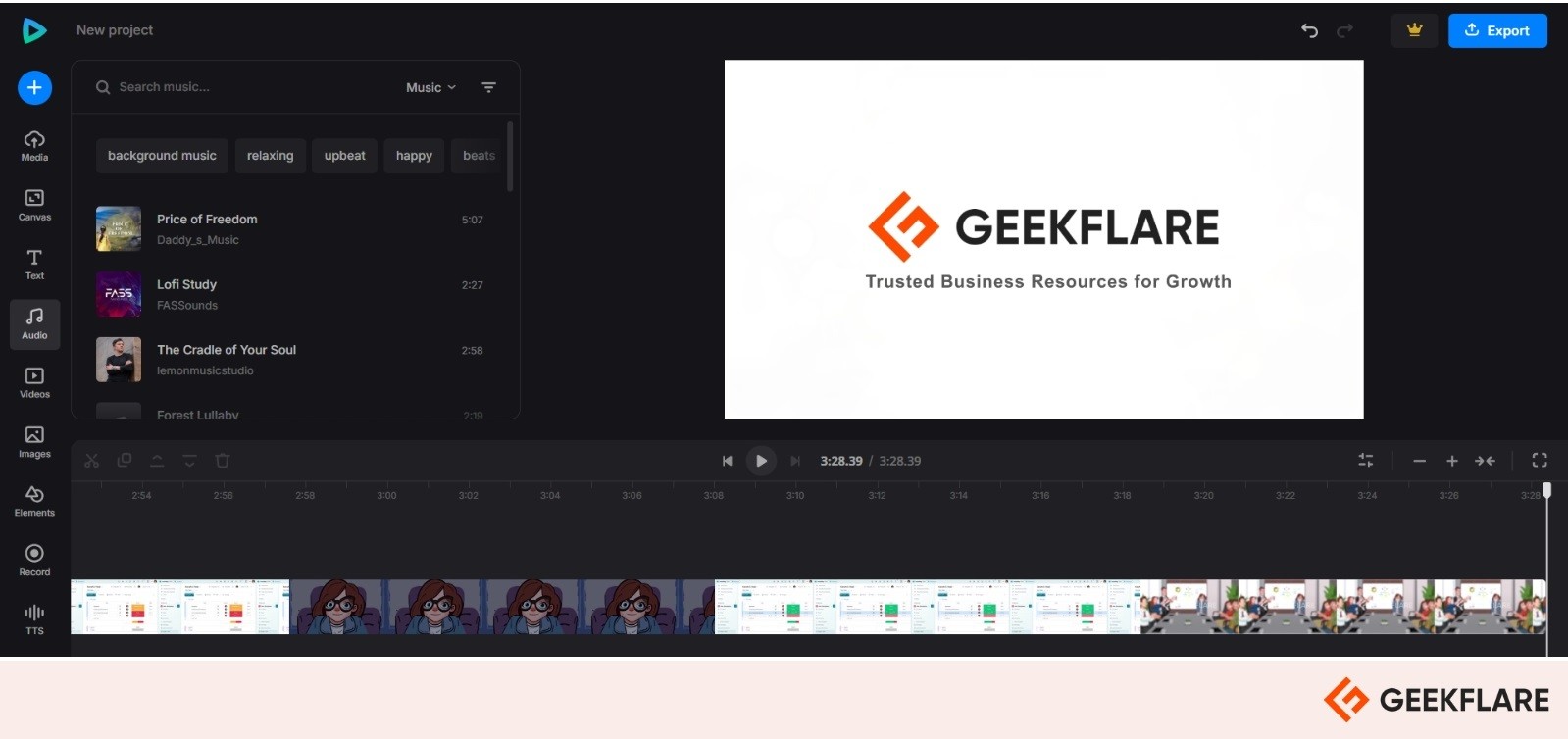
Clideo Key Features
- Supports popular formats like MP4, WMV, MOV, VOB, AVI, and more
- Accessible on Android, iPhone, Mac, and Windows devices.
- Compress videos up to 500 MB for free.
To unlock premium features, including watermark-free exports, faster processing, extended subtitle tools, and upload limits up to 100 GB, users can upgrade to Clideo Pro for $9/month or $72/year.
8. FreeConvert
FreeConvert is a free online tool that allows you to reduce the size of your video files directly in your browser. You can reduce the size by choosing a lower quality or by setting a percentage, and it keeps your video looking good. It also works with other file types, such as images, PDFs, MP3s, and GIFs, helping you reduce their sizes without losing much quality.
It supports over 1,500 file types, including MP4, AVI, MOV, MKV, MP3, WAV, FLAC, JPG, PNG, PDF, DOCX, EPUB, and many more.
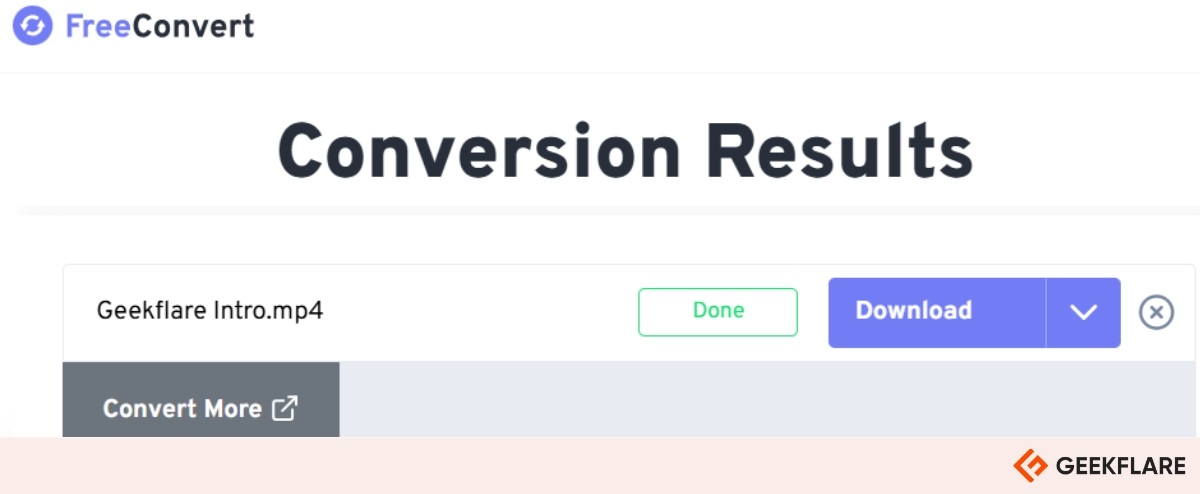
FreeConvert Key Features
- Convert videos to GIFs with options to adjust frame rate, size, and duration.
- Ensure file security with SSL encryption and file automatic deletion within 4 hours.
9. Kapwing
Kapwing is a browser-based AI-powered video editor with smart AI features that simplify editing, like auto-removing silent parts, generating subtitles, and editing via text transcript.
It allows you to create videos from text, clean up audio, and remove backgrounds with ease. Kapwing supports various file types and is compatible with Android, iPhone, Mac, and Windows devices.
I tried Kapwing’s free version, which includes basic tools like trimming, subtitles, and text-to-speech. You can export unlimited videos up to 4 minutes long in 720p resolution, but they come with a watermark. The free plan also limits uploads to 250MB and includes 10 minutes of auto-subtitling per month.
However, exporting videos longer than 4 minutes or in higher resolutions (1080p or 4K) requires a Pro plan. To access advanced AI features, such as Smart Cut and Clean Audio, you will need to opt for a paid plan.
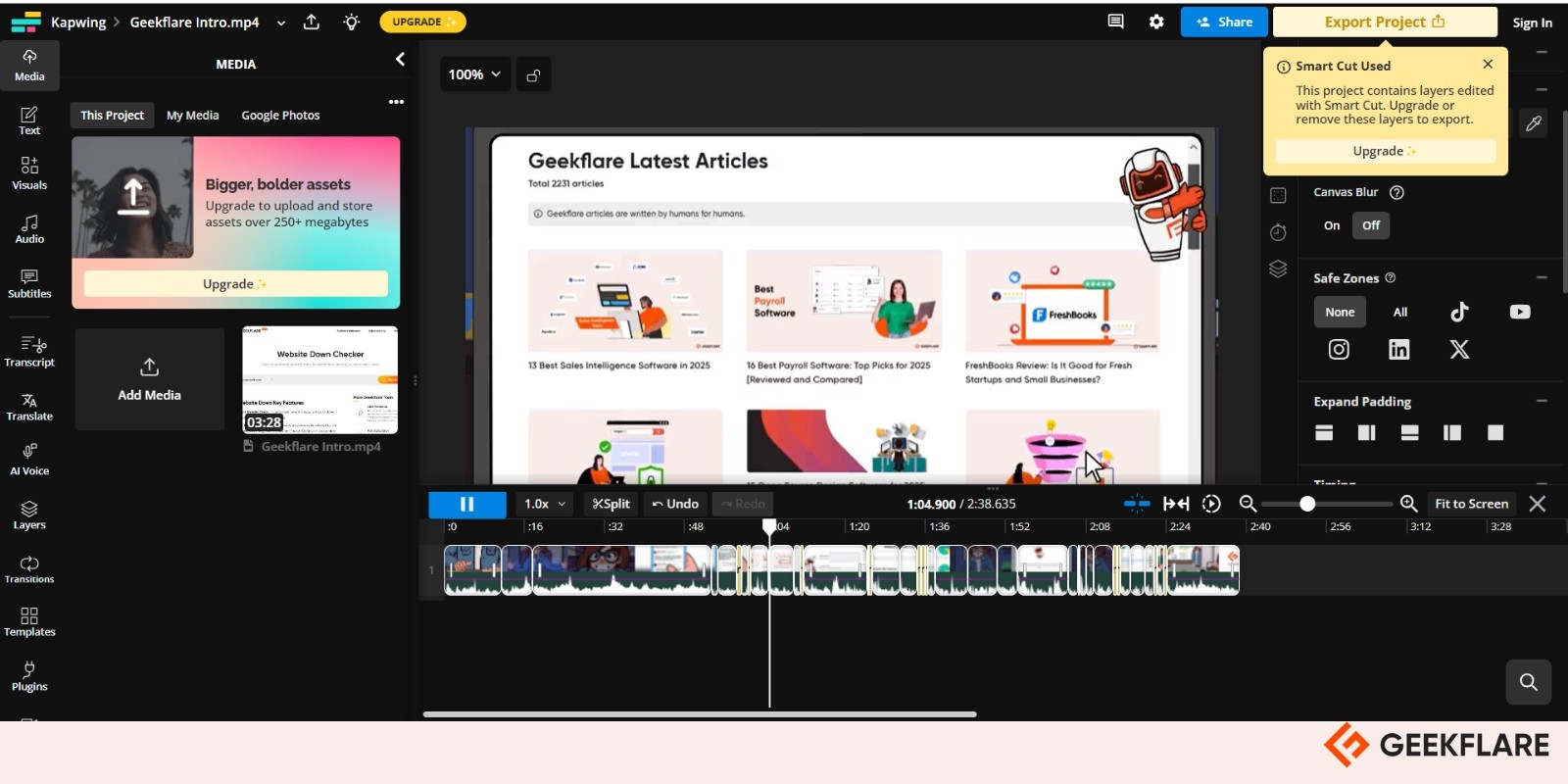
Kapwing Key Features
- Resize videos for Instagram, YouTube, TikTok, and more.
- Auto-remove silences and filler words.
- Edit by tweaking the auto-generated transcript.
- Enhance audio by removing background noise.
- Generate videos from text prompts with B-roll, music, and subtitles.
- Collaborate with teammates through shared editing and comments.
Kapwing’s free plan is ideal for beginners. The Pro Plan costs $16/user/month, which includes watermark-free exports, 120-minute videos, 300 minutes of auto-subtitling, 80 minutes of premium text-to-speech, and AI tools. The Business Plan is $50/user/month and adds team collaboration, higher limits, and priority support.
Honourable mentions
While I’ve covered the top online and offline video compressors, here are a few honorable mentions that you may also consider.
10. VSDC
VSDC is a free video editing and compression tool for Windows users, offering advanced features like filters, transitions, and audio editing. It also includes screen recording and webcam capture. Ideal for older Windows systems.
11. Compress2Go
Compress2Go is a free online video compressor that reduces video file sizes without compromising quality. It supports formats like MP4, MOV, AVI, and WEBM.
12. 8mbvideo
8mbvideo allows you to compress and share large videos under 8MB for quick uploads to Discord and other platforms. Simply upload your video, and it automatically converts to the smallest size without requiring any installation.
13. HitPaw
HitPaw Video Compressor allows you to compress videos in over 1,000 formats, such as MP4, MOV, MKV, and AVI, by up to 90% without noticeable quality loss.
14. Compress Video Size Compressor
Compress Video Size Compressor is an Android app that converts and compresses videos easily. It supports multiple formats, offers trimming capabilities, and provides fast processing.
15. InVideo’s Video Compressor
InVideo video compressor is an online, free video compressor that allows you to reduce file sizes by up to 80% without signing up. Just upload a video (up to 800 MB), pick your compression level, and download the smaller file.
16. Final Cut Pro Compressor
Final Cut Pro Compressor delivers powerful, customizable video compression. It offers custom output settings, advanced delivery features, and support for HDR, HEVC, 360° video, and MXF.
17. Adobe Media Encoder
Adobe Media Encoder offers powerful video compression tools to reduce file size without compromising quality.
18. Shutter Encoder
Shutter Encoder is a free, professional-grade video compression tool that supports nearly all codecs, offering features like trimming, cropping, and advanced encoding settings.
19. Video compressor – save space
The Video Compressor – Save Space app for iOS enables users to reduce video file sizes. It offers customizable compression settings, including resolution, frame rate, and batch processing.
20. FlexClip
FlexClip is a free online video compressor that supports popular formats, including MP4, MOV, M4V, and WebM. It’s ad-free, watermark-free, and fully customizable in compression quality and resolution.
Best Fast Video Compressor Comparison
Here, we compare the best fast video compressors based on their supported formats, batch processing capabilities, editing features, and AI capabilities.
| Tool | Supported Formats | Batch Processing | Editing Features |
|---|---|---|---|
| Wondershare UniConverter | 1000+ (MP4, AVI, WMV, MP3, MOV, etc.) | ✓ | Crop, Adjust resolution, AI Compress, Enhancer, Noise Removal |
| Movavi Video Converter | 180+ (MP4, AVI, MKV, MOV, etc.) | ✓ | Color adjustment, AI Upscaling to 8K, Crop |
| VideoProc | 370+ input, 420+ output (MP4, MOV, MP3, etc.) | ✓ | AI Super Resolution, Frame Interpolation, crop, merge, add effects |
| HandBrake | MP4, MKV, WebM, etc. | ✓ | Cropping, scaling, filters, subtitles |
| Shotcut | MP4, MKV, WebM, Lottie, JSON, etc. | ✓ | Filters, crop, color adjust, scale |
| Veed.io | MP4, MOV, AVI, MKV, etc. | ✗ | Trim, add text/subtitles, basic filters, Auto subtitle, Clean Audio |
| Clideo | MP4, WMV, MOV, VOB, AVI, etc. | ✗ | Auto compression logic, Crop, add music/text, color adjust |
| FreeConvert | 1500+ (MP4, AVI, MOV, MKV, etc.) | ✗ | Minimal editing, convert to GIF |
| Kapwing | Various video, image, audio formats | ✗ | Smart Cut, Gen AI video, Trim, subtitling, clean audio, text edits |

