If you are creative and want to show your skills to the world by creating digital drawings or paintings, you may already know the importance of the Paint.
Microsoft Paint, or simply ‘Paint,’ is a free, simplistic, and popular raster graphics editor that comes pre-installed with all versions of Windows. Using this application, one can edit images effortlessly and create amazing drawings with the handy tool.
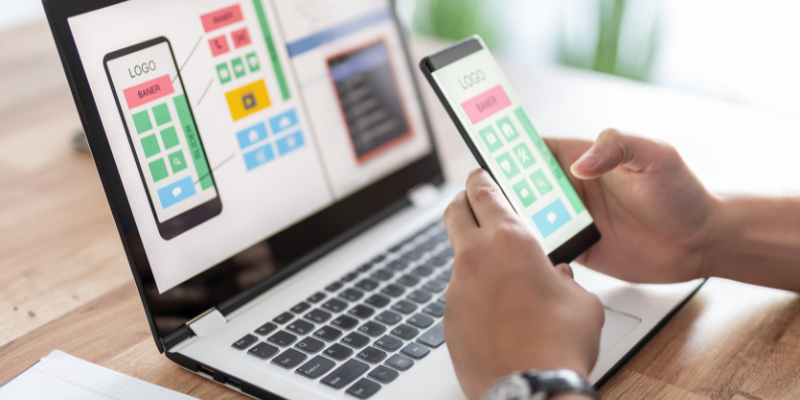
However, if you are a Linux user, there is bad news. Paint is not available on PCs running on the Linux platform. Don’t worry, though. There are numerous drawing tools out there that can effectively serve as an alternative to the Paint. And the good news is they all run smoothly in the Linux ecosystem. This painting software comes with various unique features that make the digital drawing/painting process hassle-free and a fruitful experience.
Being on Linux should not stop you from exploring your creativity and creating masterpieces. In this article, we have used and curated some of the best Paint software for Linux to create art like a pro.
Why Is Linux So Popular?
Linux has become increasingly popular in recent years, and here are some reasons for that:
#1. Price
Linux is free and open-source. So users don’t have to pay anything to use the OS without worrying about native data-collecting software running in the background.
#2. Reliability
Linux currently has a large, dedicated community. These adept, passionate individuals contribute hours detecting and fixing bugs. Such constant improvement is the key to more people trusting Linux.
#3. Security
Linux is undoubtedly more secure than its Windows counterpart. Thus, nowadays, individuals are looking for security and are inclining more toward Linux. Due to the smaller user pool, Linux rarely sees sophisticated malware or ransomware attacks.
Why Is Paint Software Important for Linux?
As mentioned earlier, Paint is unavailable on Linux. So, Linux users have to find the right alternatives for graphics creation and editing purposes. These tools offer similar functionalities and can surpass Paint in terms of features, especially when using plugins or extensions.
Most of them are lightweight as well. So, they don’t hog your computer’s storage as much as other heavier software do.
So without further ado, let us list some of the finest Paint alternatives you should try to have a satisfying digital art creation experience. Here are those tools:
Krita
Krita is an open-source painting tool that lets Linux users create mind-blowing artistic masterpieces. No matter whether you are a novice, intermediate, or expert, the tool has features that cater to everyone.

Some of its most sought-after features include a custom palette for brushes and colors, brush stabilizers, Python scripting, 9 unique brush engines, a wrap-around mode, a resource manager, layer management, drawing assistants, and so on.
Plus, Krita has an intuitive, flexible, non-intrusive UI that doesn’t need tech experts to be understood. It also boosts your convenience by allowing you to create shortcuts for all the tools you frequently use.
What is interesting about Krita is that its PSD support is so powerful that it can open even those PSD files that Photoshop itself can’t.
As of now, Krita is free-to-use software, and the official website assures that it will continue to be so forever. You can usually find Krita in the distro repository.
In case you have a Debian-based Linux distro, execute the sudo apt install krita command to install Krita via APT. On other distros, use the same command for Krita snap package installation.
Tux Paint
Tux Paint is a handy, open-source software that empowers Linux users to create digital art on their computers. The developers have carefully taken certain steps to entertain their user base.
This is evident in the little yet striking things like funny SFX being played while selecting/using tools or a cartoon Tux offering tips, hints, info, etc.

Other significant features of Tux Paint are color filters, parental and teacher controls, picture warps, the ‘Magic’ feature, pattern painting, slides, starters, and more.
Besides English, users can also enter texts in various other languages, including Thai, Spanish, French, Italian, Traditional Chinese, etc. Also, you can run the entire program on a screen as small as 640×480, and that too in full screen.
At the time of publication, Tux Paint is available on multiple platforms. And the best part? It doesn’t even cost a penny to use it. Utilize the sudo apt install tuxpaint command to install Tux Paint on Ubuntu or sudo yay -S tuxpaint for installing it from AUR using yay on Arch Linux.
Drawpile
Drawpile is an open-source, networked drawing tool perfect for collaborative drawing. This software lets multiple users draw on a particular image at the same time. Individuals collaborating on a project can communicate with each other via the built-in chat option offered within the app.
Drawpile provides support for OpenRaster image format. Hence, it works smoothly with other applications like GIMP, MyPaint, etc. Besides easy collaboration and user management, this tool offers various other features, such as brushes, layers, recording, animation, etc.
Interestingly enough, users can view Drawpile’s development process on GitHub. They can also participate in the development process or help in other ways like reporting bugs, translating Drawpile to their local languages, sharing their opinions on the design, etc.
You can download the Drawpile software from the official website for free utilizing its Flatpak repository.
Pinta
Using Pinta, you can create amazing, eye-catching artistic masterstrokes on your Linux computer. Besides drawing, Pinta is ideal for photo editing too.
This open-source tool comes equipped with a plethora of useful features, including powerful drawing tools, 35+ adjustments and effects for efficient image tweaking, multiple layers, a dedicated workspace, and more.
For those who like to experiment, the software offers full history. This allows users to undo their actions if things don’t work out as planned.
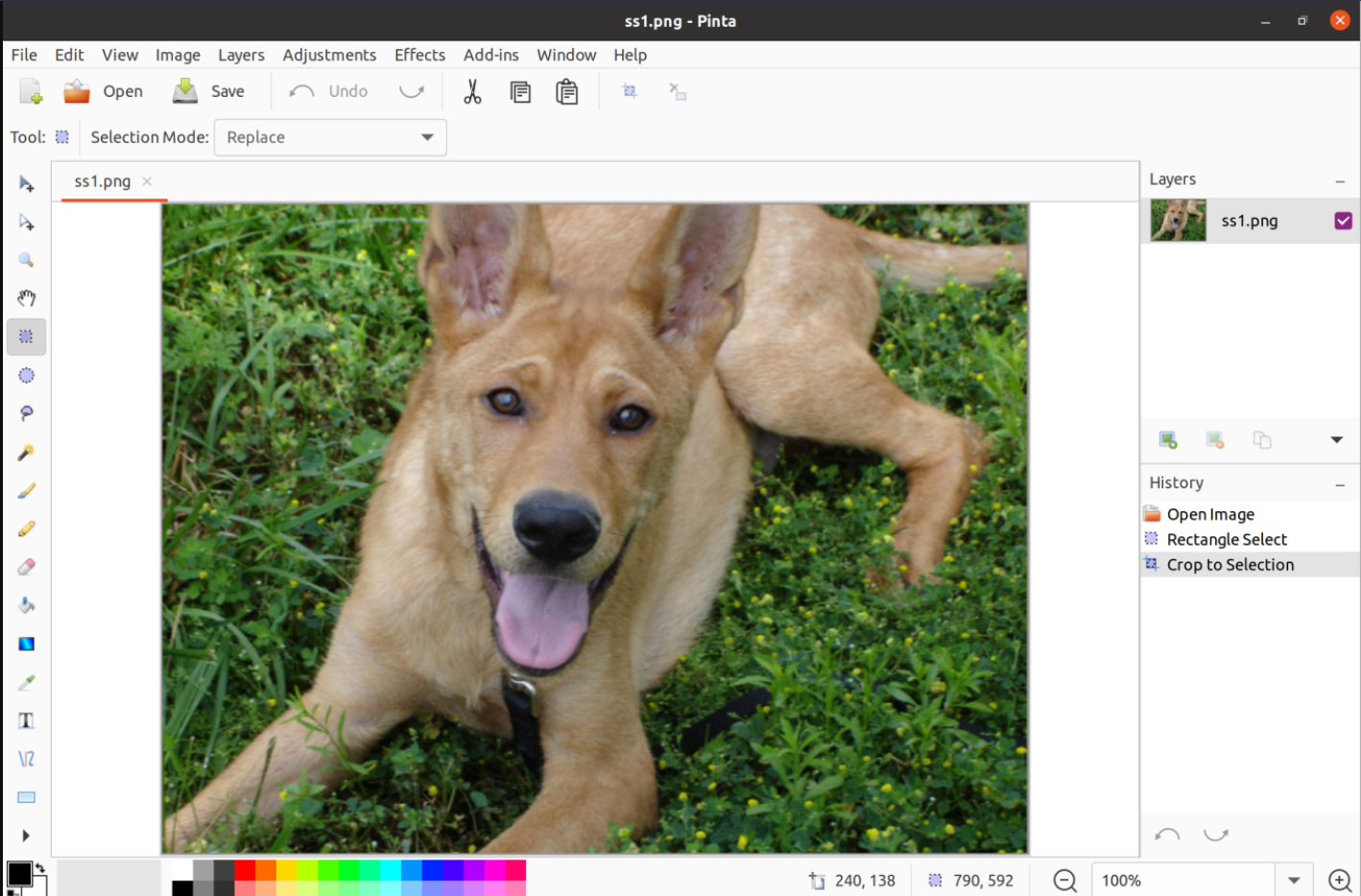
Also, Pinta is multilingual, meaning it is available at least with partial translations in more than 55 languages. Apart from its standard features, you can enhance Pinta’s functionality by installing different add-ons. One such handy add-on is undoubtedly the WebP image support that allows users to edit WebP images.
Pinta is available to download free of cost on the official website. You can download Krita via your system’s default package manager. Or, you can install it as a snap package by executing the sudo snap install pinta command.
Inkscape
Inkscape is an open-source program that allows users to design graphics on their computer running on the Linux operating system. It is a great choice for your drawing-related needs, as it provides some really cool features.
These include drawing, shape, text tools, clones, embedded bitmaps, Z-order operations, layers, transformations, node editing, pattern fills, multi-line text, etc.
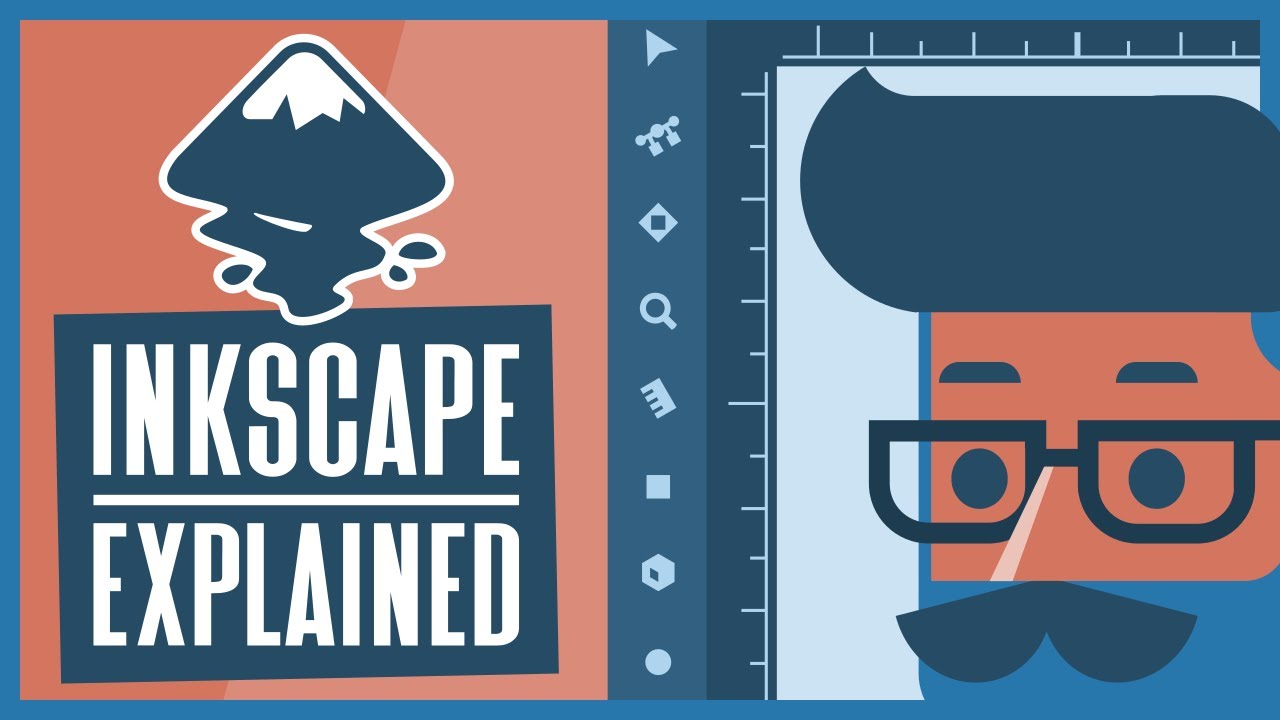
Inkscape also has a simple, configurable user interface that is stunning. The graphics created using Inkscape are all high-resolution and professional-looking. Plus, it supports numerous file formats, such as PNG, EPS, SVG, and many more.
Along with its handy online tutorials and learning materials for novice users, Inkscape has a helpful online community that can assist you in times of need.
Presently, you can download Inkscape from the official website without spending any money.
GIMP
GIMP (GNU Image Manipulation Program) is an effective, open-source solution to all art creation needs. Using GIMP, users can perform tasks like photo retouching, image authoring and composition, etc., without breaking a sweat.
Some of the most noteworthy GIMP features are layer masks, basic color curves, asset folders, tone mapping, parametric brushes, digital black-and-white conversion, etc.

Users can also boost their convenience by automating a workflow via GIMP Python. It won’t be an exaggeration to say that GIMP’s photo manipulation tools make it capable of going toe-to-toe with most of the popular and high-end premium options in the market. Plus, you can take the capabilities of the GIMP application to new heights by installing plugins and extensions as well.
You can download and install GIMP on your PC/laptop for free directly from the official website.
Drawing
Drawing is a simple raster image editor software intended for GNOME desktops. This open-source image editor can perform tasks similar to Paint and works without any issues on all GNU-Linux systems.
Drawing has many features like handy drawing tools, selection tools, filters, saturation and desaturation, color inversion, transparency, etc. In addition, Drawing provides support for PNG, BMP, and JPEG image file formats.
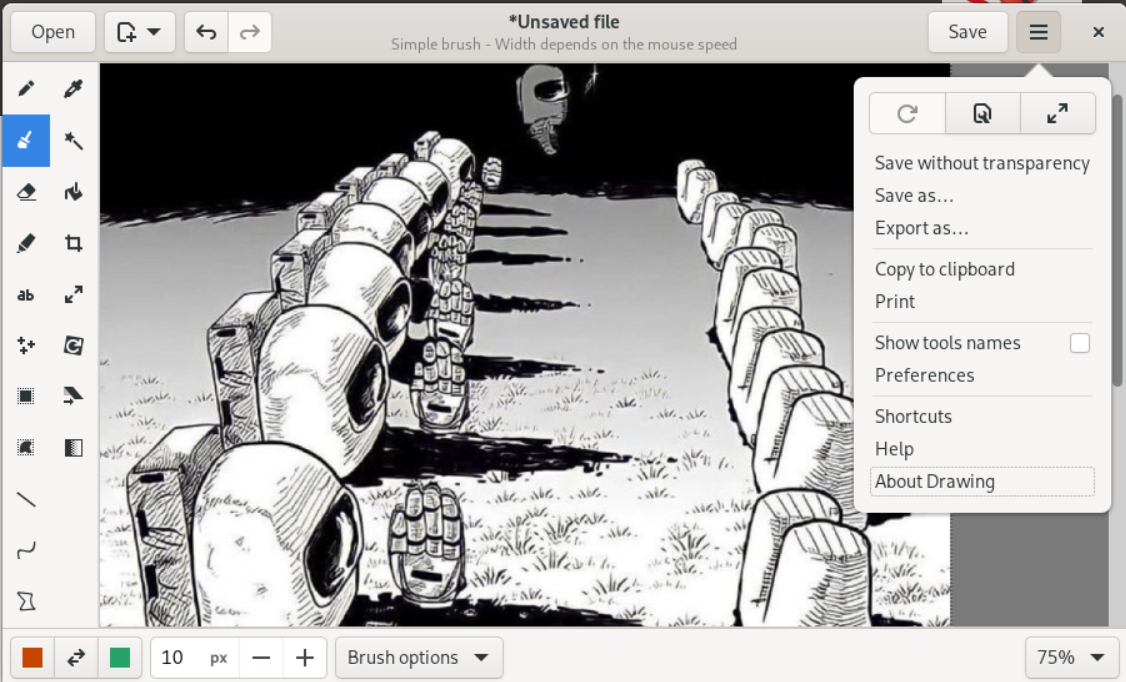
Besides English, the tool is available in many languages, like Croatian, Dutch, German, Hebrew, Japanese, Korean, Turkish, and more. No doubt one of the most stand-out features of Drawing is its pencil tool that makes free-hand drawing effortless because of its proper optimization.
Drawing is a free piece of software. Users can install Drawing through the PPA by utilizing the sudo add-apt-repository ppa:cartes/drawing code. Use sudo apt update and sudo apt install drawing to update your system’s repository via APT and to install the app, respectively. Also, users can install the software using Flatpak or Snap Store too.
LazPaint
LazPaint makes cross-platform image editing with vector and raster layers in a hassle-free manner. Its features include multiple file format support, various drawing tools, color window, layer stack and toolbox windows, filters, color, image manipulation, etc.
LazPaint also has a minimal UI that is easy to navigate. The software also empowers users to undo/redo the last 200 actions.

You can download this lightweight, open-source, cross-platform image editor for free. The necessary binary packages are available on the official website.
KolourPaint
Creating raster images has been effortless since KolourPaint came into the scene. This simple, open-source paint application can also be a quick image editor.
KolourPaint boasts several convenient features, including a color picker, shape creation, selections, rotation, monochrome effect, etc. Although the developers designed KolourPaint with the KDE desktop environment in mind, it also works without any issues with other distros.

Currently, Linux users can install KolourPaint as a Paint alternative free of cost. For Ubuntu and other distros, use this command: sudo snap install kolourpaint or this one for Arch Linux: sudo pacman -S kolourpaint.
Final Words
Now that you know the best paint applications for Linux to create art like a pro, what are you waiting for? Identify your needs and refer to our article to find the Paint alternative that can best fulfill those needs. A world of creativity awaits you. Good luck!
Now you may read about some amazing open-source software for web and graphic designers.
-
 ContributorSamyak is an engineer, technology enthusiast and content writer. He has an eye for seeing some of the nuances in everyday technology that most people simply ignore.
ContributorSamyak is an engineer, technology enthusiast and content writer. He has an eye for seeing some of the nuances in everyday technology that most people simply ignore.
