Are you wondering how to recover your password-protected Excel files without corrupting them? Try these blazing-fast tools for quick Excel password recovery.
Most platforms offer the function to recover your password using the “Forgot Password” feature, but Excel is a such platform that defies this trend. If you have ever set a password for your Excel sheet, you would have noticed the warning saying you cannot recover the Excel file if you lose the password. So, is there no way of recovering your password-protected Excel file? Worry not! Password recovery tools are here for your rescue.
Along with their perks and caveats in detail. So, let’s take a look at all of them.
Passware Excel Key
Passware is among the highest-rated password recovery tools for Excel files. It packs numerous amazing features along with some pretty unique ones. Passware has a simple UI and performs amazingly well for passwords of any length. Sure, the recovery time grows with each extra character in your password, but having unconditional support for password recovery is a significant trust builder for the end-user.
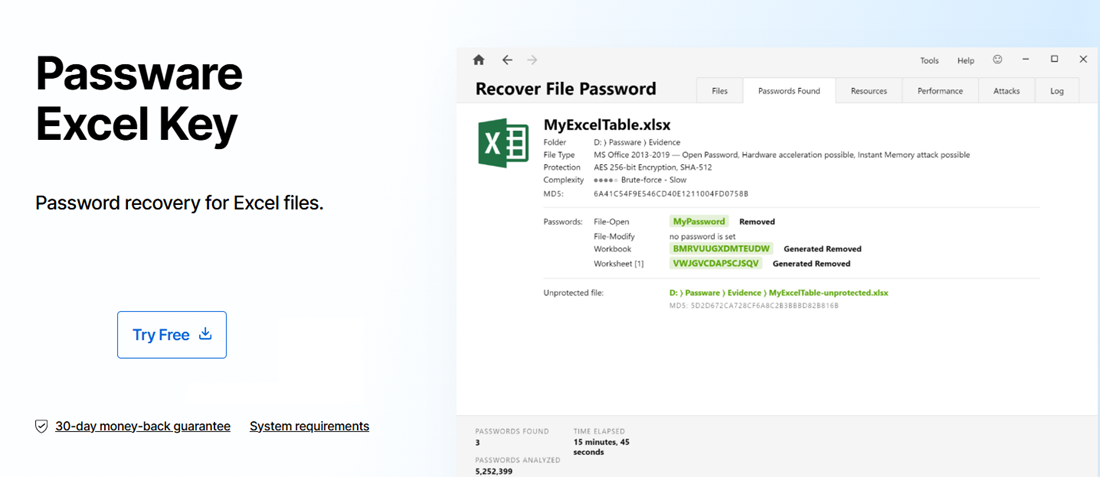
As you might know, the file extensions for Excel files have changed significantly over time. The best part is that Passware supports every Excel file, including .xls, .xlsx, .xlsm, and a lot more. Passware’s other cool feature is its support for multilingual passwords; it has 20 built-in password libraries that make it amazingly accurate. Moreover, you also get the option to add your custom dictionaries in case you ever run into an error with the built-in ones.
The recovery process is simple; Passware uses a combination of password recovery attacks to find out your password. The recovery attacks include Brute Force, Xieve, Dictionary, Mask, Known Password, and Previous Password attacks. Later, you can download an unprotected version of the original Excel file directly through Passware after you have got it recovered.
PassFab for Excel
PassFab is yet another simple, fast, and minimalistic-looking password recovery tool for Excel files. The password recovery tool supports Dictionary Attacks, Brute-Force attacks, and Mask attacks. The intelligent algorithm behind PassFab makes it a quick and effective recovery tool. Moreover, the tool packs powerful built-in search algorithms and supports hardware acceleration.
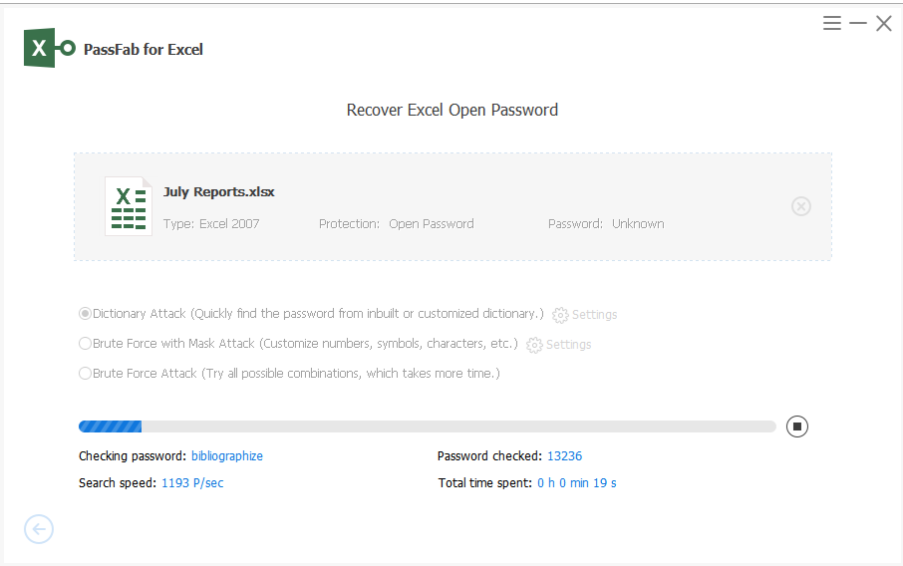
These features significantly boost its performance, but the hardware acceleration is a champ. It can seriously increase recovery times on computers with supported hardware. Later, you can choose to restore the password or reset the files by removing the password while keeping the data completely intact.
eSoftTools Excel Password Recovery
eSoftTools Excel Password Recovery is a comprehensive tool for all your Excel files. As I mentioned already, the art of making a good password recovery tool lies in optimizing its algorithms and libraries. eSoftTools is one such software with a lightning-fast algorithm working behind the scenes. As a result, you get accurate and blazing-fast recoveries for even the longest passwords.
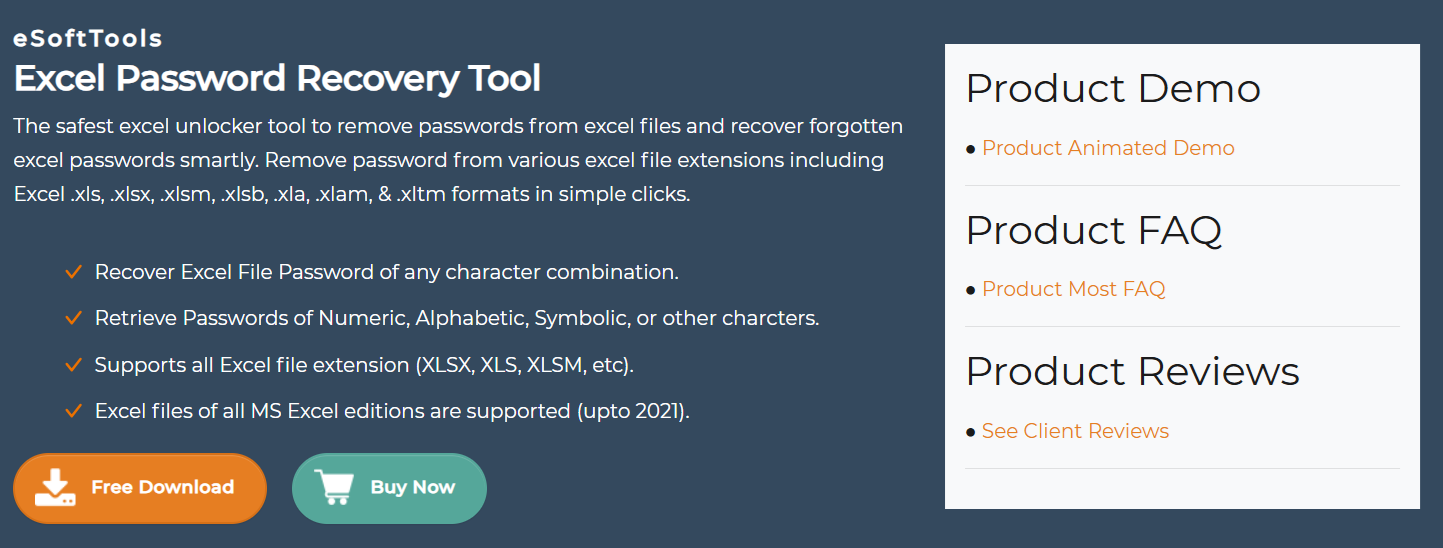
You get the option to choose between Dictionary, Mask attacks, and Brute force attacks. The Dictionary attack is the fastest but with diminished efficiency, and the Brute force is the slowest but with 100% certainty. Even better, the mask attack takes input from the user to get an idea about the password. Doing this massively narrows down the recovery time.
Moreover, the password recovery tool lets you configure the password length to crack your passwords efficiently. You can even see the logs of all the recovered passwords from the eSoftTools program. Like the previous listing, this tool also creates a copy of the original file after removing its password protection.
Bonus tip: You can even use this tool to recover Word and MS Access passwords.
Passper for Excel
After testing many Excel password recovery apps, I can confidently say that Passper has one of the best-looking UI out of all these applications. The critical factor that makes Passper so amazing is its simplicity. Throughout the password recovery journey, you won’t find too much happening anywhere on the screen.
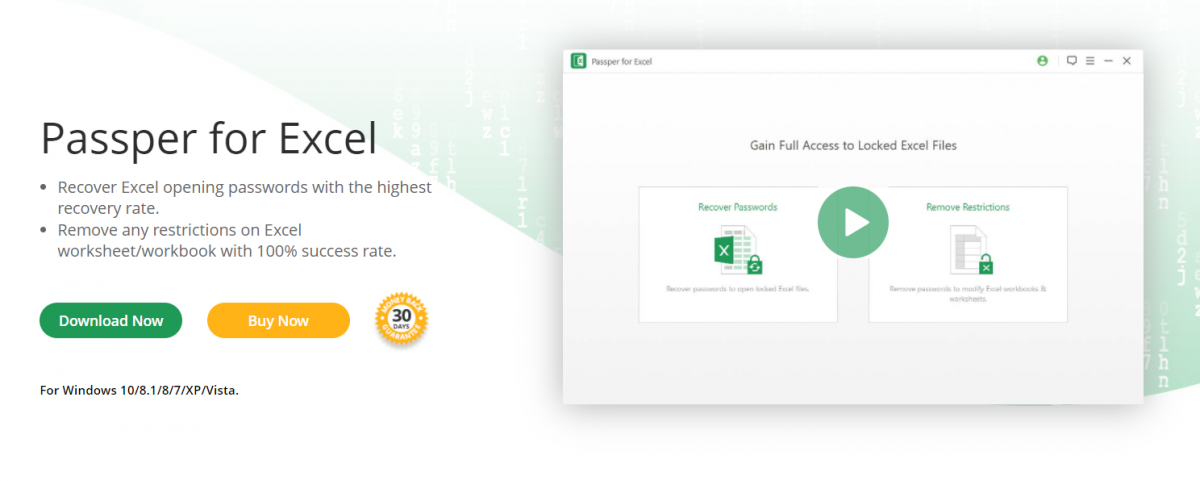
As far as the recovery experience is concerned, Passper does a phenomenal job of quickly recovering passwords using various attacks. You get to choose between “Recover Password” and “Remove Restrictions” as soon as you open Passper. The Recover Password just shows you the password to your file at the end of the process. You can copy this password and use this on the original file to access its content.
On the other hand, the Remove Restrictions option creates a duplicate file identical to the original one but without restrictions. You may choose any of these options according to your use case. The next step involves selecting the Excel file and subsequently your preferred password recovery method between Dictionary, Combination, Mask, and Brute Force Attack. The process after this step is pretty simple; Passper does a great job at quickly recovering the password and making the Excel file accessible again.
Excel Password Recovery Lastic
The Excel Password Recovery Lastic tool has a fundamentally different UI than other listings in this article. While other apps allow you to choose between various password recovery attacks, this tool here cracks the password to your file without providing any choices to the user.
You may feel that this would slow down the recovery process or make it less efficient, but that is certainly not the case. The recovery process is quick, especially if you have an old 97/2000/XP/2003 document by your side. The average recovery time for these old files is just 10 seconds, irrespective of the password length.
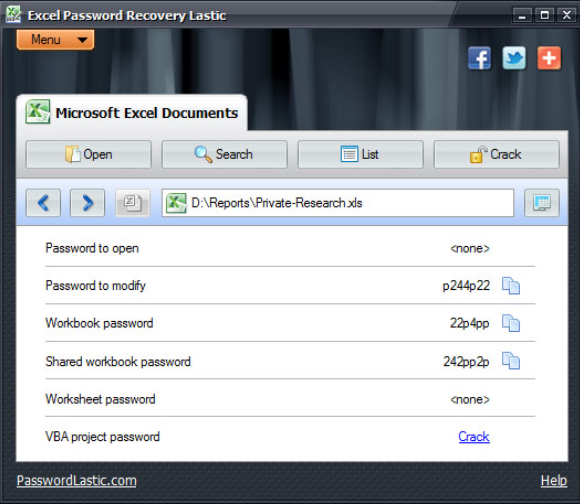
The Excel Password Recovery Lastic supports recovery for every MS Excel version straight from 97 to the latest 2019 version. The best part about this tool is that it can remove multiple passwords from an Excel file and show you all the passwords at once. Later, you can copy these passwords to access your Excel files or choose to create a new unlocked Excel file as per your needs.
Excel Password Recovery
Recovering your Passwords is extremely easy with the Excel Password Recovery tool from SysTools, but it lacks some essential features. The recovery tool supports XLS and XLSX files; although the support for different file extensions is not too widespread, it is just enough for many use cases. I would recommend using other tools from this list if you want to recover passwords for different file extensions like .xlsm and others.
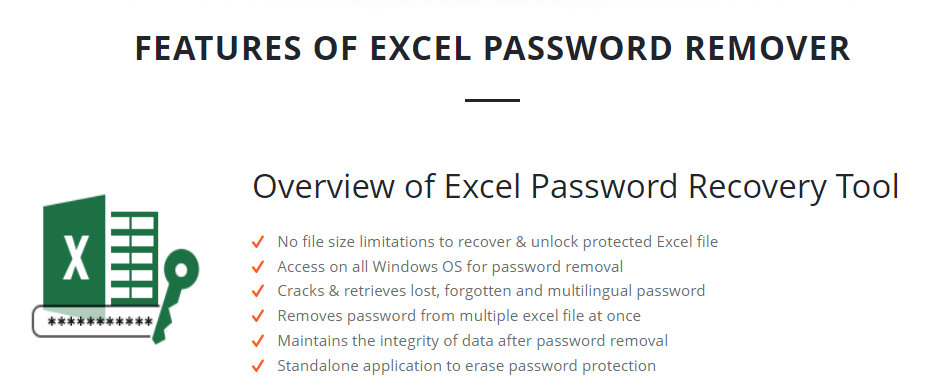
Coming to the good part, you can reset multiple passwords in a single session using this password recovery tool. This feature especially holds good if you have a plethora of protected Excel files and you need to recover all of them quickly.
Moreover, this application’s brilliantly designed password libraries support multilingual passwords, including alphanumeric passwords containing symbols and special characters. Furthermore, you can copy the passwords or choose to crack the files once you complete the recovery process.
One major caveat is that the tool only supports the MS Excel version between 2000 and 2016, making it slightly less competent than other tools. Although the batch recovery feature is incredible, I would suggest using the Excel Password Recovery only when you are sure about having Excel files that this tool supports.
Stella Excel Password Recovery Software
Stella Excel Password Recovery Software is another excellent tool for password recovery, but its limitations are very similar to the tool from SysTools. Although a swift tool, Stella currently supports password recovery only until MS Excel 2016.
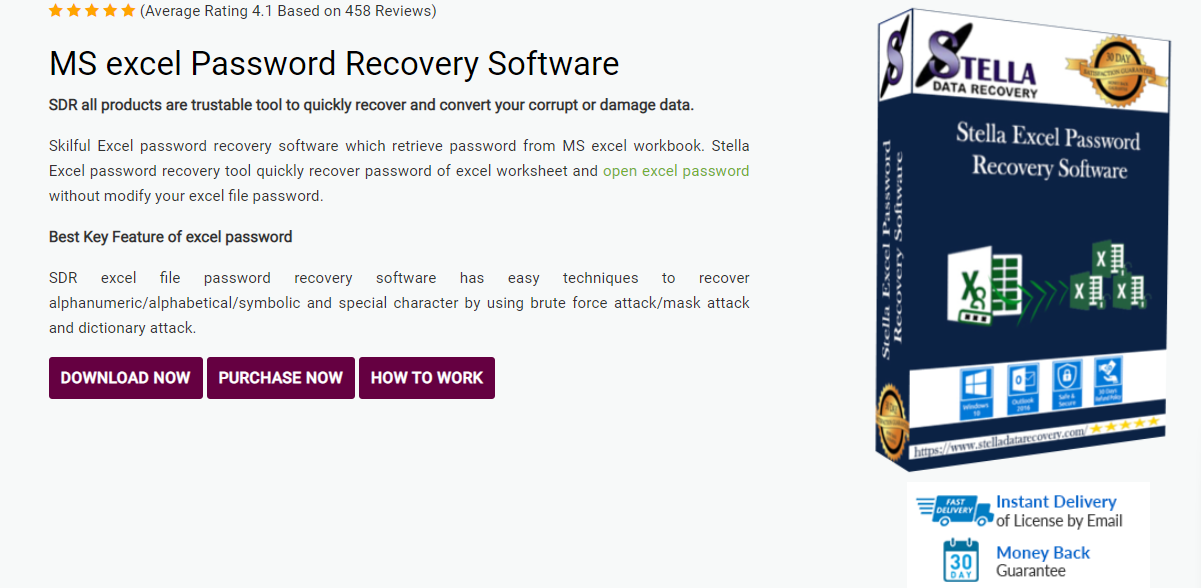
The tool allows you to choose your preferred password recovery attack; Dictionary, Mask, or Brute Force attacks. Moreover, it supports passwords with special characters ($, &, #, *, @, etc.), making it great for diverse passwords. Stella also supports multiple Excel files in a single session, making it ideal for many old Excel files.
My advice would be to use Stella only if you are sure about your Excel file version and extension compatibility. If that’s not the case, using other listings from the article is a better choice.
Accent OFFICE Password Recovery
An overview of Excel password recovery solutions will not be complete without mentioning the multi-purpose Accent OFFICE Password Recovery. The first version of the program was released in 1999 and supported Microsoft Office 6-95. Today the program supports the entire latest MS Office package.

It has a super simple, low-key interface, its main advantage still being the speed of searching Excel passwords. It instantly finds passwords protecting against accidental modifications of a worksheet in all versions of Excel. Also, it offers a few tricks to find an encryption password.
If you look at the history of protection options in Excel, you will see that the algorithm used in the early versions of Excel 6-95 was a peculiar but extremely flawed one. In these cases, Accent OFFICE Password Recovery finds passwords in a matter of seconds.
By the way, did you know you don’t need to search the password for Excel 97-2003 files because they use short encryption keys? You can decrypt such Excel files without a password by using an online decryption service. No matter how complex a password might be, a successful result is guaranteed.
The era of xlsx files ushered in by Excel 2007 and continuing up to the latest Excel 2021 introduced really strong encryption algorithms. As a result, the search speed drops, and the complexity of a password does matter. But as they say, every cloud has a silver lining. And the good news is Accent recovery supports GPU acceleration on AMD/NVIDIA graphics cards. The program engages all the available graphics cards of the computer to enable GPU acceleration which dramatically boosts the speed of password search.
And there is one more benefit of Accent OFFICE Password Recovery – it supports OpenOffice/LibreOffice files.
Advanced Office Password Recovery
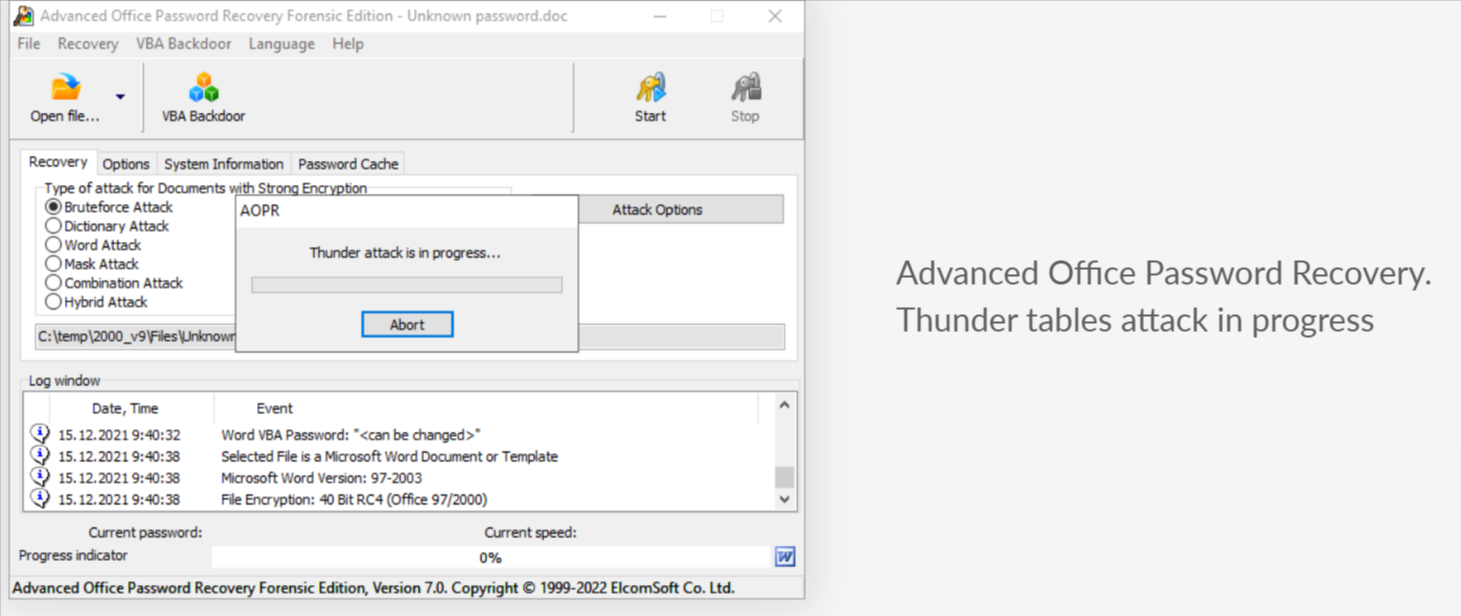
Unlocking Excel and Microsoft Office files without passwords is no longer an issue to tear your hair out. Advanced Office Password Recovery by Elcomsoft serves perfectly for such issues.
The platform cracks passwords for WordPerfect, Lotus, OpenOffice, Apple iWork, and Hangul Office files and documents that are not in the Microsoft Office format. Moreover, a guaranteed timeframe is ensured for .doc and .xls files.
To counter the tight encryption of Microsoft, this software supports multiple video cards and simultaneous operations of several CPU and GPU cores. Speaking of older versions of Excel documents, Elcomsoft has devised sophisticated methods to crack the password protection layer. For legacy documents, it strikes the encryption key more instead of the password.
| Pros | Cons |
|---|---|
| ✅ Implements GPU acceleration, making it the fastest Office recovery tool. | ❌ Strong and complex passcodes may prove to be difficult to decipher. |
| ✅ Capitalize on brute force, dictionary, and other pro-level mechanisms. | ❌ May lead to time waste and security risks in case of multiple false predictions. |
| ✅ Uses pre-computed hashtables(thundertables) to boost the recovery speed of the 40-bit key. |
Elcomsoft’s Password Recovery Tool comes in two different editions. The rates range somewhere between $50-$400, depending on the edition.
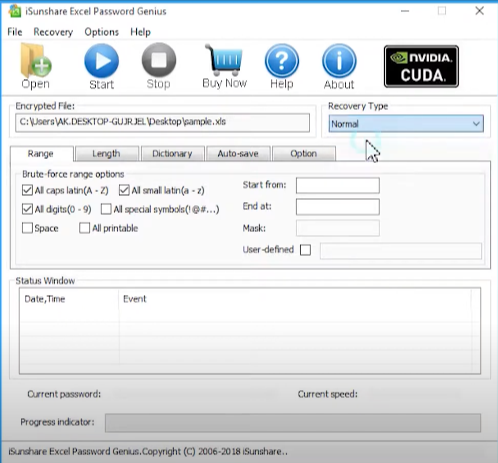
iSunshare Excel Password Remover is an awesome platform to recover and remove forgotten and lost passcodes from Microsoft Excel XLS File. It seamlessly supports MS Excel 97/2000/2003/XP and can be easily run on Windows XP, Vista, 2000, 2003, 2008, 2012, and Windows 7–10.
Precisely designed for multiprocessors and multi-core systems, the software cracks the code in a few minutes. As a matter of fact, 256MB of RAM and at least 10MB of free space are required for the iSunshare remover to function properly.
| Pros | Cons |
|---|---|
| ✅ Has an interactive and easy-to-use user interface. | ❌ Compatibility issues may arise for the latest Excel file formats. |
| ✅ Auto saves the Excel password removal process and resumes it automatically. | ❌ Prices may go over budget for users requiring to use it daily. |
| ✅ Professional and 24/7 customer support is available. |
You may avail yourself of the premium subscription for the software at a price ranging between $60 to $80.
Now, let’s explore types of excel passwords and what happens when you lose them.
Types of Excel Passwords and what happens when you lose them?
Passwords in Excel boil down to mainly three categories; File-level encryption, Worksheet-level encryption, and Workbook-level encryption. Let’s look at them in detail:
🔷 File-level encryption
File-level encryption in Excel is identical to file passwords for any other file on your computer. What it essentially does is that it locks the entire file and only lets you view/modify it after you enter a successful password. Remember, the Excel file contents will stay hidden in case of file-level encryption; you will need to recover your lost excel passwords even if you only had to view the workbooks.
🔷 Worksheet-level encryption
Worksheet-level encryption is analogous to read-only documents; you cannot make changes to the protected elements in the worksheet. Remember, you can always view the contents within the sheet, but you will require a password to tweak any protected information. You can get away without recovering your password if you only need to see the sheet’s content or even replicate it if the content is not too large. Unfortunately, you will need to use an Excel password recovery tool in any other case.
🔷 Workbook-level encryption
Workbook-level encryption constraints the workbook structure; you cannot delete, add, or move sheets inside the protected workbook. Making changes to a workbook-level protected Excel file becomes complicated, especially if you need to make changes to the workbook structure. You can also get away without password recovery if your work does not involve amending the sheet structure.
How do Excel password recovery tools work?
There are a few ways to swing around the encryption in some cases manually, but it is pretty much impossible to access your Excel files without cracking the actual password. Excel password recovery tools have cleverly designed password libraries that contain a humongous list of passwords. All password recovery tools check each password from their library against your locked Excel sheet, and when it hits the correct password, your Excel file gets unlocked.
As redundant as it may sound, every password recovery tool works on the same principle to unlock your excel files. So, does it mean all Excel password recovery tools take the same amount of time and are equally efficient? That’s not the case!
The art of making a good password recovery tool lies in making the algorithm faster and constructing libraries with intelligent password suggestions. Developers usually create multiple password recovery attacks like Dictionary attack, Mask Attack, Brute Force attack, and more. Later, the end-user gets the choice to choose one of these that suits his use case. Each of these attacks works differently and uses different libraries for the purpose.
Summing Up
Recovering Excel passwords becomes crucial to accessing essential files and modifying their content. The tools mentioned in this article have their own perks and downsides, but I would recommend going with Passware or Passper if you want a hassle-free recovery experience.
These tools support a wide range of file extensions and offer exciting features. If you decide to go with Stella or SysTools’ password recovery tool, make sure to check the compatibility of your Excel files beforehand.

