It’s hard to deny that most people use Google Chrome, and we all truly love it.
It’s packed with great features, has many extensions, a simple interface, and so much more. On top of that, it’s a product by Google, so it’s bound to be good coming from a company that is so trusted worldwide.
However, as they say, not everything is perfect. In this case, the Chrome browser does come with its share of cons, including the annoying ERR Connection Closed Error.
Thankfully, we have a fix to this, and you’ll be able to do it in just a few minutes.
What is the ERR Connection Closed Error?
I am sure most of us have encountered this error message while browsing the internet using the Chrome browser. It looks something like this:
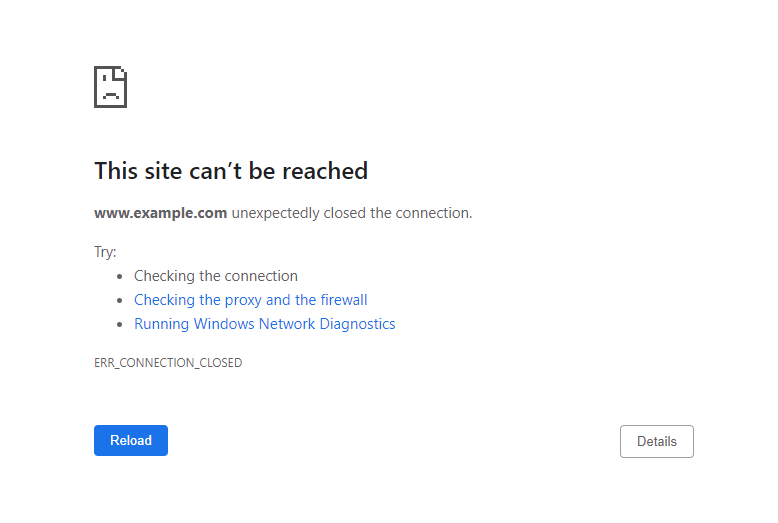
Basically, when you enter a URL or visit a link, the browser tries to make a connection with that server. As soon as the browser establishes the connection, it’ll request the particular files that are required to render the page. The files can include images, code, and other elements.
Now, the ERR Connection Closed error message tells you that it tried to connect with the server but could not do it. The unsuccessful attempt can be because of various factors. More on this is below.
Common Reasons for ERR Connection Closed Error on Chrome
As mentioned above, there can be many reasons behind this error message. However, here are some of the most common reasons:
- Faulty internet connection
- Jammed browser cache
- Server limits
- Website blocked by your internet service provider
- Typos in the URL
Also read: Common Chrome Errors and How to Fix Them on Windows
There are plenty of different ways to solve this; thankfully, they’re all easy to do. Let’s go through them in a step-by-step manner.
Check Your Internet Connection

First and foremost, it’s important to check if your internet connection is working properly or not. A lot of times, Chrome throws this error when it cannot find a working internet connection from your system.
If you use a data pack, try turning it off and on again. If you’re using WiFi, ensure you’re connected to it and not too far from it. Try turning it off and on again.
One simple way to check whether your internet connection is active is by playing a song on YouTube to see if it loads properly.
Disconnect VPN or Proxies
Since the ERR Connection Closed error message pops up mostly due to network issues, there’s a chance it might be triggering because you’re using a VPN or a proxy. Try disconnecting the VPN and removing any proxies to see if the error disappears.
There are a lot of VPN services out there, but you need to use one that is reliable and doesn’t cause these kinds of problems in the long run.
Also read: Best VPN Service to Protect Privacy
Check Antivirus Software Settings

An antivirus solution is notoriously known for taking action on your behalf without you knowing. While it does so in the name of protection, it can sometimes flag or dismantle things that are not to be messed with.
In this case, the software might be blocking the website you want to visit. To identify if that’s what’s happening, you can temporarily disable the tool and see if the problem persists.
Clear Browsing Data
Clearing cache and other browsing data from Chrome can potentially fix this problem because usually, a piled-up cache or data can affect our browsing experience in a negative way.
This happens especially when something in the cache becomes corrupted. You can clean your browsing data on Chrome by entering the following on the address bar:
chrome://settings/privacyAnd then click on Clear browsing data.

A popup will appear, allowing you to choose the duration of the data you wish to clear and if you only wish to clear cached images and files.
Ideally, you want to choose that instead of clearing things like browsing history.
Update Google Chrome
Whenever any app or software becomes outdated, it stops supporting a lot of essential elements. As a result, what you’d do normally becomes hard to do on the outdated version.
To tackle this problem, you must ensure your browser is always updated to the latest version. This also ensures better security and privacy.
Also read: Keep Yourself Safe Online With These Chrome Security Extensions
Uninstall and Reinstall Google Chrome
I recommend doing this at the very end when all other options do not work for you. Sometimes uninstalling and reinstalling a tool can work wonders because now you’re starting from scratch.
A fresh start means none of your past junk files are being carried with the browser. Although not the most effective solution, trying if all other methods have failed doesn’t hurt.
Restart Your Computer

The good old way of fixing things, restarting your computer, is equivalent to smacking your remote for it to start working again. As unreal as it sounds, it works most of the time.
When you restart your computer, it unloads itself to give the system a fresh start, which also means any error because of the lingering effects of prolonged use will possibly disappear.
Again, not the best solution ever, but it doesn’t hurt to try.
Use a VPN

I know I am contradicting myself here, but if using a VPN was never a problem in the first place, then you might as well try using one to see if it fixes it.
There’s a possibility your internet service provider is blocking the specific site in your region, so by using a VPN; you’re entering the website from a completely different location and IP address.
That might just do the trick for you.
Deactivate Google Chrome Extensions
I don’t know about you, but recently I realized I had a lot of extensions on my Chrome browser, and most of it I really didn’t need.
Deactivating unnecessary extensions not only saves you space but also has the potential to fix the error message because extensions can clash with the server you’re trying to connect to.
To take it further, you can try temporarily deactivating all your extensions and see if it solves the problem.
Final Words
The ERR Connection Closed error can be annoying, especially if it doesn’t disappear after a while. Using the above methods, there’s a high possibility you’ll solve the problem and won’t have to look any further.
Next, learn how to reduce Google Chrome memory usage with these useful extensions.

