Sometimes, you may have trouble reaching other computers in your Local Area Network when working on your PC.
When this happens, you often see the 0x800704cf error (the Windows Network Error) on your computer. The error message will typically say, “Error code: 0x800704cf. The network location cannot be reached.“
However, while the error message mentions the nature of the problem, it does not explain how to fix it.
So, what does the Network Error 0x800704cf mean in Windows? How do you fix the Error Code 0x800704cf on Windows 10? Let’s check it.
What is “Error code 0x800704cf”?
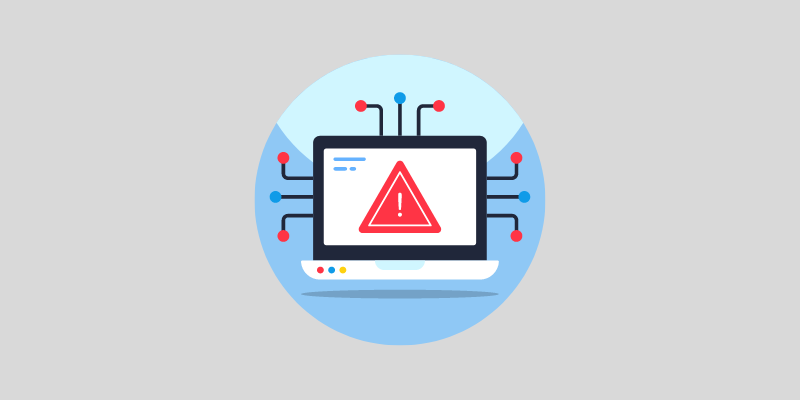
The error usually occurs when you attempt to log into your Microsoft account or launch or install a game on your computer.
If you receive this error, it indicates that your computer is completely isolated from the outside world.
You cannot connect the computer to the Internet or communicate with others in your local network.
Common Causes for Error Code 0x800704cf”?
If you’re getting a 0x800704cf error code, you may have changed your DNS settings, proxies, or something similar. Sometimes, third-party software like VPNs can cause these problems.
Here are some other common causes:
#1. Network Conflicts
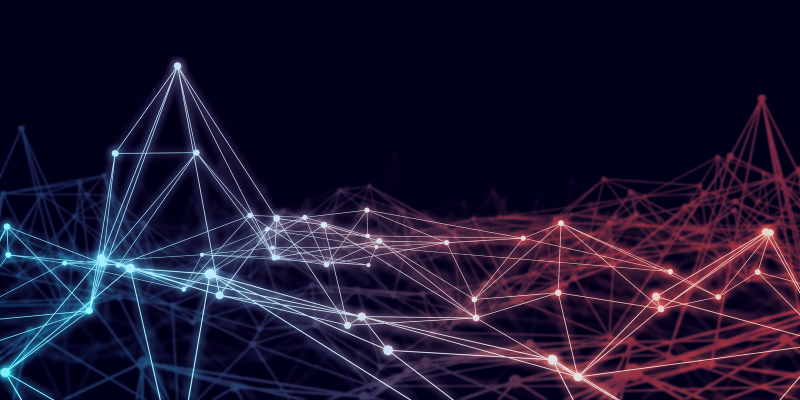
Generally, network conflicts occur when two or more networks have conflicting connections.
This problem can occur if you share the same IP address or port as another connection or if your firewall or antivirus software blocks your access to the Internet.
Alternatively, a problem with the network configuration may be the root cause, such as DNS or proxy settings.
#2. Corrupted TCP/IP Stack
Error 0x800704cf is typically caused by an unreliable TCP/IP stack.
This problem involves the Transmission Control Protocol/Internet Protocol (TCP/IP) stack, which connects two computers over the network. In most cases, the error can be attributed to TCP/IP stack corruption.
Alternatively, there may be a problem with the driver, or it may be outdated. As a first step, users should perform a scan to ensure their computers are malware-free, and then they should repair the TCP/IP stack.
#3. Faulty/Outdated Network Drivers
An outdated or faulty network driver may cause an error 0x800704CF.
A Windows computer receives this error code when it cannot connect to a network resource or when a networked device fails to respond. A malfunctioning or out-of-date driver prevents Windows from communicating with a network device.
If users are experiencing this issue, it is recommended that they update their network device drivers and ensure they are correctly installed.
#4. IPv6 Conflicts

IPv6 conflicts can occur when two devices on the network have the same IPv6 address. The error may cause communication failures, such as 0x800704CF.
This error code often indicates that something is wrong with the IPv6 address configuration, so the device cannot connect.
You can resolve the issue if you change the IPv6 address of one of the devices. This is to ensure that each device has the same IPv6 address.
#5. Virus/Malware Infection

The most common cause of error code 0x800704cf is a virus or malware infection. You might get this error if your computer has malicious software, like viruses, Trojans, or rootkits.
A malicious program can interfere with your system’s normal operation and cause errors, like 0x800704cf.
You can remove any malicious software causing this error from your system by using an anti-malware program.
How to Fix “Error Code 0x800704cf”?
If you receive a 0x800704cf error message, you are likely experiencing a problem with Microsoft Windows 10 Update or another Microsoft application. You may have to follow one of several methods to fix this problem.
Fixing Windows 10 Network Error 0x800704cf
Error codes sometimes appear when you share files with connected devices. When this happens, there’s an error message “Error code: 0x800704cf,” and the transfer stops. You’ll get an error saying, “The network location cannot be reached.” Make sure your adapter and domain are working.
Here are some ways to fix it:
#1. Change Adapter Settings
The Network Adapter ensures that data gets transferred correctly between your PC and your connected device.
If you can’t share the data with another computer, you need to change the settings on your computer. You can make changes to your Network Sharing by following these instructions:
- Select Settings from the right-click menu of Windows.
- Navigate to the Network and Internet option in Settings.
- You can change your adapter by clicking the “Change adapter” button to the right.
- Set up an adapter.
- Once you have viewed all possible connections, select Properties from the WiFi or Ethernet connection context menu that you wish to change.
- You may finalize the process by unchecking Microsoft Network Client and clicking OK.
- After completing the above task, restart your PC and check if you are experiencing Network Error 0x800704cf.
#2. Reset the TCP/IP Stack
Transmission Control Protocol enables you to access the Internet. You may experience Error Code 0x800704cf if you make mistakes during setup. If this is the case, resetting TCP/IP might be a solution.
- Click the Search icon on the Taskbar and type CMD in the search box.
- You’ll now need to right-click Command Prompt and select Run as administrator.
- If UAC prompts come up, tap Yes to grant access.
- Then, execute the code –
ipconfig /flushdns - Use this command to clear the DNS cache, which could be causing the Error code 0x800704cf.
- Then you’ll have to refresh your NetBIOS name.
- Run this command –
nbtstat –RR - You should run the following commands to reset your IP address and Winsock catalog.
netsh int ip reset
netsh winsock reset
- After you run these commands, restart your PC to save your changes.
#3. Reinstall the Network Adapters
When your PC connects to the Internet, the Network Adapter plays a crucial role. However, some bugs can occur. If you would like to avoid this problem, follow these steps to uninstall the network adapter and reinstall it:
- Press Windows and R together to open the Run dialog.
- Enter devmgmt.msc in the text box to launch Device Manager.
- You’ll now see all the drivers for your network adapter if you expand Network adapters.
- Click on each item and select Uninstall from the right-click menu.
- Select Uninstall on the confirmation page to confirm the changes.
- Remove all adapters one at a time and repeat.
- Once you reboot your machine, your Network connection should work fine.
Fixing Error 0x800704cf When Logging in to Microsoft
Sometimes you get Network Error 0x800704cf when signing in to OneDrive, Email, OneNote, Microsoft Store, and other apps. It’s really annoying since it prevents access to these apps. Here’s how you fix it:
#1. Run the Windows Troubleshooter
It’s easy to diagnose and fix problems with Windows Troubleshooters. These steps will help you troubleshoot:
- Press the Win + I hotkey together to launch Settings.
- Open the new window and click Update & Security, then Troubleshoot.
- Move downward on the right-hand side to find the Network Adapter.
- After you figure it out, run the troubleshooter.
- You’ll need to be patient while your system scans.
- Make sure your current network connection is selected, then click Next.
- Last but not least, restart your computer to apply your changes.
#2. Log in with your Microsoft account
Many users reported that signing into their PCs with their valid Microsoft ID and password helped them fix the error code 0x800704cf. Here’s how you switch from local to Microsoft accounts:
- Click Windows and choose Settings from the Power menu.
- Select Accounts from the left menu and then Your Info.
- Choose “Log in with a Microsoft account.”
- Create your PIN by entering your credentials in the right fields.
- Once you’ve created the account, select Verify under Your Info.
- You can confirm your Microsoft account via text message or another method.
The steps above will help you fix error code 0x800704cf. The error message won’t appear if you try to access any specific application.
Note: If you’ve already signed in with your Microsoft account and are experiencing this problem, change your login Admin account to a local account and follow the steps.
Final Words
You should note that Error Code 0x800704cf is a common error and can be caused by outdated drivers or corrupted files. Fortunately, this error can be fixed with a few simple steps. So, follow these steps outlined in the article to fix the error and get back to using the internet again.
Next, check out how to disable NetBIOS over TCP/IP in Windows.

