Screen recording software is the need of the hour because visual communication and its importance cannot be negated. High-quality screen recording software is a necessity when it comes to tutorials, sharing your experience with tools and other software, showcasing a sales demo, giving user support for better software navigation, or even showcasing your gaming skills.
These tools are used not just to communicate information, but also to demonstrate processes easily. They also help build connections and increase productivity in a visual content-dominant world.
There are many options available and can be confusing to pick the right tool to record the screen and to help you, I’ve analyzed and listed the best choice.
Screen Recording Software Comparison
Below, I’ve compared the top 9 screen recording tools that I’ve discussed in detail, based on their free plan availability, Chrome extension, audio recording capability, and more.
Movavi | Loom | DemoCreator | Camtasia | Bandicam | ShareX | Screen Studio | Eassiy | ScreenPal | |
$19.95/month | $15/user/month | $29.99/quarter | $179.88/year | $2.78/month | Free | $9/month | $19.99 | $3/month | |
1. Movavi
Movavi stands out because it provides a good balance of recording plus editing features and a user-friendly interface, making it easier for those on the learning curve, from new users to experienced users who need greater functionality.
I really liked its intuitive and simple design, which facilitates quick screen or webcam capture with a host of editing features, from trimming to adding annotations.

Movavi offers scheduled recording, options for capturing specific areas or the full screen, recording audio from the system or microphone, and the option to save these recordings in various popular formats.
While there is a free version, for further flexibility, you’ll need to subscribe to the paid plan. It supports both Windows and Mac operating systems.
Movavi Pricing
Movavi is priced at $44.95 for a year, and $19.95 monthly.
2. Loom
Loom focuses on video communication as a means of asynchronous workplace collaboration. I liked that you can easily record short videos through a webcam overlay, and then instantly share them via a link. Apart from this, it supports one-click recording, automatic uploading to the cloud, viewer notifications, and a host of basic editing tools like CTA additions and trimming tools.
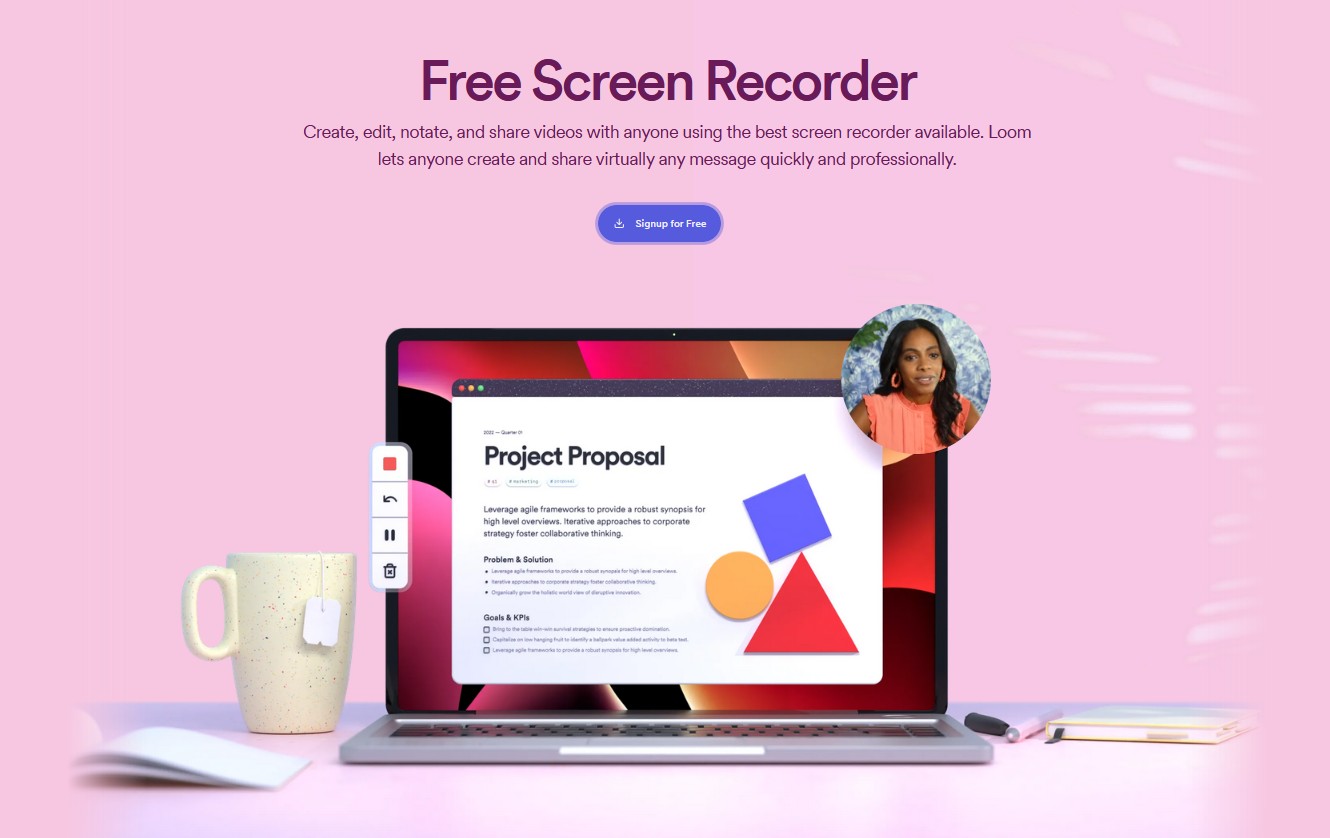
If you are sensitive about keeping your information on the cloud, Loom might not be your first choice as it relies chiefly on cloud storage. At the same time, the editing features are limited. But when it comes to OS support, not only do you have applications for Windows and Mac, but also applications for iOS and Android, and a browser extension supporting Chrome and Firefox.
Loom Pricing
Loom’s pricing starts at $15/user/month, but there is a free Starter plan available.
3. DemoCreator
Wondershare’s DemoCreator is the perfect tool for presentations and tutorial creation. While it has a robust list of editing tools, from green screen effects to annotation, its screen recording features are top-notch as well. You can record your screen and webcam simultaneously while using interactive elements and editing tools like adding text, transitions, effects, etc.

However, DemoCreator might be a tad difficult for beginners as all these features make it more complex to use and navigate. It supports Windows and Mac. There is a free trial, but it provides watermarked content.
DemoCreator Pricing
DemoCreator’s pricing starts from $59.99 annually, and $29.99 quarterly, for individual users. There are Business and Education plans too, and you can choose to pay quarterly or opt for a perpetual subscription.
4. Camtasia
TechSmith’s Camtasia has professional-level video editing and screen recording facilities, which make it the first choice for software demonstrations, training videos, and educational content video creation. You get both customization and control through the high-quality recording features and powerful editing suite.
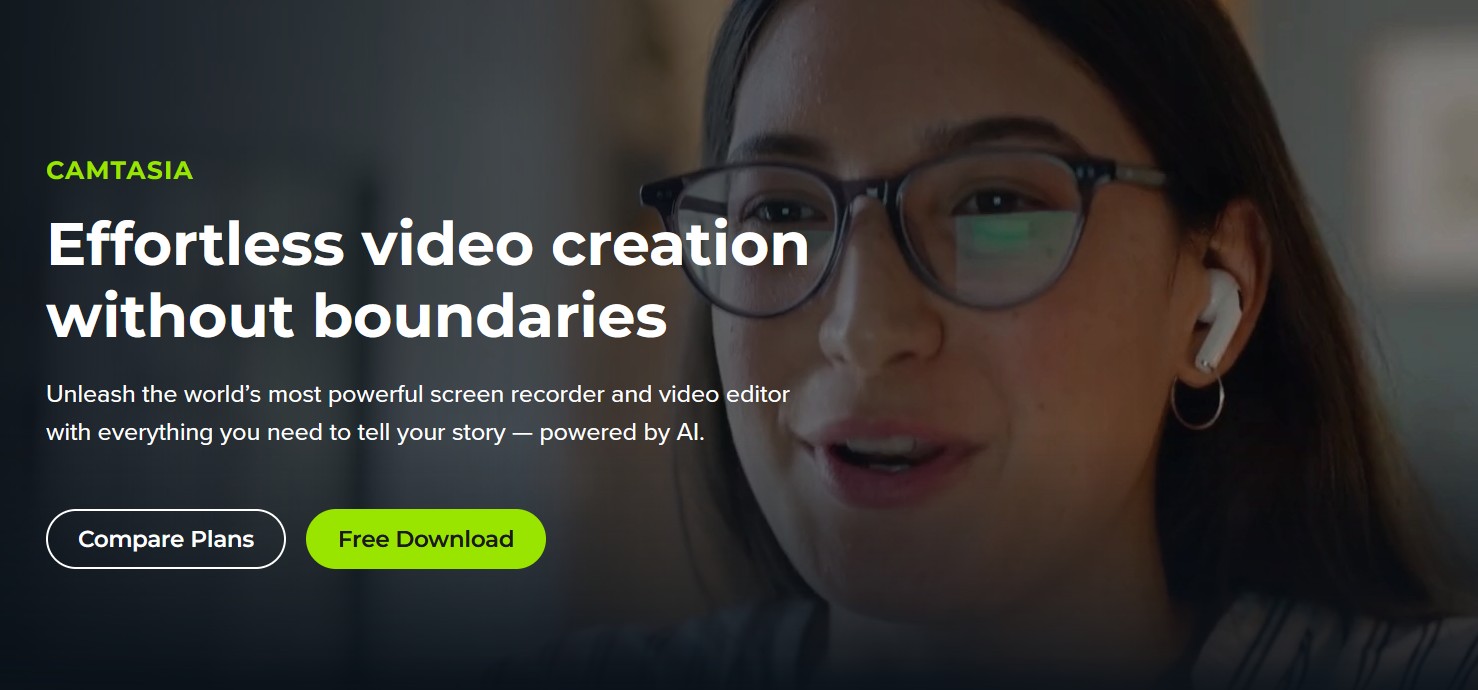
Camtasia’s features include an impressive set of editing tools that allow users to add transitions, effects, quizzes, multi-track timelines, and even record and edit at high resolutions. However, due to its complex features, it may not be the best tool for beginners.
It supports both Windows and Mac.
Camtasia Pricing
Camtasia is priced at $179.88/year for the Essentials plan, while the Camtasia Create plan costs $249/year.
5. Bandicam
Bandicam provides users with high-performance game recording features, and excels at general recording. It can capture videos of high quality with minimal system performance impact. This suits applications that are demanding in terms of system performance, and games.

Bandicam’s features include real-time drawing, scheduled recording, support for different video codecs for file size and quality optimization, addition of webcam overlay, etc. While the performance of Camtasia is great, it does fall short when it comes to editing features. Also, only available for Windows.
Bandicam Pricing
The price of Bandicam is $2.78/month for the yearly plan.
ShareX stands out as an open-source, truly free screen capture and sharing tool that comes with a whole host of functionalities. It is ideal for users who want a powerful tool without the price tag.
It has various capture modes, ranging from full screen to specific screen sections, and scrolling capture as well. The tool also allows various hosting services, provides annotation tools, and workflow automation.
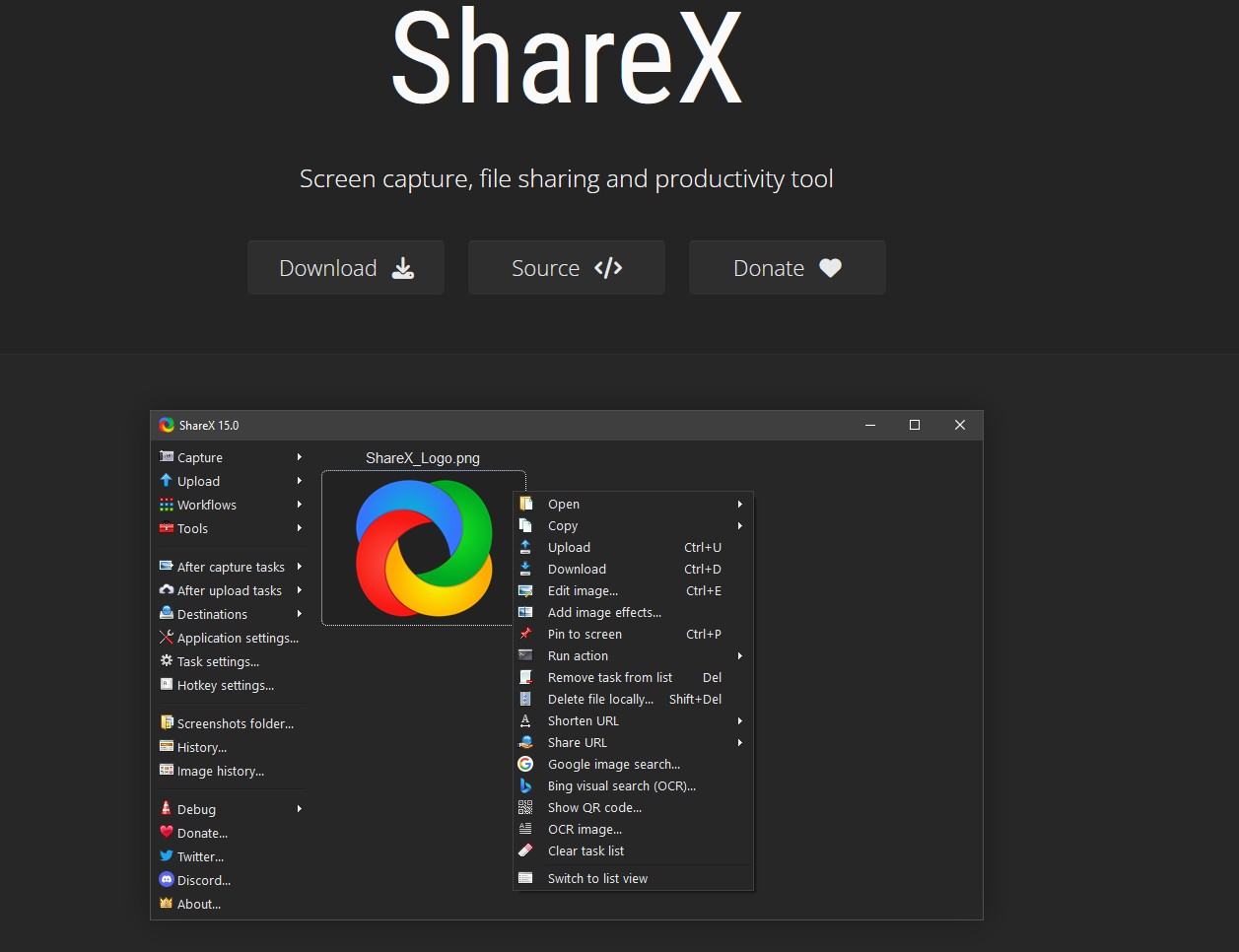
What I really liked about ShareX is that you can directly upload your captures on numerous hosting websites. However, its interface is not exactly user-friendly compared to commercial software, and it does not feature much in video editing apart from basic trimming.
ShareX is only available for Windows.
Explore more screenshot tools for Windows.
7. Screen Studio
Screen Studio provides an intuitive and clean interface to create professional-looking screen recordings, especially for demos and tutorials. The best part, I feel, is the ease of its use and its features for video creation and editing.
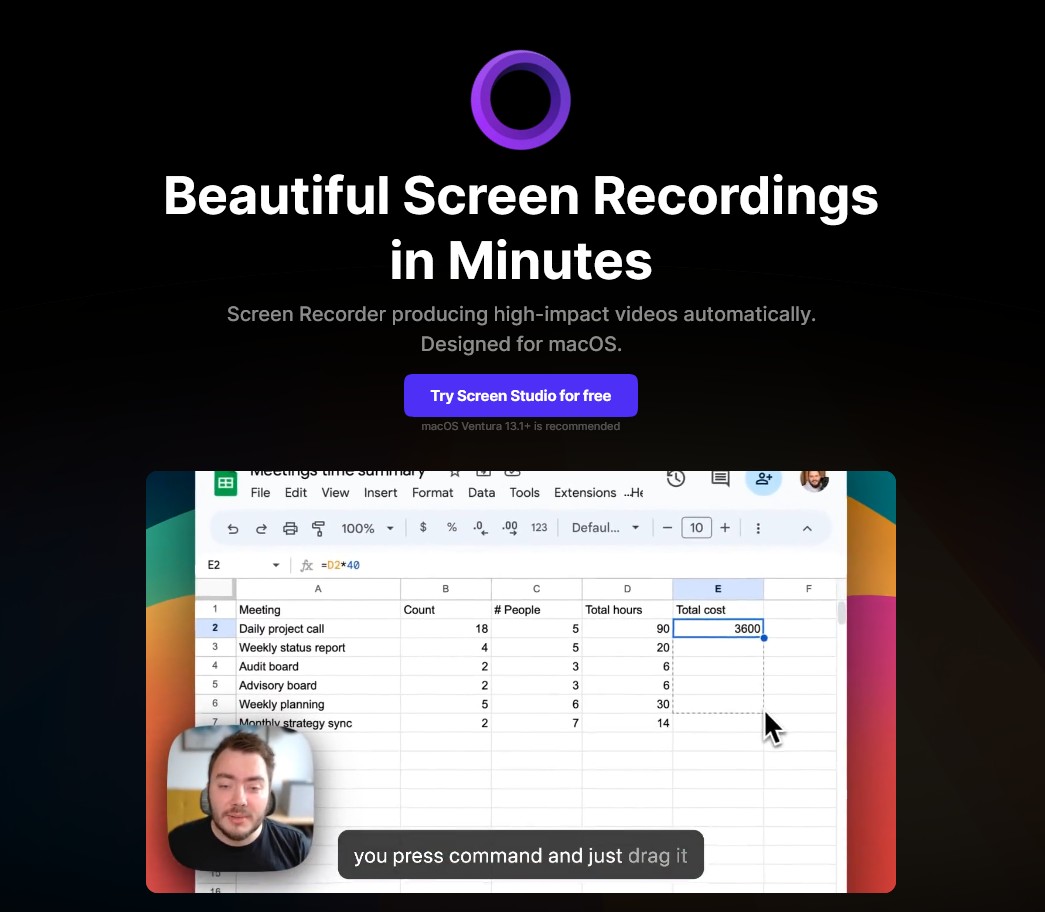
Screen Studio’s key features include simple editing tools, the ability to add music and voiceovers, and impressively high-quality recording.
It also allows users to focus on visual clarity. Since it is a web-based application, one major issue is that it relies on a stable internet connection for recording and editing. However, this also makes it accessible via multiple browsers and you don’t have to check operating system requirements.
Screen Studio Pricing
Screen Studio’s monthly plan costs $9/month while its forever plan is priced at $229.
8. Eassiy Screen Recorder
Eassiy is a comprehensive screen recording solution that focuses on high-quality video and audio. It provides users with versatility in capturing various sources and has the ability to provide output in multiple formats.

The Eassiy screen recorder allows you to capture the screen, audio, and webcam simultaneously. Users can capture gameplay, add annotations, and convert recordings to different formats.
However, the interface is not very modern, and this might make navigation difficult for beginners, as it’s less intuitive.
It supports both Windows and Mac operating systems.
Eassiy Pricing
Eassiy’s monthly pricing plan starts from $19.99.
9. ScreenPal
ScreenPal (formerly Screencast-O-Matic) comes with a range of video editing and recording tools that cater to businesses, individuals, and educators. It is quite simple to use with the added bonus of flexible hosting options.

Apart from screen and webcam recording options, ScreenPal provides users with basic to advanced video editing tools, automatic captioning, and options to host and share videos directly from ScreenPal’s platform.
However, I didn’t find the interface to be polished or intuitive. Apart from that, it is supported on Windows and Mac as a desktop application. You also get a mobile app and browser-based recorder.
ScreenPal Pricing
For full-featured capture and editing, ScreenPal’s Solo Deluxe plan is priced at $3/month.
Honorable Mentions
Here are more options mentions which are free to use, having a Chrome extension, audio recording and annotation options, as well as allowing GIF capture.
FAQs
Free screen recording software includes Loom, Bandicam, ShareX, Screen Studio, and ScreenPal.
Screen Studio and Movavi are good screen recorders for Mac. Screen Studio offers a free version too, so you can check out its features before making a purchase commitment.
-
 EditorAnirban Choudhury is as an editor at Geekflare, bringing over 7 years of experience in content creation related to VPNs, Proxies, Hosting, Antivirus, Gaming, and B2B2C technologies.
EditorAnirban Choudhury is as an editor at Geekflare, bringing over 7 years of experience in content creation related to VPNs, Proxies, Hosting, Antivirus, Gaming, and B2B2C technologies.


