Delete/Redownload Games on PS5 minus the hassle with this walkthrough!
PS5 is the most popular console that’s available in the market right now.
Packed with various features, it has managed to capture the gaming market with maximum sales. Game developers took advantage of this and started creating games that harness the maximum potential of the gaming console to elevate the entire gaming experience.
Thanks to its cutting-edge technology and impressive storage capacity, players can house more games of different genres and play according to their mood. However, with regular updates, the game files tend to get heavy, which is when you need to start managing your storage. I know, I’ve had the same issues😒.
While all this may sound pretty straightforward, you’ll find yourself in a dilemma of choosing which games to delete and re-download on PS5. After all, deleting these unwanted games is crucial in keeping your PS5 running smoothly and lag-free.
This post is your step-by-step guide on how to delete and re-download games on your PS5 to manage and enjoy the best gaming experience from your home.
How Can Unwanted Games Take Up Space?
While the PS5 has a large storage capacity, the games listed on them are of considerable size. Like consoles, games have also seen development in their arena, and gaming developers try to get in a greater number of never-seen-before features and elements to awe the masses.

This invites more robust graphics, AR/VR technology usage, regular updates, etc. These combined increase the game’s original size on your console and rapidly fill the storage space.
These unwanted or rarely played games accumulate space, which could have otherwise been utilized to store something meaningful. Managing and maintaining your gaming library is essential to ensure an optimal and smooth gaming experience. Alternatively, you can choose from a PS5 best external drive list to save yourself from deleting games and have storage too.
Reasons to Delete Unwanted Games
Upgrading your SD card is an option, but you should juggle and manage your library space if you would rather not make any more purchases. Besides, if you want to spend on something, it would be much more fun to spurge on one of the best PS5 headsets.
Some of the many reasons for you to delete unwanted games are:
#1. Limited Storage Space ⚠️
The most important and alarming reason is the limited storage, which prevents you from getting more games or updating the current ones. This often leads to storage issues, and you may get frustrated about not being able to play games seamlessly.
#2. Personalized Library ✨
Over time, your gaming preferences may change, and you may find yourself with titles you no longer enjoy or play. Deleting these unwanted games can declutter your library and make it more personalized.
#3. System Performance ⚙️
Full or near to full storage will undoubtedly impact the performance of your PS5 and downloaded games on the console. It is essential to keep some buffer space to keep the system healthy and responsive.
#4. Download New Games 🎮
Less storage space also means you won’t be able to download any new games. A good game usually has an average size of up to 50 GB, so insufficient storage space will be your biggest barrier to playing it.
#5. Games Data 📂
One of the common misconceptions gamers have is that their data will get deleted along with the game. But this isn’t true.
PS5 stores your data in its cloud, so you can always pick up where you left off by simply re-downloading the game. So, this shouldn’t stop you from deleting unwanted games that are taking up space on your console.
Well, that’s enough of a pep talk. Now let’s move from procrastination to action and dive into the process of deleting games from your PS5.
How to Delete Games from PS5
Deleting Games from the Home Screen
Step 1: Turn on your console and go to the home screen.
Step 2: Click on the game you wish to delete.
Step 3: Select the Options button on your controller.
Step 4: Now, click on Manage Game Content.
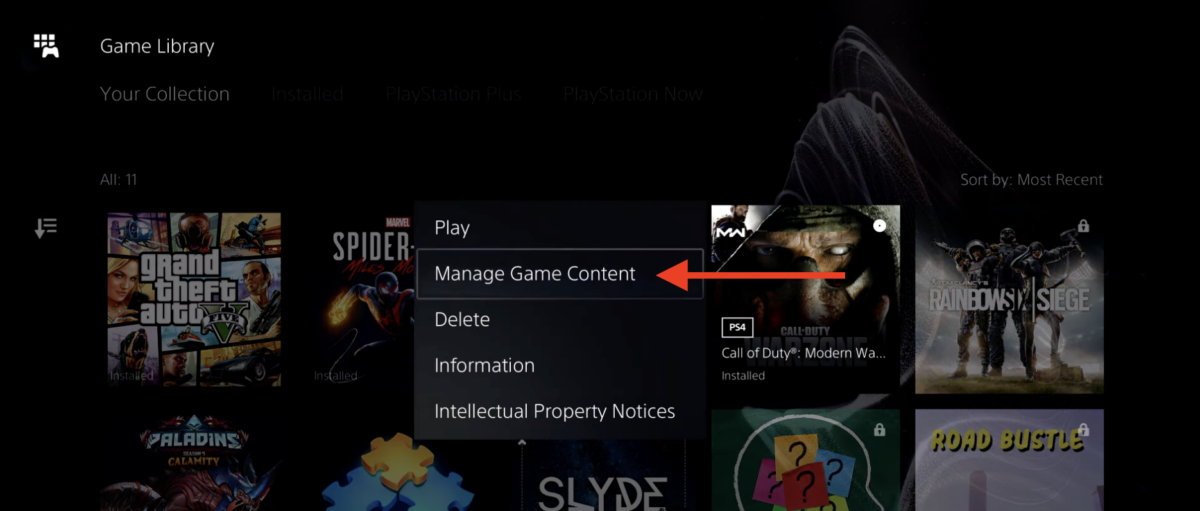
Step 5: Choose Delete and confirm your selection when prompted.
It will ask you if you wish to delete the game only or include the data. Remember that if you delete the data, you cannot recover it again. Confirm the selection, and the game will be deleted from your console.
Alternatively, you can hover over the game’s icon > Press Options on your controller > Delete.
Deleting Games from the Games Library
Step 1: Turn on your console and go to the home screen.
Step 2: Scroll to the far right to access the Games Library.
Step 3: Find and select the game you want to delete.
Step 4: Press the Options button on your controller and select Delete.
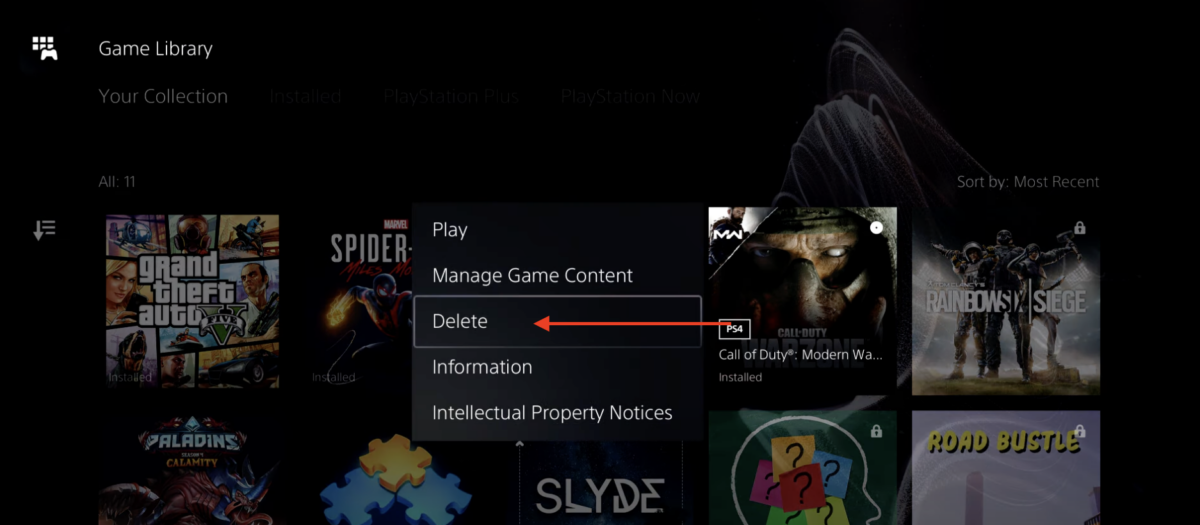
The game will be deleted once you reconfirm your decision.
Deleting Games from the Settings Option
Step 1: Navigate to the home screen and click on the gear-shaped icon for Settings.
Step 2: Go to Storage > Console Storage to open a list of all the installed games.
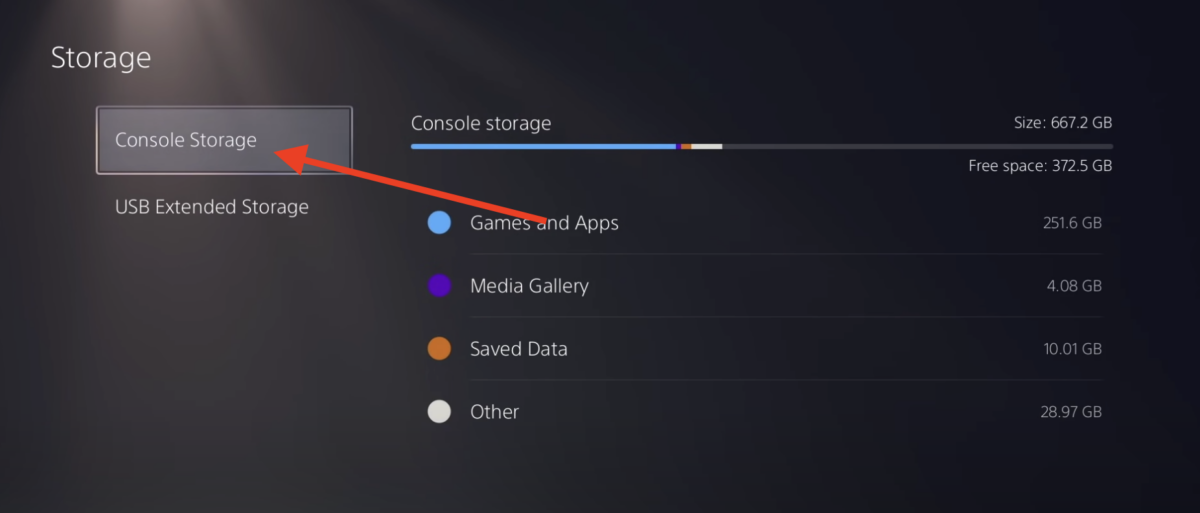
Step 3: Find the game you want to delete and press the Options button on your controller.
Step 4: Now, click Delete and confirm your decision to remove the game.
If you wish to keep the game yet, to free up some storage space on your PS5, you can delete the add-ons you must’ve downloaded for the game. This option allows you to keep the game while only deleting the extras you must’ve downloaded to enhance your experience.
The instructions are pretty simple:
- Go to your PS5 home screen
- Click and highlight the game’s add-on you want to delete
- Press the Options button on your controller
- Click Manage Game Content
- Hover on the add-on and click on Delete
And that’s it!
How to Re-download Games on PS5
If you’re missing a particular game you had deleted in the past, you can start playing it once again within minutes and regain your progress.
Here’s the process to re-download games on PS5:
Step 1: Turn on your console and go to the home screen.
Step 2: Go to Games Library and click the Collection tab.
Step 3: Locate the game you want to re-download.
Step 4: Click Download.
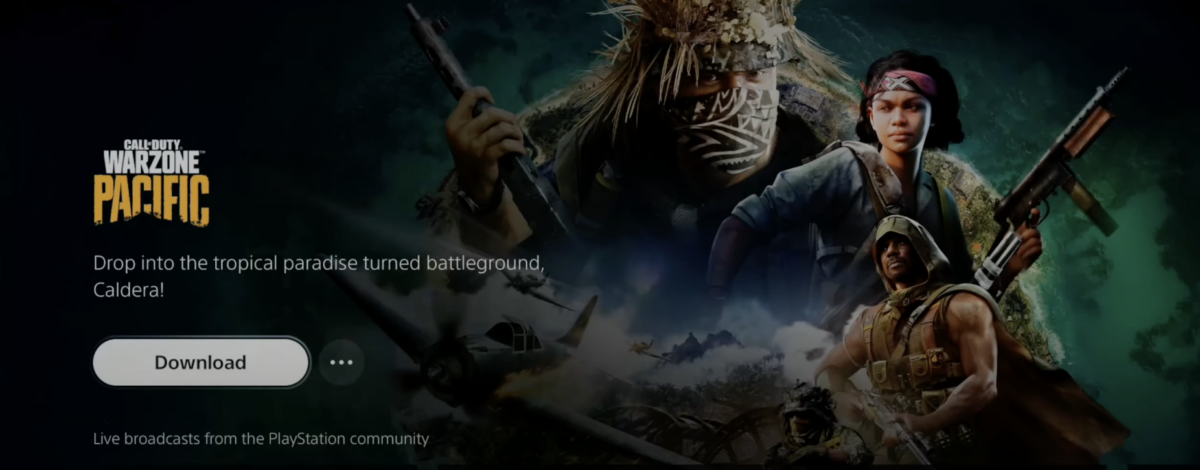
Follow the instructions to complete the installation process, and that’s it!
Closing Thoughts
Managing your PS5 space is crucial to keeping your gaming experience as smooth as butter🧈. You can also back up your data on the cloud and re-download it whenever needed.
Remember, it’s essential to make managing your storage space a part of your gaming routine to stay organized and avoid any hiccups.

