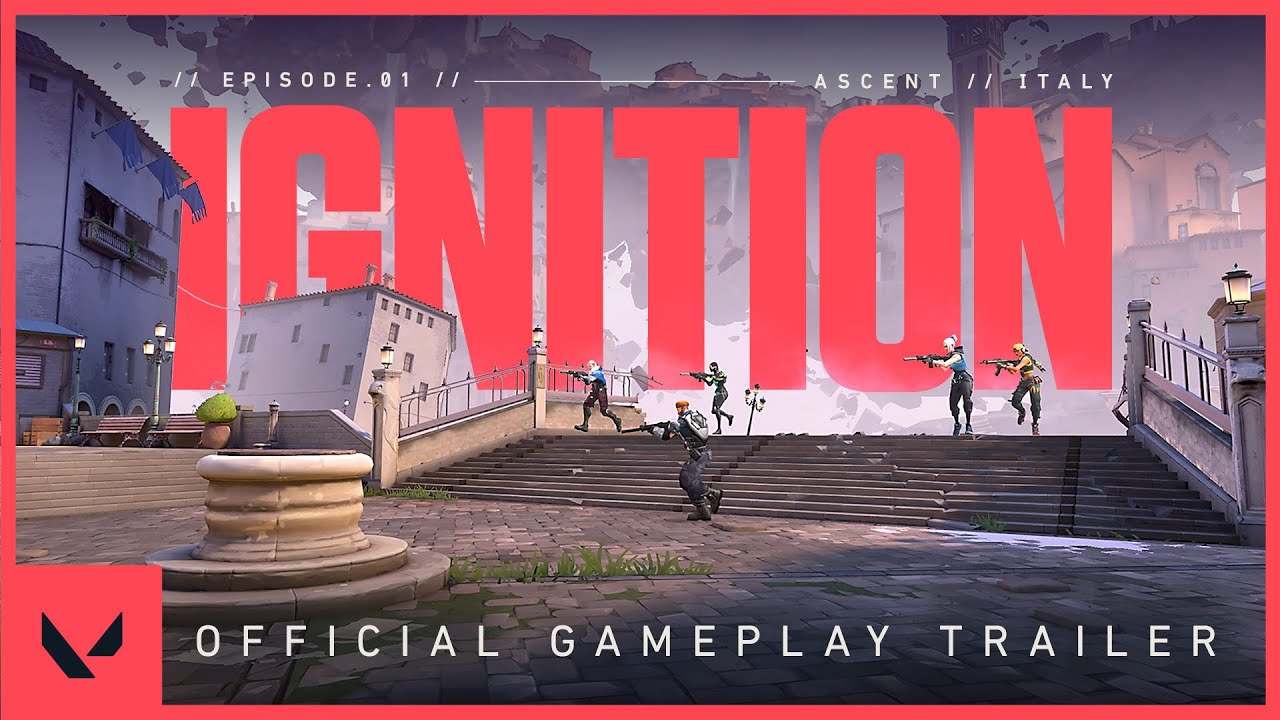If you’re playing Valorant regularly, you might be fed up with its errors, right? Read further to solve the TPM 2.0 Valorant Error within 2 minutes.
Valorant is a 5v5 Competitive first-person shooter game published by Riot Games Inc. on June 2, 2020. The game includes various game modes, maps, guns, skins, agents, and unique abilities that have made this game popular among the newest generation of PC gamers worldwide.
Moreover, Riots’ commitment to the game and ecosystem has pushed it to become one of the most popular games. Riots’ strategic marketing, including regional and international marketing, has boosted the game across various regions.
Furthermore, Riot Games’ investment in the esports ecosystem and Valorant’s expansion into the smallest regions have gained popularity amongst the esports enthusiast. As a result, Valorant was presented with the title of ‘Esports Game of the Year’ by Esports Awards for 2 consecutive years in 2021 and 2022.
If you play Valorant more often, you would have encountered the TPM 2.0 Error in Valorant. It gets frustrating, right? Don’t worry because here we are to solve the issue.
TPM 2.0 Error in Valorant
With the launch of Windows 11 by Microsoft and a free upgrade for eligible PCs, the internet was stomped with people discussing its features. On the other hand, professional and casual Valorant players were shocked and unable to play Valorant right away.
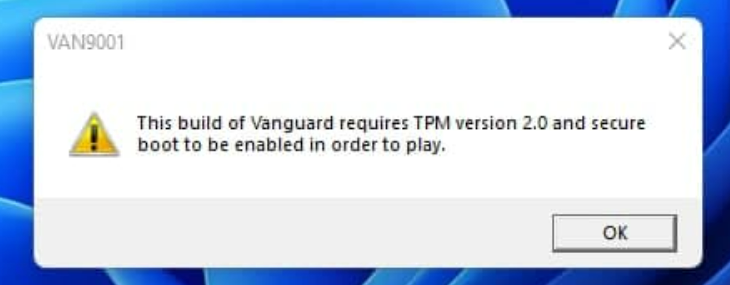
Was this an error on Microsoft’s end or Valorant’s client side that no one knew at the start? Moreover, players started to see errors like “This vanguard build requires TPM version 2.0 and secure boot to be enabled to play” with an error code VAN9001. At the same time, others also faced the added issue of secure boot.
Cause of TPM 2.0 Error in Valorant
Windows 11 arrived with two new components, TPM 2.0 and Secure boot. TPM stands for Trusted Platform Module, which stores vital information such as digital certificates, keys, and passwords that helps keep your PC secure. At the same time, Secure boot is part of the latest Unified Extensible Firmware Interface (UEFI) that protects your PC from threats and vulnerabilities.
The very cause of these errors is Riot game’s implementation to be able to run the game on your device. Furthermore, Riot implemented this to keep their players safe from vulnerabilities and avoid cheaters in the game. In short, if you want to play Valorant on your Windows 11 machines, you have to enable these two options on your machine.
Fixing the TPM 2.0 Error in Valorant
If you or your friends have encountered such an error, you are at the right place for a quick solution. The simplest solution is to enable TPM 2.0 and Secure boot on your system. If you don’t know how to enable it, don’t worry. Here’s your step-by-step guide to enable these options on your system.
Secure Boot
Secure boot can be enabled from the BIOS setting of your machine. To enter BIOS settings, you need to find the dedicated key press defined to start the BIOS setting by your manufacturer. Here is the key bind list for different companies across the world.
ACER: F2 Key
ASUS: F9 Key
Dell: F2 Key
HP: F10 Key
Lenovo: F1, F2 Key
MSI: F9 Key
Razor: F1, Del Key
Note: The most common and popular BIOS keys are F10, F2, F12, and F1. However, if you don’t find your machine mentioned here, you must look up the key bind depending on your motherboard.
Steps to enable Secure boot
Step 1: Restart your computer normally.
Step 2: When your screen flashes with the logo, press the dedicated key bind until you enter the boot menu.
Step 3: In BIOS settings, look for the Boot option. While it looks different on each machine, you may have to explore the internet, depending on your machine. The most common place is to look up under “Boot Configuration.” This is how it looks on a Dell laptop.

Step 4: Select ‘Secure Boot’ and enable it.
Step 5: Save changes and restart.
Note: If you don’t have UEFI enabled, you need to enable it first and then enable secure boot, as secure boot works in UEFI mode.
Enable TPM 2.0
TPM 2.0 can be enabled from the BIOS setting, and you can use other methods, including a restart script and changing HKEY on your system. The most straightforward method is to enable the trusted platform module from the BIOS setting. To enable TPM 2.0, you must first enable secure boot on your machine.
Note: TPM is also known as TPP or system security, depending on your machine.
Step 1: Restart your computer and enter the BIOS setting.
Step 2: Navigate to Intel Trusted Platform Module Technology or TPM.
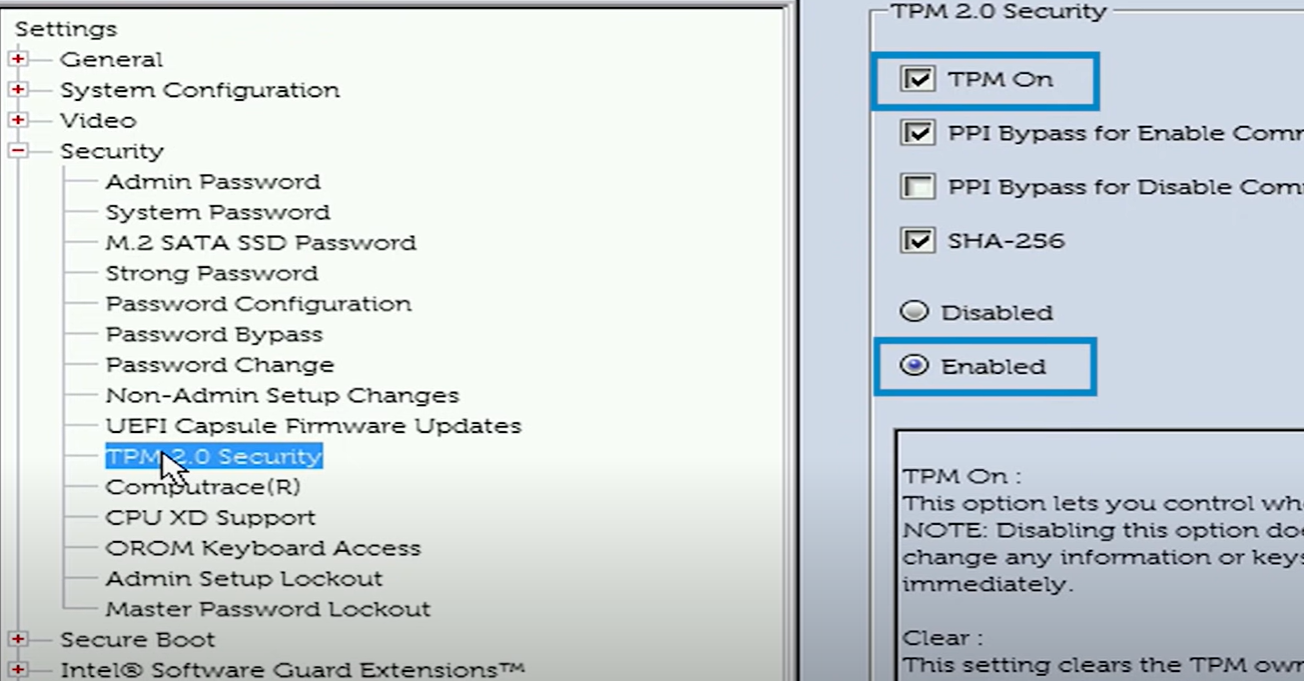
Step 3: Enable TPM.
Step 4: Save changes and restart.
Checking the status of Secure Boot and TPM 2.0
Secure Boot and TPM 2.0 can be checked on your machine without restarting by below mentioned steps.
Step 1: Type “System Information” in Windows Search and press enter.
Step 2: In System Summary, look for “BIOS mode”; it should be on “UEFI.”
Step 3: Check “Secure Boot,” which should be “ON” status.
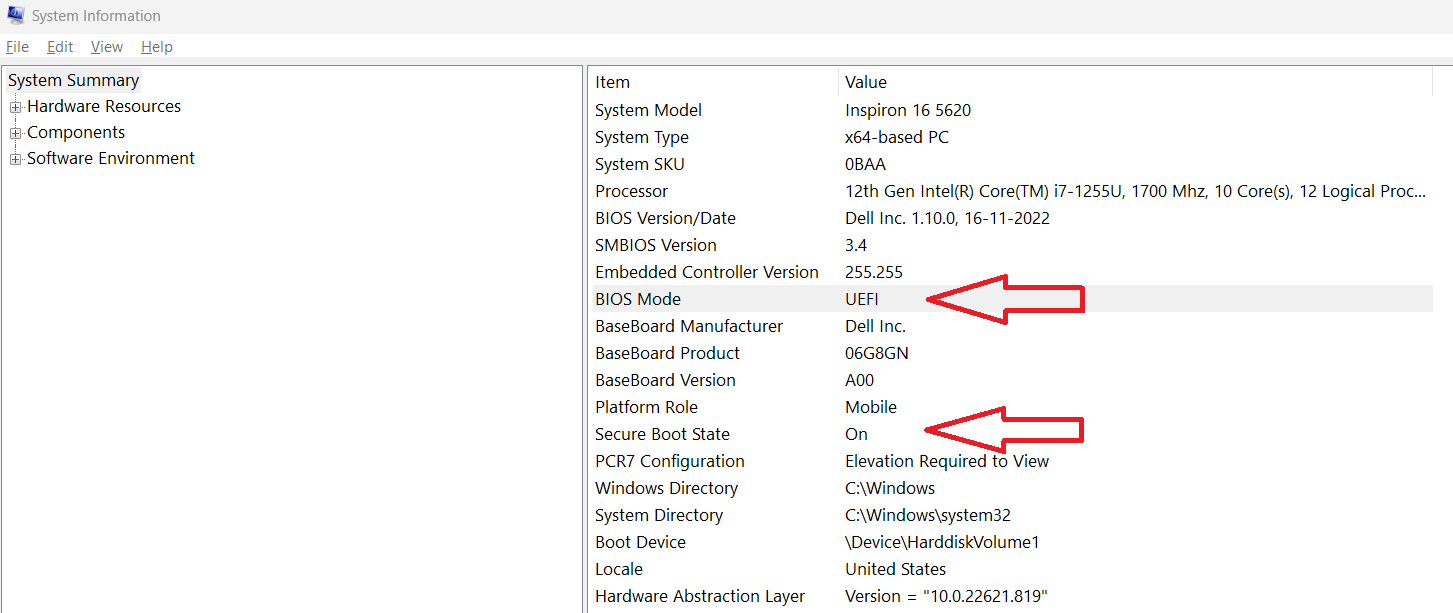
Step 4: Under “TPM” details, check the version; it should be “2.0”. You may check this from the device manager.
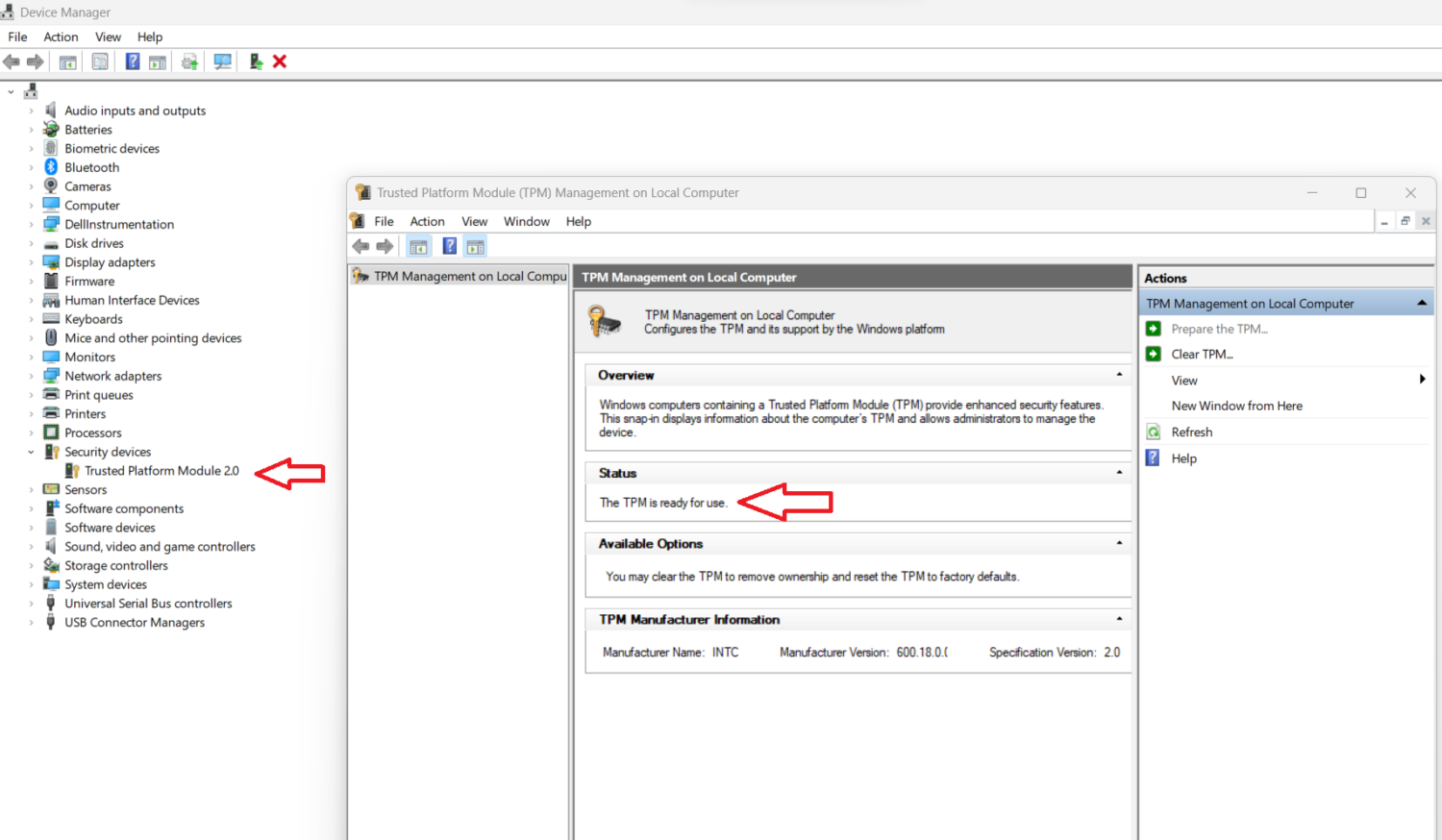
Note: You are good to go if all the above steps are verified.
Error VAN9003 – Secure boot
If you are facing the error code “VAN9003,” it comes with an error message “This build of Vanguard is out of compliance with current system settings” and “See the Vanguard notification center in the tray for more details.”
You can solve this error by enabling UEFI and Secure Boot on your system. However, if you cannot do any of those, there is a way to solve this error. Follow all the steps mentioned below to solve your error.
Step 1: Go to Valorant Folder
Step 2: Select “RiotClientServices.exe.” Right-click and go to ‘Properties.’
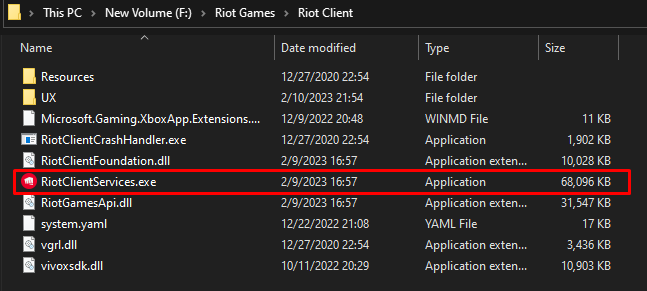
Step 3: Go To the ‘Compatibility’ tab.
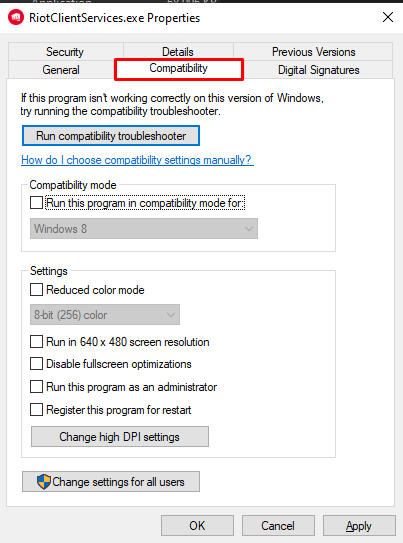
Step 4: Check the box “Run this program in compatibility mode.”
Step 5: Select “Windows 8” and apply.
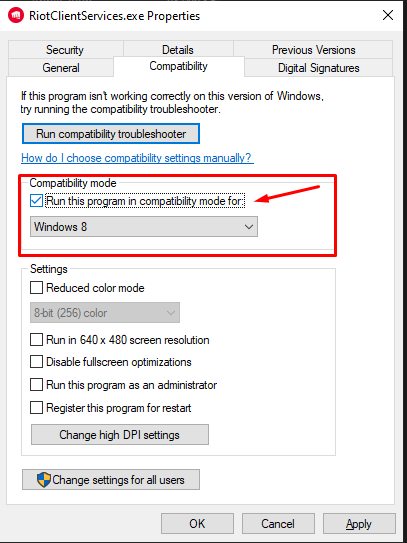
Follow the above steps to solve the error VAN9003. However, it would be better to enable Secure Boot and TPM 2.0 if your system supports it.
Conclusion
Windows 11 launched with great features, while Valorant players worldwide faced issues with launching the game due to TPM 2.0 and Secure Boot errors. However, these were not errors. Riot implemented these security layers to safeguard players and keep cheaters out of the game. Riot games’ commitment to the game and ecosystem, along with the feature-rich Windows 11, looks promising in terms of performance and security.
If you are a regular Valorant player, consider buying these gaming keyboards.