Here are some fixes to take you out of that misery and make Valorant playable again.
Riot Games have done it again: made a free-to-play, good-looking game that players can’t get enough of.
This first-person shooter (FPS), Valorant, has taken a few pages from CSGO and Overwatch. Its eye-catching and nail-biting gameplay rarely gives you time to breathe and relax.
In addition, Valorant’s format makes it a worthy CSGO alternative for eSports.
Overall, players are hooked to Valorant, and it’s understandable. But a few of them are getting this Van 1067 error code, which means something is wrong. In addition, there is no official fix from Riot yet, and this isn’t listed on the Valorant support page indicating the possible error codes.
Consequently, there is no valid explanation for why this might happen to you. Still, here are a few things that might have caused it:
- Malfunctioning Vanguard
- Disabled secure boot
- TPM turned off
- Bad Windows update
- Software conflicts, etc.
Also read: How to Fix TPM 2.0 Valorant Error in Windows 11 within 2 Minutes
The following sections have some user-reported solutions that worked for the Valorant community.
Reinstall Vanguard
Vanguard is Valorant’s anti-cheat engine which works in the background to ensure fair play. And this solution is the first one most gamers did to rectify this specific error.
For this, click over the Vanguard icon on the taskbar notification tray and click the Uninstall Vanguard option.
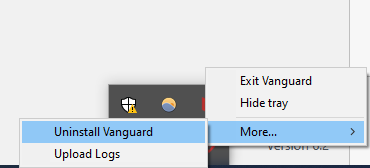
Next, close the Riot client and open it again. This time it will show the update option for Valorant. Click it.
This update is actually nothing but reinstalling Vanguard.
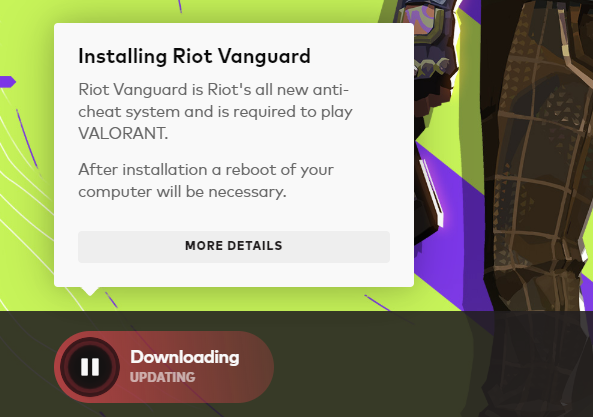
Now reboot your system after the update to make it work. Finally, try to play Valorant and see if it loads normally.
A few players reinstalled the entire game, and it did work for them.
Secure Boot & TPM
Secure boot is Window’s attempt to ensure the boot process isn’t rigged and no malware gets installed. This is one of the primary requirements to update to Windows 11, along with TPM 2.0 (will come to that).
Here, you need to navigate to the BIOS settings when your system boots up by pressing specific keys based on your manufacturer. For instance, I have built my own PC with an Asus motherboard which has F2 and Delete designated for this purpose.
Secure boot options will be located in the Boot category. Specifically, they were in Boot > Secure Boot > Key Management for my Asus motherboard.
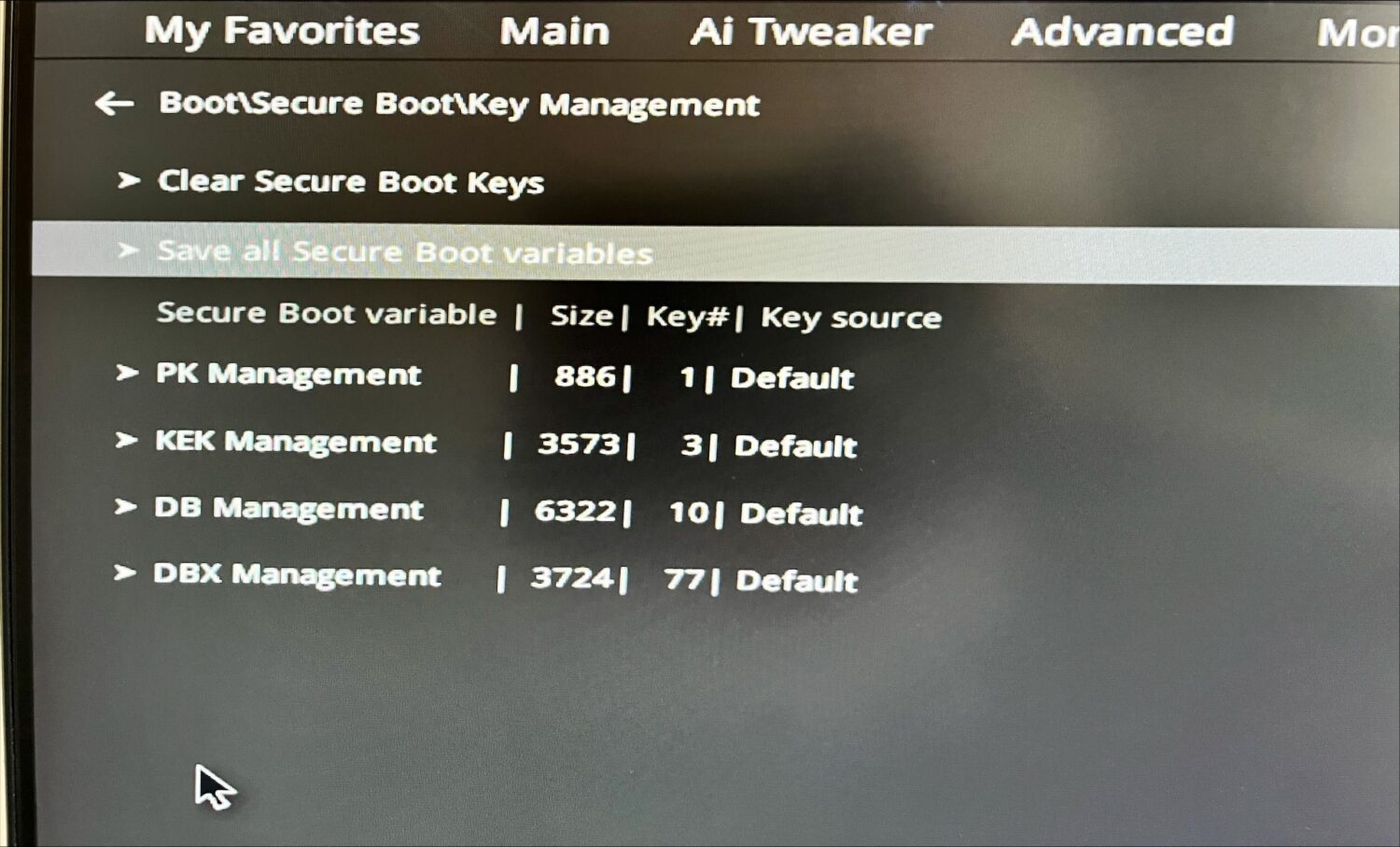
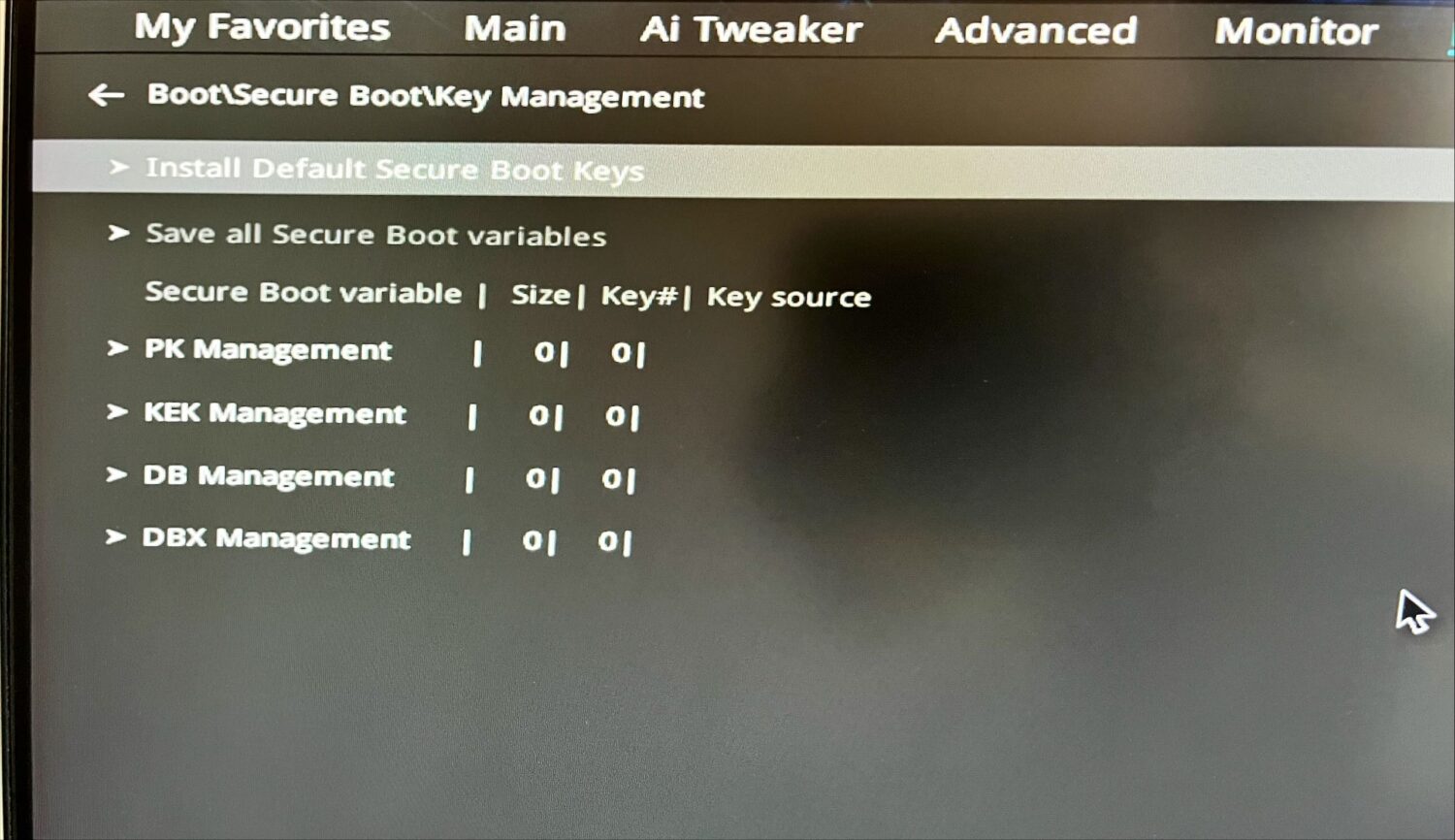
So you’ll have some keys if you already have secure boot enabled. In this case, you should click Clear Secure Boot Keys followed by Install Default Secure Boot Keys.
In addition, set the OS type in the secure boot section to Windows UEFI mode.
Finally, navigate to enable TPM (Trusted Platform Module). TPM is primarily used for Bitlocker disk encryption, Windows Hello, etc., and ensures hardware hasn’t been tampered with.
For me, it was nested under Advanced > Intel Platform Trust Technology.
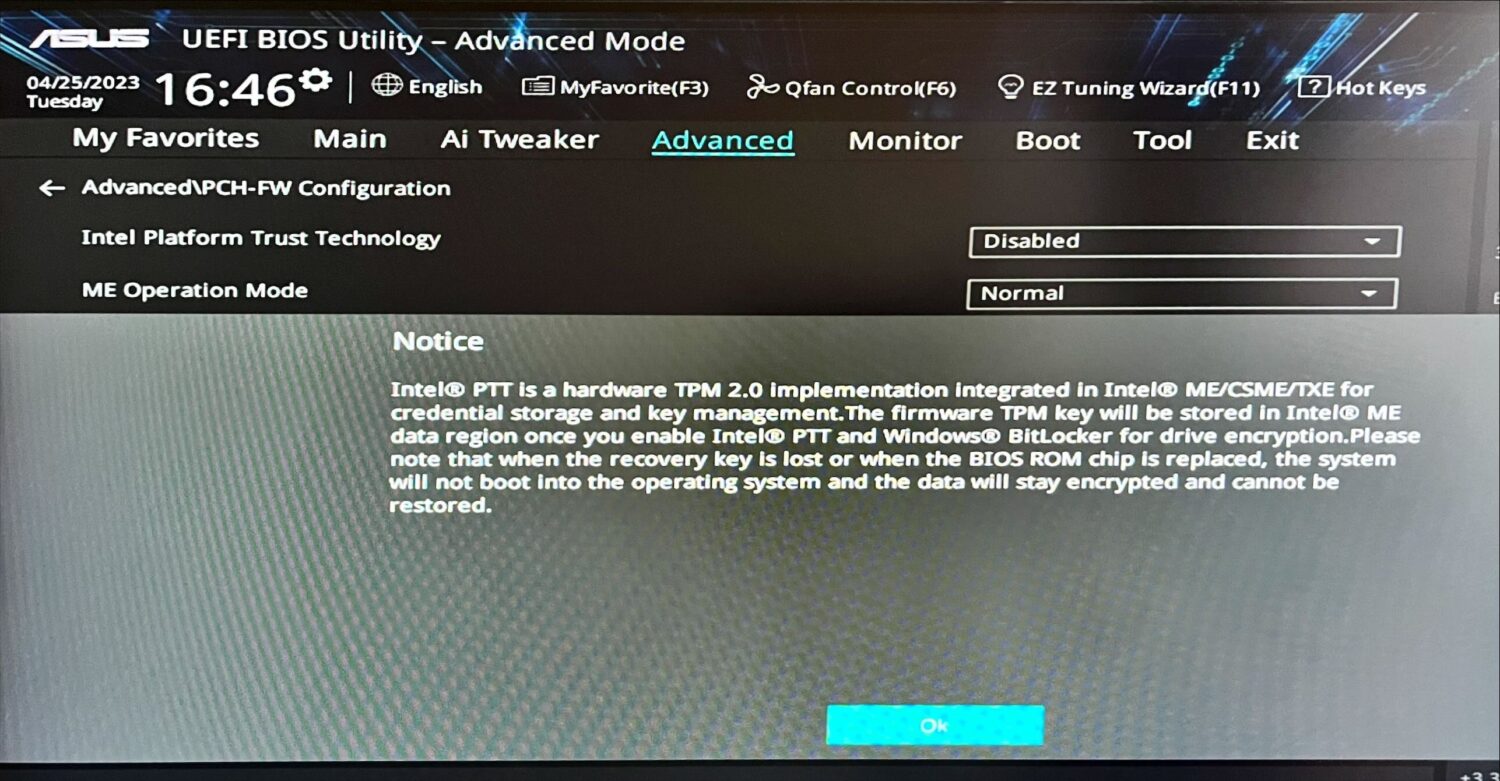
Simply set it to enabled.
Next, you can exit the BIOS mode while saving these settings if prompted. This process will end up rebooting the machine with secure boot and TPM 2.0 enabled with default settings.
As an optional step, you can check if the secure boot and TPM are actually working as intended.
For secure boot, press Windows key + R to open Windows Run, type msinfo32, and hit enter.
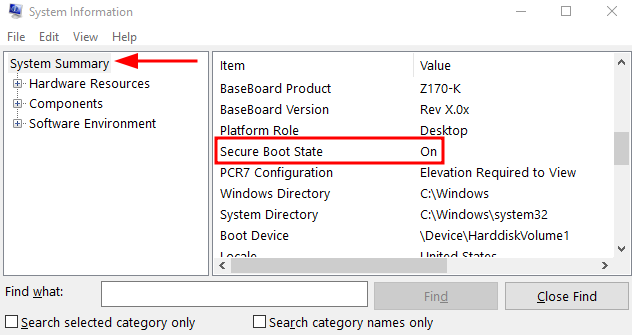
For TPM, type tpm.msc into Windows Run and press enter to open its management console.
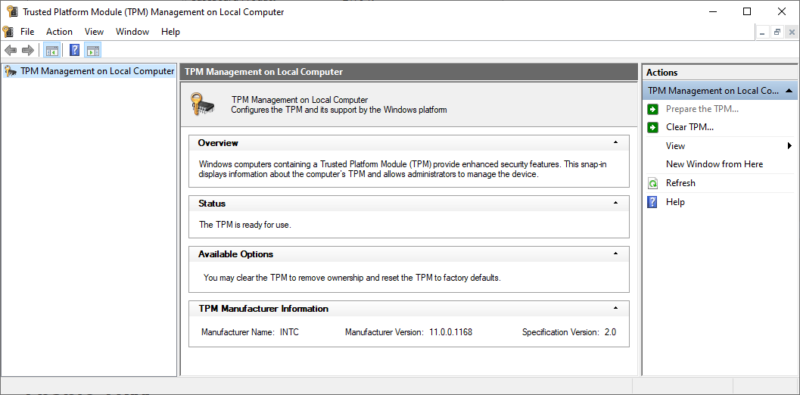
Here you can see the Specification Version: 2.0 in the center pane under TPM Manufacturer Information. This means TPM 2.0 is enabled.
Now see if you can play Valorant.
Although a few players reported this method working for them on Windows 11. Personally, just to experiment, I turned off secure boot and TPM and can still play Valorant without any issues on Windows 10.
Check VGC Service
VGC.exe is a program (attached to Vanguard) that switches itself on whenever we play Valorant and keeps running in the background.
For a few users, it turned out this wasn’t working as intended, and a few had to start it manually to sideline this Valorant Error Code Van 1067.
For this, first, you need to start the game itself. Next, open Windows Run and input services.msc.
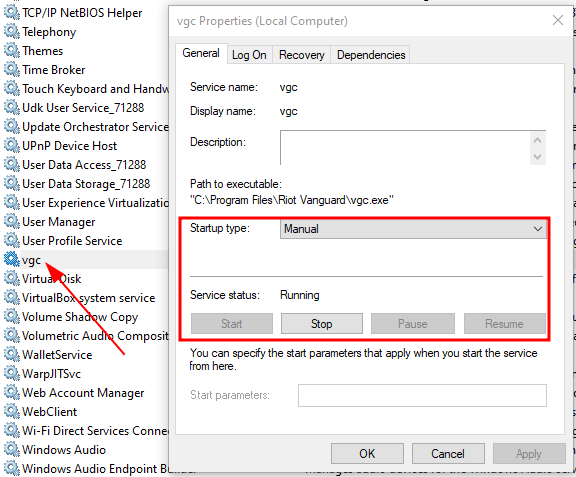
Since my game runs normally, you can see the Service status for vgc is Running. However, the Start button would be live if it wasn’t the case.
So, click Start if this service isn’t running and restart Valorant again. In addition, you can change the Startup type to Automatic from Manual if you’re still stuck.
Clean Boot
We recommend this step for many Windows problems. In addition, this worked for some users who later came to know about some specific program causing conflicts resulting in this issue.
This process refers to removing all non-essential programs that might interfere with the subject program (Valorant, in this case).
And since the steps always remain the same, check the clean boot procedure that we originally wrote to troubleshoot a crashing Nvidia Control Panel.
For Valorant, one user found Apple’s networking service Bonjour while another gamer pinpointed MSI Afterburner, causing this error code.
Technically, it can be any software. Therefore, a clean boot is the only process, albeit long, to identify the root cause.
Windows Reset
It can be tedious resetting an entire PC. However, this is the ultimate step where most conflicts are wiped clean, and new installs ‘usually’ work.
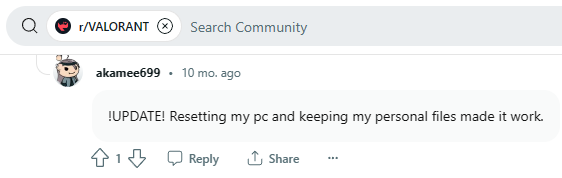
Before proceeding, let me remind you to back up everything important. Still, there were many instances where this step did nothing but return the same error.
So, if you’re done with this dilemma and still want to go ahead, here is Microsoft telling you how to reset a Windows PC.
Other Solutions
A few more user-reported solutions include:
- Windows update
- Uninstall Windows update
- Uninstall or Turn Discord off before starting Valorant
- Uninstall virtualization software such as VMware
- Switching off virtualization from BIOS (manufacturer specific)
Parting Remarks
Valorant has much in common with CSGO, but its special effects, agent abilities, etc., give gamers a refreshing gameplay experience.
However, Van 1067 intermittently plays spoiler, and we sincerely hope you aren’t reading this and already shooting 🔫 someone in Valorant.
But, if you’re still here, hopelessly staring at the same error, the only way is waiting for RIOT to issue a patch.
PS: Gaming isn’t fun without supporting tools. And if you think otherwise, we have this Gaming Gadgets section with recommendations that can turn your gaming life upside down in a good way 😀.

