No fluff, step-by-step guide to switch your Instagram account type from business to personal through web browser and mobile.
Method 1: Change Instagram Account Type from Web
- Log in to your Instagram account.
- Click the three lines in the bottom-left corner.
- Go to Settings.
- Select Business Tools and Controls.
- Click Switch to Personal Account.
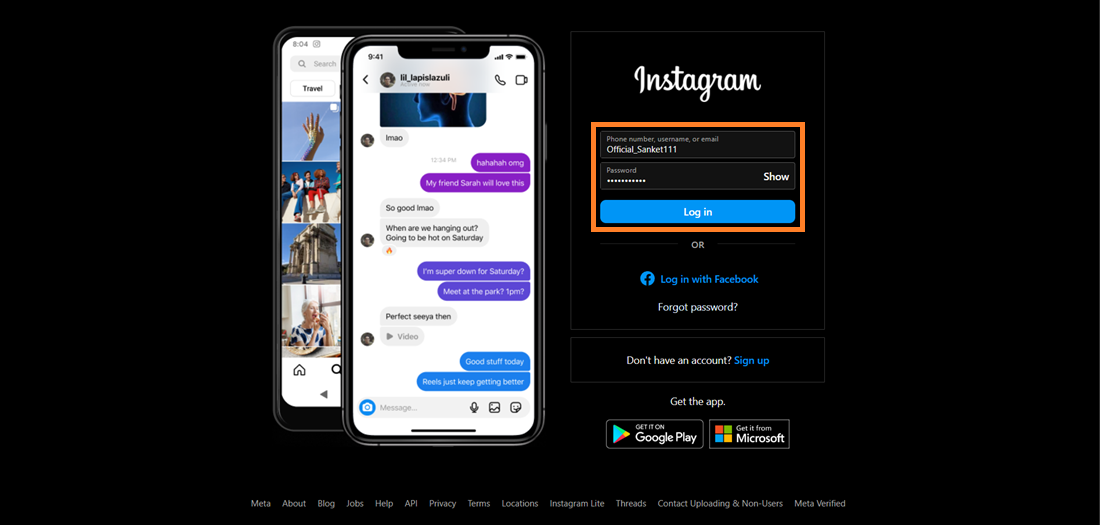
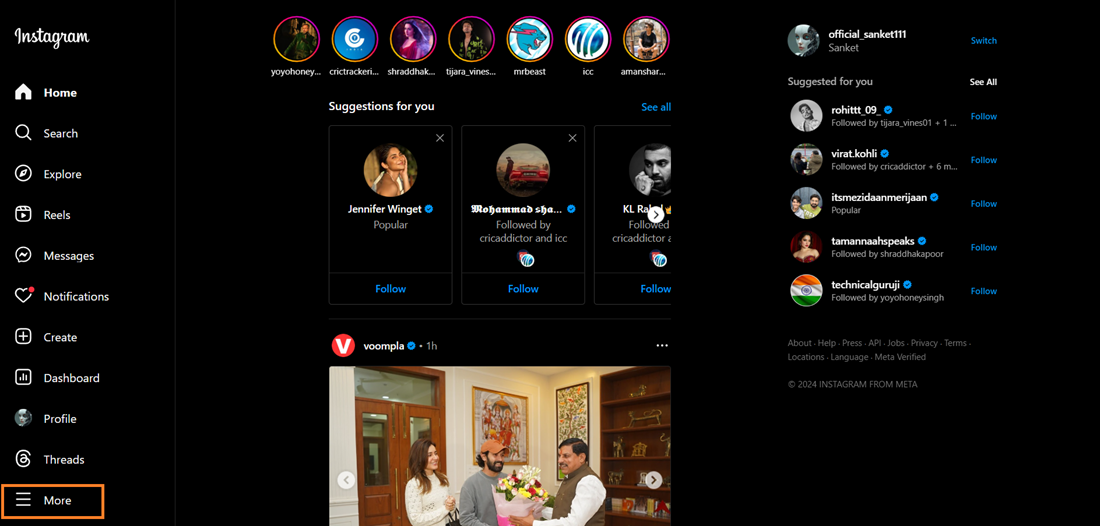
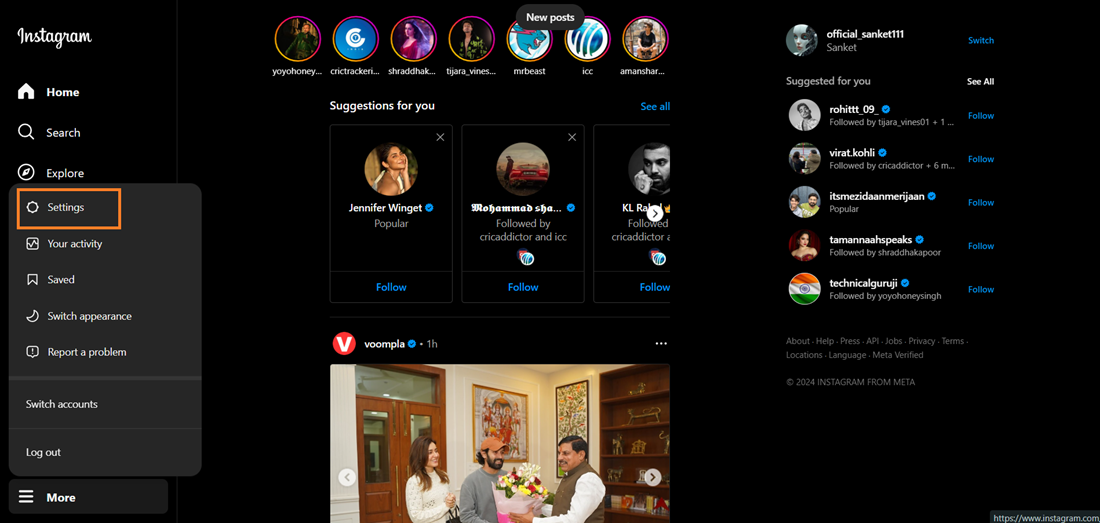
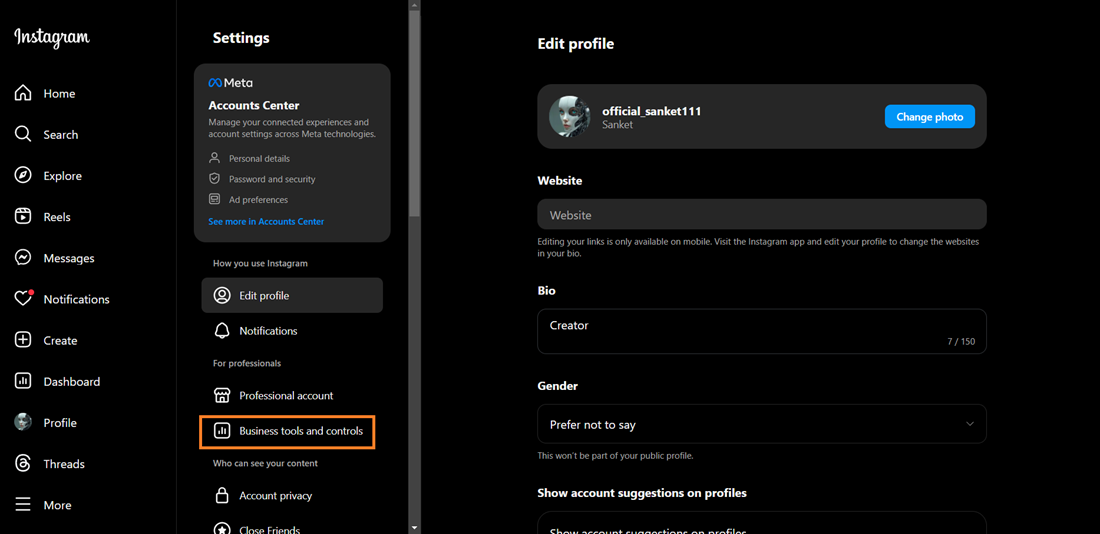
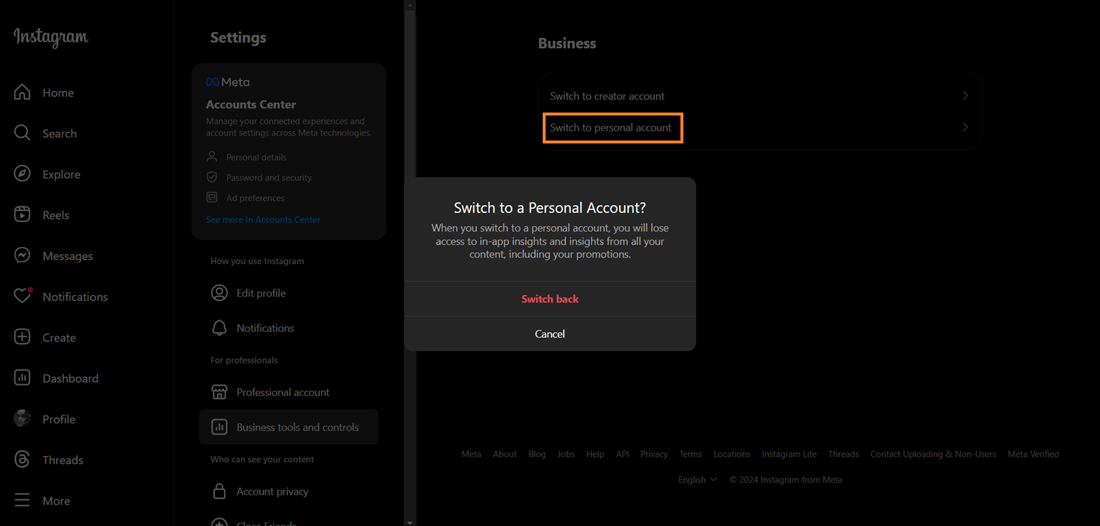
Method 2: Change Instagram Account Type Using Mobile
- Log in to your Instagram account.
- Tap your profile icon at the bottom right.
- Tap the three lines in the top-right corner.
- Scroll down and select Business Tools and Controls.
- Tap Switch Account Type.
- Select Switch to Personal Account.
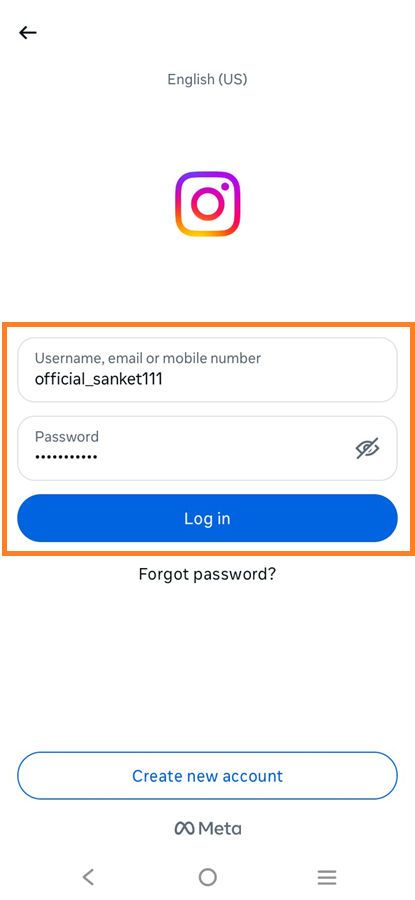
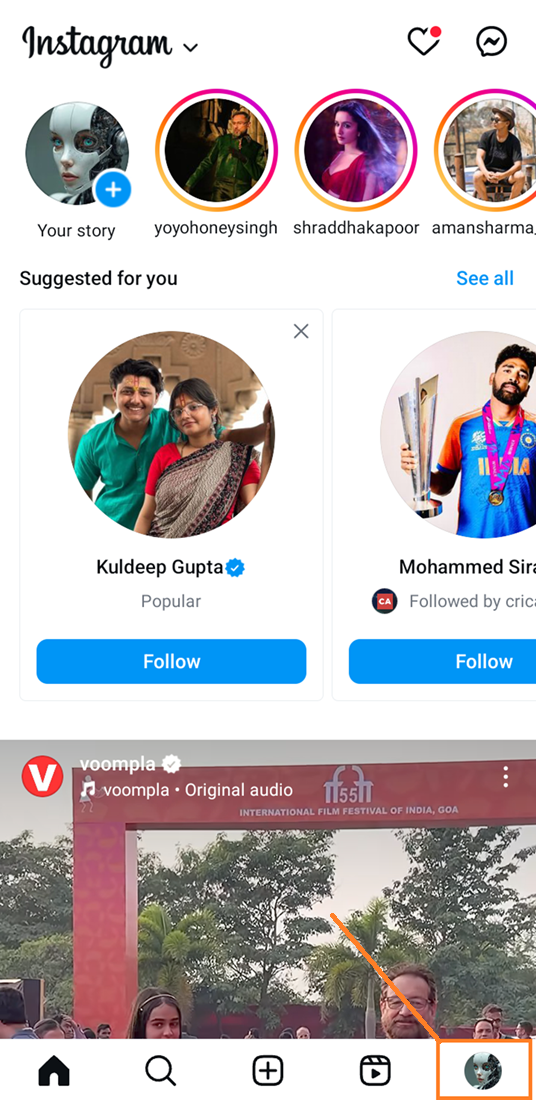
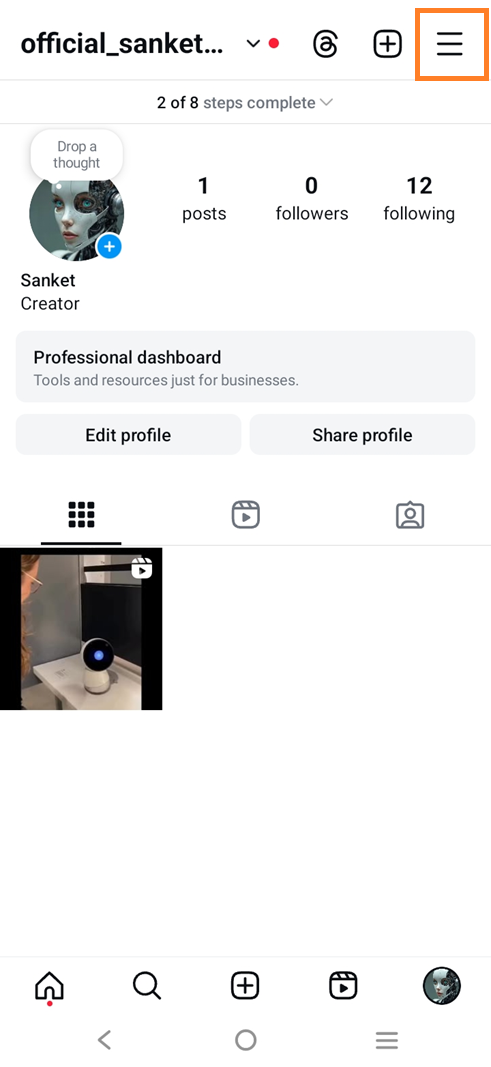
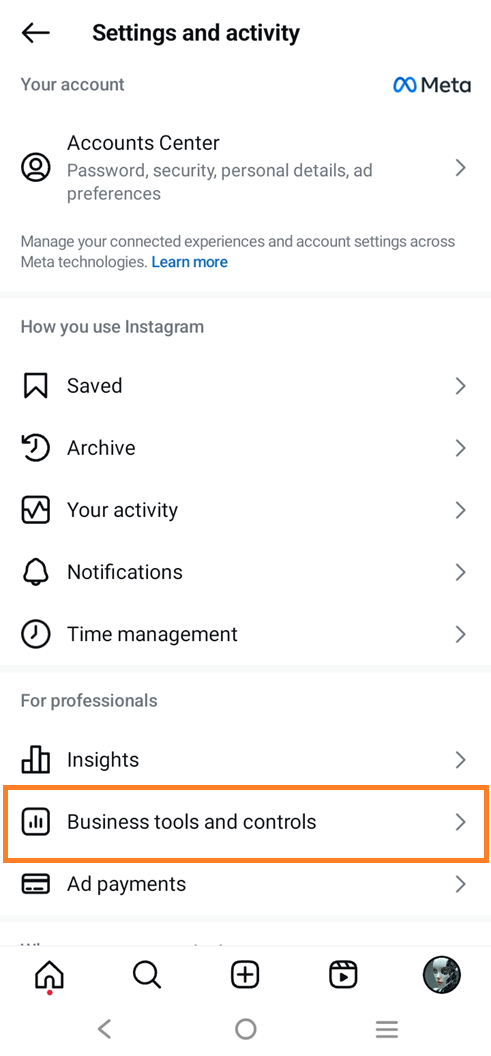
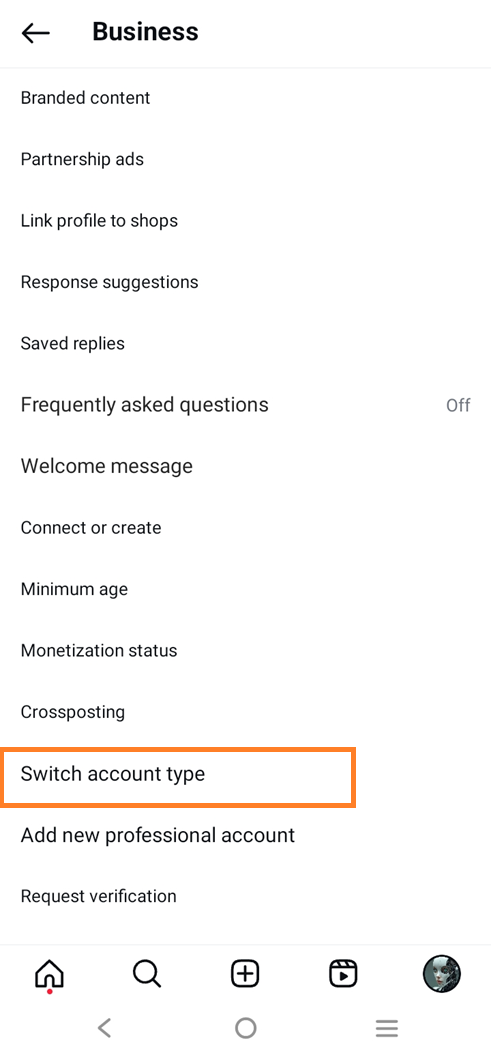
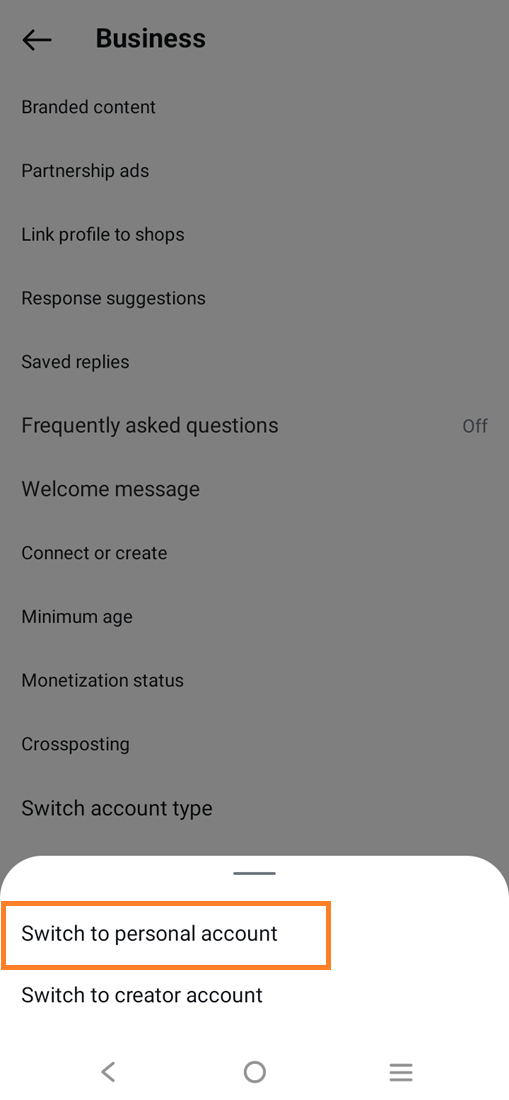
4 Things to Consider Before Turning Off Instagram Business Account
1. You Will Lose Access to Analytics and Insights
Once you switch to a personal account, you’ll no longer have access to any analytics and insights from your Business account. They’ll be removed permanently.
2. You Will Lose All Premium Features
Business accounts come with an array of features. Unfortunately, you’ll lose them all when you switch to a personal account. However, some basic features like comment restrictions, hiding engagements, and deleting offensive comments will still be in play.
3. You Can’t Promote or Reach a New Audience
Personal accounts are limited to the following on your profile. It doesn’t allow you to promote or boost content to reach a new audience. Even hashtags won’t work in a Personal account.
4. Contact Options Becomes Limited
Even if you switch to a Personal account, you must provide personal information, such as email, contact number, and birthdate. But this information won’t be part of your public profile.



