The current era of virtual marketplaces is shining, where integration of WordPress and Shopify can bring massive output. These robust platforms can redefine the standards of online businesses due to unparalleled capabilities.
Shopify is a renowned giant in the eCommerce space that provides an extensive range of tools and features. Both startups and well-established businesses can utilize its intuitive interface, customizable templates, and flawless payment methods.
In contrast, WordPress powers up more than 40% of the websites with its super flexible content management system. It comes with a wide range of themes and plugins, making it an all-rounder in the website creation domain.
However, if you plan to sell online products, your website must include e-commerce features. By Integrating Shopify & WordPress, you will be able to optimize your site for both eCommerce and content management.
In this article, I will show you the ways to integrate WordPress and Shopify so that you can lead your business to online success.
How WordPress is Revolutionizing E-commerce Landscape

WordPress is thriving in the eCommerce industry due to its adaptability. It provides themes that offer massive design freedom and plugins that give you limitless possibilities for adding a multitude of eCommerce features to your site.
As a result, businesses can extend their website into a successful storefront even with minimal technical expertise. Because the user-friendly interface of WordPress enables anyone to manage the website and eCommerce endeavors effortlessly.
Additionally, the open-source nature of WordPress fosters creativity by implementing continuous improvement. A large community of developers and enthusiasts are contributing to this platform to add new features, security improvements, and performance optimization. Therefore, businesses are always keeping pace with the ever-changing digital marketplace.
The effectiveness of this platform is further enhanced by its design, which is optimized for search engines. Besides, the powerful eCommerce plugin like WooCommerce makes it more acknowledged by business owners looking to compete in the online marketplace.
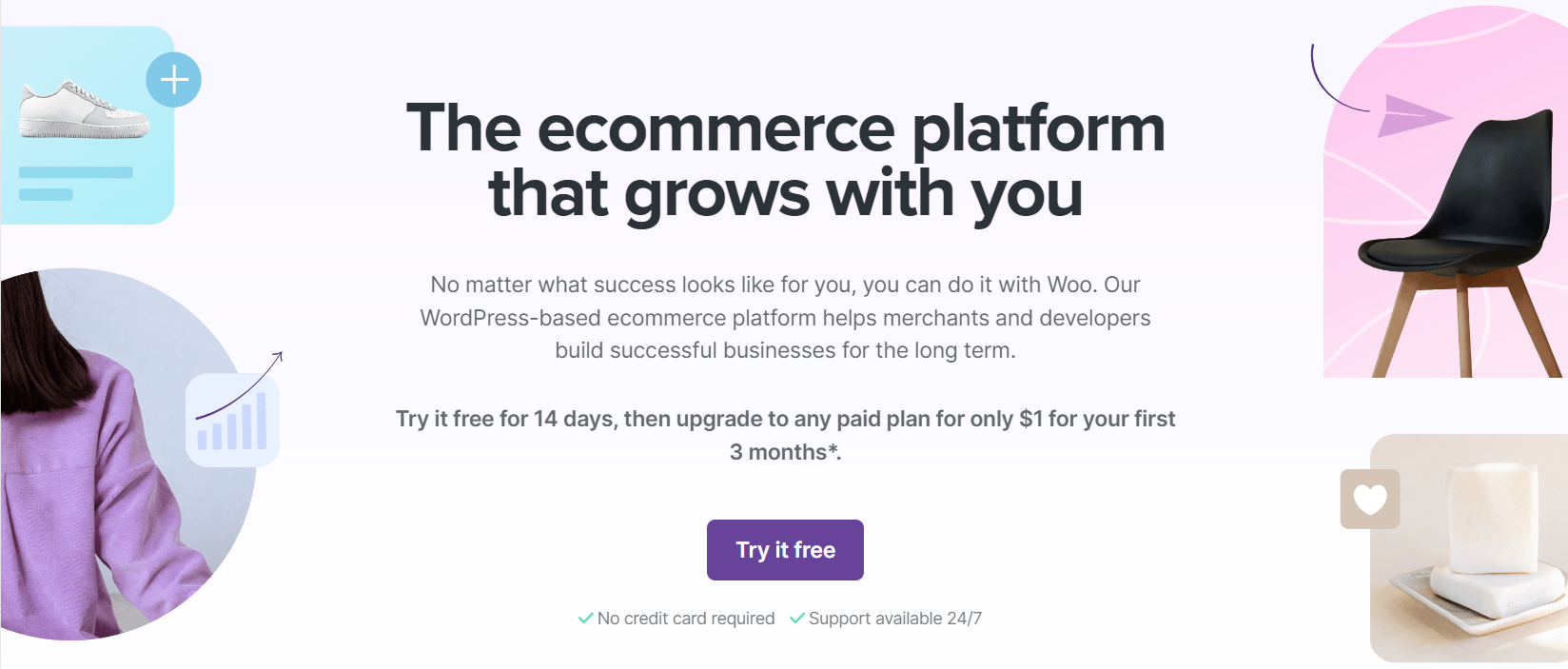
I must say the importance is not just limited to creating websites; it opens a window for limitless possibilities and expansion in the digital economy.
How Shopify is Redefining The E-commerce Platform
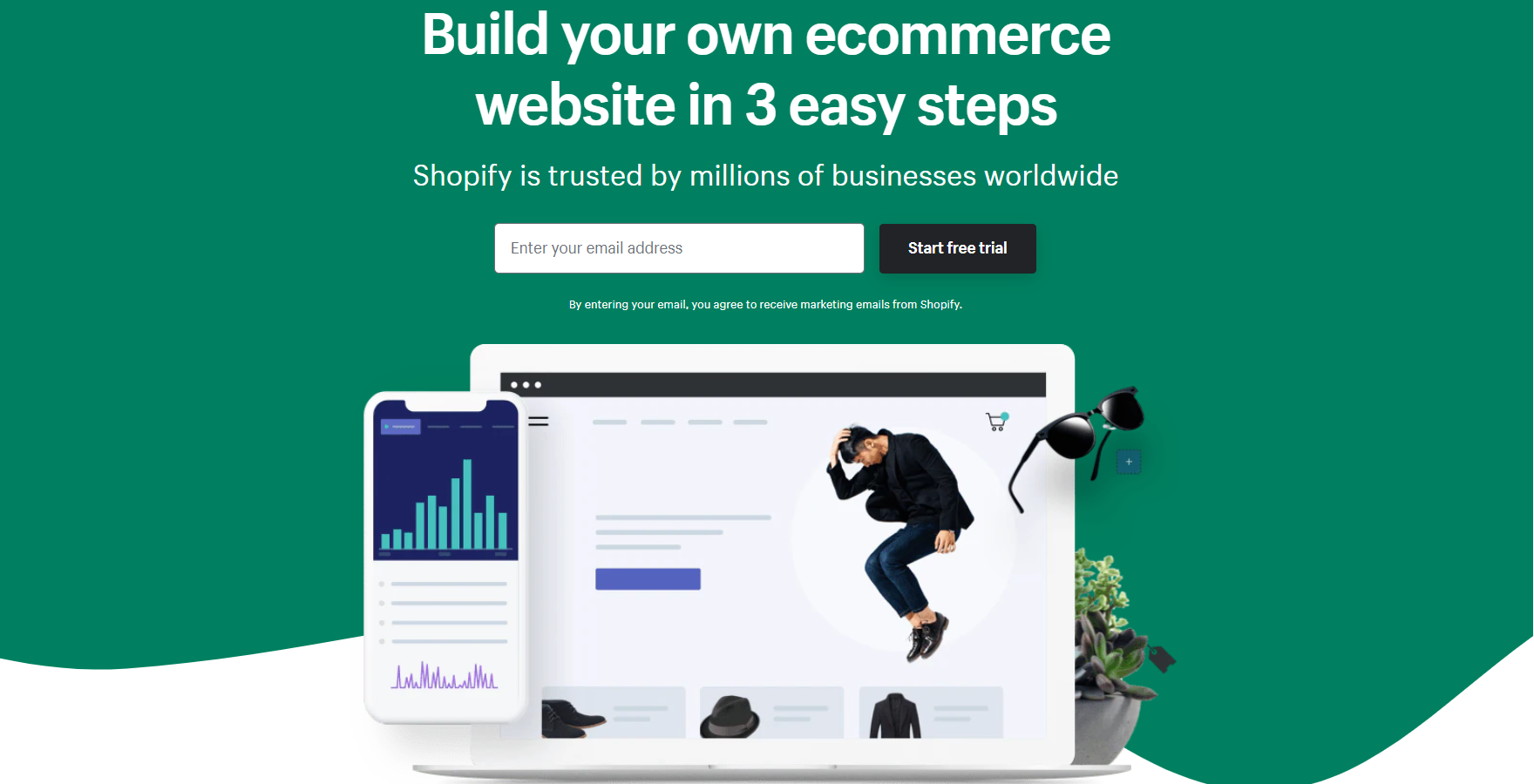
Shopify simplifies the process of creating and managing the online shop, which is its prime advantage. So, business owners can effortlessly launch their online shop using the user-friendly interface, ready-made templates, and strong infrastructure of this platform. Moreover, the scalability of this platform allows supporting ventures of all sizes, from startups to large corporations.
Shopify’s main advantages are tied to flexibility and inventiveness, which leads to continuous adaptation to the shifting demands of the market. It’s always coming with added features that strengthen its security protocol and maximize the efficiency of the tool sets. Plus, it ensures that companies are always syncing and competing in the marketplace with trending technologies.
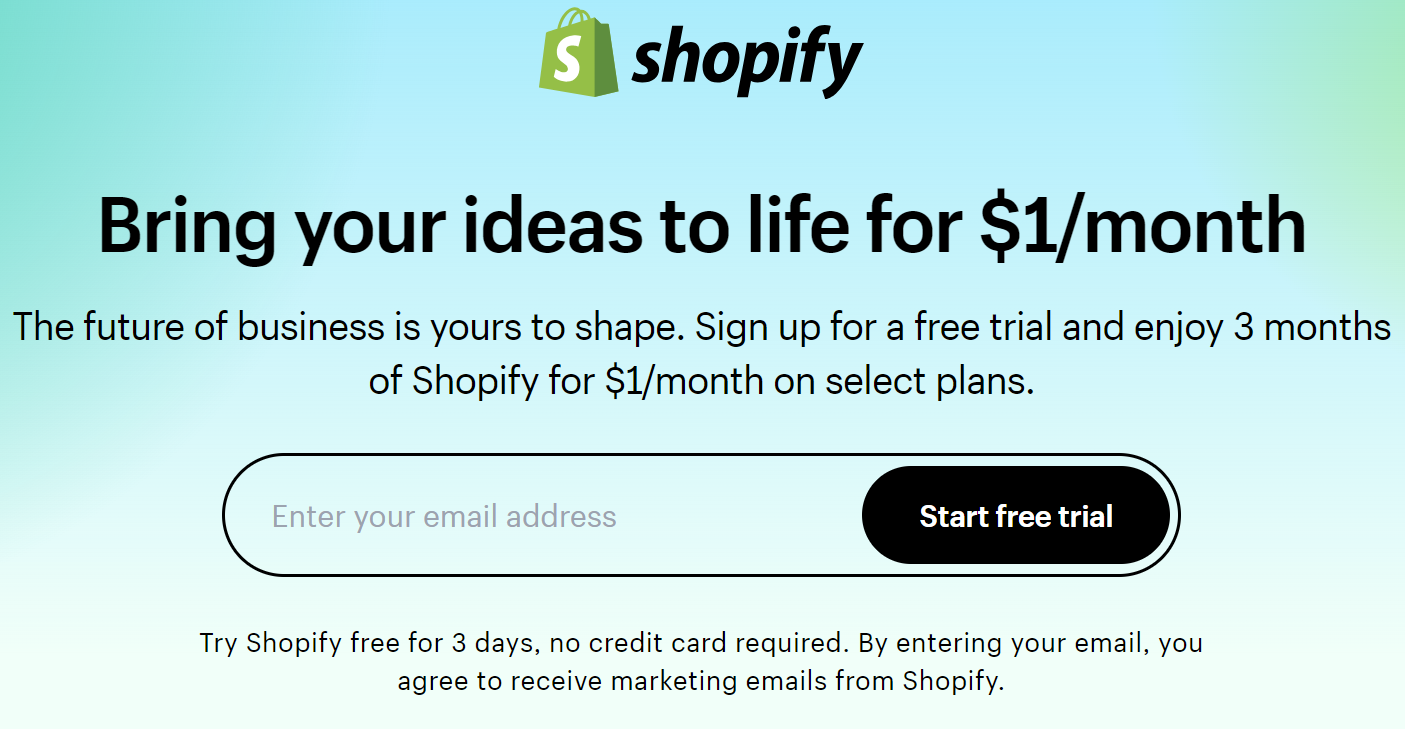
Additionally, Shopify places a strong focus on user experience by going beyond the front end. So, businesses can now increase consumer interaction, improve operations, and boost sales like never before. You will surely love its amazing app store, strong analytics features, and easy connectivity with several payment methods.
Shopify community is packed with like-minded people who are committed to growth and development. It acts as the foundation for companies and provides tools, advice and many more. This all-encompassing strategy solidifies Shopify’s necessity in eCommerce by presenting vital resources for those aiming for further success in the cutthroat world of eCommerce.
Benefits of Integrating Shopify and WordPress
WordPress gives you an unmatched content management system, whereas Shopify gives you a super flexible eCommerce platform. Combining the strengths of these two platforms can create a robust eCommerce solution with lots of benefits. Here are some of the benefits of integrating Shopify with WordPress:
#1. Better Content Management
WordPress gives you powerful content management to power up your eCommerce site. It allows you to create, rearrange, and publish your products, information, and blogs alongside multimedia.
Moreover, with Shopify integrated into WordPress, businesses can easily include Shopify product listings. Besides, Shopify carts and checkout features can also be added to your WordPress site. Thus, users can get a unified experience through the rich environment of WordPress combined with Shopify.
#2. Customization Freedom
WordPress users can access many themes and plugins that give unlimited customization possibilities. Hence, businesses can devise their way into the visual coherence of the website when Shopify blends in.
Shopify components like product galleries and the Buy Now button can be placed in your WordPress theme. This unique adaptability enables a customized design possibility that does not skip Shopify’s eCommerce features.
#3. Content Strategy and SEO
With WordPress, you need to worry less about search engine exposure since it is already an SOE-friendly environment. So, businesses can leverage these SEO-friendly capabilities by focusing on product page optimization, meta description, and URLs by connecting Shopify.
Moreover, the search engine visibility gets enhanced by combining Shopify’s product optimization tools with WordPress plugins such as Yoast SEO.
#4. Uniquer User Expreience
Combining WordPress with Shopify reflects a unique and smooth transition between various website elements and sections. Users will be able to navigate easily through the Shopify products and checkout procedures while viewing and engaging with WordPress content.
This is indeed a unique method to reducing interruption throughout the customer’s journey. This experience promotes trust, boosts conversation, and maintains user retention.
#5. Performance with Flexibility
Shopify is built with various transaction volumes and loads of eCommerce traffic in mind. By integrating Shopify with WordPress, you can be confident that Shopify’s infrastructure can handle surges in traffic and greater sales volumes as your company expands.
So, even in peak times, you can ensure a flexible user experience and still maintain website speed by combining these two platforms.
#6. Assembled Administration
By integrating Shopify into WordPress, you are getting a simplified management option for both of these platforms from a single dashboard. This simplifies administrative procedures through centralized administration.
Therefore, duties like order processing, inventory management, and content revision can be done easily from a single interface. On the other hand, admins can focus on other crucial aspects of the eCommerce website, like product research and SEO.
#7. Increased Conversion Rates
You can achieve a more engaging user experience by properly integrating WordPress content with Shopify’s rich product display and checkout process. These are the two important factors that customers search for in a well-managed eCommerce site.
So, three is a huge chance to increase user engagement and boost conversation. All you need to do is offer great information that effortlessly directs consumers to their relevant products and services.
Now, let’s learn how you can integrate Shopify into your WordPress in a step-by-step manner.
How to Integrate Shopify with WordPress
Integrating WordPress and Shopify may sound overwhelming, but it’s not complex. There are plugins in WordPress that make the process pretty easy to combine these two platforms. Here are the different stages that you need to follow to integrate Shopify into your WordPress site:
#1. Setting Up a WordPress Website
The first step is to create a WordPress website, which is a must to fulfill our objective: Integrating Shopify into WordPress. Here are the steps to go through:
- If you don’t have a WordPress site, you must create one and establish your fine-tuned website. For this, you need to first get your domain and hosting provider, such as Bluehost,
SiteGround , or GoDaddy.
- In most cases, your preferred platform, which is WordPress in this case, gets installed by the hosting provider.
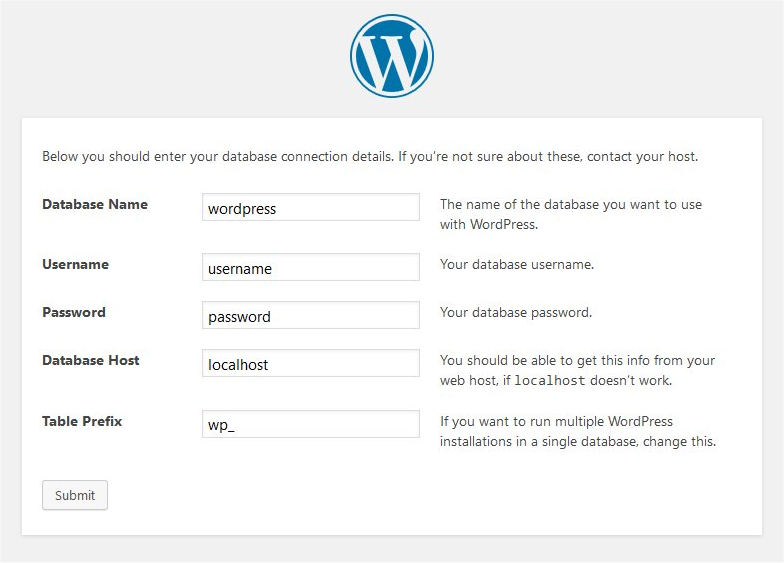
- If it’s not installed, then go to your hosting provider’s cPanel and install WordPress.
- Follow the basic prompts and get through the installation process to configure the basic settings of your website.
- Select site language, provide admin credentials, and name your website. Finalize your site installation process and head to the dashboard of your site.
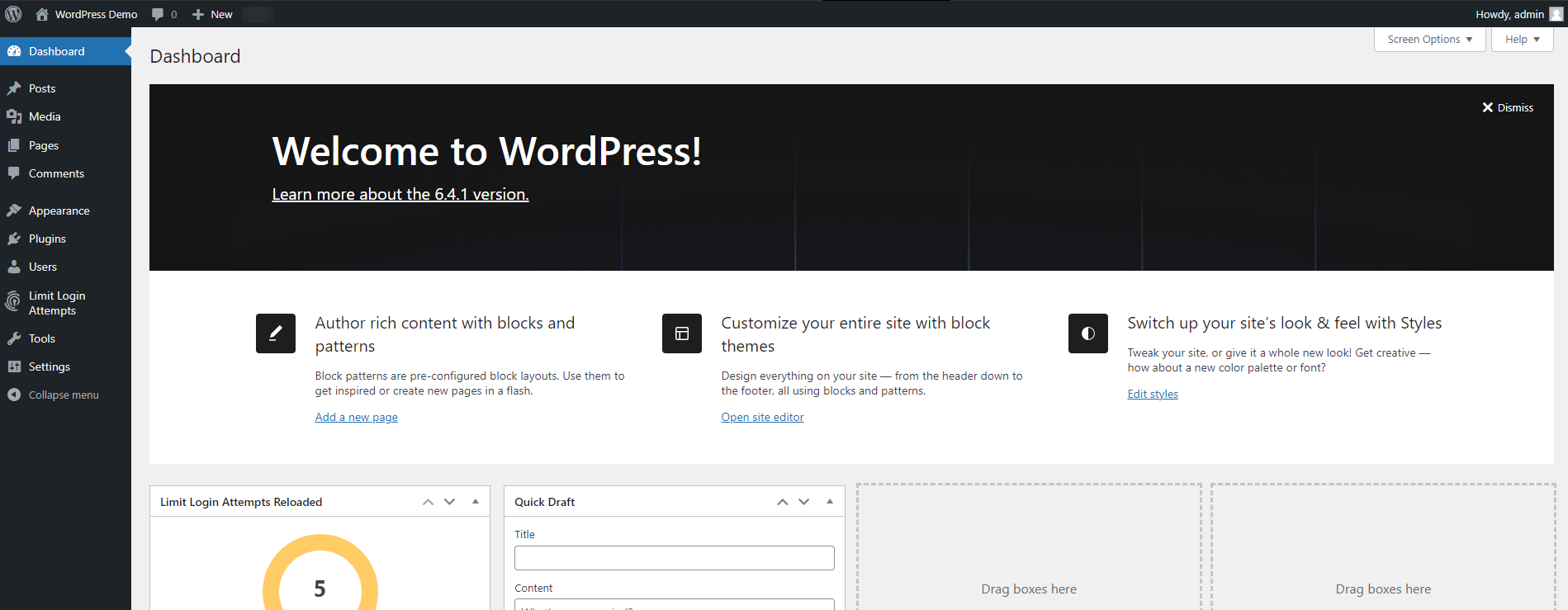
The next step is about creating your Shopify store before combining it with the WordPress site.
#2. Creating a Shopify Store
I assume you are creating a Shopify store for the first time, and for that, let’s go with the free trial, which works for 3 days. Later on, you can upgrade your plan and run a full-fledged shop with your chosen package. Initially, you can start with the $1 monthly package for the first three months.
Follow these steps to create your Shopify store before integrating with WordPress:
- Go to the official website of
Shopify.com and click the Start

- Enter your email address, select a strong password, and add your unique store name.
- Fill in all the details, such as informing the tore type your store region, and then click the Create Account Button.
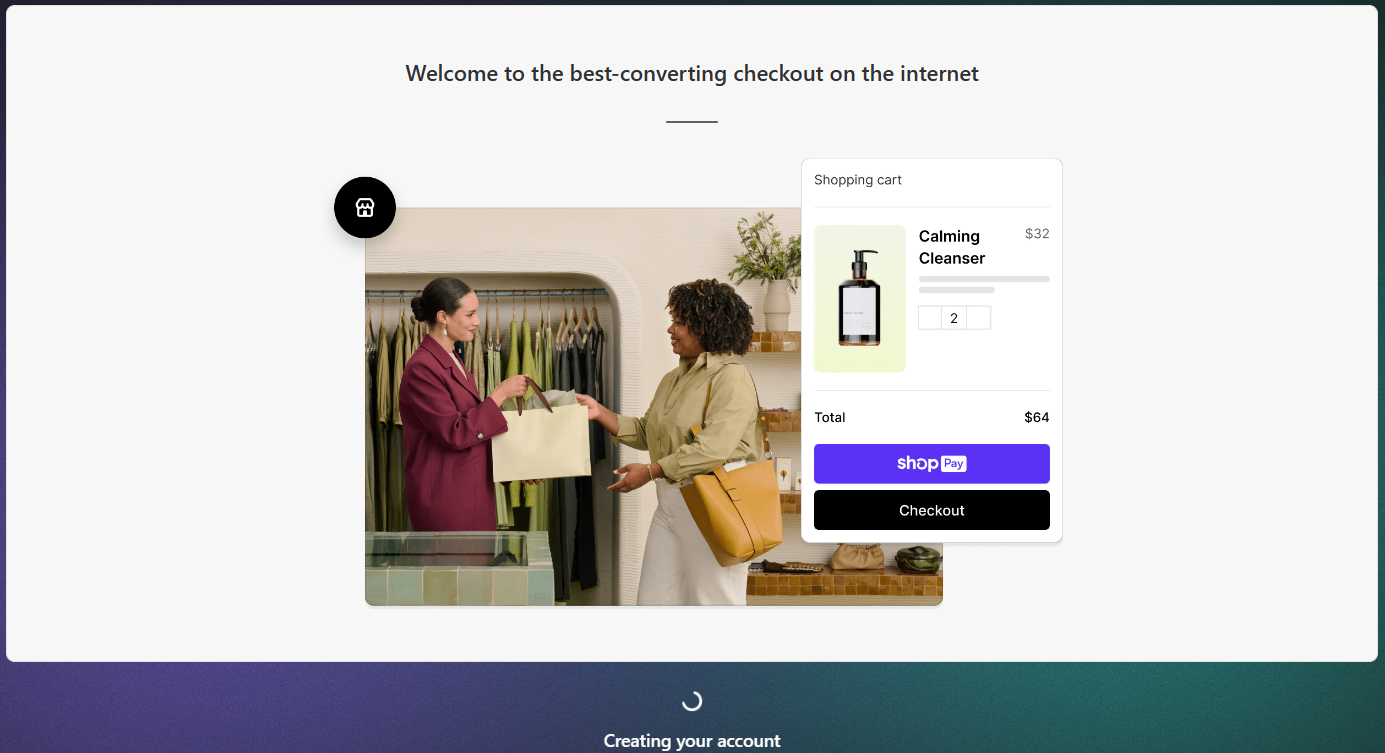
- Then, you need to add product information with all the details, including product title, description, variation, price details, and more.
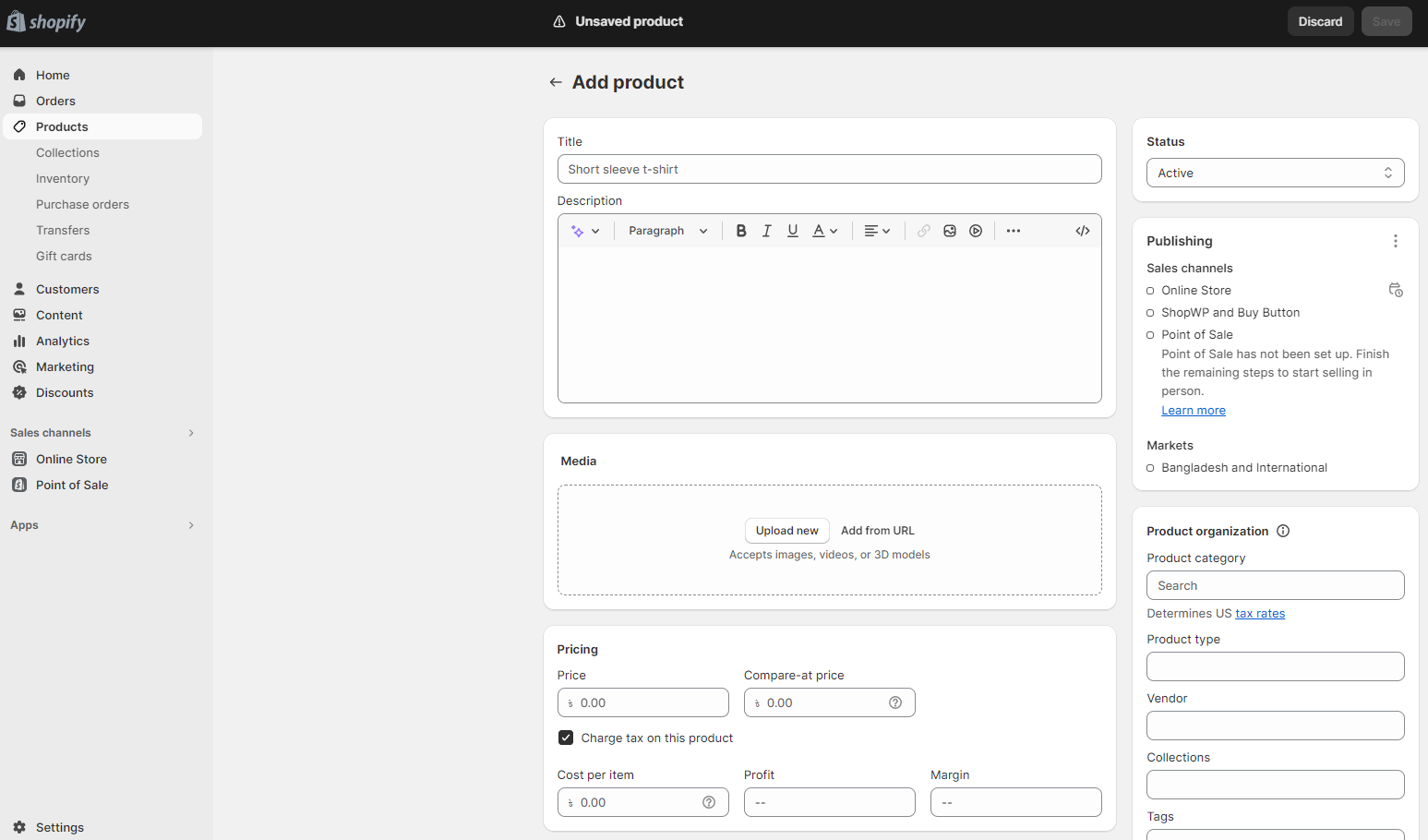
- If you have added a Drop shipping option while opening the shop, you need to add a product sourcing app. This will direct you to the app store to add a relevant product-sourcing platform.
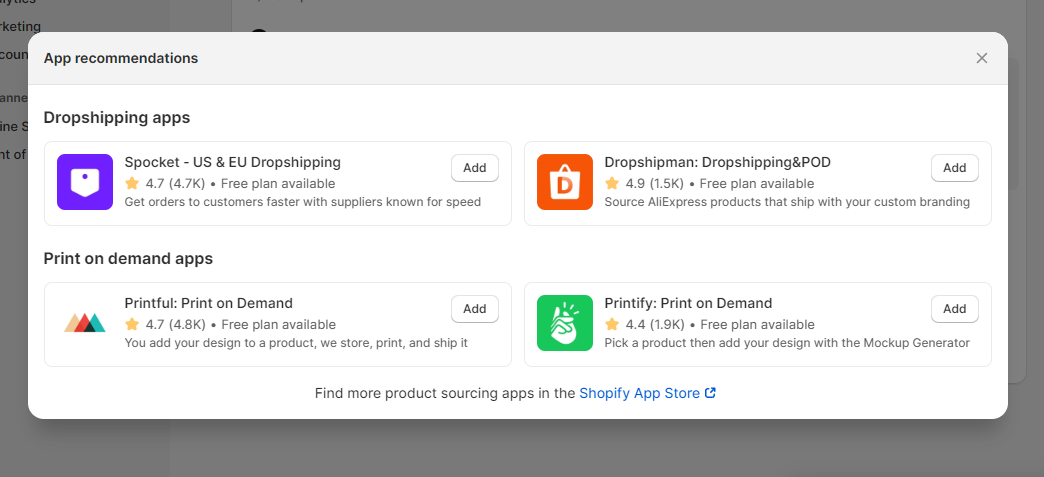
- Next, you can add a custom domain because your custom domain name, which was initially given by Shopify, might now satisfy you.
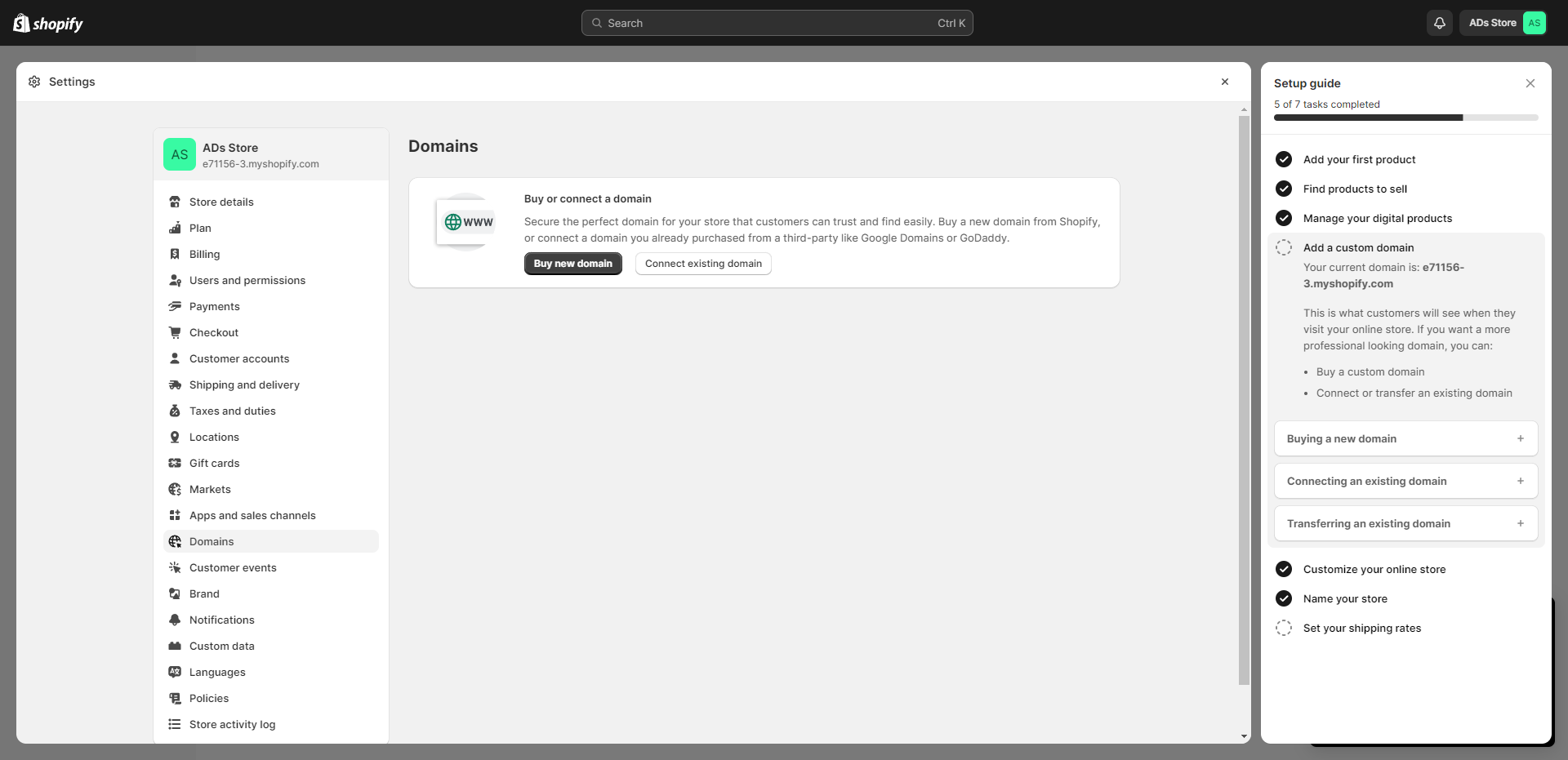
- You can now customize your store’s outlook by selecting a theme. There are some free collections of themes, and I’ve selected the Refresh theme.
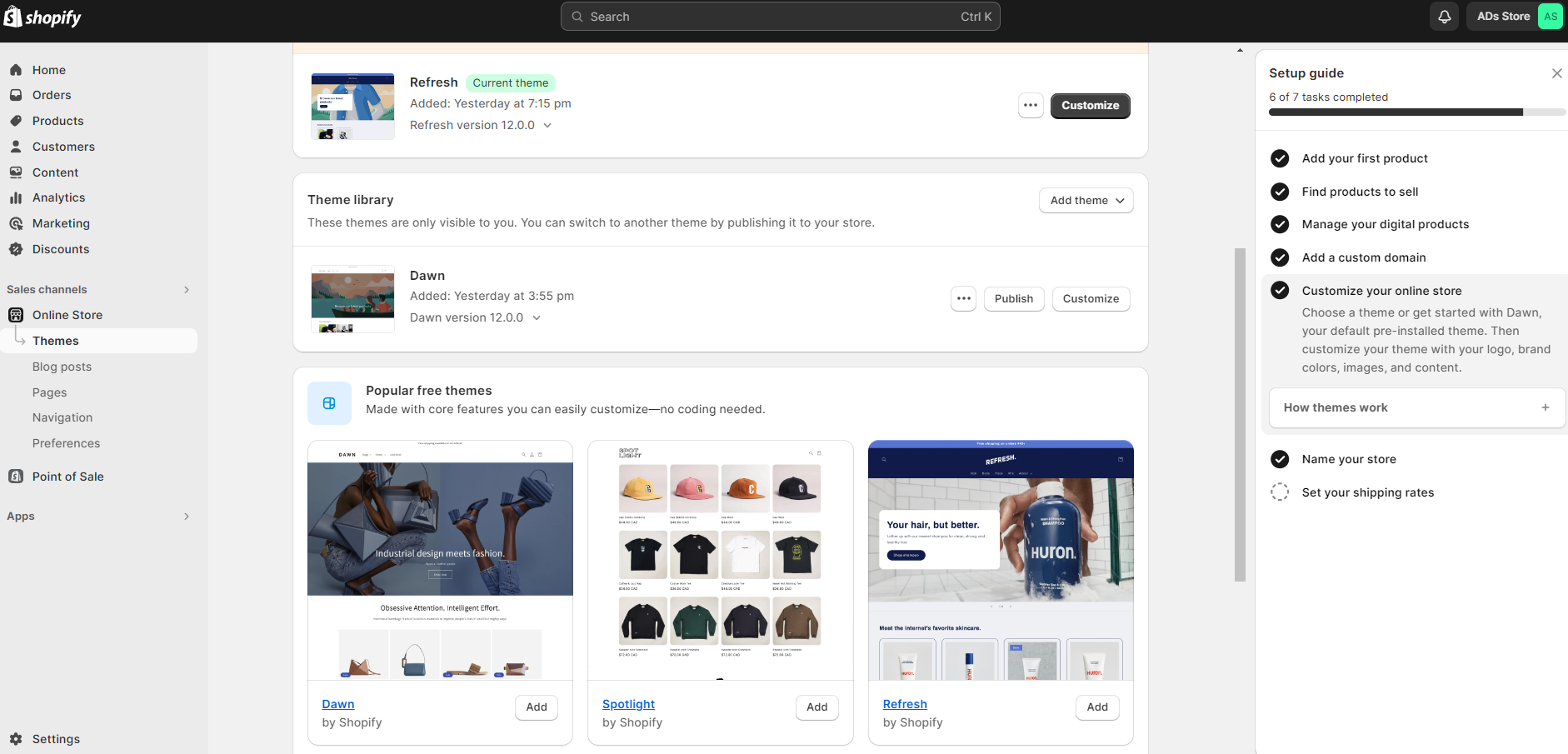
- At this point, you need to name your store, which will be visible globally. As you can see, I’ve named my store ADs Store.
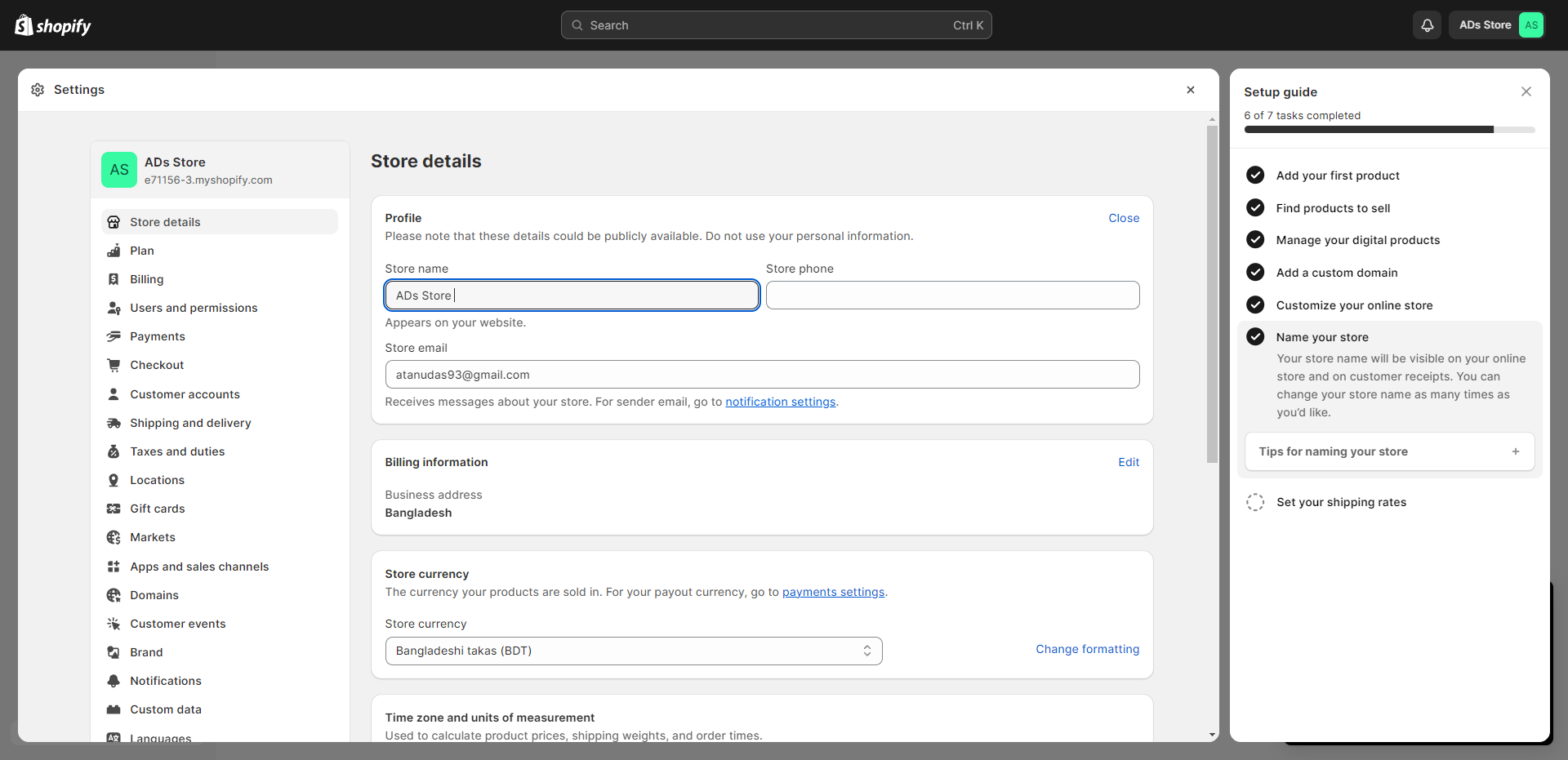
- You have come to the last stage of setting up your Shopify store, and now you need to set up the Shipping and delivery information.
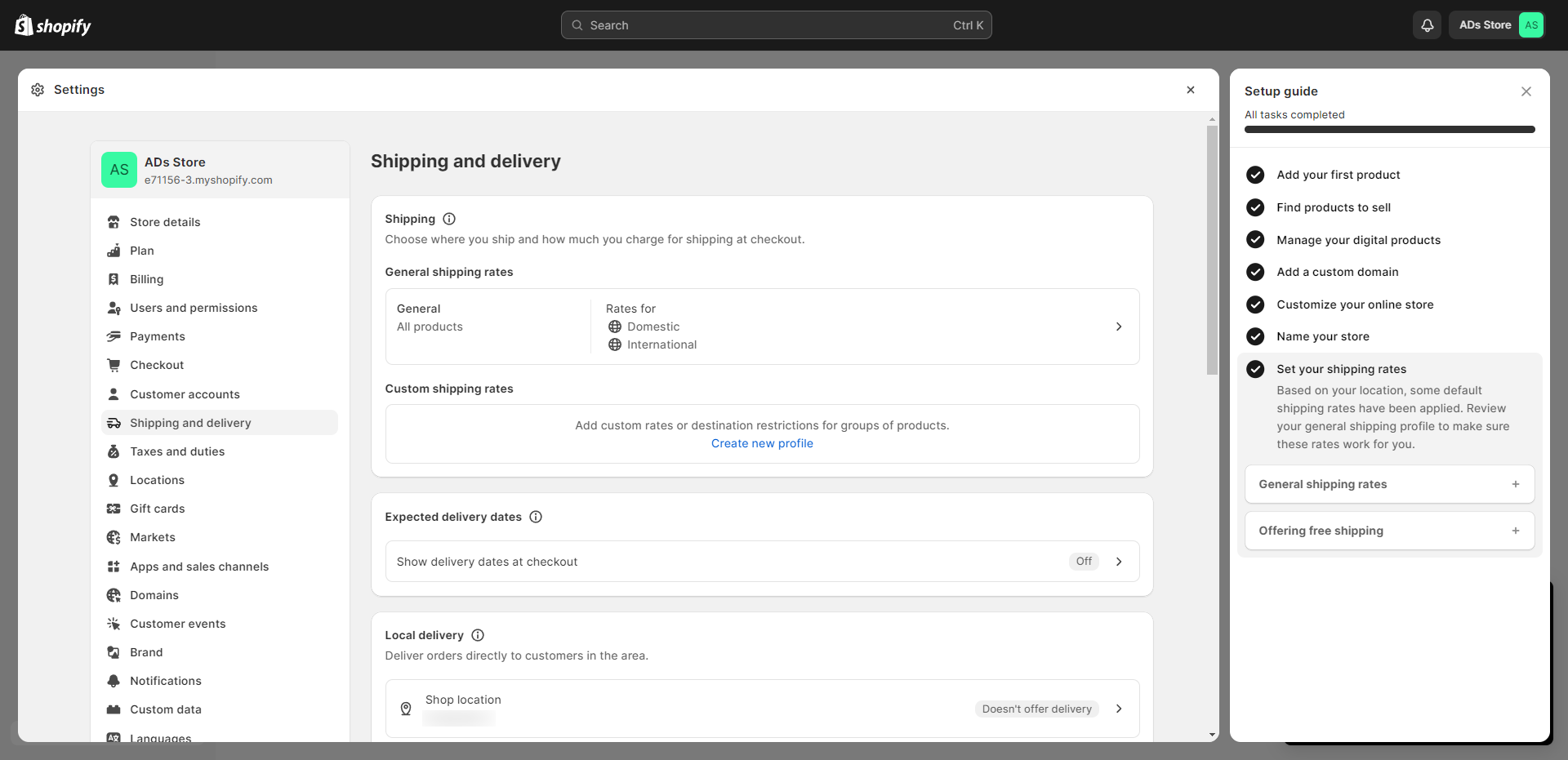
- After completing this step, your shop is finally ready, and here is the outlook after adding a product and selecting a theme.
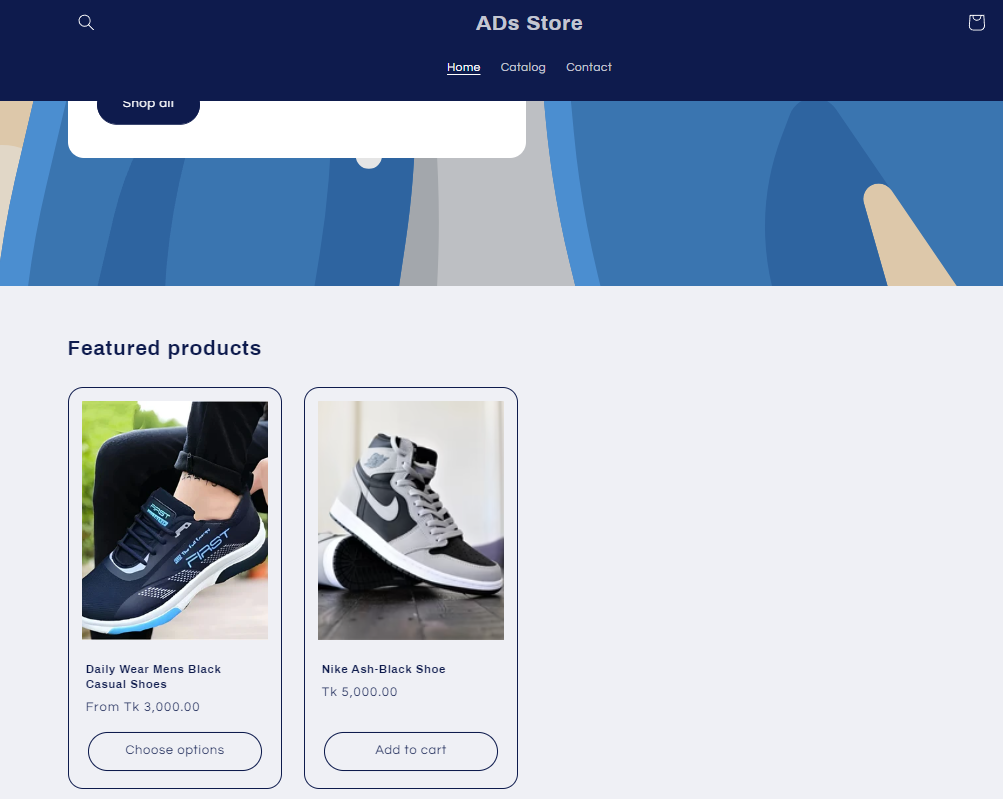
The next step is more important, where you will integrate this newly created shop’s product into your WordPress site. So pay attention!
#3. Installing and Connecting With Shopify
For this example, I will install the ShopWP plugin on my WordPress site. But you can also install other plugins to integrate Shopify into your WordPress site. Let’s go through the following steps:
- In your WordPress dashboard, navigate to Plugins > Add New. Search for the ShopWP plugin, install it, and activate it.
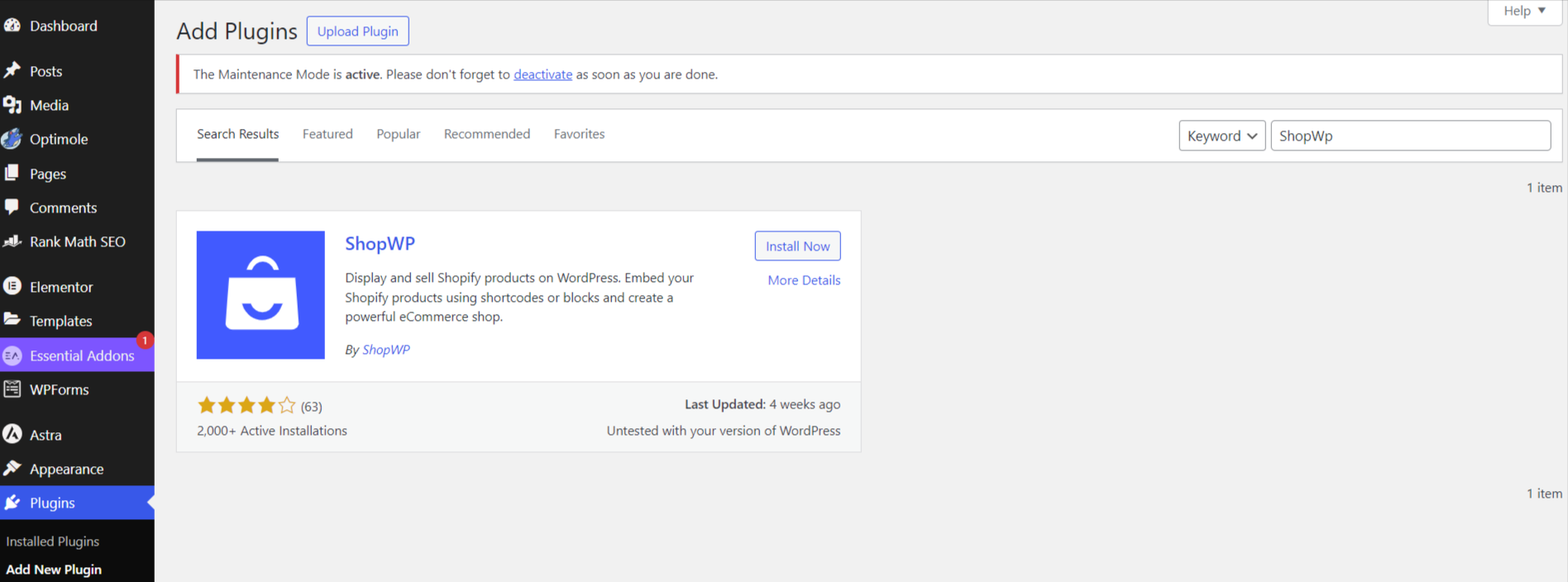
- Now head back to your WordPress dashboard and click ShopWP > Connect. You will now see a big button that says Begin the Connection Process.
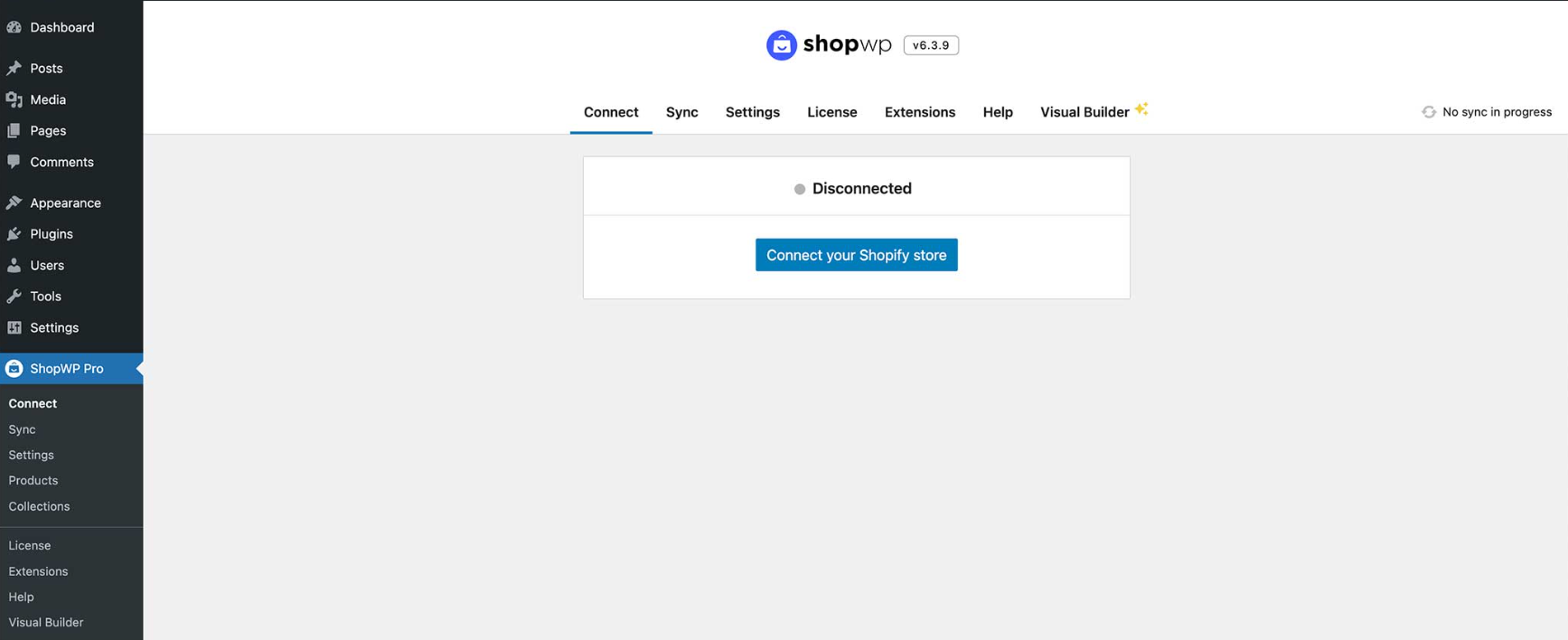
- Click the blue button and then provide your Shopify domain in it. Let’s say your domain name is XYZcreation, so put that name in the blank space. Then click the Connect your Shopify Store button.
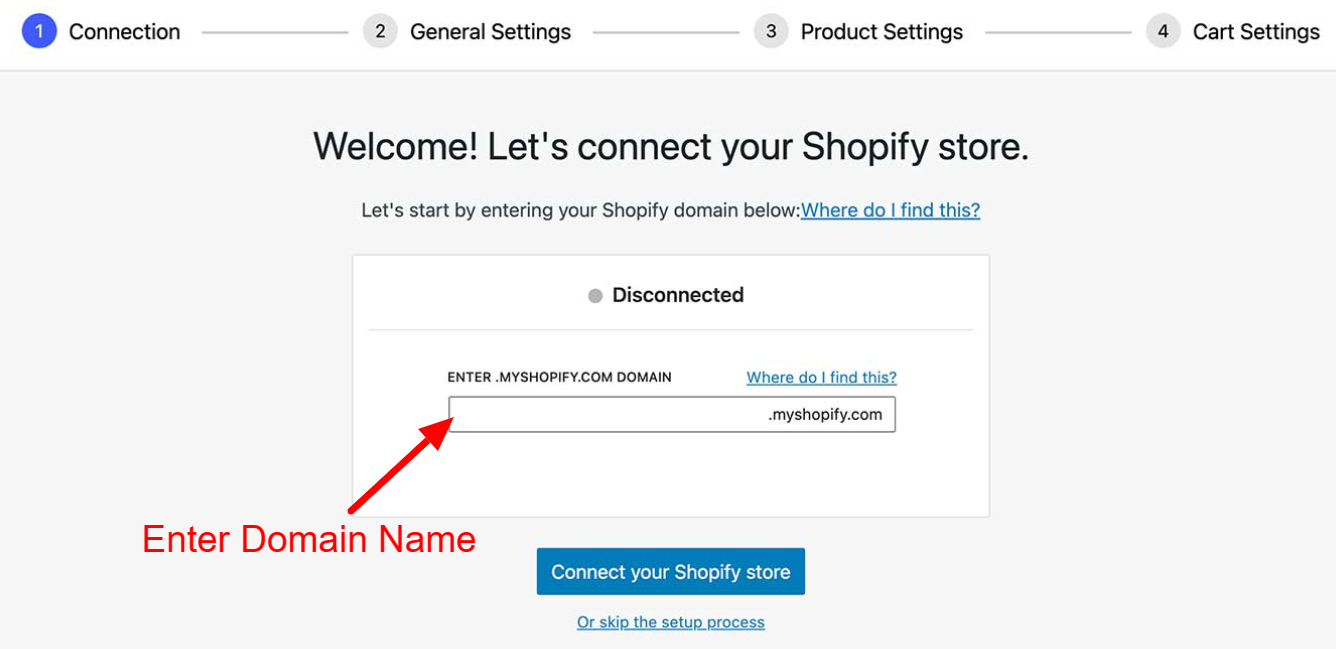
- If you are logged in to Shopify, it will pull you to the store immediately, where it confirms that Shopify is connected to ShopWP. This connection ensures API keys and secures the connection between the two stores.
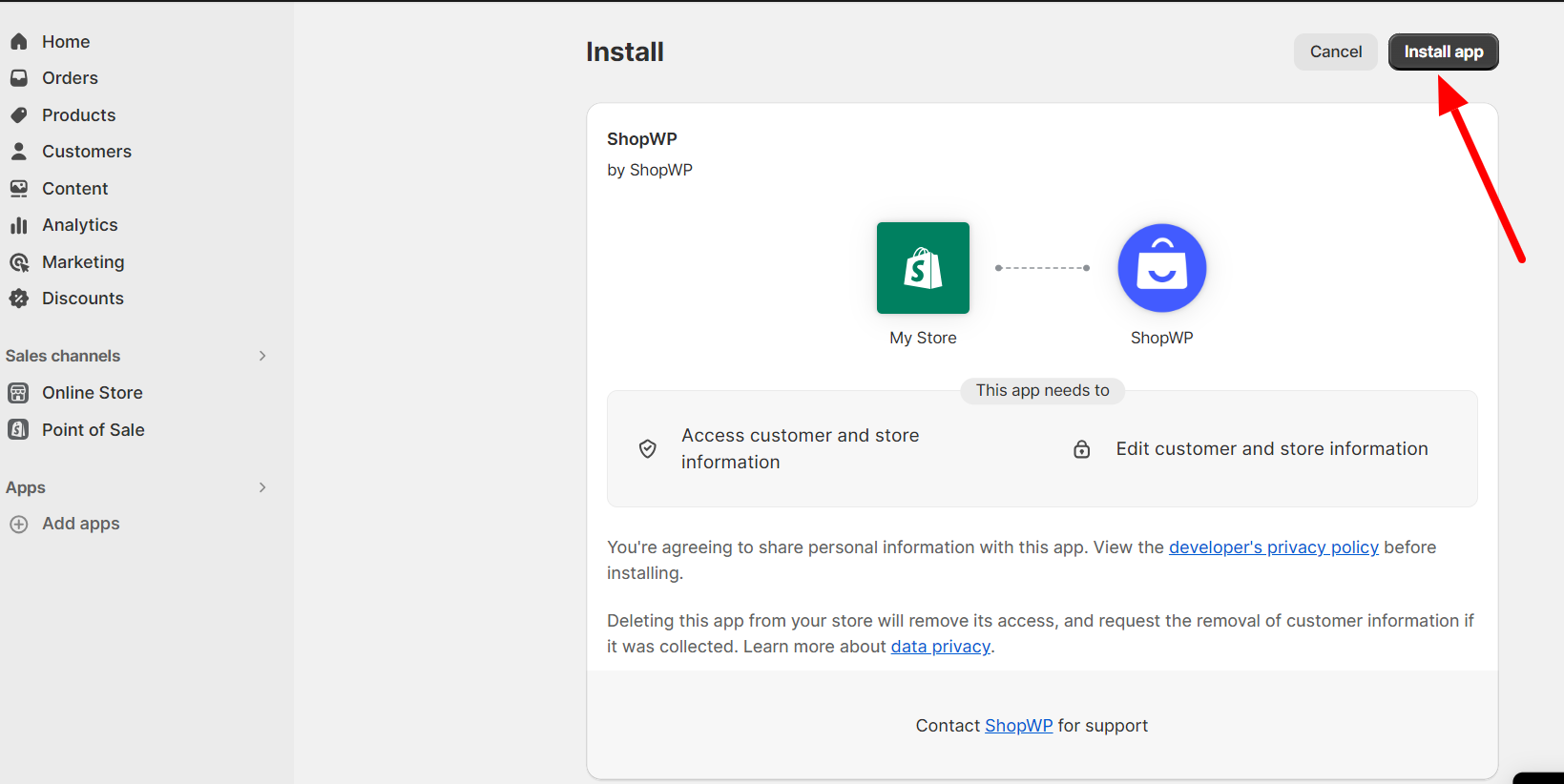
- Click the Install App button, which will redirect you back to your WordPress site.
- You should see that your store is connected, and you are now ready to go.
The next step is configuring the ShopWP plugin to finalize your WordPress site for Shopify.
#4. Configuring the Plugin
At this stage, you will go through some simple steps within the WordPress site. Let’s look at the following steps to finalize the Shopify and WordPress integration process:
- In the next step, you need to go through some additional steps to configure some default settings. Keep it as it is for the first time, but you can change it whenever you want. Click the Continue to Next Step button when done.
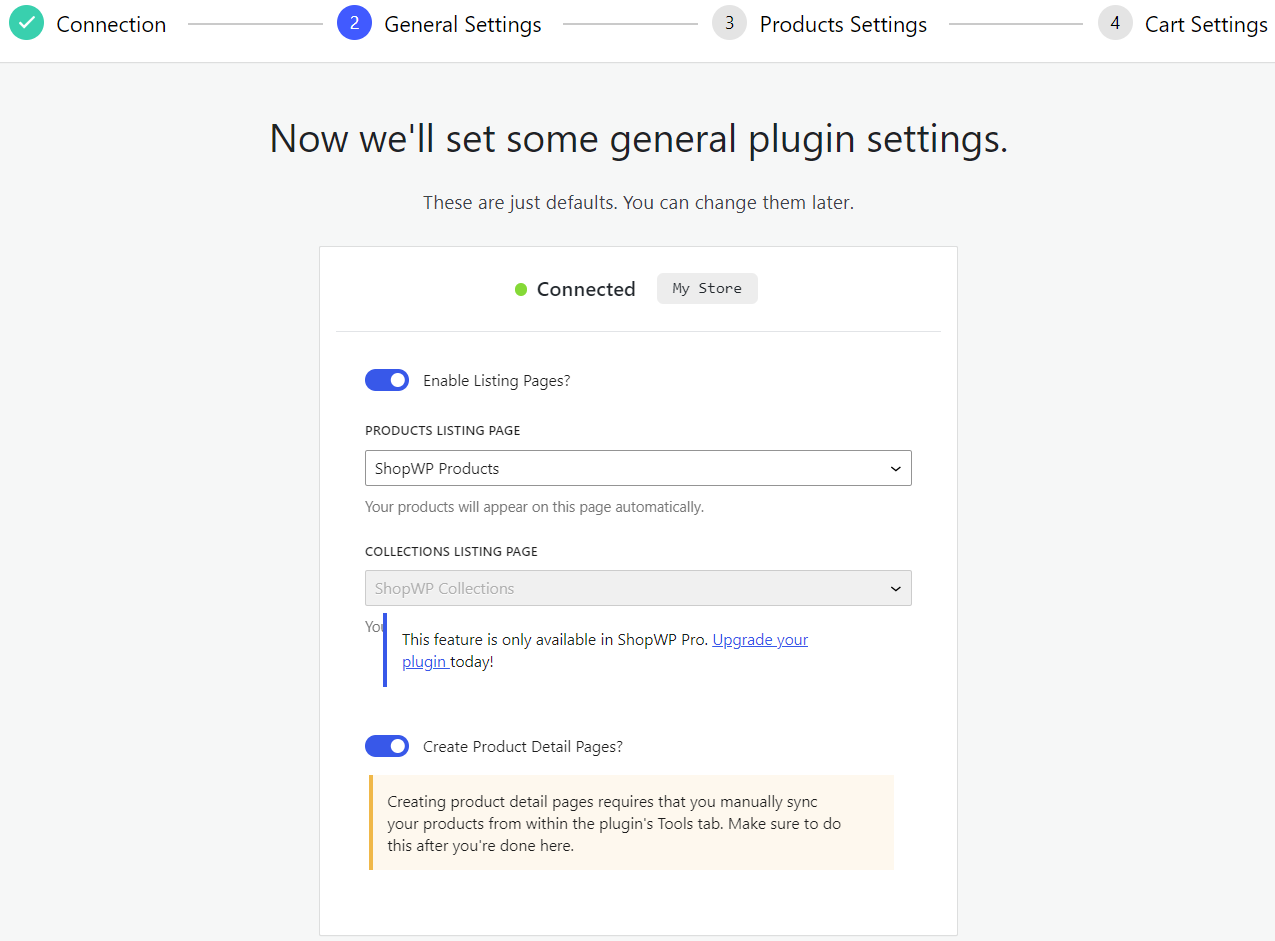
- Now you are on the product Settings page where you need to select Product Links To WordPress and configure where the product links open in (Current or New tab). You can also select how many products per page you want to display and then click Continue to Next Step Button.
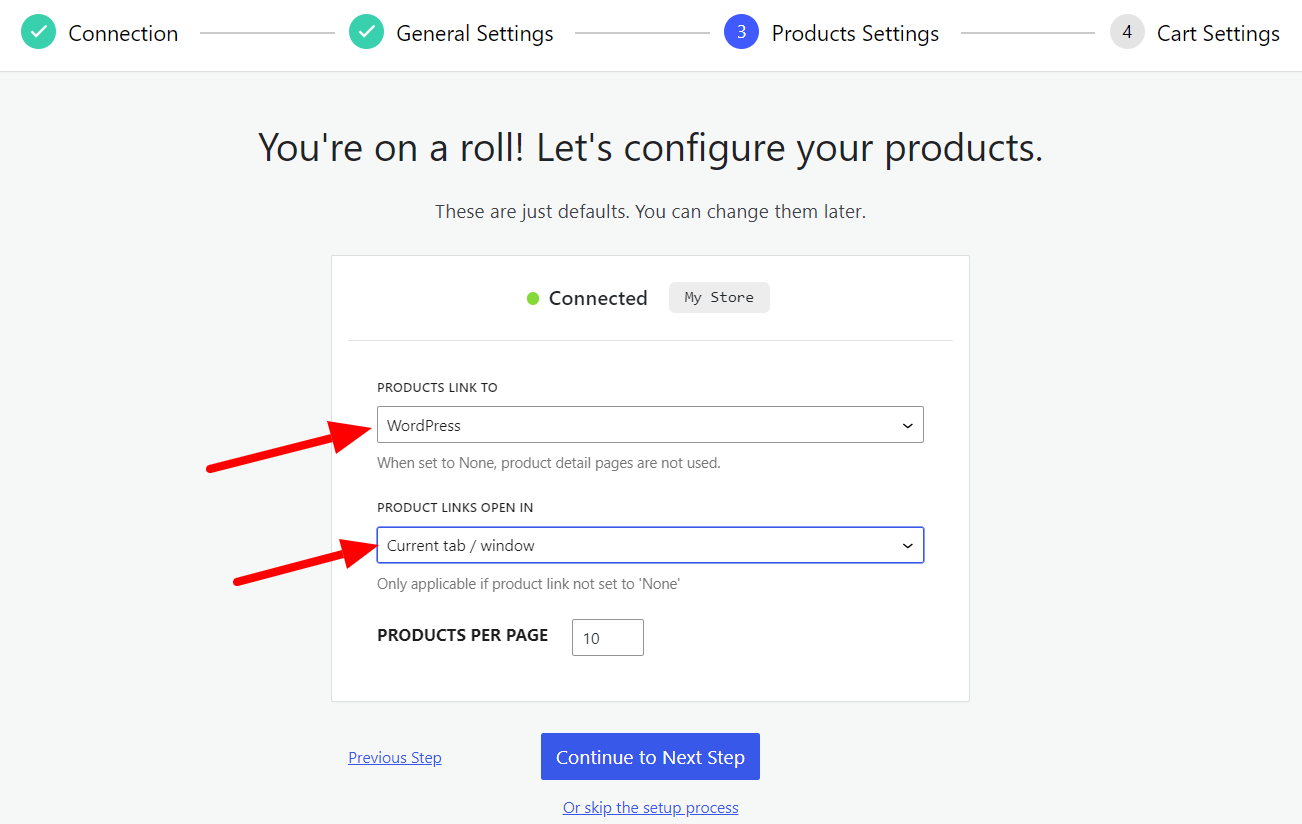
- Now you are on the last step, where you can turn on the Load Cart or show the Fixed Cart tab. Then, you can select Open Checkout Page In the Current tab or New Tab. After selecting all these options, click the Save and Finish the Setup button.
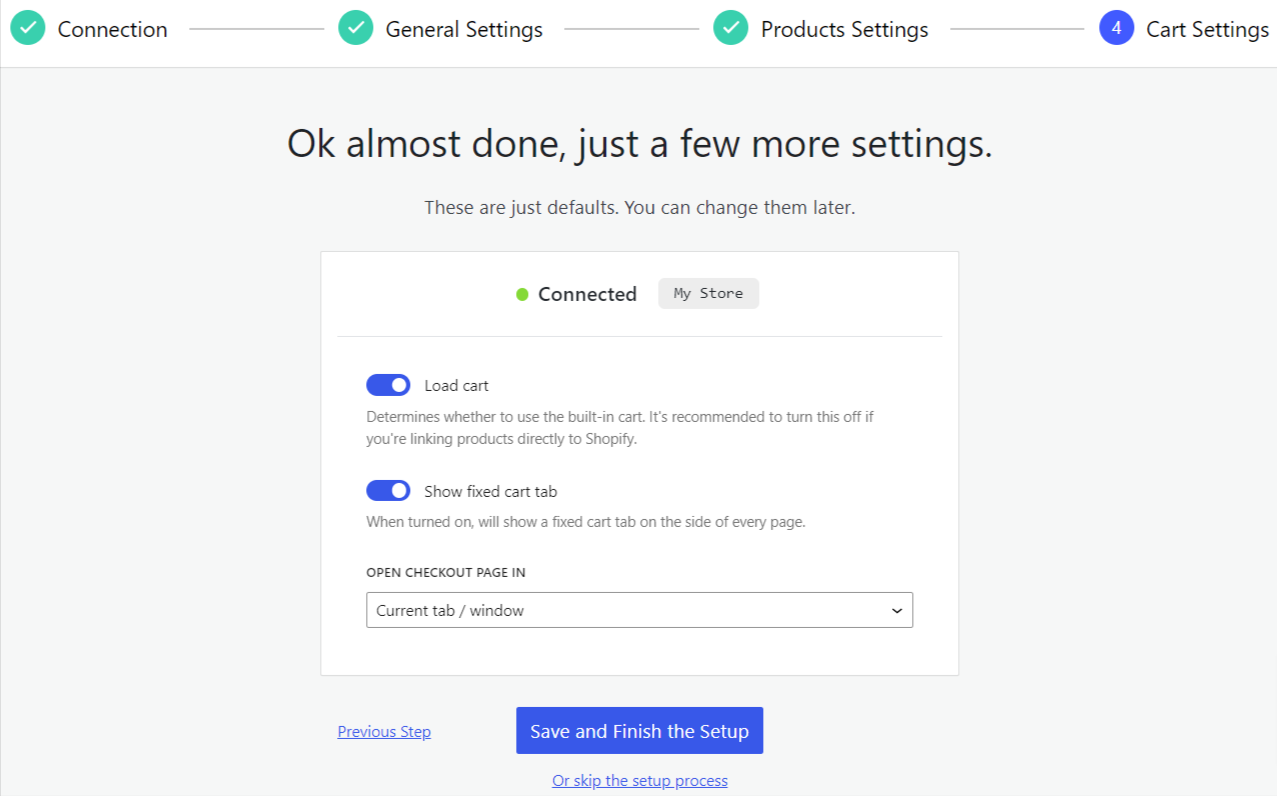
- Now, you can see a generalized view of your product on your website through ShopWP.
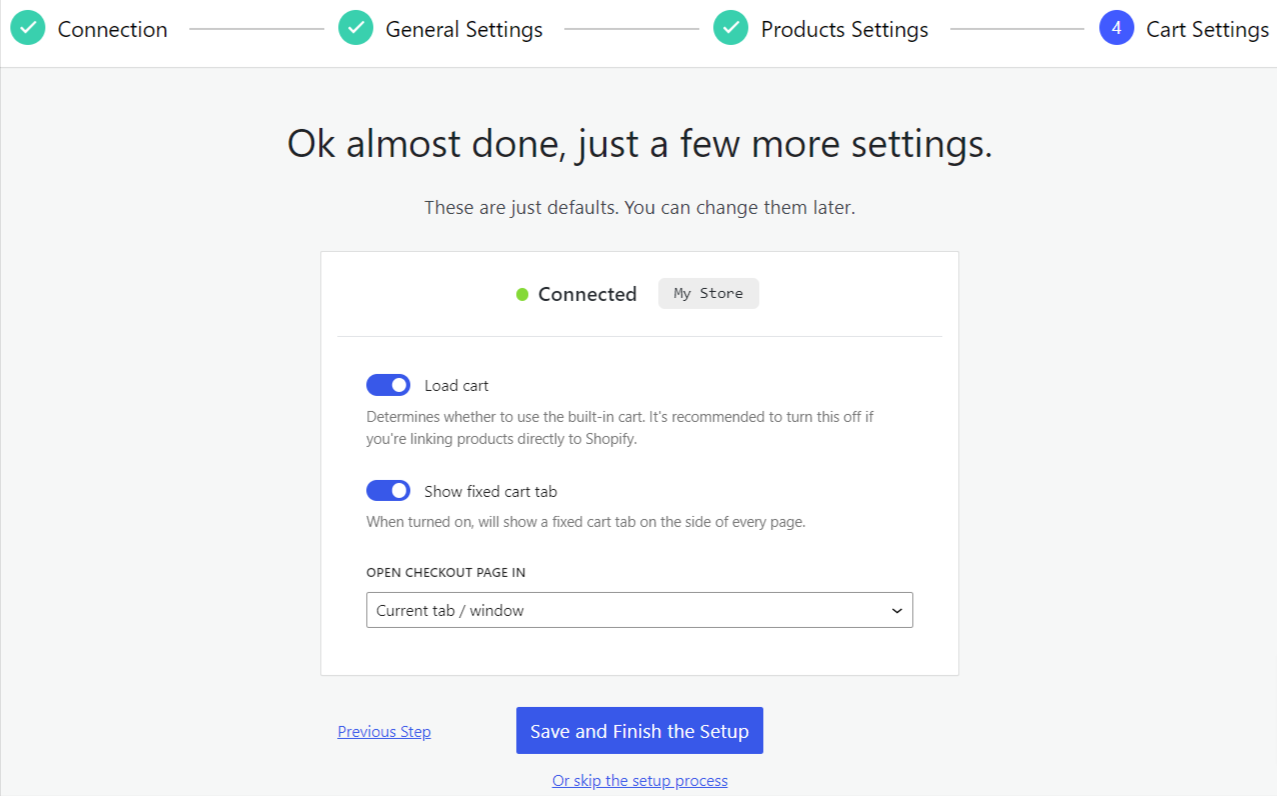
- Now, you will see the plugin configuration process is complete with a message.
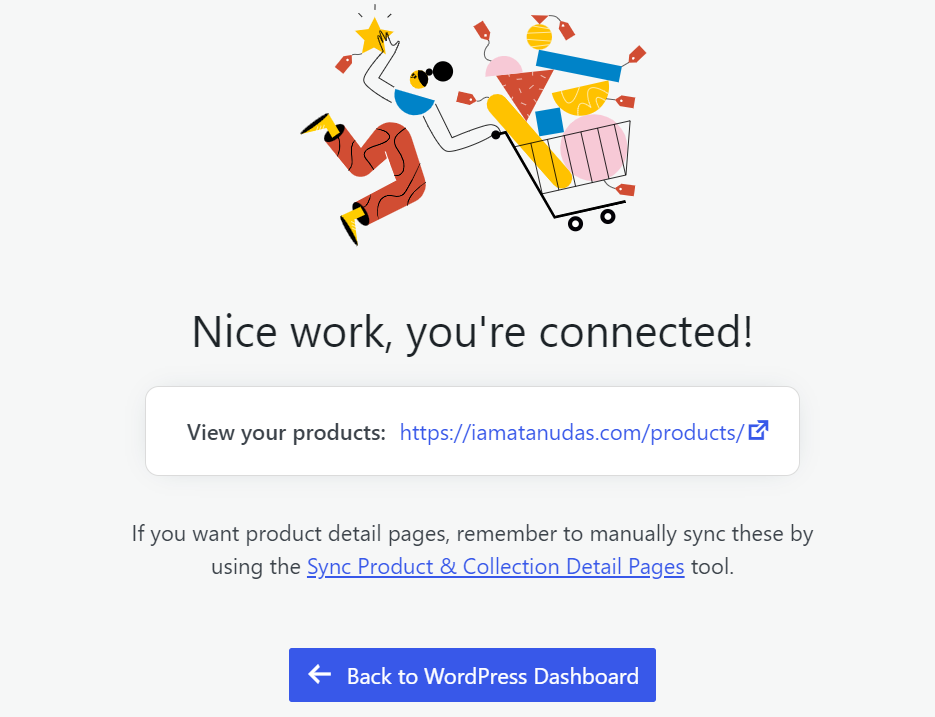
So, at this stage, you’ve confirmed that the ShopWP plugin shows the Shopify product on your WordPress site. Now, you need to add all those products to your WordPress site.
#5. Adding Products to WordPress Site
If you want to view all the products on your WordPress store’s product page, you need to sync all the products of your Shopify store. To do that, you need to follow these steps:
- Now, you need to go to the ShopWP>Sync tab.
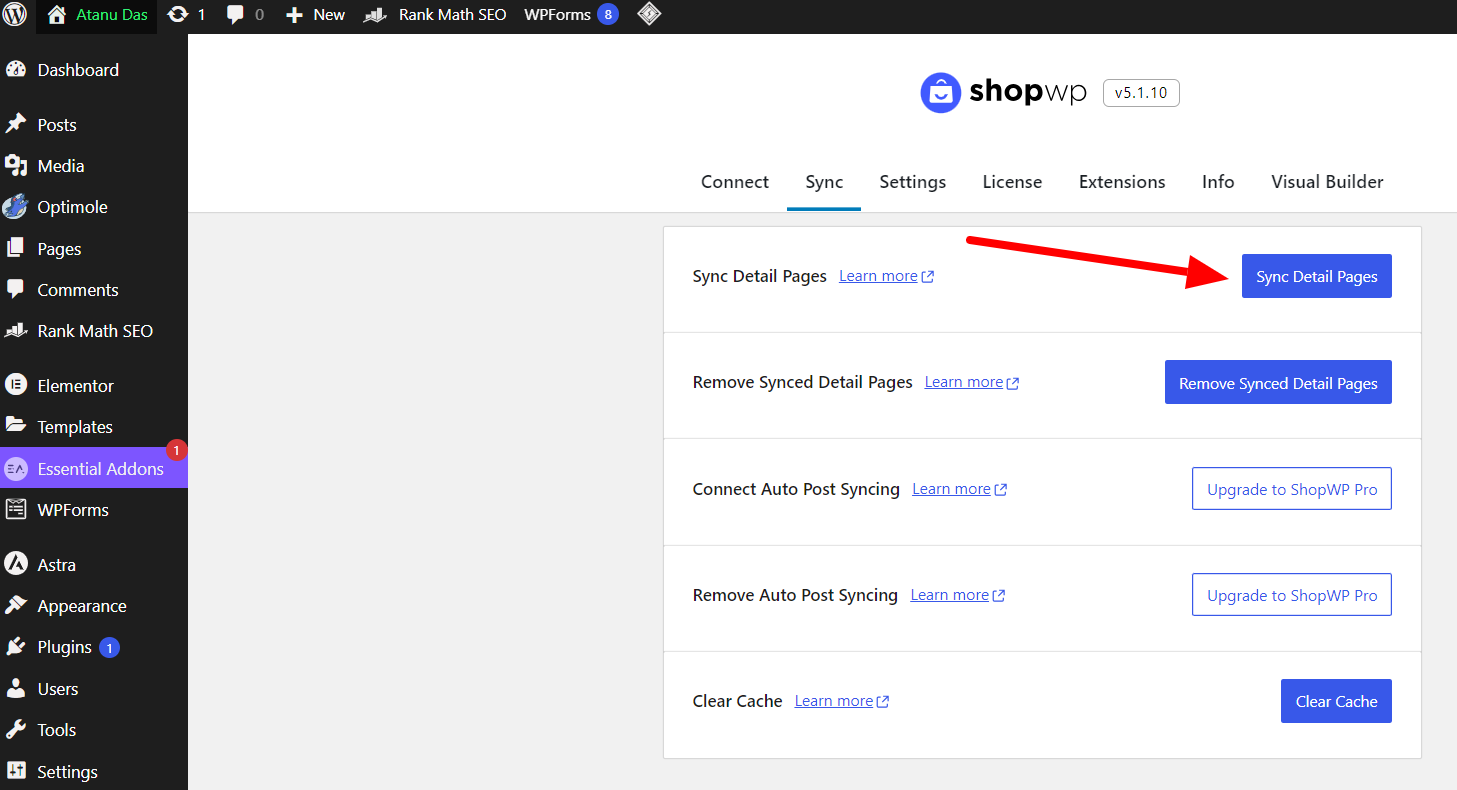
- Click Sync Detail Pages. This will sync and include Shopify products inside your WordPress website.
- After clicking the button, ShopWP will auto-copy all your Shopify store’s products, and in the Product section of your WordPress site, you can see all those products.
- To ensure all the products are synced, go to ShopWP > Products. On the products page, you can see all the products of your Shopify store, which are presented with associated information.
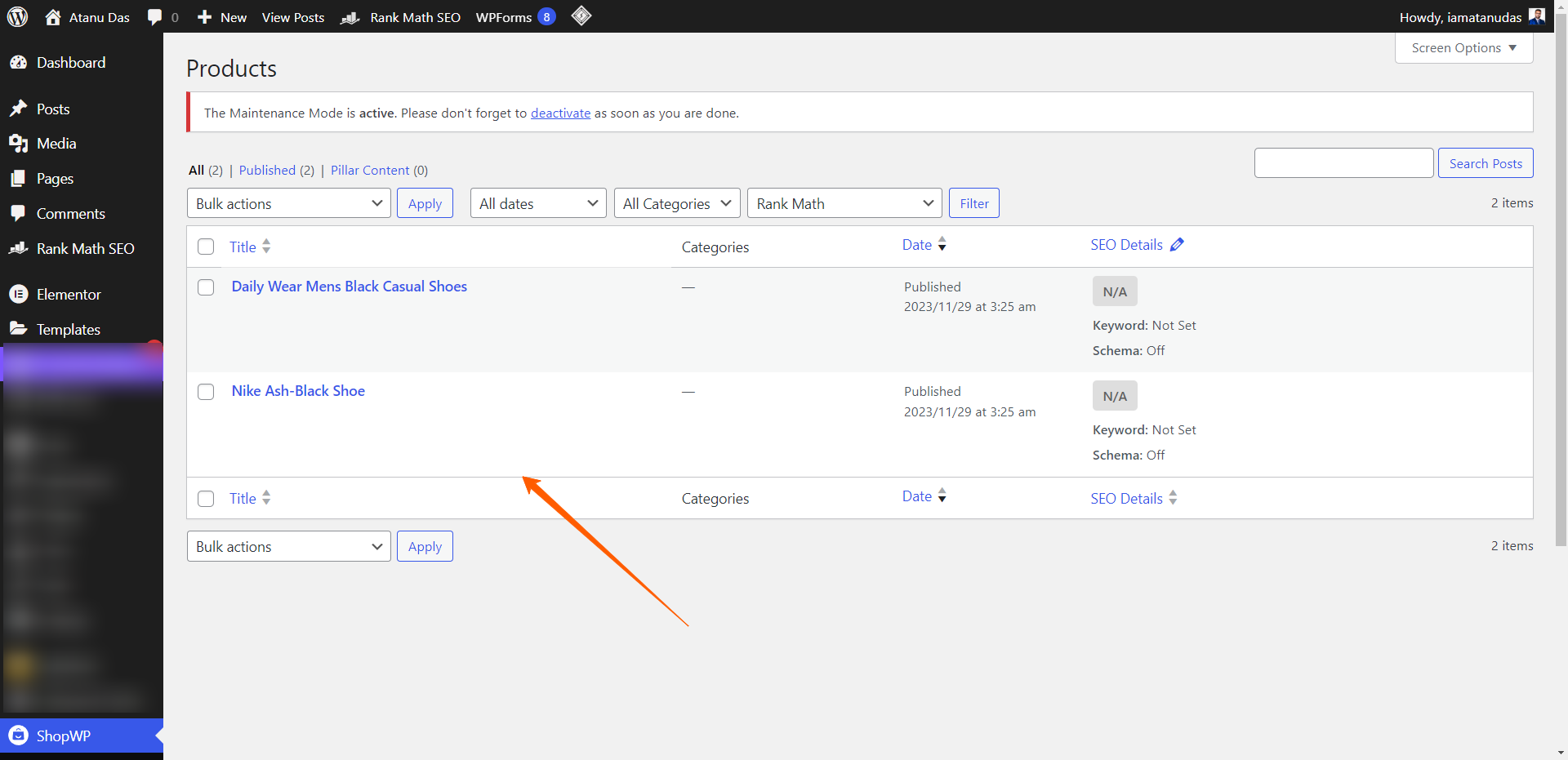
Since the product page is not yet designed, it is time to focus on that part to display products properly.
#6. Design and Customization
Now that you’ve synced all the products from your Shopify store, it’s time to design and customize your product page. This will help you create a better user experience for the visitors and admins. Here are the steps to implement:
- ShopWP has shortcodes to display products on your WordPress product page.
- To place the shortcode, I’ve created a new product page and named it My Shop.
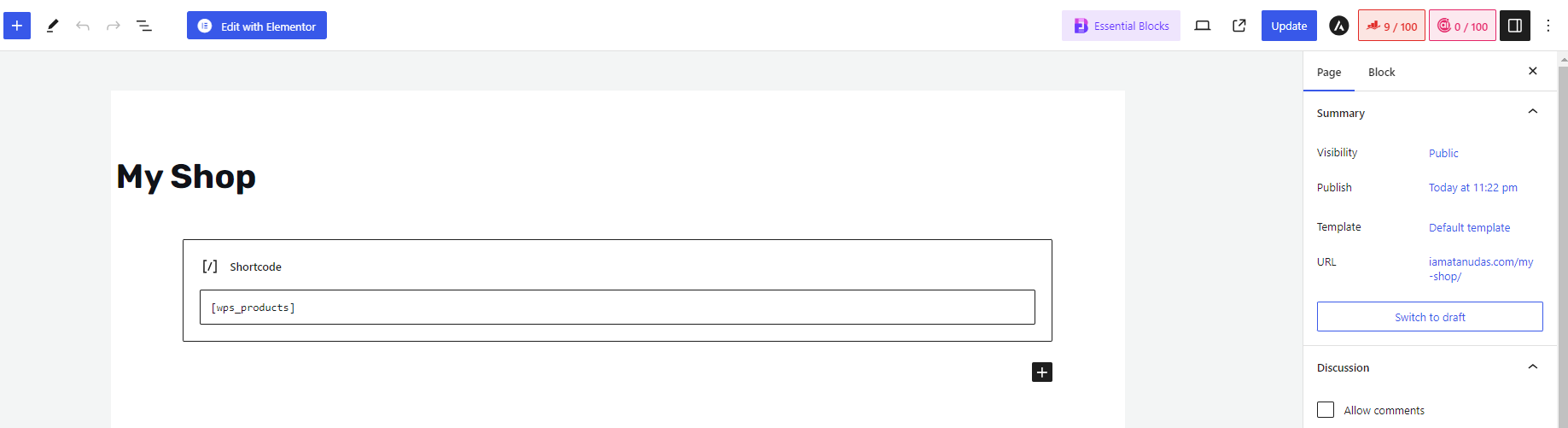
- Then, I placed the shortcode collected from the ShopWP into that page and published it.
[wps_products]
- You can customize this page according to your preference and add essential information and elements to make it more engaging.
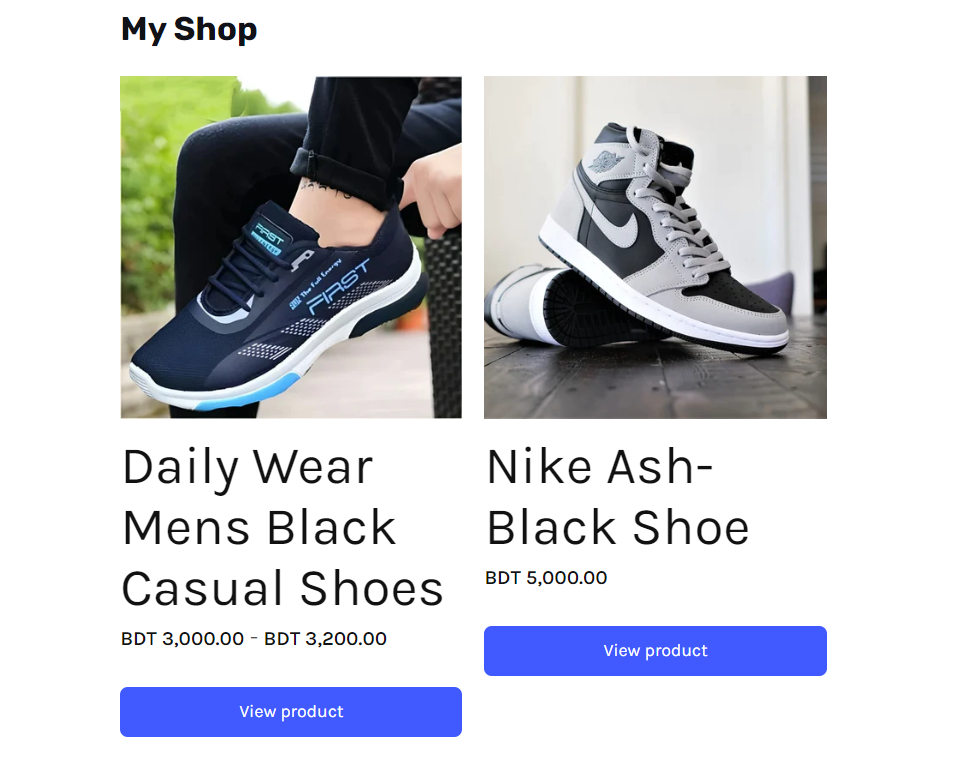
- By clicking on the view product button, customers will get redirected to the product details page within your WordPress site.
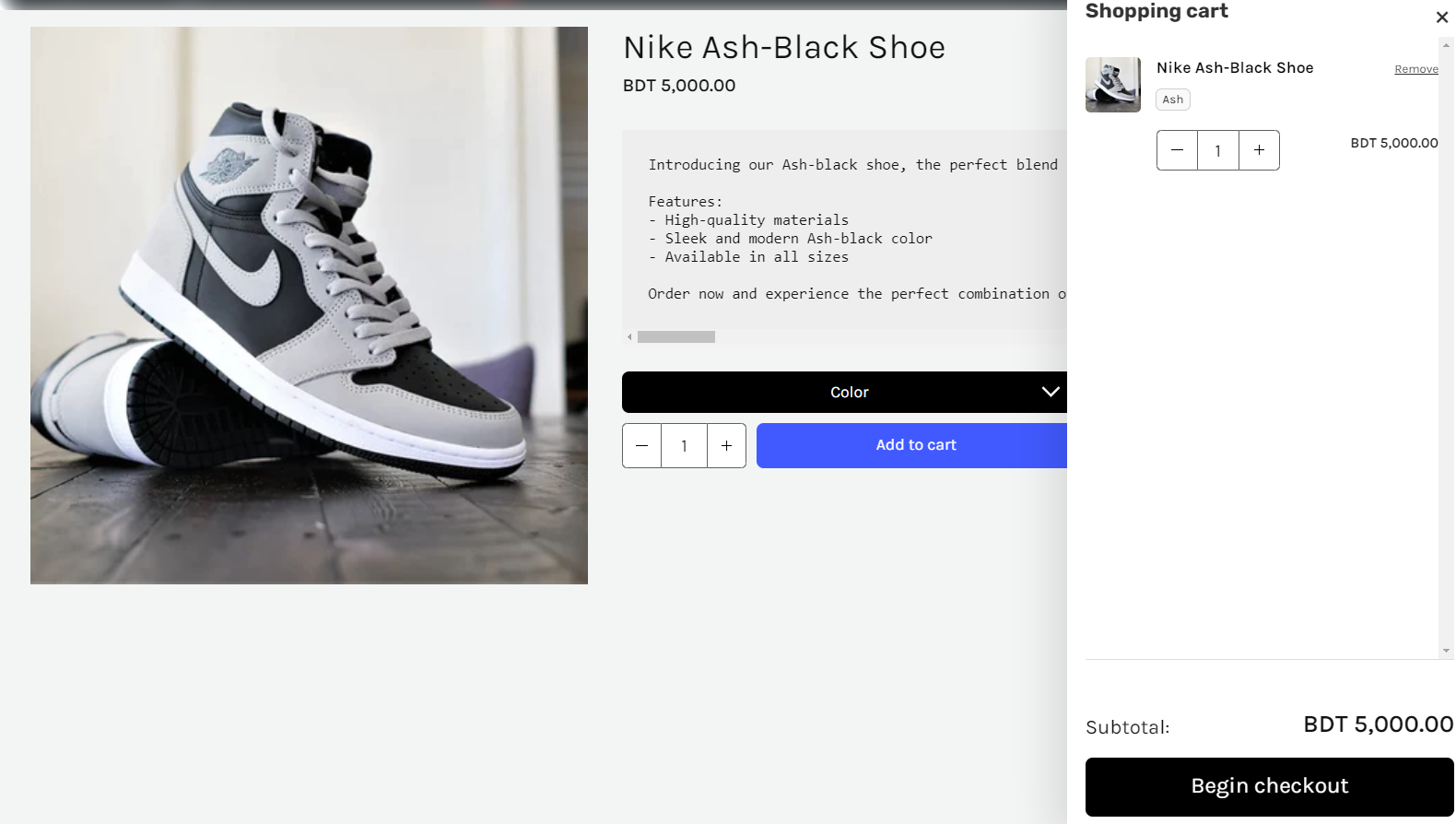
- By clicking the Add to Cart button, the checkout process will start, and by clicking Begin Checkout, the customer will get redirected to your Shopify store. From Shopify, customers will be able to complete the purchase process.
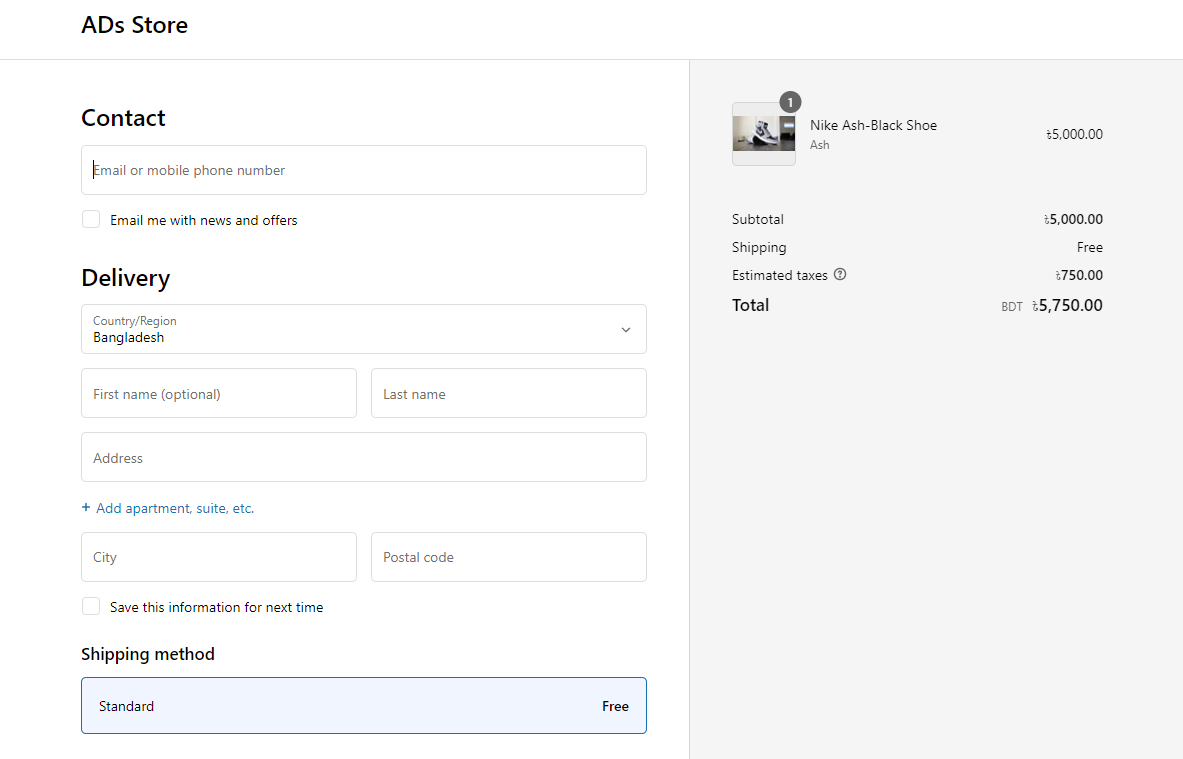
- Keep in mind that after adding a new product to your Shopify store, you need to come back to your WordPress site, select the ShopWP plugin, and sync that product info.
- However, you can also enable the auto-sync option by upgrading to the premium version of ShopWP.
Congratulations! You’ve successfully created your WordPress store with Shopify products. Now you can focus on your Shop management for order, payment, security and more.
#7. Managing Orders and Payments
Well, this is a crucial part of your online store because it’s the last stage where customers finish their buying journey. Here are the things that you need to know:
- ShopWp does not handle the checkout process, so users are redirected to Shopify’s checkout page.
- This is what I prefer because it is a faster and better process to maintain a secure checkout method. In this way, you can rely on Shopify to handle the security and performance management.
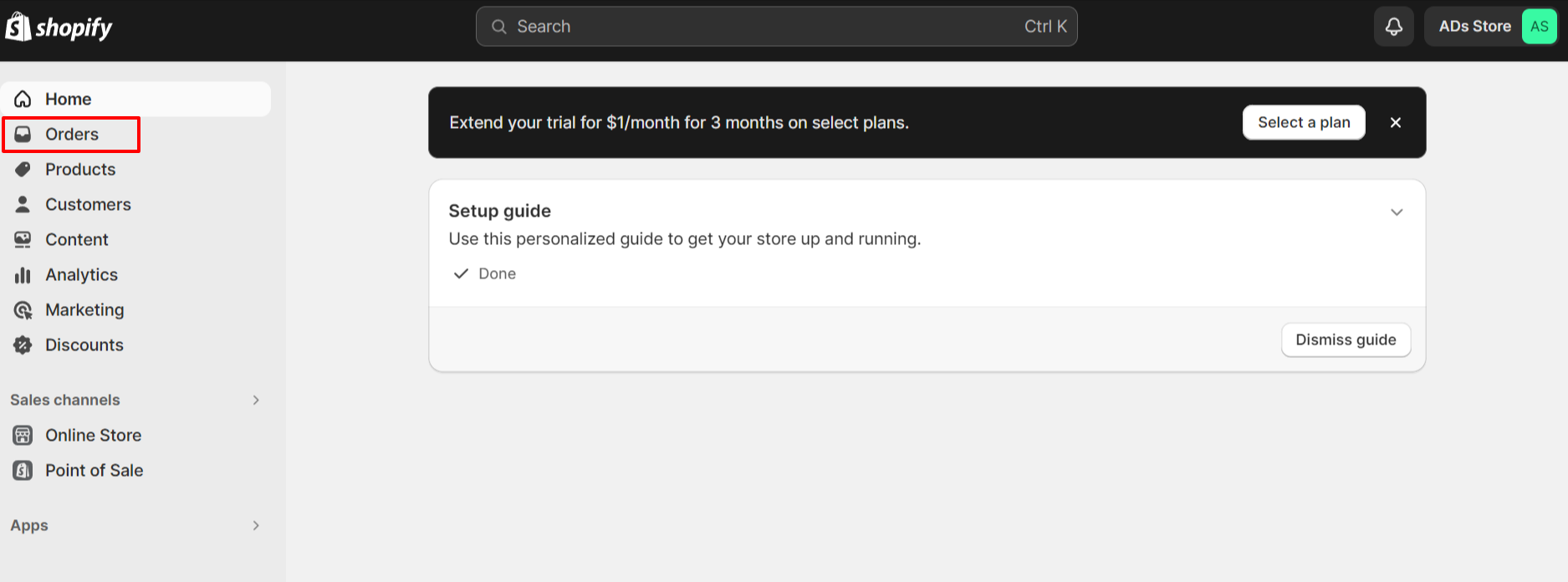
- Shopify checkout pages are more reliable to users worldwide, and they convert more customers due to their unmatched security measures.
- Shopify contains an eCommerce-focused user interface that only gives you essential information related to your business. So, you will get detailed reports on your orders, drafts, and abandoned checkout.
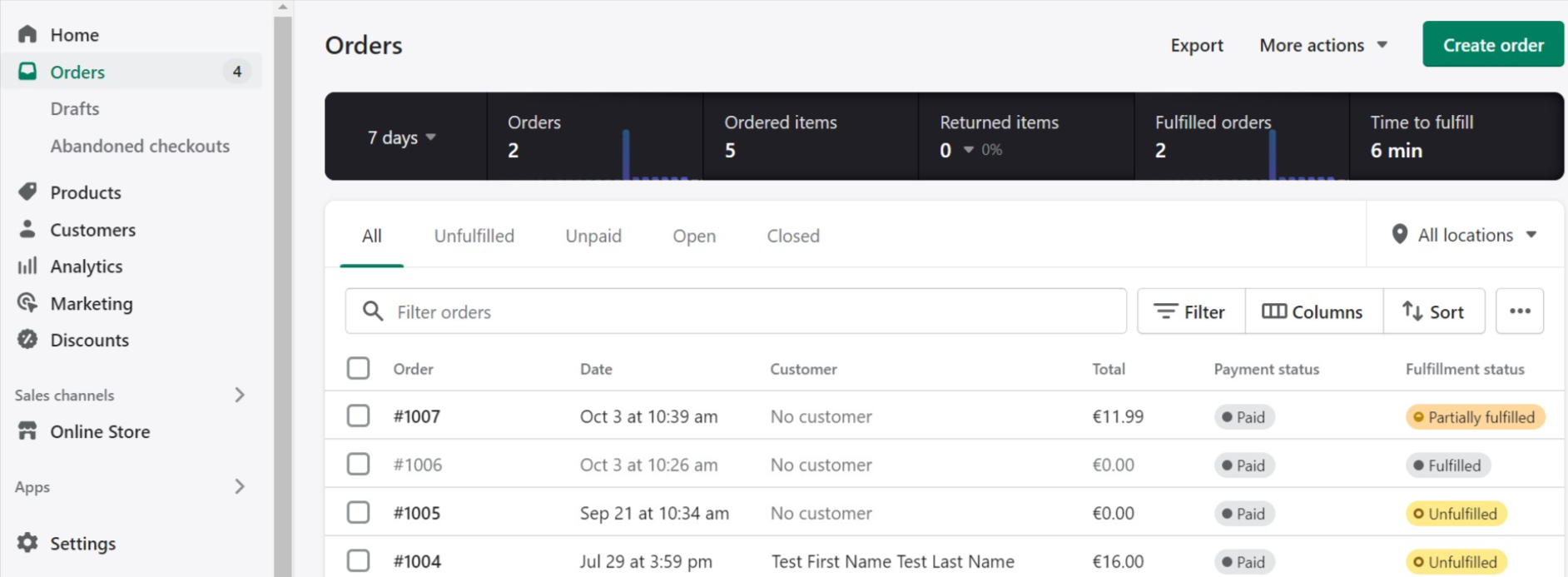
- Moreover, Shopify gives you comprehensive analytics data that will offer detailed information about your store.
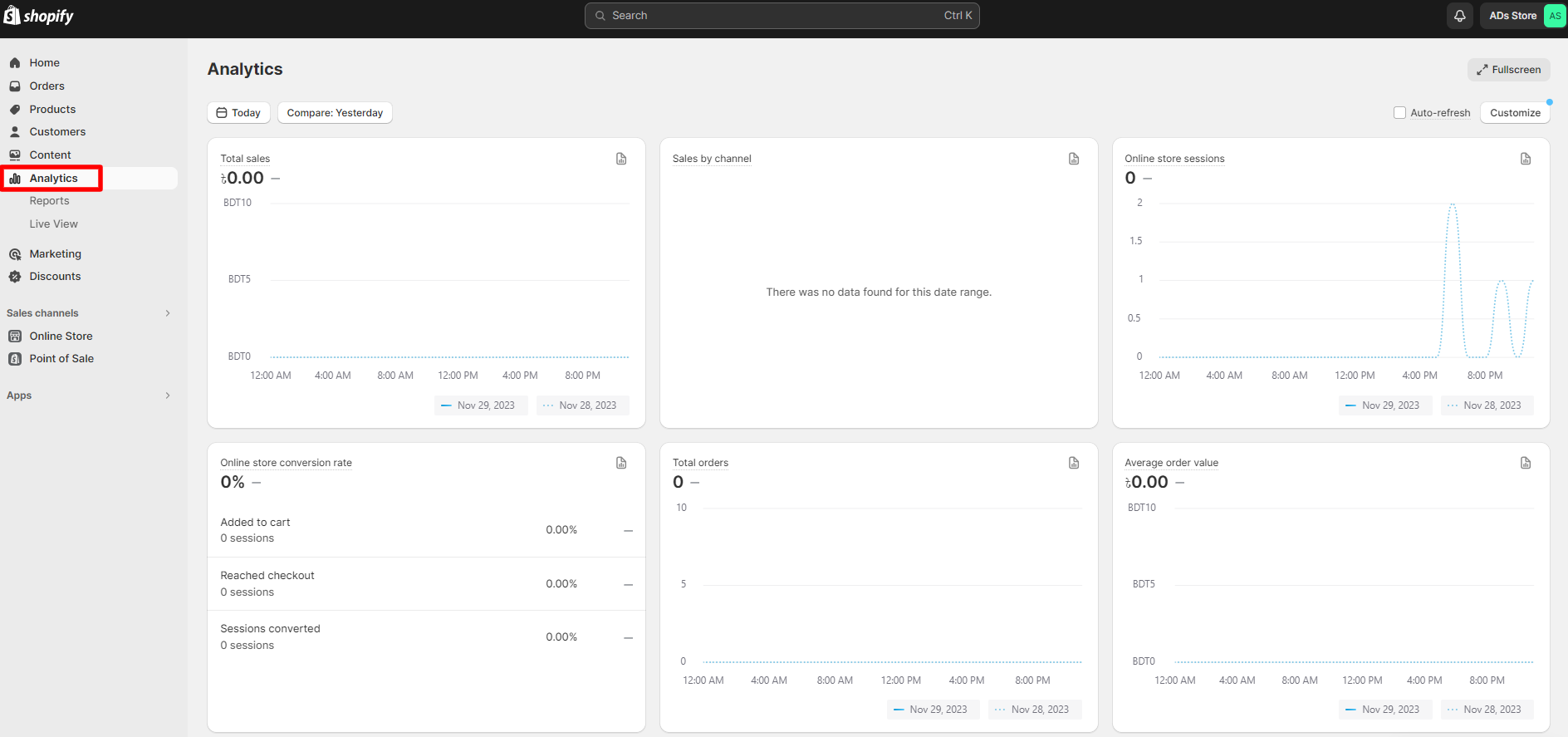
With all the orders and payment-related info on Shopify, handling customers and managing the payment data becomes easier. Moreover, with detailed analytical data, you can make data-driven choices to take better actions to improve your store’s output.
How to Integrate Shopify with WordPress Without Plugins
I recommend you install as few plugins as possible on your WordPress site to get a faster website speed. Because adding an extra plugin means including loads of codes on your website. Thankfully, Shopify comes with an app called Buy Button, which solves this issue for WordPress users.
So, to display Shopify products Without any plugins on your WordPress site, continue reading.
- First of all, log in to your Shopify store and click the Settings button located at the bottom left corner of the screen.
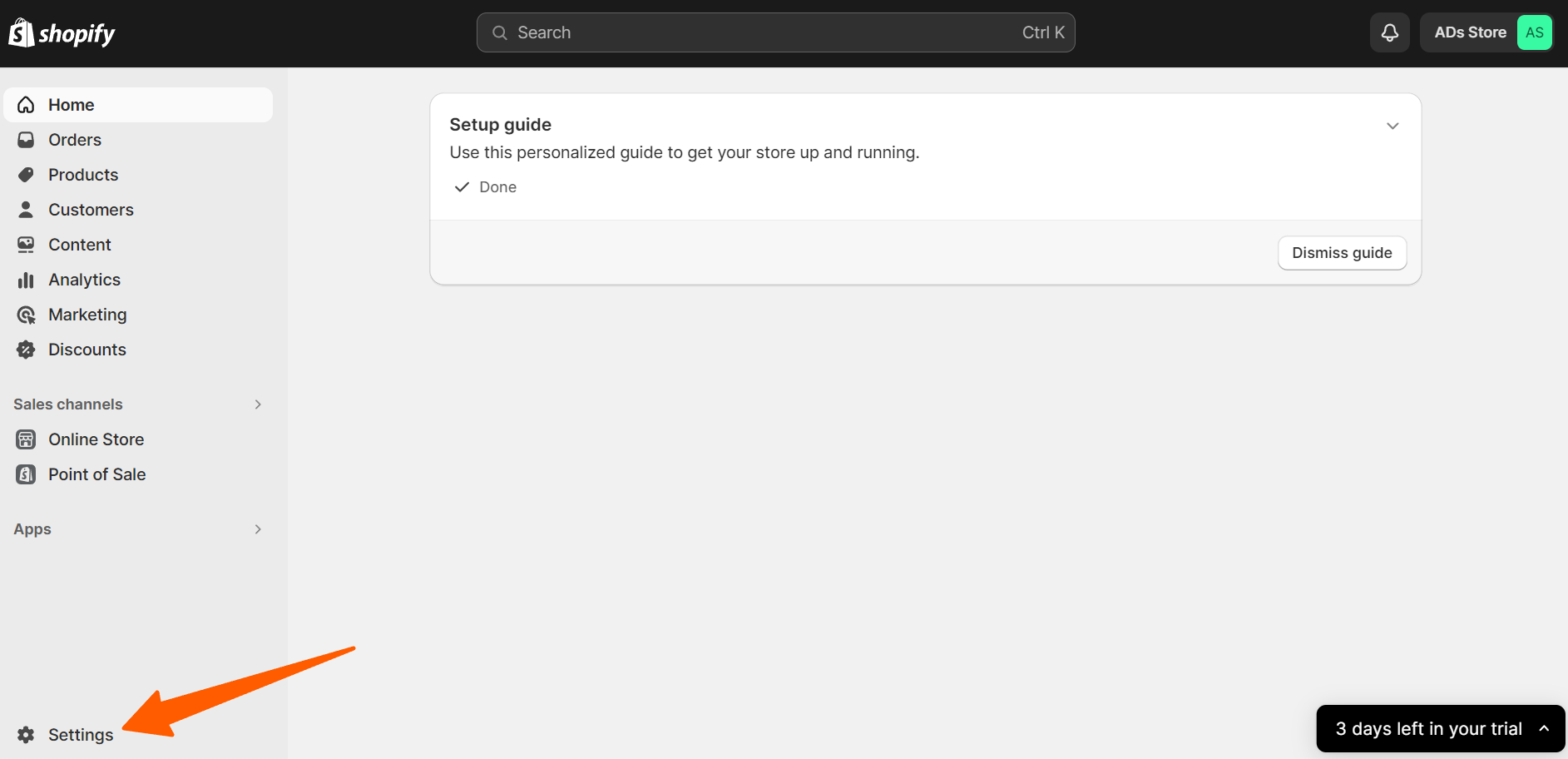
- Then click the Apps and Sales Channel option, and from the App Store, click the Buy button App.
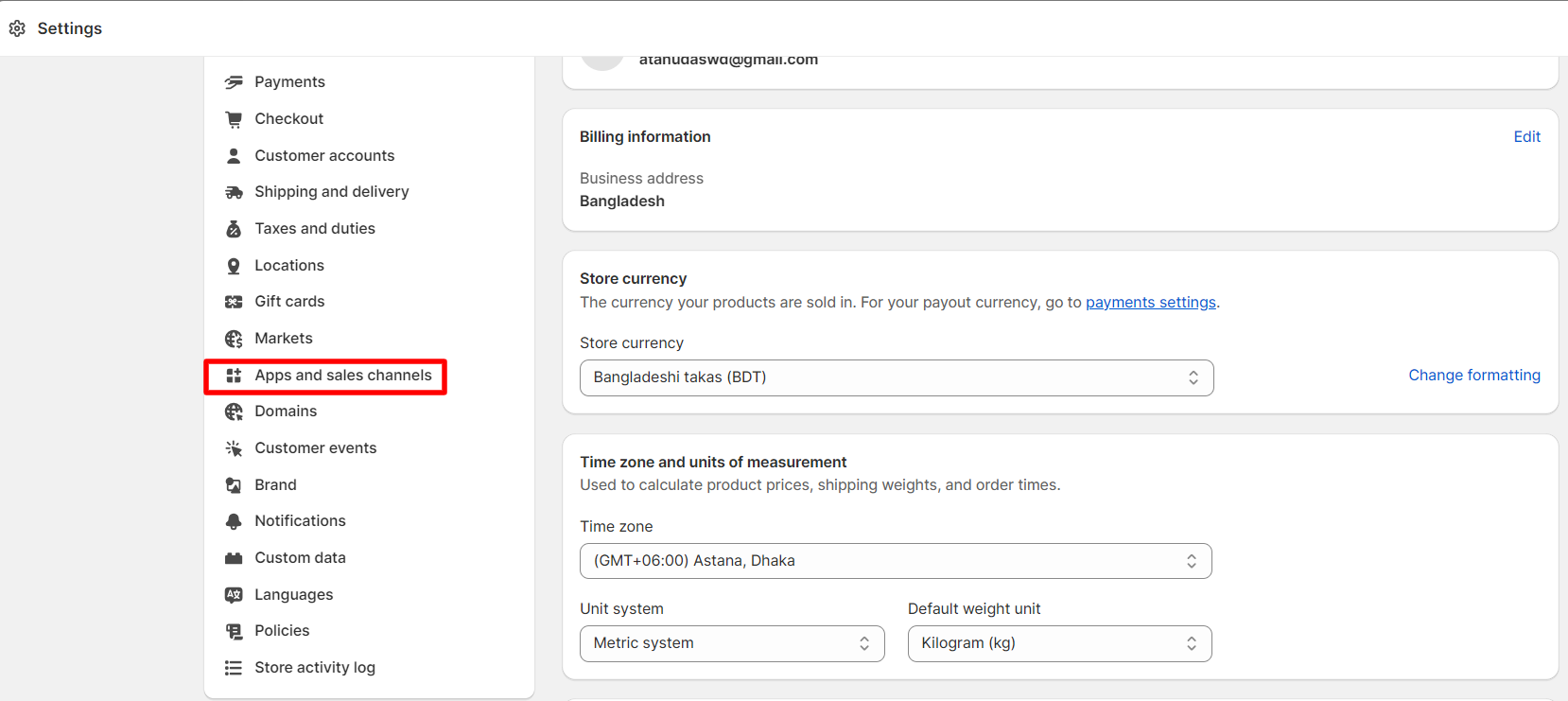
- Now, install the app by clicking the Install Sales Channel button.
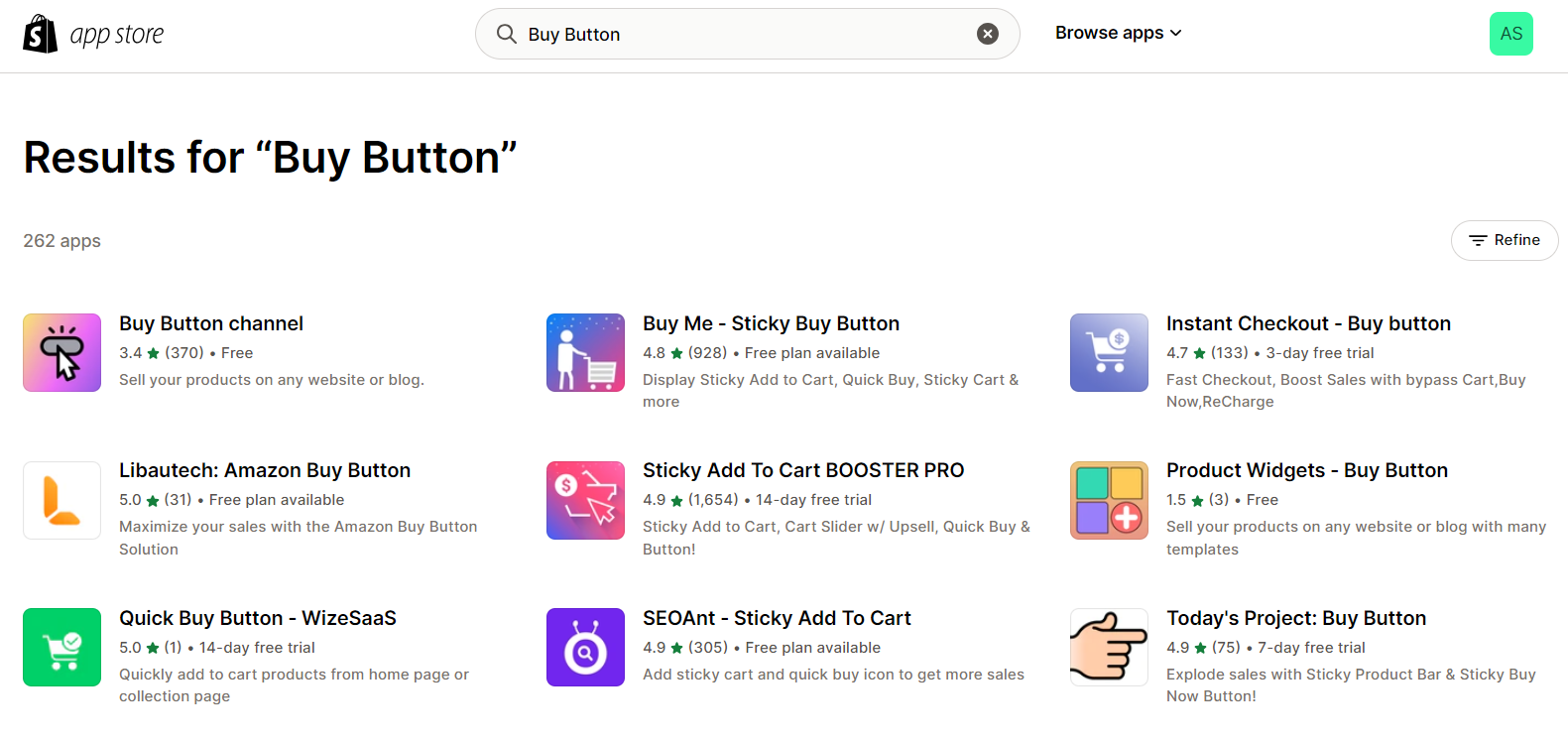
- Go back to the Shopify homepage and click the Create Buy Button.
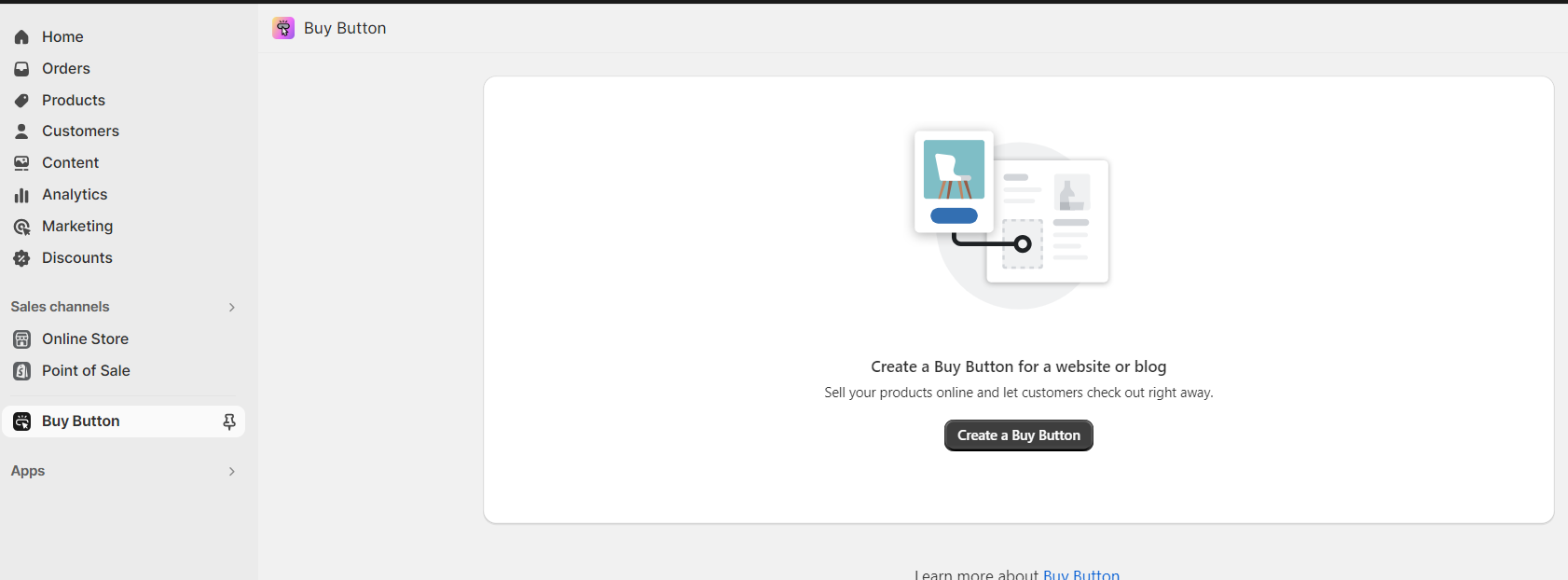
- Now, you will get options to create a type of buy button that you want to place on your WordPress site. Click the Collection Buy Button on this page to proceed.
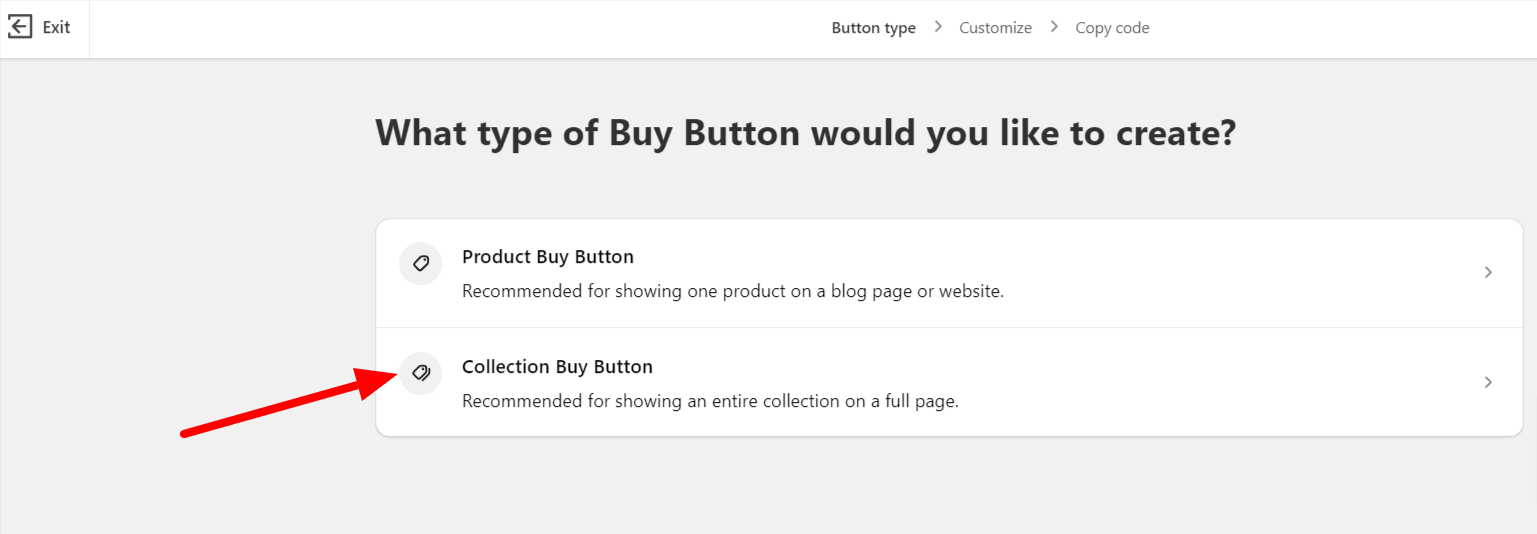
- Then, select the page from where the product collection information will be taken. In my case, it’s the homepage where I’ve put my products on Shopify.
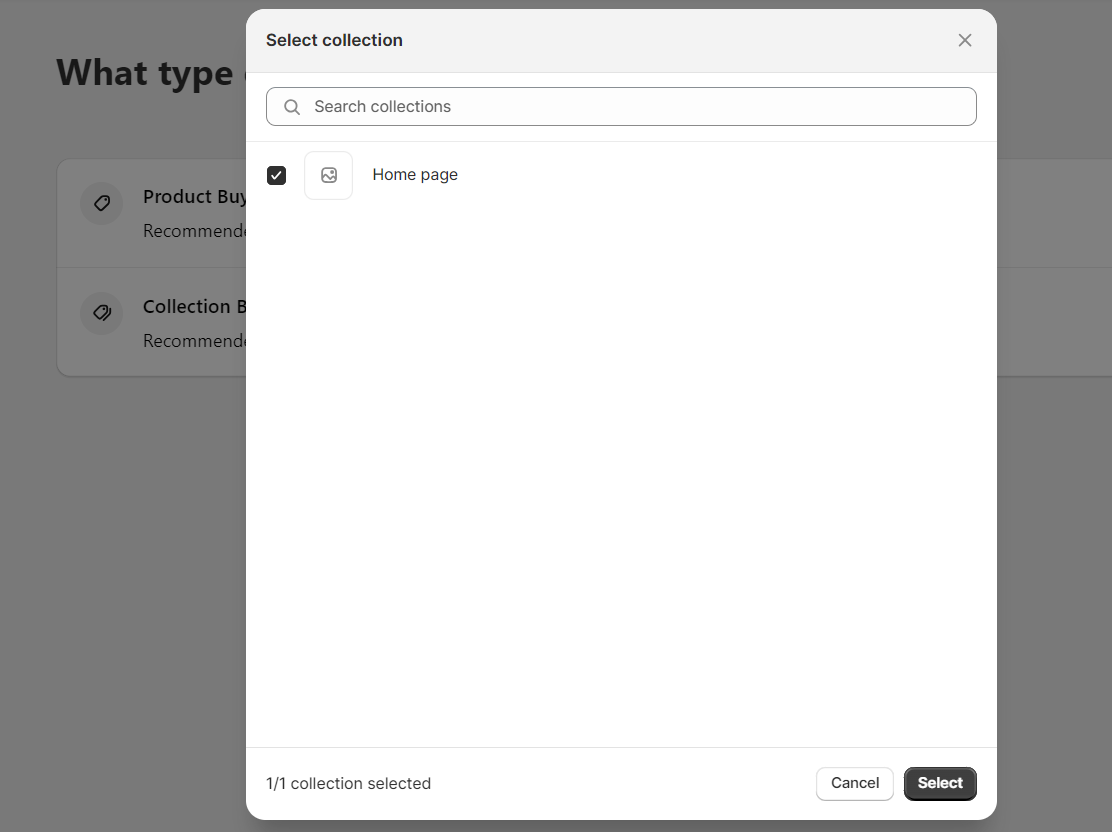
- Now, you can customize your product representation through a live editor. After customizing the outlook, click the Next button to proceed further.
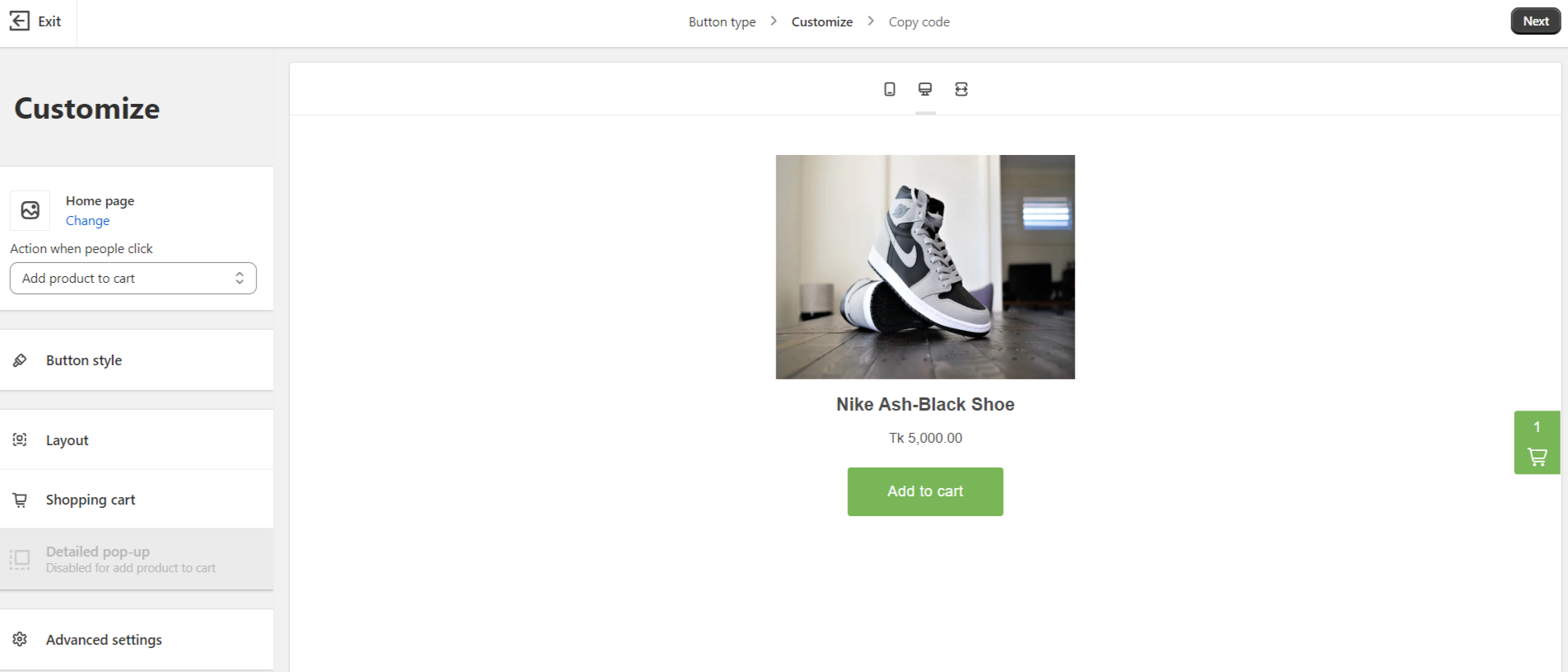
- Copy the code from the code snippet from this page and go back to the product page that you created earlier on your WordPress site.

- Choose HTML in the block editor of your WordPress site’s product page and paste the code within the editor. Then click save and publish the page.
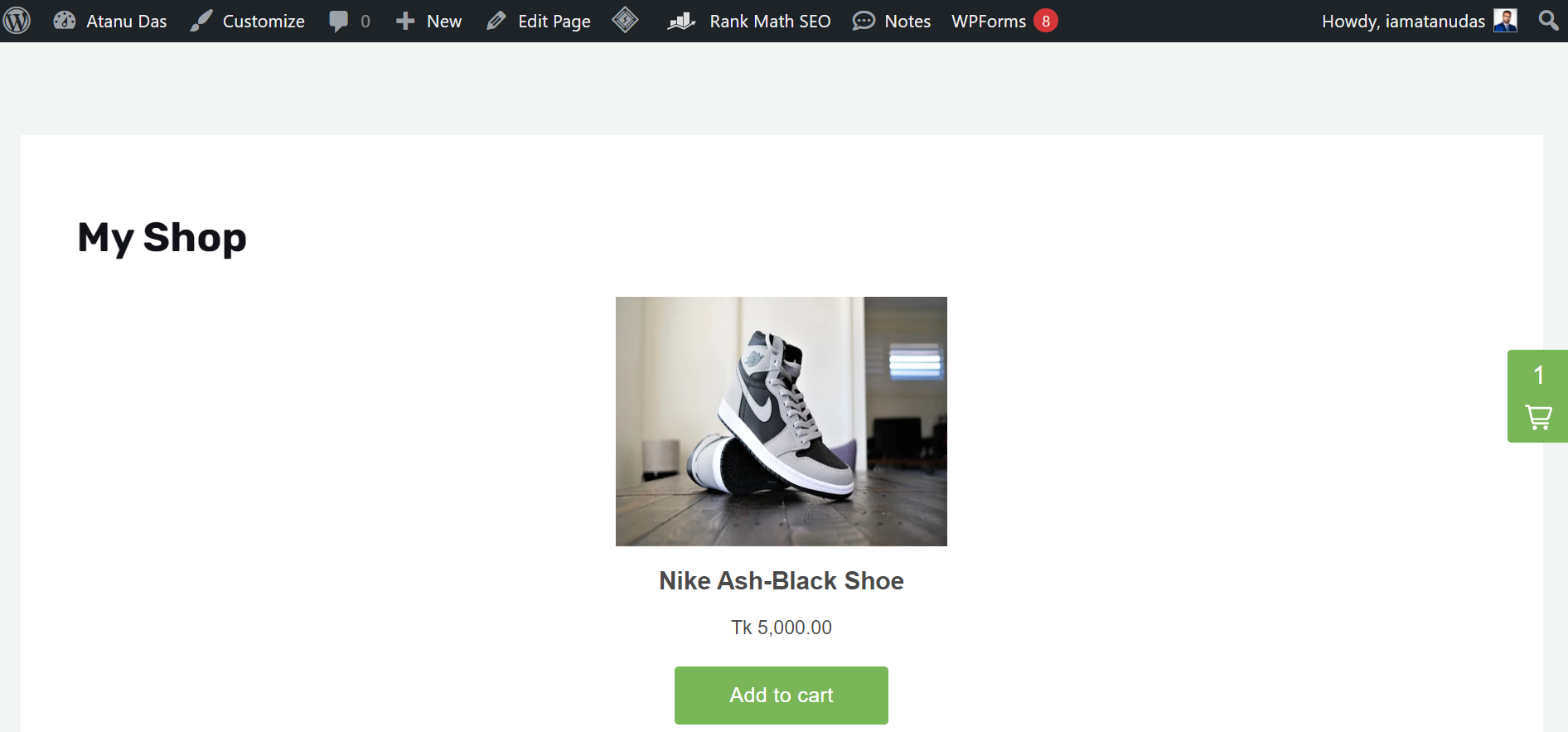
- By viewing the page, you can see that the product is displayed along with the buy now button. A customer will be redirected directly to the Shopify page after clicking this button.
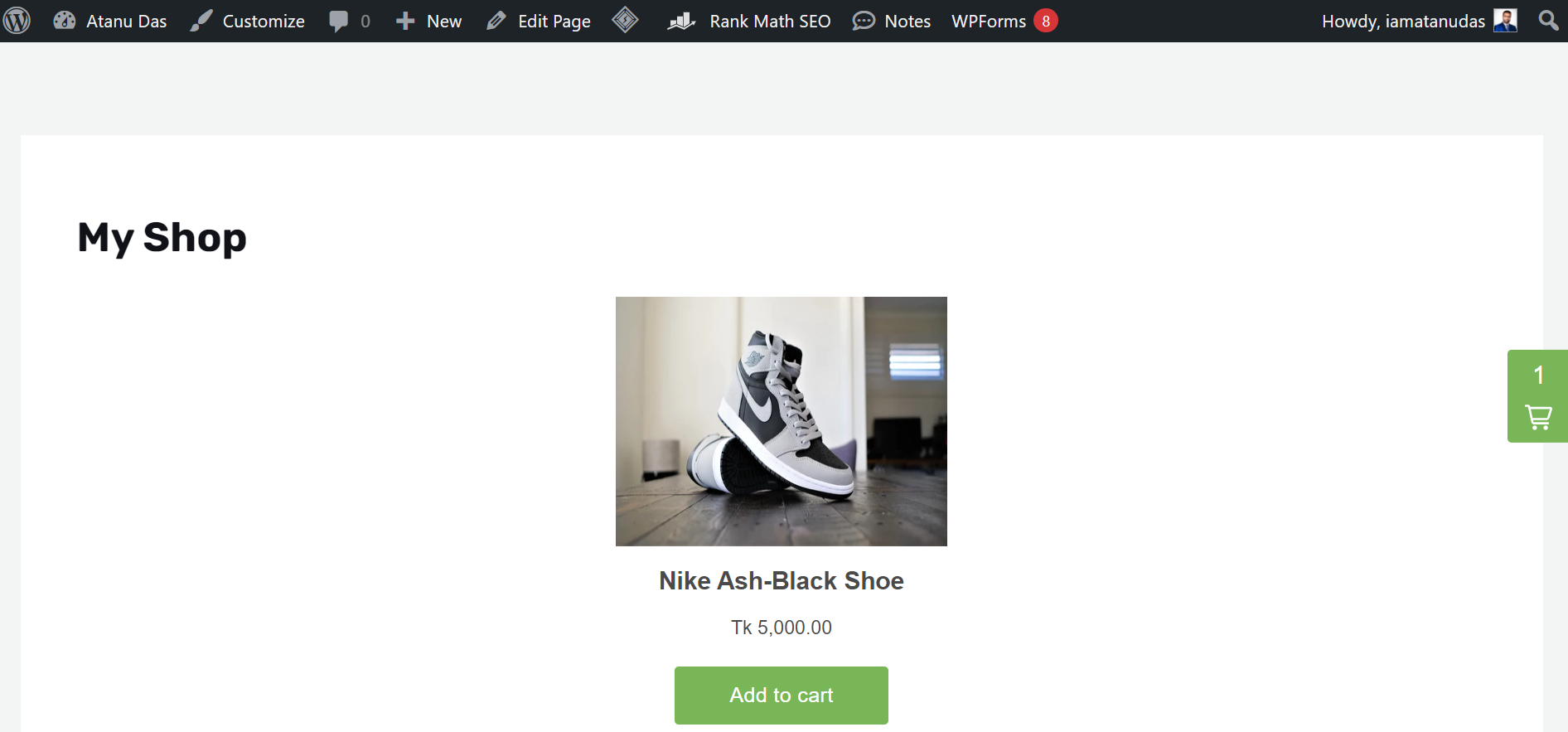
Finally, you’ve successfully integrated a buy now button at your WordPress site without adding any extra plugins. This not only enhances your WordPress site’s performance but also saves you money by avoiding installing any premium plugins.
There are several techniques to boost exposure and ranks when optimizing your Shopify WordPress website for search engines. It’s time to improve your Shopify WordPress shop with some common tactics.
Also read: Internet Search Engines You Probably Haven’t Heard About
SEO Strategies for Shopify WordPress Website
There are several techniques to boost exposure and ranks when optimizing your Shopify WordPress website for search engines. Here’s a summary of SEO strategies that will surely help you create a better Shopify store and product page as well:
#1. Research on Keywords
You need to find suitable keywords related to your product and its niche. So, I recommend using tools such as Ahrefs, SEMrush, and Google Keywords Planner to find the best keywords that will help your product rank. Plus, don’t forget to select long-tail keywords based on the search intent of the users.
#2. On-Page Optimization
For on-page optimization, you need to improve the following aspects:
- Title and Meta Description: Your product page, whether WordPress or Shopify, should have keyword-rich titles and descriptions. But it should adhere to suggested character limits.
- URL structure: Make sure product pages have clear, informative URLs that include the main keywords.
- Heading Tags: Employ the H1, H2, and H3 tags to properly organize your content while emphasizing important details and adding pertinent keywords.
- Image Enhancement: Make use of alt text that contains relevant search terms and descriptive filenames to enhance images of products.
#3. Content Creation
Content is the key element of luring customers to any eCommerce shop, and it goes the same for Shopify or WordPress. So, here are the things to remember:
- Product Description: Compose intriguing, in-depth, and distinctive descriptions for every product. Therefore, Point out features, advantages, and distinctive selling propositions while organically adding pertinent keywords.
- Blog Creation: Include a blog on your WordPress website to consistently provide excellent, industry-relevant information about your goods or services. Plus, improve internal linking by providing links to product pages from blog entries.
#4. Technical SEO
Technical SEO optimization requires you to maintain the following aspects of your site:
- Site Speed: Choose a quick and dependable hosting company, use caching plugins, and reduce the size of your photos to maximize loading speed.
- Responsiveness: Make sure your website is mobile responsive to ensure a smooth user experience. This is important since mobile users are growing every day when it comes to online sales.
- XML Sitemap: To aid search engines in effectively crawling and indexing your website, create and submit an XML sitemap.
With these strategies in place, you can put your Shopify and WordPress websites right where you want in the search engine results.
Final Thoughts
Shopify is a great eCommerce platform indeed, but it lacks the beauty of a content management system. On the other hand, WordPress is an all-rounder CMS, but it lacks the eCommerce-focused capabilities of Shopify.
However, in this guide, I’ve disclosed two different and easy methods to integrate these two platforms for your convenience. Now it’s your turn to combine these two platforms and transform them into an online success.

