Is the Passwork 6.0 update worth talking about? Let’s find out.
Passwork is a commercial offering for SMBs and comes in two flavors, cloud and on-premise. I have a detailed Passwork hands-on experience with its on-premise version, and it impressed me, to say the least.
Right from the clean user interface, team management, monitoring, integrations, security, etc., it had little to complain about.
So it becomes interesting to see the areas this update addresses and the new features Passwork 6.0 ships with compared to its previous versions.
Without any further wait, join me in exploring its latest iteration.
Shortcuts
“Shortcuts” is the easiest way to avoid the hassle of pasting shareable passwords and creating duplicates in each vault for the individual members to access. It simplifies password sharing by allowing you to simply create shortcuts and share them with other vaults to keep your team updated in real-time.
These shortcuts follow unique permissions for viewing and editing, as allowed by the native vault.
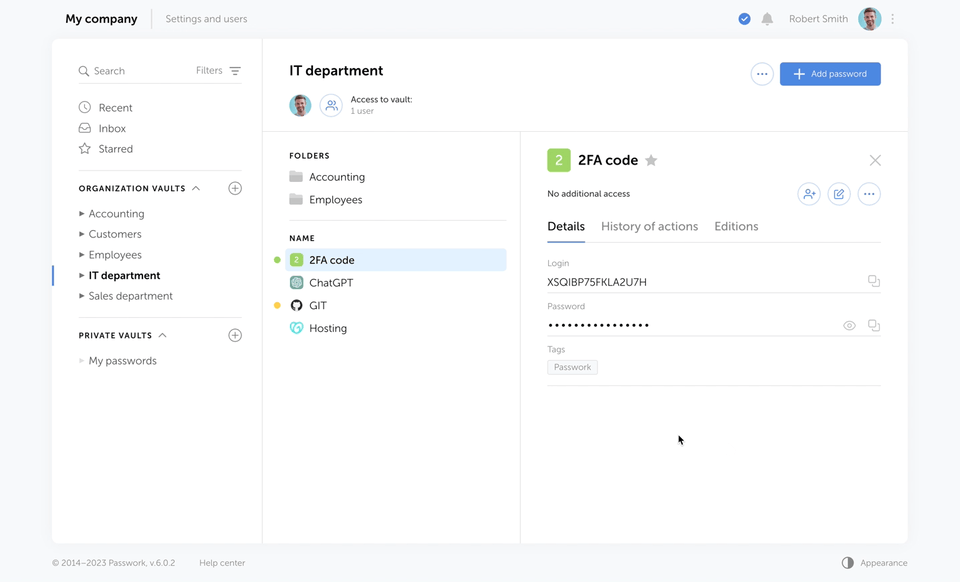
Password Sharing
This is one of the finest improvements in the Passwork 6.0 update, which allows the vault admin to share particular password entries without giving partial access to the whole directory.
Here, the shared password, which the receiver can access via their inbox or shortcut, is encrypted individually with no access to the associated vault. Besides, the respective admin can check who has access to the vault and select passwords for better security.
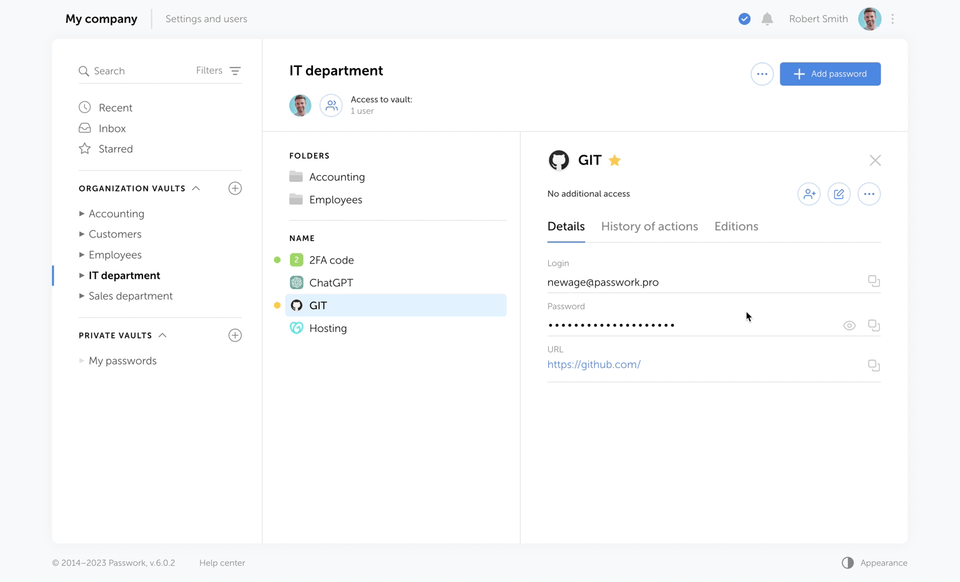
LDAP
Another good addition is the more refined LDAP integration. Now the admin doesn’t have to generate and share a master password for every user. Instead, everyone will generate their own and wait for the admin to confirm.
In addition, the user’s tab helps differentiate LDAP users from non-registered. This feature also makes adding new LDAP users easier with just a few clicks.
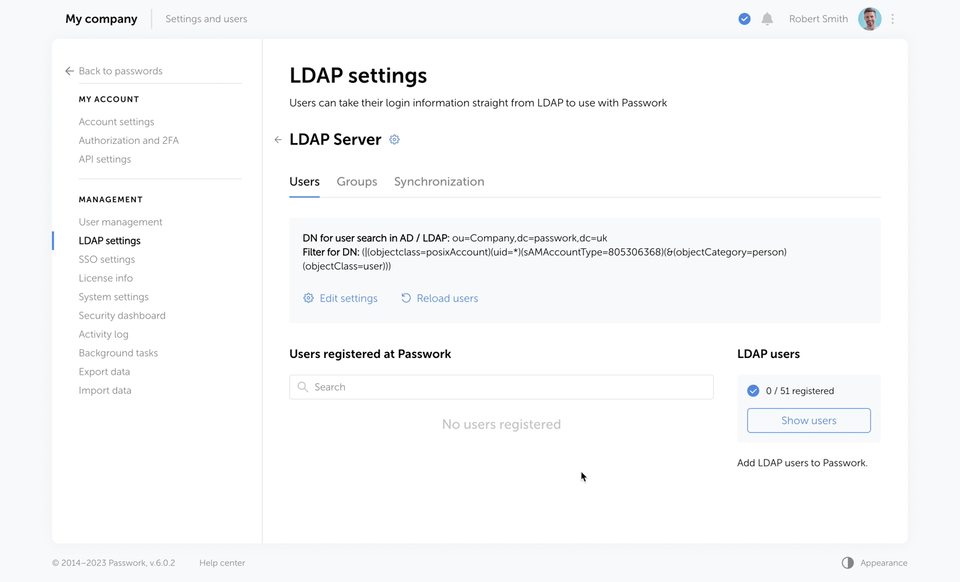
Advanced Settings
If you’ve used the previous versions of Passwork, you know it was annoying to set rights for each user individually. For instance, you couldn’t manage the ability to hyperlink, share, etc., in one go, even for the users falling in the same group.
Giving it a necessary upgrade, now you can do that in the Vaults section of System settings inside the Global tab.
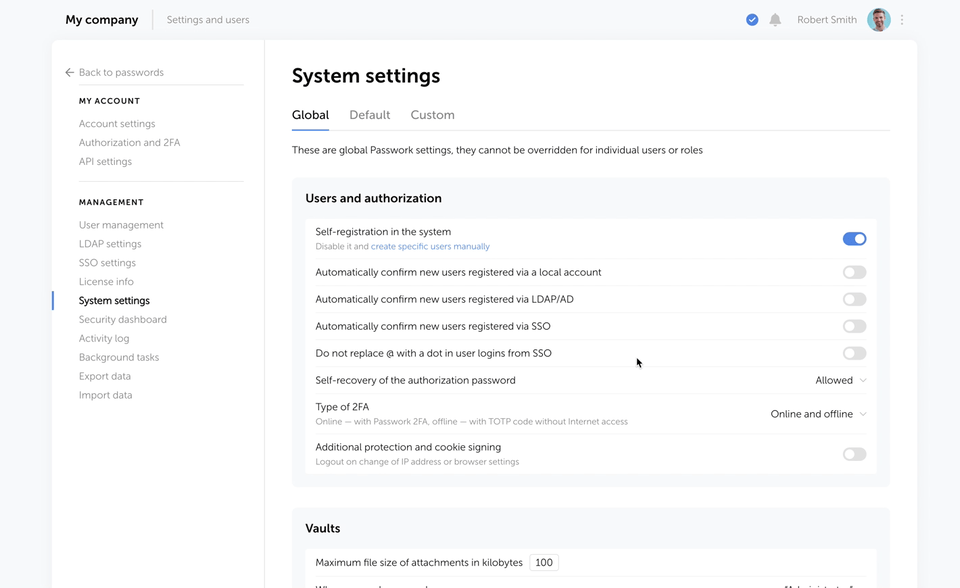
Another welcome addition is the need to confirm any modifications by clicking Save or Cancel changes to revert back to the previous settings. This builds a checkpost to prevent changes by unintentional actions.
This Passwork 6.0 update also allows users to set custom logout times. Besides, the admin can set a session inactivity time, forcing auto-logouts, which will shield the vault from unauthorized access.
Moreover, the users can now set their preferred language for the Passwork interface.
Passwork 6.0 also comes with this enhanced drag-and-drop which lists available options with each such action.
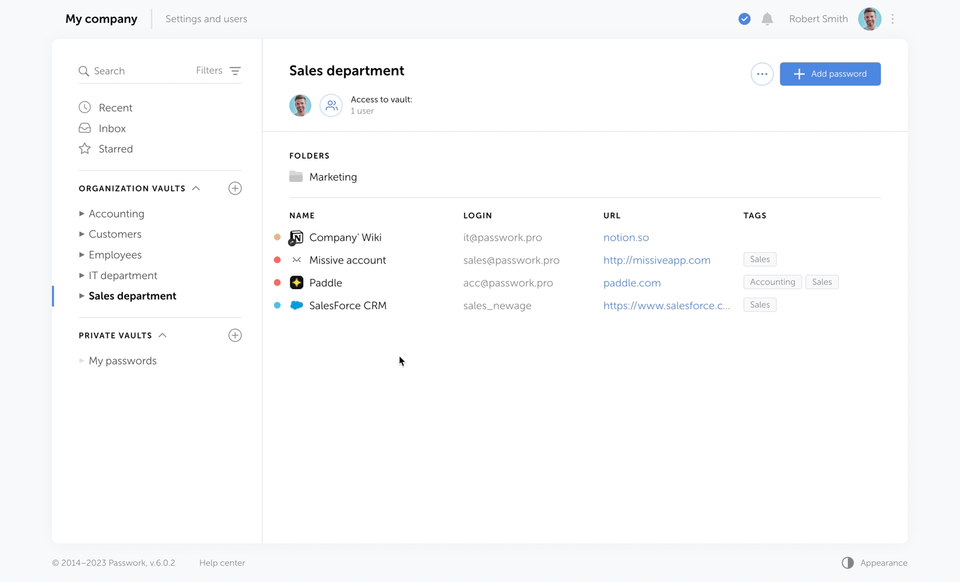
Others
In addition to all that, one more refinement includes vault access being divided into two windows to help navigation. The first window informs any user about who has access to a specific vault, and the second one indicates if there are any alternative methods, including sharing, hyperlinks, or sharing, to get password access.
Passwork has also worked on the import and export functionality. This update is capable of processing additional fields other than the login URL and password.
Also, the password action buttons are revamped, combining additional access options like sharing, links, and shortcuts with a single “Edit” in the password panel.
Finally, the admins will be notified of the unconfirmed users, and the team members can check new password entries in the “Incoming” section.
How to upgrade to Passwork 6.0?
For existing users, one must first upgrade to Passwork version 5.4 by migrating the data and confirming the same in its customer portal.
Overall, the update is a few steps process with detailed instructions included in this Passwork 6.0 update guide.

