A note-taking application is software used for digital note management. Users can create, edit, and organize their digital notes through a note-taking app. It works as a digital replacement for the pen and paper that people use to create to-do lists, journals, set reminders, and more.
These apps often have a multi-platform presence and functionality that extends beyond generic note-taking to cover real-time co-editing, task assigning, or project management, making them a worthy utility for individuals and businesses alike.
Our in-depth research and experience with these apps helped us narrow down the best note-taking apps based on their applicability, user interface, device compatibility, and a few more features, as indicated below.
- 1. Notion – Best for Team Projects
- 2. xTiles – Best for Visual Organization
- 3. Evernote – All-Round Note-Taking for Personal and Business
- 4. Typora – Best for Distraction-Free Writing
- 5. Simplenote – Free Personal Note-Taking
- 6. Todoist – Best for Task Management
- 7. OneNote – Best for Microsoft Users
- 8. Bear – Best for Apple Users
- 9. Notability – Best for Students
- 10. Google Keep – Best for Google Users
- 11. Standard Notes – Best for Privacy-Conscious Users
- 12. Zoho Notebook – Cross-platform Note-Taking Apps
- 13. Goodnotes – AI-Assisted Note-Taking
- Show less
1. Notion
Best for Team Projects
Notion’s features make it one of the most diverse apps on this list. It can help you take notes, clip webpages, publish websites, manage projects, and optimize schedules, among other tasks. However, Notion’s core offering is note-taking.
Users get support for over 50 content types, such as text, bullet points, equations, and code snippets. Additionally, they can structure content with a table of contents and collapsible sections. Nonetheless, one of the standout features is real-time collaboration and tagging other teammates for comments.
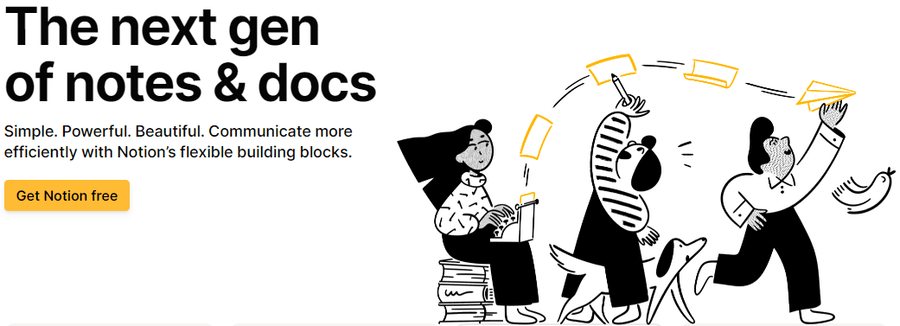
Admins can make access-controlled spaces where members can collaborate and check the version history of any specific document to keep track of all the historical changes. Notion also allows users to color-code for visual segregation or keep it simple.
Furthermore, the platform features a web clipper with browser extensions for Chrome, Firefox, and Safari. This allows you to pick an entire webpage and drag it anywhere in your workspace. Later, you can add notes, share them, or keep them for future reference.
Notion AI (an add-on) makes the overall package more potent, allowing users to ask questions, summarize existing content, and even write from scratch. It also enables users to understand write-ups, translate, or improve the tone to suit the use case or the target audience.
It offers a wide range of integrations, such as Slack, Canva, Adobe XD, Google Drive, One Drive, Dropbox, Box, Typeform, Okta, Trello, Loom, and more. Teams can also request specific integrations.
With over 2 years of hands-on Notion experience, I have become increasingly dependent on it for note organization. I recommend trying out Notion with its free plan to see why it’s a favorite of global teams of all sizes.
Notion has an excellent cross-platform presence, with native apps for Windows, Mac, iOS, iPadOS, and Android and a web version for use with a web browser.
Notion Pros
Multiple content types covering text, visuals, code, etc.
Real-time collaboration with teammates
Free tier with up to 10 guests
Notion Cons
Slightly steep learning curve for first-timers
Not all features are useful for note-taking
Notion Pricing
Notion has a free tier offering space collaborations, integrations, and more. However, larger businesses need to upgrade to the mentioned plans to unlock its true potential.
- Plus: $10/seat/month
- Business: $15/seat/month
- Enterprise: Custom
2. xTiles
Best for Visual Organization
xTiles is a multi-purpose digital whiteboard for taking notes, managing projects and schedules, color-code tasks, and collaborating with others in real-time.
It starts with a freeform white space to create notes with links, checklists, images, files, tables, etc. This enables users with the utmost organizational flexibility to brainstorm and work as needed.
Subsequently, users can convert notes to tasks, assign roles to teammates, and manage schedules in a calendar view.
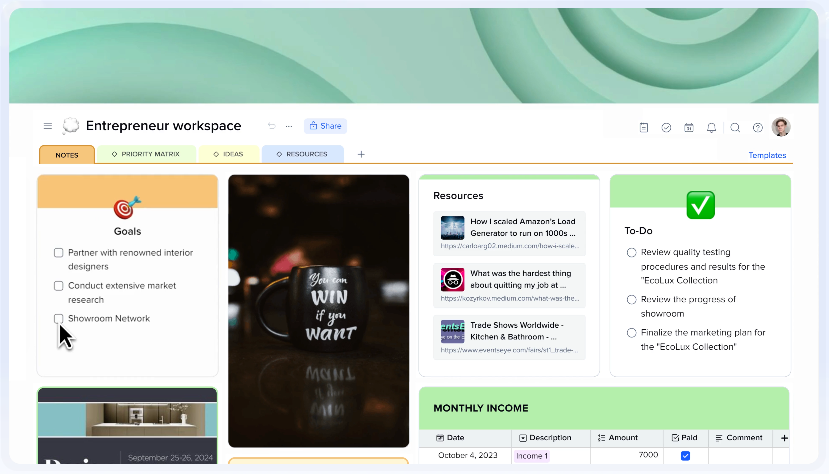
This note-taking solution also features a web clipper, which works via a Chrome browser extension to save web content directly into xTiles workspaces.
xTiles caters to teams working remotely with its collaborative, shared workspaces. These spaces allow admins to regulate access, which enables xTiles to function simultaneously for internal teams and external clients.
Finally, users can share and publish work with varied permissions, such as view-only, edit, and search engine indexing.
It integrates with Google Calendar, with connections for Google Drive, Zapier, and Slack listed as coming soon.
Users can deploy xTiles from any web browser. Besides, it has applications for Windows, Mac, iOS, iPadOS, and Android.
xTiles Pros
Best for ideation with structuring flexibility and support to multiple content types
Shared workspaces for real-time collaboration
Free tier with 10 teammates and unlimited storage
xTiles Cons
Newly launched product with a smaller userbase
xTiles Pricing
xTiles’s free tier comes with decent features for small teams, including a 10-guest limit, 100+ templates, and unlimited projects. For more, users can subscribe to the below-listed plans.
- Starter: $5/month/user
- Plus: $8.25/month/user
3. Evernote
All-Round Note-Taking for Personal and Business
Evernote was released in 2008 and is now considered a veteran of note-taking apps. It has plenty of features and now covers notes, web clipping, project management, AI-based search, collaboration, and more, to successfully serve personal and business use cases.
It lets users input information in multiple formats, including text, images, documents, scans, and audio. Furthermore, admins can convert notes to tasks and add dates and reminders to keep things on track.
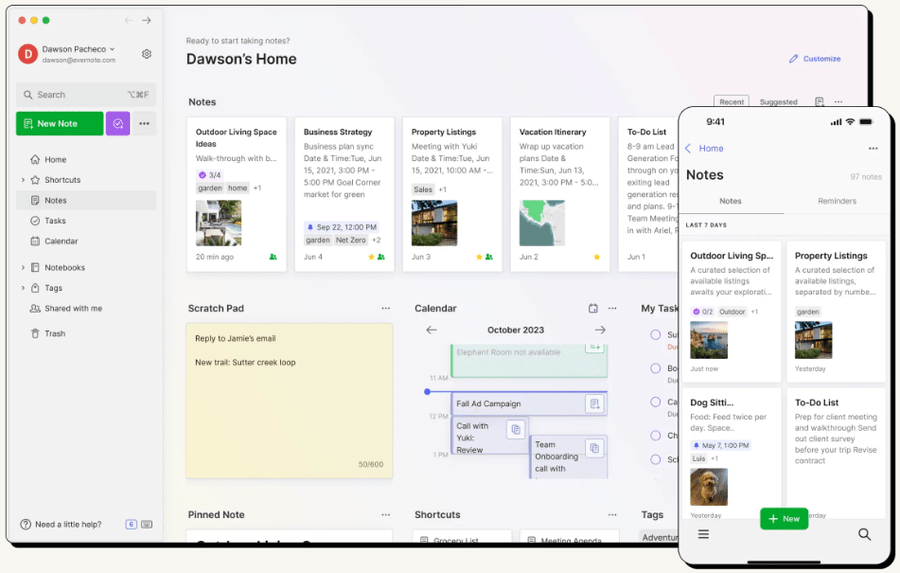
Evernote’s typo-tolerant AI search lets users find text across documents, including PDFs, images, and handwritten notes, by using natural language instructions. It also allows sorting documents based on keywords, notes, or location.
The platform’s real-time sync enables teams to collaborate. It also features spaces that admins can utilize to make teams and keep everyone updated. Furthermore, people who don’t have an Evernote account can receive notes from those who use the app.
Evernote allows integration tools like Gmail, Slack, Google Calendar, Outlook Calendar, Outlook Email, and Google Drive. Users can sync between tools and link relevant content, such as emails, documents, etc., for added context.
Its web clipper supports saving articles and web pages into Evernote, in part or full, without distracting adverts. Users can also customize screenshots with annotations, text, etc., to highlight important segments.
This note-taking app also offers an offline mode, allowing users to continue working even without an internet connection. Its team version has additional features such as searchable logs, SSO, access control, and more.
Evernote has apps for Windows, Mac, iOS, iPadOS, Android, and web.
Evernote Pros
Powerful AI-based search working across file formats
Excellent sharing features without needing Evernote subscriptions
Offline access to continue on local devices without network connectivity
Evernote Cons
Some G2 users found Evernote difficult to use.
Can be slow and laggy, per some user reviews
Evernote Pricing
Evernote free has significant limitations, such as a 50-note limit and single device access only. Power users can upgrade to the following tiers for more notes, unlimited devices, and higher upload limits.
- Personal: $10.83/month
- Professional: $14.16/month
- Teams: $20.83/user/month
4. Typora
Best for Distraction-Free Writing
Typora is a distraction-free interface for making notes using Markdown syntax. It has a minimalist interface yet supports a variety of content formats, including text, headings, images, links, code blocks, equations, tables, and inline styling.
Users get a side panel to organize Typora workspace, which mentions local documents and integrated cloud services, such as Dropbox and iCloud. Moreover, each document features an Outline Panel mentioning clickable headings.
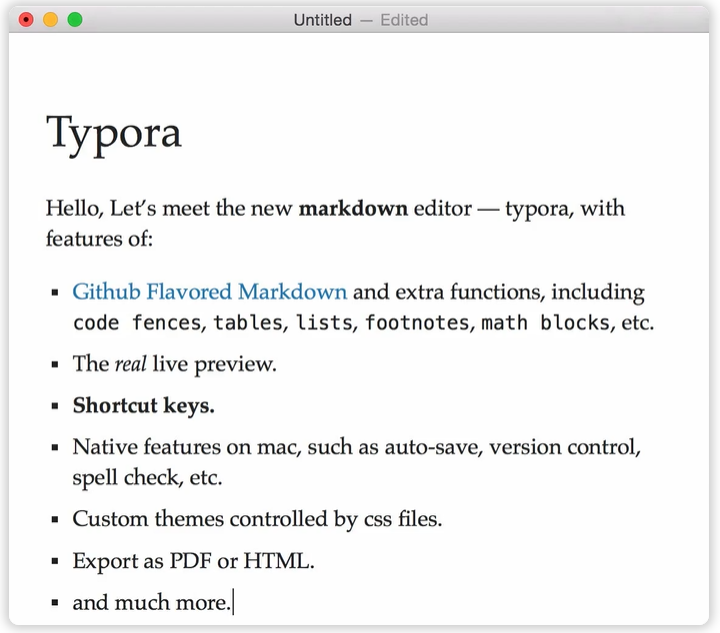
It has two writing modes: focus and typewriter. Focus blurs everything else other than the active line being written, whereas Typewriter keeps the current line always in the vertical middle of the typing space. Typora auto-completes a pair of quotes and brackets to further help the writer. Other typing assistance modes can be switched on for markdown symbols.
Typora also allows users to change themes, thereby providing maximum customization flexibility with CSS. Additionally, the platform supports importing/exporting in popular document formats, including PDF, docx, OpenOffice, LaTeX, MediaWiki, and Epub.
Typora has native applications for desktop platforms, including Windows, macOS, and Linux.
Typora Pros
Clutter-free writing space
Extensive support for various content types, covering text, images, tables, links, and more.
Typora Cons
Lacks collaboration features, restricting it only to individuals
Markdown syntax can take time to get used to
Typora Pricing
Typora offers a free 15-day trial with a 3-device sync. Users can then purchase it for $14.99.
5. Simplenote
Free Personal Note-Taking
Simplenote is a 100% free note-taking app for all platforms, and is presented by the makers of WordPress.
This app for writing notes allows real-time collaboration, which users can initiate by entering the email of another Simplenote user. It also enables users to share notes by publishing them and later sharing the link with others.
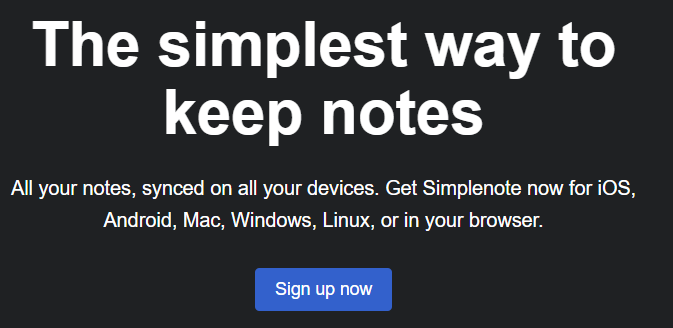
Everything syncs automatically without the need for manual intervention. Users can tag their notes, which helps them search through their personal database.
Simplenote also supports writing, previewing, and publishing notes in Markdown. However, its Markdown support is limited and leaves out a few elements, such as code blocks, subscripts, HTML, etc.
The platform has apps for Windows, Linux, iOS, macOS, and Android, and they can be used offline as well. Apart from that, Simplenote is also available on web browsers, without any installation requirements.
Simplenote Pros
Completely free note-taking app
Allows collaboration
Automated syncing to reduce workload
Simplenote Cons
Limited support to content types, including on-device images
Lacks business application
Markdown support is restricted
Simplenote Pricing
Simplenote is available completely free of cost.
6. Todoist
Best for Task Management
Todoist is predominantly a task organizer and a project manager. Its underlying AI takes input from natural language descriptions and fills the relevant fields on its own.
Users can add tasks and break them into sub-tasks, with a priority level. Todoist also enables users to convert tasks into projects and set up one-time or recurring reminders.
Todoist’s dashboard sorts tasks based on their due date by default, and users can also arrange them priority-wise using custom filters.
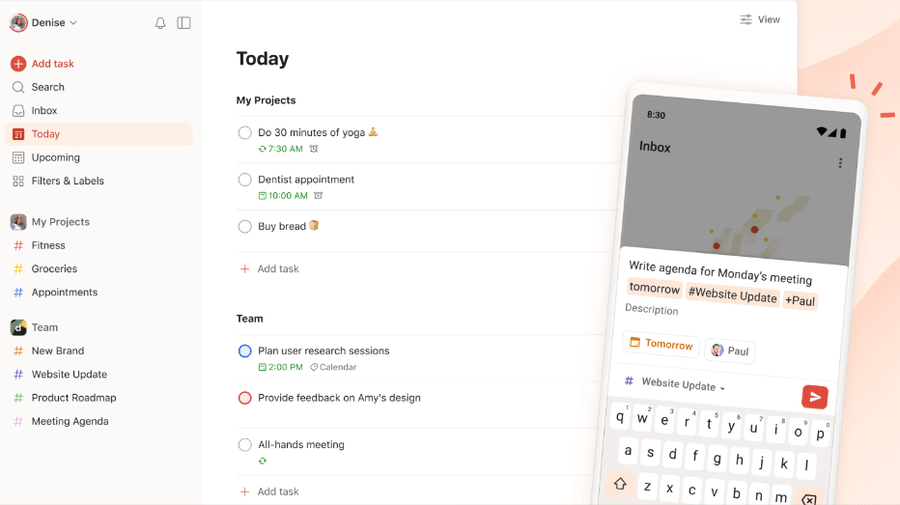
Additionally, admins can invite their teams, assign responsibilities, and set deadlines. Members can co-work in real-time, including commenting and sharing files. The shared workspace allows changing layouts between list, board, and calendar views. Moreover, teams can sort the tasks by clients, club similar tasks together, or customize the template to suit their preferences.
Todoist integrates with over 80 applications as of this writing, including Evernote and Notion (via 2sync). When activated, every Todoist task creates a matching entry at Evernote. In a similar fashion, each Evernote record creates a fitting Todoist task on its own. So, while Todoist isn’t a note-taker on its own, it works alongside leading note applications with its integrations.
Todoist syncs across 10 platforms, including desktop (Windows, macOS, and Linux), mobile devices (iOS and Android), wearables (Apple Watch and Wear OS), web browsers (Chrome, Firefox, Edge, and Safari), and email (Gmail and Outlook).
Todoist Pros
Understands natural language descriptions
Extensive platform availability
Free tier for individuals and teams
Todoist Cons
Not a standalone note-taking utility
Lacks integrations with more note-taking apps, such as OneNote.
Todoist Pricing
Users can start with the free tier, which includes 5 personal projects and a week’s worth of activity history. Subsequently, higher subscriptions with more projects, unlimited history, AI assistance, etc., are listed below.
- Pro: $4/month
- Business: $6/user/month
7. OneNote
Best for Microsoft Users
OneNote is a Microsoft offering that lets you take meeting notes, draw, create equations, use audio/video, and do much more in its freeform whitespace. It automatically syncs in the background, and you can turn the functionality off to limit the application to a local device.
It supports adding files (such as Excel sheets), taking screenshots, inserting tables, sending notes to emails, checking calendars, and finding historical revisions. One can also save web pages into the notebooks with OneNote Web Clipper.

Users can share their OneNote “notebooks” with others and let them view or edit them as needed. For greater privacy, you can also password-protect specific sections.
OneNote lets users export its contents as PDF, docx, email, and attachments. While the best way to use OneNote is in tandem with other Office 365 apps (ex., Excel, Outlook), it also works well as a standalone app.
Its free version is feature-rich, but some premium features, such as high storage and offline access, are reserved for users with a paid Microsoft 365 subscription.
OneNote has native applications for Windows, Android, iOS, and macOS. It also has a web version anyone can use with a web browser. Users have a few integrations to connect OneNote with apps such as cloudHQ, Zapier, and Gmail.
OneNote Pros
Feature-loaded note-taking software
Seamless experience with other Microsoft Office apps, such as Excel
Free version does not skimp on features
OneNote Cons
Limited collaborative features
Some G2 users have experienced sync issues
OneNote Pricing
OneNote is completely free to use. However, for $6.99/month, users can subscribe to Office 365 Personal, which offers more storage and greater collaboration with the rest of Microsoft apps.
8. Bear
Best for Apple Users
Bear is an Apple Design Award-winning note-taking utility currently limited to users in the Apple ecosystem. It supports Markdown and is known for its minimalist user interfaces on macOS, iOS, and iPadOS.
The platform is compatible with a variety of content formats, such as text, links, tables, checklists, images, code, and more. It also features browser extension for Chrome, Firefox, and Safari to clip entire web pages.
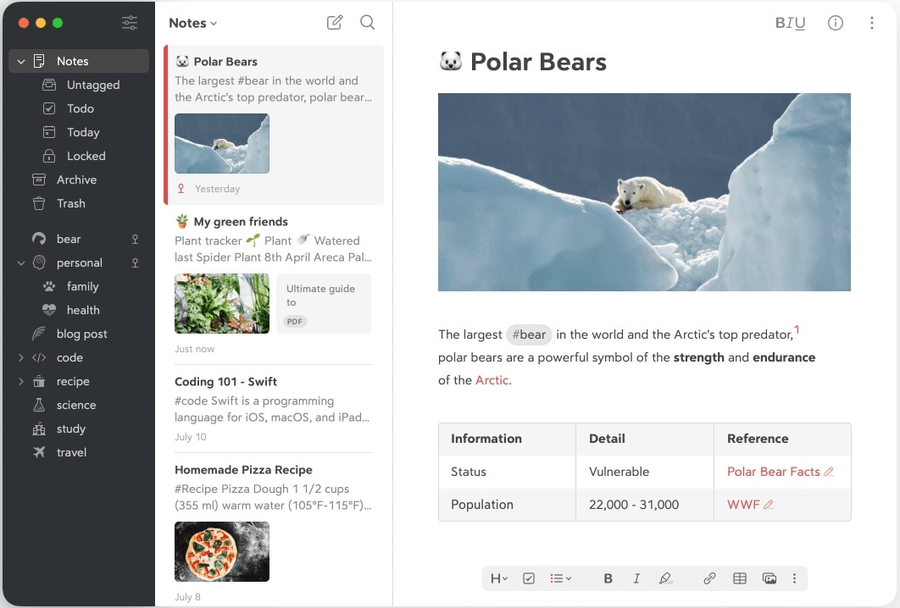
Its OCR (Optical Character Recognition) capable search allows finding text inside images and PDFs, in addition to generic notes. Users can also tag (with 250+ icons) notes and pin tags for simplified access and search. Additionally, users can utilize sectional headings for creating an outline and organizing their notes.
One of Bear’s standout features is the iCloud sync, which promises security and availability across Apple devices. Users can also put passwords for extra protection.
Bear supports exporting in popular file types, such as TXT, Markdown, RTF, PDF, HTML, DOCX, and ePub.
This note-taking app works both online and offline. It also allows sharing notes with others. However, its collaborative features are limited to sharing, without any real-time coworking possibility.
Bear Pros
Great for personal use
Aesthetically pleasing design
OCR search helps find text through images, PDFs, etc.
Bear Cons
Free version has no syncing capabilities
Lacks business features like team collaboration, integrations, shared spaces, etc.
Bear Pricing
Bear’s free version allows uses to scan documents and provides local device access. For everything else, users have to opt for its 7-day free premium trial. Afterward, it is $2.99/month or $29.99/year.
9. Notability
Best for Students
Notability comes with powerful features, such as handwriting recognition (converting handwritten notes into text), and has apps for Apple devices, including Mac, iPhone, iPad, and Vision.
Through its features, you can transform scribbled math equations into high-resolution images and also edit the underlying LaTeX for high-quality typesetting.
Notability also lets users record audio and transcribe it into text while keeping them in sync with notes.
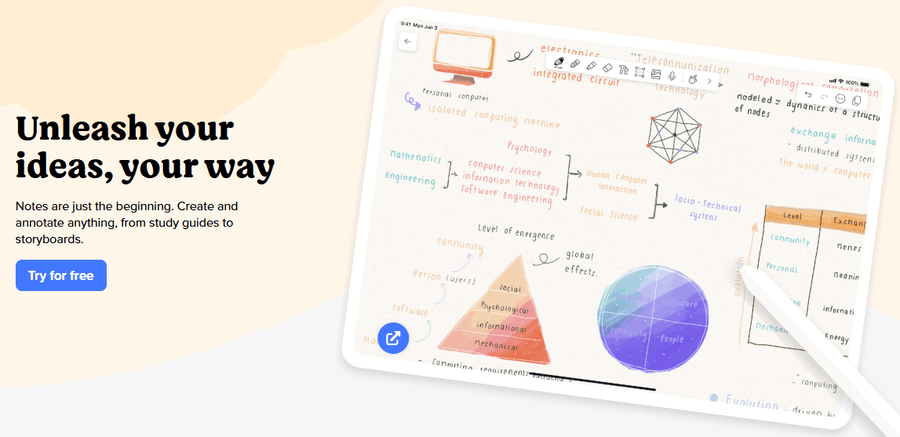
It enables everyone to search anything in the notes, including handwriting, audio transcripts, and imported files (such as PDFs, DOCs, PPTs, GIFs, etc.).
Furthermore, this note-taker has a presentation mode, with a hidden second note interface only visible to the presenter. Users can view two notes at the same time and transfer their contents with a simple drag-and-drop. It also supports PDF import and document scanning.
You get multiple sharing and exporting options, including Notability Gallery — a place to publish your work and view and download from others.
Notability provides auto-backup and sync across users’ Apple devices via iCloud.
Notability Pros
Excellent interface
Provides features to record audio and transcription
Has region-based pricing
Notability Cons
Lacks collaboration features and integrations
Restricted to the Apple Ecosystem
Negligible business application
Notability Pricing
A few major drawbacks of an otherwise great free Notability tier are limited edits, lack of iCloud sync, and absence of auto backup, among others. To avail of these features, you can subscribe by paying $4.99/month or $14.99/year.
10. Google Keep
Best for Google Users
Keep is a free cross-platform syncing note-taker from Google, which has apps for Android devices and Apple mobile operating systems. Google Keep also has web versions users can utilize on web browsers, irrespective of the platform.
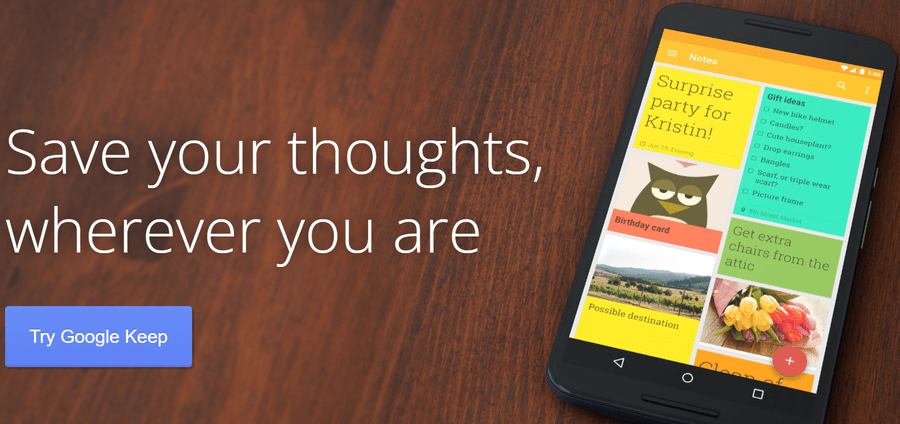
The interface is an open space hosting all the user notes. Users can tag and pin notes for easy searchability. Google Keep allows users to add location—or time-based reminders. It supports adding plain text, checklists, images, drawings, and more.
The platform also lets users search notes with images, audio, reminders, or sharing enabled.
Though Keep allows real-time “co-working” on the same document, the interface is tailored for individual use cases and doesn’t allow commenting or tagging collaborators. Consequently, it’s best suited for sharing with family or friends rather than teamwork in a corporate setting.
Google Keep Pros
Free to use with a Google account
Flexible reminders based on time and location
Great for beginners needing basic note-taking
Google Keep Cons
Unstructured note storage which can quickly become unintuitive for a large number of notes
Extremely restricted for business use cases
Google Keep Pricing
Google Keep is completely free to use for individuals. However, users can still upgrade to premium plans, starting at $1.99/month, for greater storage (100GB) and AI integration.
11. Standard Notes
Best for Privacy-Conscious Users
Standard Notes is primarily used by those who consider security as a major criterion. It follows an end-to-end encryption model, which allows the notes to be read only at the user devices — denying all third-parties, including Standard Notes themselves.
Users also get an encrypted copy of their entire text data on their registered emails daily. For extra security, users can protect their notes with two-factor authentication and password-lock individual notes. Moreover, this application supports locking the entire interface with a passcode on launch or using biometrics (fingerprints, FaceID, etc.) on mobile platforms.
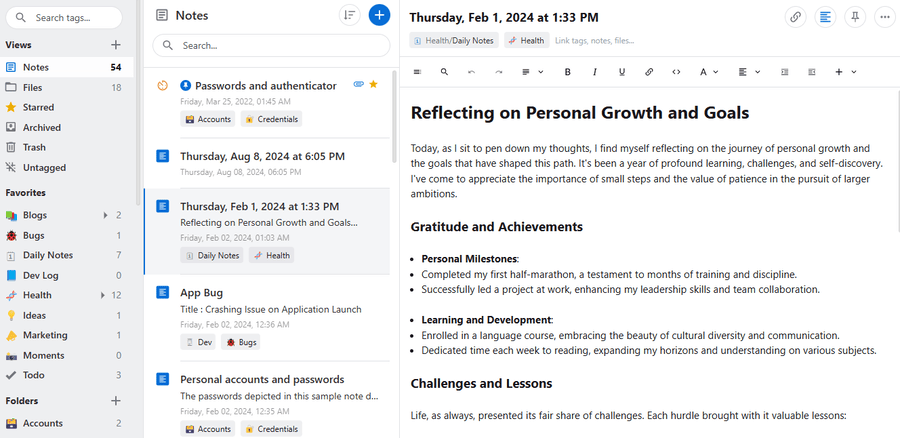
It allows uploading encrypted files to the cloud storage, which helps users store files, irrespective of their format, within their notes. Users can also save copies of their files on their local devices. Moreover, Standard Notes has put no limit on the number of devices or the total storage (for premium versions). Note revision history is based on the subscription plan and varies from 5 days to unlimited (infinite undo).
This note taker supports not only plain text but also rich text format (.rtf), spreadsheets, checklists, tokens, code snippets, and markdown.
While it lacks collaborative features, users can publish their notes on Listed, a free blogging platform with a custom domain. Interestingly, Standard Notes can also function as an authenticator app (much like Authy or Microsoft Authenticator) for other apps, increasing its usability.
Standard Notes can work within a web browser and has apps for Windows, macOS, Linux, Android, and iOS.
Standard Notes Pros
PPP based pricing
Subscription sharing with up to 5 accounts
End-to-end encryption
No size limit on uploads
Independently audited, open-source codebase
Standard Notes Cons
Not suitable for teamwork-based use cases
Users on G2 have reported slowdowns
Standard Notes Pricing
Standard Notes provides multiple features for its free plan, including unlimited device sync, end-to-end encryption, daily email backups, offline access, and more. However, the storage is limited to 100MB. This restriction is removed through the paid plans.
- Productivity: $90/year
- Professional: $120/year
12. Zoho Notebook
Cross-platform Note-Taking Apps
Notebook from Zoho keeps things simple and effective with its minimalist interface and cross-platform presence, covering web browsers, macOS, Windows, iOS, Android, and Linux.
It’s compatible with text, checklists, images, audio, documents, scans, code, links, and handwritten notes. Users can also copy contents between individual notebooks.
Zoho Notebook is one of the few in the industry that offers gesture support. For instance, you can flick to find or pinch to stack note cards. Another noteworthy addition is its AI assistant, Zia, which lets users save and search content and set reminders with voice commands.
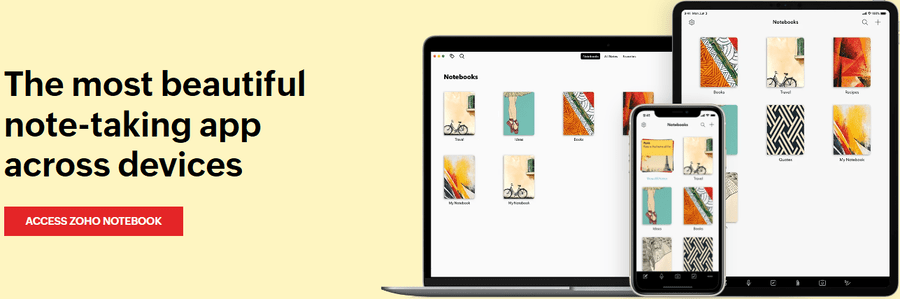
Additionally, users can put tags and colors on each note card, adding personality and making search easy. Its emphasis on style becomes more evident with notebook colors, theme cards, and fonts.
Zoho Notebook team features include public and private sharing, mentions, data encryption, project management, activity logs, and real-time collaboration (with view and edit permissions), making it perfect for business use cases as well.
Notebook integrates with IFTTT, Google Workspace, Slack, Zoho Suite, Zapier, Microsoft Teams, and more.
Zoho Notebook Pros
Gesture support and AI assistant
Competitively priced paid plans
OCR enabled search for finding through images and scans
Zoho Notebook Cons
History limited to the last 10 versions for the free tier
A few G2 users have found the UI to be unintuitive
Zoho Notebook Pricing
Notebook Free limits its takers to 5GB of cloud storage, a 100MB file upload limit, and up to 10 versions of notecards. To unlock more functions, users can switch to economically priced subscriptions starting at $1.99/month or $19.99/year. Notebooks for Business has a similar free offering, but its paid plans are billed at $49.90/user/year.
13. Goodnotes
AI-Assisted Note-Taking
Goodnotes provides AI assistance to help users easily type, correct mistakes, autocomplete (even with handwriting), and search across documents (text, PDFs, scribbles, and more).
It allows users to both draw and type to get the most out of their note-taking sessions, and works best with Apple Pencil.
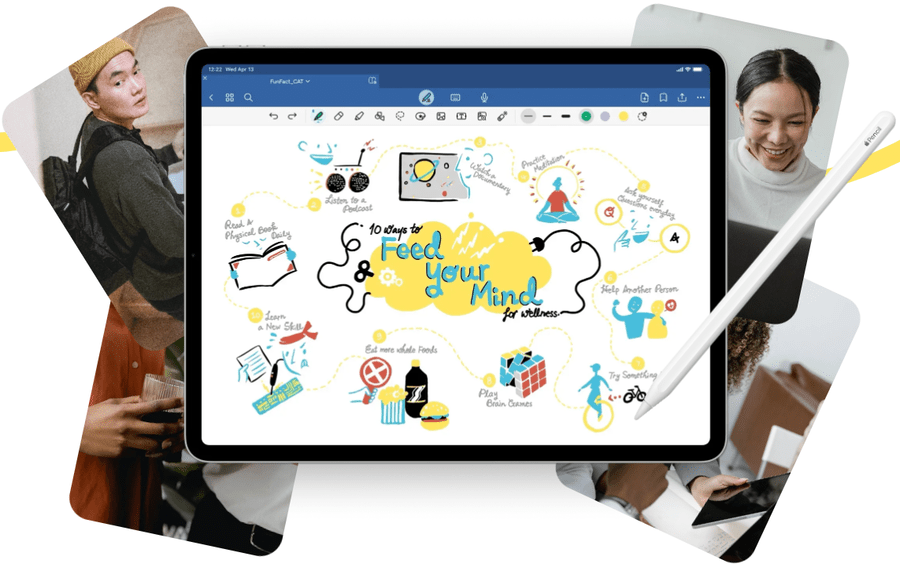
Teams can import PDFs to read, highlight, fill out forms, or e-sign. Goodnotes also lets you import audio and images. This platform also has features for students, including study assistance, turning notes into flashcards for quick recall, and keeping digital notebooks for different subjects or classes.
Goodnotes can be used on a standard web browser, or users can download its native apps for macOS, Windows, Android, and iOS.
Goodnotes Pros
Has integrated e-sign functionality
Affordably priced paid subscriptions
Inexpensive one-time fee for Apple users
Goodnotes Cons
AI features and audio recording are limited to Apple devices
No sync between Apple and Windows devices yet (listed as coming soon!)
Goodnotes Pricing
Goodnotes Free lets users work with 3 notebooks, import files (up to 5MB), share notes, record audio (Apple only), and use AI handwriting (Apple only). Its paid features are predominantly available for Apple devices, with Windows and Android yet to get access.
- All Platform Yearly: $9.99/year
- Apple-One Time Payment: $29.99/year
- Android & Windows Yearly: $6.99/year
Best Note-Taking Apps Comparison
Check out the following table to find your next note-taker application based on critical factors, such as platform presence, base pricing, handwriting support, and syncing capabilities.
| App | Base Pricing | Platform | Sync | Handwriting |
|---|---|---|---|---|
| Notion | $10/seat/month | Windows, Mac, iOS, iPadOS, Android, & Web | Free + Paid plans | No |
| xTiles | $5/month/user | Windows, Mac, iOS, iPadOS, Android, & Web | Free + Paid plans | Yes (recognition) |
| Evernote | $10.83/ Month | Windows, Mac, iOS, iPadOS, Android, & Web | Paid only | Excellent (typing and search) |
| Typora | $14.99 | Windows, Mac, & Linux | Support third-party tools, such as iCloud, Dropbox, etc. | No |
| Simplenote | Free | Windows, Mac, iOS, iPadOS, Android, Linux, & Web | Yes | No |
| Todoist | $4/month | Windows, Mac, iOS, iPadOS, Android, Linux, WatchOS, Wear OS, & Web | Free + Paid plans | Excellent (writing and search) |
| OneNote | $6.99/month (Microsoft 365 Personal) | Windows, Mac, iOS, iPadOS, Android, & Web | Free + Paid plans | Good (writing) |
| Bear | $2.99/month | Mac, iOS, iPadOS, and WatchOS | Paid only | Good (writing) |
| Notability | $4.99/month | Mac, iOS, iPadOS, and visionOS | Paid only | Excellent (writing and search) |
| Google Keep | $1.99/month (Google One) | iOS, iPadOS, and WatchOS | Free + Paid plans | Basic (writing) |
| Standard Notes | $90/year | Windows, macOS, Linux, Android, iPadOS, and iOS | Free + Paid plans | No |
| Zoho Notebook | $1.99/month | Web, macOS, Windows, iOS, Android, and Linux | Free + Paid plans | Basic (writing) |
| Goodnotes | $6.99/year | Windows, Mac, iOS, iPadOS, Android, & Web | Free + Paid plans | Excellent (writing and search) |
How Note-Taking Apps Help With Productivity?
Note-taking apps enhance productivity by providing users with multiple functionalities inside a single interface and integrating third-party apps for added versatility.
It can include tagging teammates, planning events, setting reminders, real-time co-working, keeping document history, and more. Having separate installs for each such task will result in unnecessary back-and-forth for each team member and maintenance overhead for admins.
Modern note-taking apps, with their native applications for popular operating systems and device sync, reduce turnaround time and make information available to all stakeholders everywhere.
Tips to Use Note-Taking Apps Effectively?
Use the following 5 tips to increase the efficiency of your note-taking app. Additionally, consider utilizing a note-taking tablet to integrate handwriting with digital notes
- Purpose: No single app is suitable for every situation. For instance, minimalists who know markdown will feel great with Typora, whereas teams needing a feature-rich note-taker that supports multiple integrations will find Notion a great fit. So, it’s good to identify the ideal use case before opting for any notes app.
- Structure: The note-taking app of your choice should have the option to organize your notes into folders and subfolders. Basic note-taking apps lack this feature, and it can lead to disorganization of important information.
- Diversify: Modern note apps support various content types. Plain and simple text with a basic font is better for shorter notes. However, for larger notes with multiple subfolders, it’s important to diversify the content to increase readability. Therefore, use different content formats, colors, images, checklists, and more to get the best out of your notes.
- Sync and Backup: It’s important to have multiple copies of your work in digital format, and sync gives you this flexibility. However, having an additional backup other than on the same platform is another critical factor for high-stakes work.
- Integrate: Although note-taking apps are functional and versatile, they rarely cover every personal and business need. In these cases, ensure that your note app supports third-party integrations to expand its use cases.
FAQs
Simplenote is best for individuals interested in getting the notes with unlimited device sync. It’s completely free and has apps for popular operating systems, such as Windows, macOS, iOS, and Android.
Multiple apps are best suited for specific use cases. For instance, Notion is great for teams, whereas Google Keep and OneNote are best for Google and Microsoft users, respectively. Likewise, Standard Notes is suitable for privacy-sensitive work.
Notability caters predominantly to the Apple ecosystem. This app specializes in handwriting and transcribing audio to text.
Goodnotes also works great with handwritten notes and provides flashcards for students. However, it offers advanced features like AI writing assistance and has a wider footprint, covering Windows, Android, and Apple devices.
Therefore, except for audio transcription, Goodnotes has a slight edge over Notability.
However, both have free versions that users can try and choose the best for their individual use cases.
Simplenote is better than Evernote for personal use cases. We prefer Notion over Evernote for teams at Geekflare. Likewise, Bear is best for Apple users. However, Evernote provides multiple features for both personal and business use cases. Ultimately, what is considered as “best” will depend on the app’s use case.

