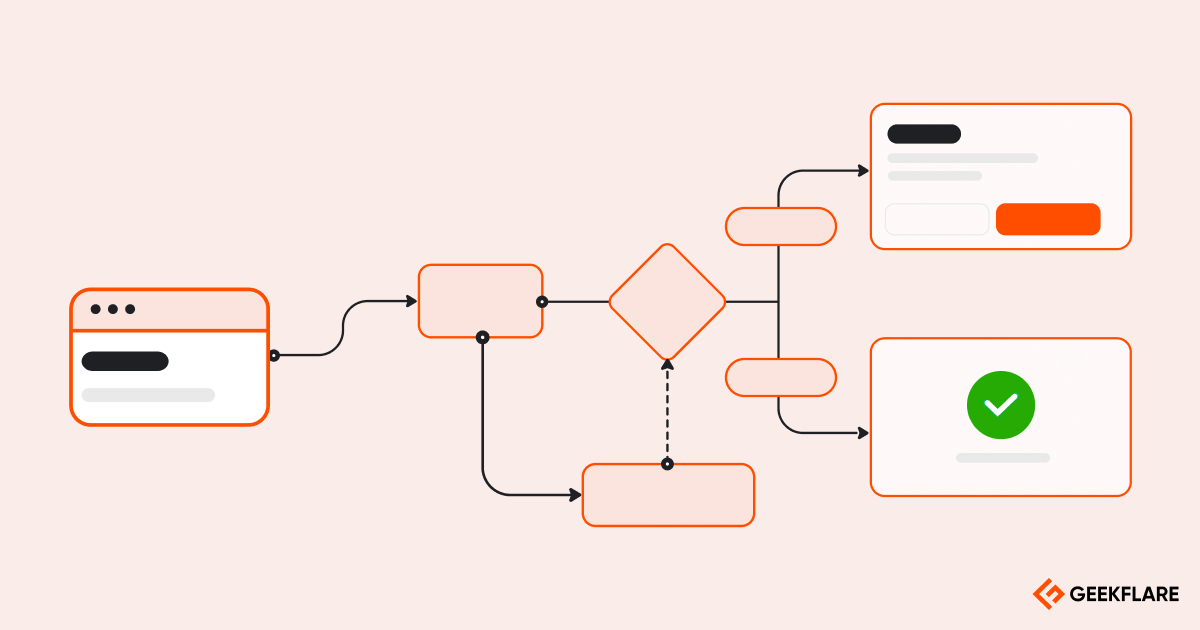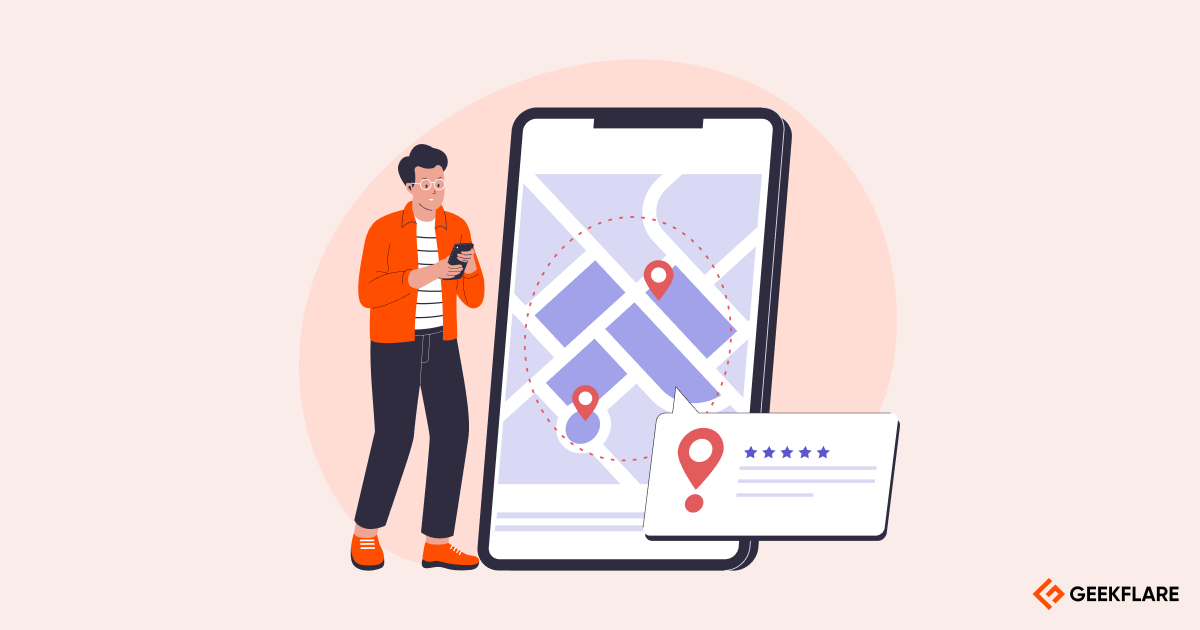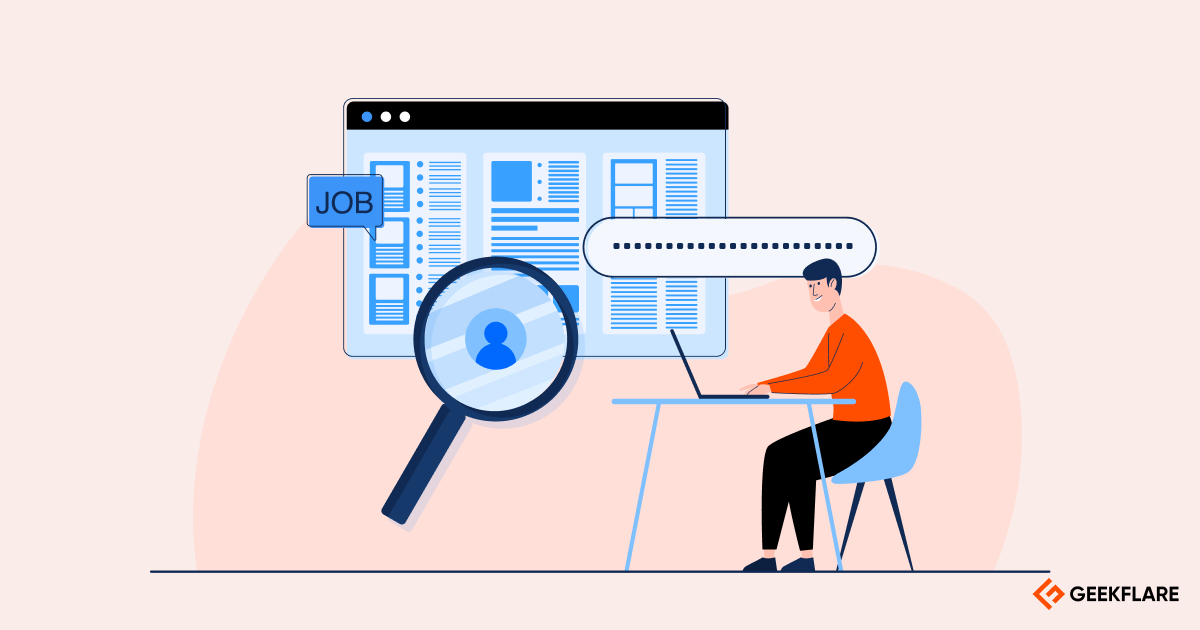Workflow management software helps organizations define, automate, enforce, and track workflows for repetitive activities. A workflow specifies the steps needed to complete the activity, their sequence, and the personnel responsible for executing each step.
Workflow management is useful for all functions within an organization, like procurement, engineering, finance, HR, IT, marketing, and sales.
A few examples of activities that can be efficiently managed by clearly defined workflows are fulfillment of purchase requests, employee onboarding, engineering tasks (from task assignment to deliverable acceptance), bill reimbursements, and invoicing.
Workflow management software boosts efficiency, reduces errors, enforces process compliance, and improves customer and employee experience.
A vital advantage of workflow management software is the automation of workflows. Tasks are automatically assigned based on predefined rules. Stakeholders receive automated alerts, updates, and reminders. Everything related to the activity, like docs, conversations, timelines, work products, reviews, and approvals, is organized in a single place.
Workflow management software can automatically collect and analyze data from executed workflows to provide insights and recommendations for process improvements. A recent trend is integrating function-specific business software applications to create cross-functional automated workflows.
To help you pick the right solution, I’ve analyzed 18 options and selected the best workflow management software based on their features, ease of use, and pricing.
- 1. monday.com – Build Powerful Custom Workflows
- 2. Wrike – Best for Workflow Automation & Collaboration
- 3. Smartsheet – Best for Small to Medium Businesses
- 4. Zoho Creator – Low-code Workflow Builder
- 5. Asana – Best for Marketing, Sales, and Product Teams
- 6. Zapier – Best for Cross-Application Automation
- 7. Kissflow – Enterprise-ready Workflow Platform
- 8. Pipefy – AI-powered BPM for Small Businesses
- 9. Microsoft Power Automate – Best for Enterprise-Level Process Automation
- 10. Trello (Butler Automation) – Best for Trello Users
- 11. ClickUp Automations – Suitable for Small Teams
- Show less
You can trust Geekflare
At Geekflare, trust and transparency are paramount. Our team of experts, with over 185 years of combined experience in business and technology, tests and reviews software, ensuring our ratings and awards are unbiased and reliable. Learn how we test.
Workflow Management Software Comparison
I have summarized workflow management software by its key features, integrations, mobile app access, and starting price and gave an overall rating for each tool.
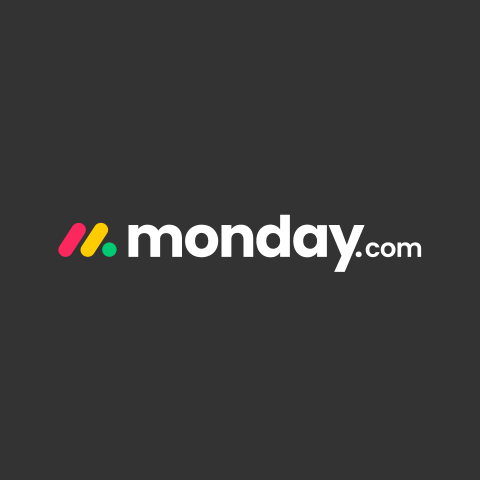 |  |  |  |  | 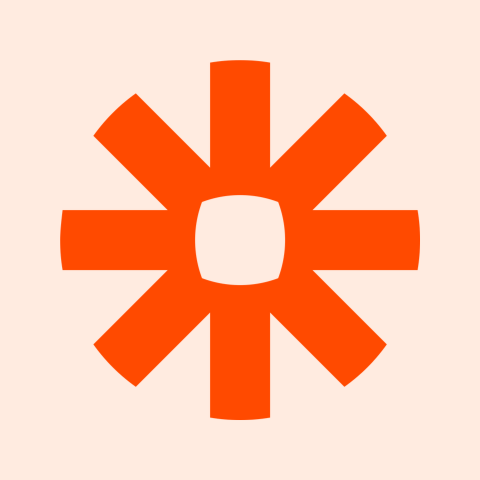 |  |  | 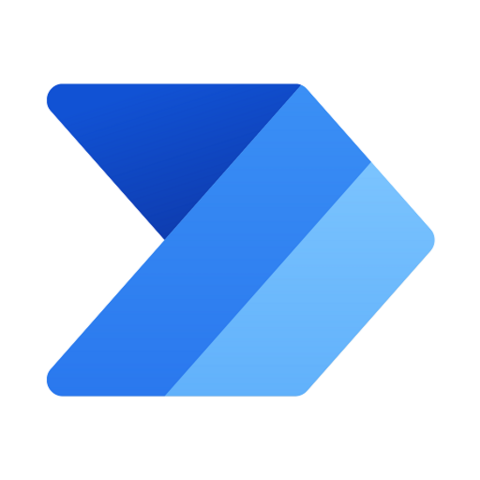 | 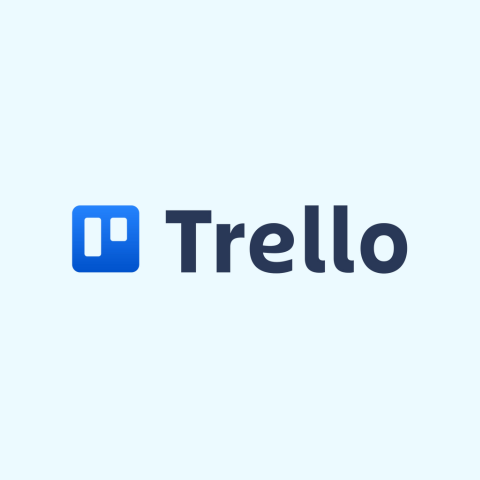 | 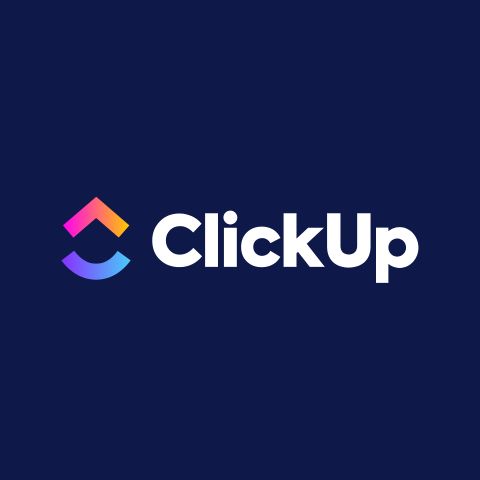 | |
Portfolio management, Resource management, Business operations | Workload charts, Risk prediction, AI suggestions | Team Collaboration, Task Automation, Content Management | Configurable workflows, Automating repetitive tasks, Role-based access | Task management, Time tracking, Product roadmaps | Workflow reports, AI workflow tools, SSO using SAML 2.0 | No-code UI, Kanban boards, Reporting and data visualization | Process automation using AI, Self-service portals | Robotic process automation (RPA), Document automation | Power-Ups, Kanban Boards, Butler Automation | Kanban boards, Two-factor authentication, Sprint management | |
200+ | 400+ | 140+ | All Zoho Apps and Third-party Apps | 200+ | 7000+ | 30+ | 500+ | 1000+ | 200+ | 1000+ | |
200+ | 70+ | 90+ | 50+ | 80+ | 100+ | 200+ | 20 | 100+ | 70+ | 100+ | |
$9 | $10 | $9 | $8 | $10.99 | $19.99 | $1500 | Custom | $15 | $5 | $7 | |
Geekflare’s editorial team determines ratings based on factors such as key features, ease of use, pricing, and customer support to help you choose the right business software. | |||||||||||
Workflow Management Software Reviews
Below, I’ve reviewed each software in detail, highlighting why you should use it, its pros, cons, integrations, and collaboration features, and given an overall rating.
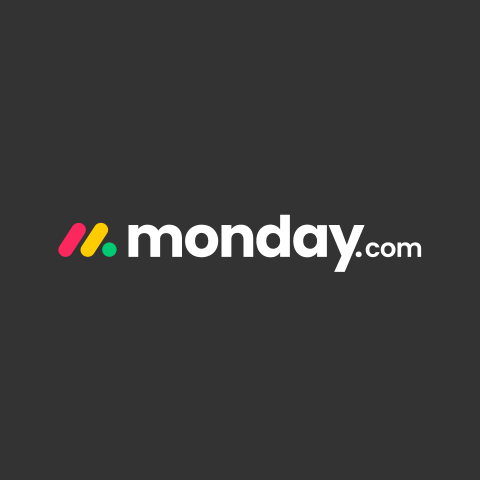
1. monday.com
Build Powerful Custom Workflows
- AI-powered FeaturesCustom AI Actions, Categorize Tasks
- IntegrationZoom, Miro, Figma, HubSpot
Why monday.com?
monday.com is a versatile tool for managing projects and tasks across various functions and industries. It can be used to manage everything from OKRs down to support tickets.
Its well-designed UI has easy-to-discover features, making it a joy to work with. Most users won’t need any training to start using it.
I was pleased with the rich and super-helpful line-up of visualization options it presents to clearly understand the status of tasks, projects, portfolios, resources, and OKRs.
I found the AI-powered features genuinely useful rather than just ticking boxes. Apart from the ready-made template features such as categorization, translation, and extraction of action items, users can create custom AI actions by writing their own prompts.
monday.com contains a powerful no-code automation engine that drives up efficiency. It offers a vast library of automation templates, including those that leverage integrated apps. Users can also set up custom automations to accommodate almost every complex business logic.
monday.com Pricing
monday.com offers a free plan of up to 2 seats. The other premium plans are as follows.
– Basic: $9/seat/month
– Standard: $12/seat/month
– Pro: $19/seat/month
– Enterprise: Custom pricing
monday.com Features
Tasks, projects, and boards are fully customizable
10+ views like Kanban, Gantt, Table, Calendar, and Timeline
30+ built-in reporting templates (charts, tables, and graphs)
AI features such as categorization, translation, extraction of action items, custom AI actions through prompts
200+ integrations with popular business apps in various categories like communication, collaboration, marketing, CRM, etc.
monday.com Pros/Cons
Automation engine can support any complex business logic
Vast automation template library
Users can add custom AI functions by writing prompts
AI features are available only in the pro and enterprise plans
Limit on automations and integrations (250 actions/month each) in the standard plan

2. Wrike
Best for Workflow Automation & Collaboration
- AI-powered FeaturesAction Items, AI Risk Prediction & Work Creation
- IntegrationSlack, Salesforce, Zoom, Jira, Netsuite
Why Wrike?
Wrike is a highly customizable work management tool that gives users complete control over their workspaces’ look, feel, and organization.
It offers work management templates tailored for various functions and industries. Wrike allows you to choose any WBS that works best for you. You have the option of visualizing your work plan and progress in calendar, Kanban board, and Gantt chart views.
I was impressed by the proofing tool for reviewing and finalizing creative assets. It streamlines proofing without needing to share files and exchange emails. Feedback from reviewers and approvers is visible alongside the assets.
It provides a great collaboration feature called Wrike Document Editor, which allows file editing in-app. Wrike’s AI and automation features can compete with the best. Its Gen AI can create drafts of complete project plans. It can also edit content to modify tone, translate, or summarize it.
Wrike Pricing
Wrike offers a 14-day free trial to explore its features and functionality. The paid plans are as follows.
– Free: $0/user/month [Intelligent task management]
– Team: $10/user/month [Effective team management]
– Business: $24.80/user/month [Customizable platform for any use case]
– Enterprise: Custom pricing [For large teams]
– Pinnacle: Custom pricing [For teams with complex work needs]
Wrike Features
Fully configurable workspace that allows an unlimited number of items — folders, projects, tasks, and subtasks
Workload charts for resource management
External request forms to accommodate non-Wrike users as requesters
Risk prediction for projects based on an analysis of project data
AI suggestions for custom automations based on your past activity
Wrike Pros/Cons
Online proofing tool for hassle-free proofing of creative assets
Advanced and helpful AI features like risk prediction and automation suggestions
Highly customizable: everything from look and feel to custom fields, reports, and dashboards
Use case templates are not available in the lower-tier team plan
Business plan limits automation actions to 200/user/month

3. Smartsheet
Best for Small to Medium Businesses
- AI-powered FeaturesCharts and Metrics, Text and Summaries, Help Chatbot
- IntegrationSlack, Salesforce, Power BI, Jira
Why Smartsheet?
Smartsheet is a comprehensive work management platform suitable for use cases such as progress tracking, content planning, team collaboration, etc.
It includes spreadsheet features apart from the standard work management software features. This allows canny users to derive deep insights from data, using complex calculations to drive business decisions.
Smartsheet’s AI features go beyond the now pervasive text Gen AI and stand out for the utility value they provide. I loved the AI feature that generates charts, graphs, spreadsheet formulas, and functions from written text prompts.
Among the collaboration features, users can create file libraries in addition to messaging, mentions, notifications, and file attachments to tasks and projects.
The most helpful feature of Smartsheet is the large collection of use case templates that get you up and running quickly.
Smartsheet offers no-code workflow automations and turnkey integrations with many popular apps like Google Workspace, Slack, MS Teams, Outlook 365, Salesforce, and Power BI.
Smartsheet Pricing
Smartsheet offers four different plans to choose from, which are as follows.
– Pro: $9/member/month [For people and teams wanting to track, share, and manage projects]
– Business: $19/member/month [For businesses looking to align people, projects, and programs]
– Enterprise: Custom pricing [For organizations needing to build complex solutions]
– Advanced Work Management: Custom pricing [For organizations aiming to manage large-scale portfolios]
Smartsheet Features
Generate spreadsheet formulas, text, and summaries, analyze sentiment from text, and translate text using AI
Pin comments directly to specific areas of content in the proofing tool
Desktop apps for Windows and Mac, mobile apps for Android and iOS
Time tracking feature for logging work hours
Detailed audit trail capturing changes, access, and sharing activities related to sheets, reports, or dashboards
Smartsheet Pros/Cons
Includes powerful spreadsheet functionalities
Innovative and useful AI-powered features like spreadsheet formula generation, charts and graphs generation
Large template library for a quick start
Data connectors for Salesforce and Jira are not a part of Business and Enterprise plans
AI tools are not available in the Pro and Business plans

4. Zoho Creator
Low-code Workflow Builder
- AI-powered FeaturesPredictive AI, OCR, Object Detection, Sentiment Analysis
- IntegrationAll Zoho apps, Salesforce, Stripe
Why Zoho Creator?
Zoho Creator is a low-code app development platform. It enables business professionals without coding knowledge to create custom SaaS apps for their use cases.
Every app on Zoho Creator is automatically created in web, smartphone, and tablet variants. Mobile apps are created for both Android and iOS.
Zoho Creator can be used to create internal company apps and portals for partners, customers, and vendors and extend the functionality of existing apps. It offers a large collection of ready-to-use templates for various business use cases that can be easily customized for users’ needs. Users can also create custom apps from scratch.
Users can create complex workflows across business functions using the low-code platform.
It offers ready-to-use AI models for prediction, object detection, OCR, keyword extraction, and sentiment analysis that can be leveraged in apps. Users can also customize AI tools for prediction, object detection, and OCR by training Creator’s models with their own data sets.
Zoho Creator Pricing
Zoho Creator offers a free trial to access all the platform features. The premium plans are listed below.
– Standard: $8/user/month
– Professional: $20/user/month
– Enterprise: $25/user/month
Zoho Creator Features
Smart Import tool can transform a heap of cluttered legacy business data into a well-formatted, unified database within minutes
Combine data from different sources to create cross-functional reports
Apps are white-labeled. It can be customized and rebranded
Zoho Creator handles deployment and hosting
Create your own Java libraries and custom UI components, or bring in third-party apps within Zoho Creator
Zoho Creator Pros/Cons
Can create powerful, custom-branded business apps without coding
Offers ready-to-use and trainable custom AI models for prediction, OCR, object detection, and more
Built-in connectors for integration with Zoho business apps, Salesforce, and OpenAI
Fairly steep learning curve is needed to create apps
Integration flow builder (for connected workflows across apps) and BI/Analytics are available only in the enterprise plan

5. Asana
Best for Marketing, Sales, and Product Teams
- AI-powered FeaturesAI Agent, Gen AI
- IntegrationSalesforce, Slack, Zoom, Hubspot, Outlook, Servicenow
Why Asana?
Asana is a work management tool with a generous serving of AI. Asana’s AI can summarize projects and tasks, assign priorities to tasks, identify risks, generate status reports, suggest custom fields, create draft project plans, create charts, and assist with text generation and editing.
An even bigger value-add AI offering is “AI Studio”, a no-code AI agent builder. Using AI Studio, you can build smart workflows (i.e., tasks are done by AI) for any use case.
I found Asana’s workflow automation tool more powerful and comprehensive than most competitors. Even complex workflows with multiple conditions and actions can be easily configured using the intuitive and easy-to-use workflow builder tool without any coding.
Asana includes a large number of pre-built templates for charts and reporting, apart from providing the option of creating custom reports.
Asana Pricing
Asana offers a free forever plan for individuals and small teams. The paid plans are listed below.
– Starter: $10.99/user/month [For growing teams]
– Advanced: $24.99/user/month [For companies that need to manage a portfolio of work]
They even offer enterprise and enterprise+ plans for businesses looking to automate complex work. Contact the sales team of Asana for pricing of these plans.
Asana Features
Supports timeline, Gantt, list, board, calendar views of tasks, and a customizable dashboard for project metrics
Allows creation of projects by importing data from CSVs
Includes time tracking and workload view for resource management
Users can create, apply, and update processes across multiple projects in one place
Asana Pros/Cons
Offers advanced Gen AI that can generate status reports, identify risks and blockers, suggest field values, and create charts
No-code AI agent builder for smart workflows
Workflow automation tool allows configuration of several complex workflows for each project in a single place (i.e., in one shot)
AI Studio, the no-code AI agent builder, is available only to enterprise customers
Starter plan allows just 250 automations/month
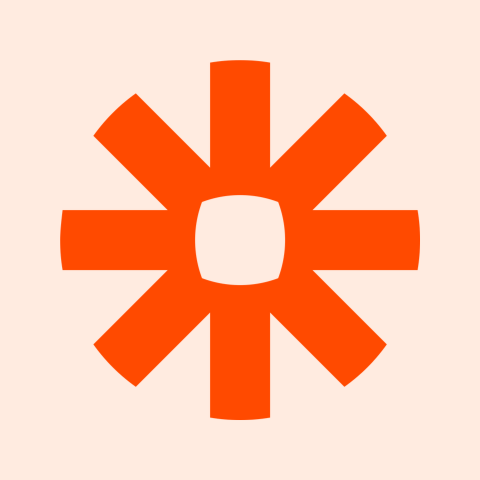
6. Zapier
Best for Cross-Application Automation
- AI-powered FeaturesBuild Workflows with AI
- IntegrationGoogle Workspace, OpenAI, Google AI Studio, Slack
Why Zapier?
Zapier connects multiple apps to produce workflows that boost productivity and drive cost savings. It is easy to use, and even complex workflows involving several apps can be configured without any coding.
It supports 7000+ apps, which is unmatched in the industry. Zapier shares many free templates that support use cases across all business functions. Zapier workflows, called “Zaps”, can have any number of actions on a single trigger. In addition, Zaps can include conditional triggers, branching on conditions, loops, and scheduling.
You can even use Zapier’s built-in Gen AI to build workflows for you from a written prompt. Of course, you can also include AI tools in your workflow. Zapier natively supports 319 AI apps. When such a large number of apps are seamlessly integrated, the possibilities are limited only by your imagination and budget (remember: you have to pay each app’s vendor separately for using it).
You can create forms, landing pages, and access portals within Zapier and include them in workflows. You can also create custom databases within Zapier to power your workflows.
Zapier Pricing
Zapier offers a free forever plan to automate workflow with 100 tasks/month. The paid plans are listed below.
– Professional: $19.99/month [Best for individuals]
– Team: $69/month [Best for teams]
– Enterprise: Custom pricing [Best for organizations]
I don’t like that Zapier has not publicly revealed information on task limits for each plan.
Zapier Features
Built-in support for interfaces like forms, landing pages, and access portals
Built-in support for custom databases
SSO (SAML) and 2FA for identity and access management
Domain capture, IP allowlist, and audit log for security
Zapier Pros/Cons
Vast number (7000+) of native app integrations
AI assistance for configuring workflows
Supports advanced workflow logic like branching and looping
Does not include work/task/project management features
More expensive compared to the competitors

7. Kissflow
Enterprise-ready Workflow Platform
- AI-powered FeaturesAI Guidance for App Development
- IntegrationGoogle Workspace, ServiceNow, Twilio, Slack
Why Kissflow?
Kissflow is a low-code application development platform. It can also be used for workflow automation and support case/ticket management. Its AI features are capable of significant productivity improvements and democratization of app development.
It suggests workflows and boards for use cases described in prompts. It also suggests fields for forms and automatically populates forms from uploaded documents.
Kissflow offers fully functional (and customizable) low-code apps for many common business use cases. It boasts an impressive range of in-app collaboration features, such as comments on work items, chat, voice messages, calls, forums, and groups.
Kissflow Pricing
Kissflow offers two major plans: Standard, which costs $1500/month for 50 users, and Enterprise plan, for which you can contact its sales team.
Kissflow Features
No-code UI for ‘drag-and-drop’ app building, pre-built and custom components, etc.
Supports Kanban boards of work items, which can be viewed in different layouts. Support teams can use boards to manage tickets/cases
Supports reporting and data visualization features like pivot tables and charts that can be organized in dashboards and shared with relevant stakeholders
Kissflow Pros/Cons
Multiple support options, such as chat and phone
Powerful AI assistance can significantly reduce app development time and effort
Increases workflow capacity by 12%.
Some users have reported struggle in getting access to the interface
Expensive for small businesses

8. Pipefy
AI-powered BPM for Small Businesses
- AI-powered FeaturesAI Agents
- IntegrationSAP On-premise, Salesforce, DocuSign, Zendesk, Slack, Twilio, Zoom
Why Pipefy?
Pipefy is an AI-centric, no-code platform to automate business processes. Its USP is AI agents, which allow users to build and deploy workflows almost entirely through prompts alone. Users can refine and customize prototypes through follow-up prompts or easy visual editing options.
In addition to Gen AI, I like that Pipefy AI is capable of data extraction and image recognition. It is easy to use, and citizen developers can start creating their apps after a slight ramp-up.
Users can query workflow analytics from the AI through prompts and receive suggestions for process improvement.
Pipefy Pricing
Pipefy offers four plans, including a free Starter plan. However, pricing information for other plans is not publicly available. Contact Pipefy Sales for a custom quote.
Pipefy Features
Ready-made templates for processes in HR, Procurement, and Finance
Build self-service portals
Automate tasks like sending emails, handling employee requests, and facilitating manager approvals
Measure and track performance through automatic satisfaction surveys, detailed reports, and customizable dashboards
Pipefy Pros/Cons
Capability to design and deploy workflows only through AI prompts
AI can provide insights on workflow performance and suggestions for improvement
2X faster deployment in comparison to hand coding
Pricing is not transparent
Custom integrations are not available in the enterprise (and lower) plan(s)
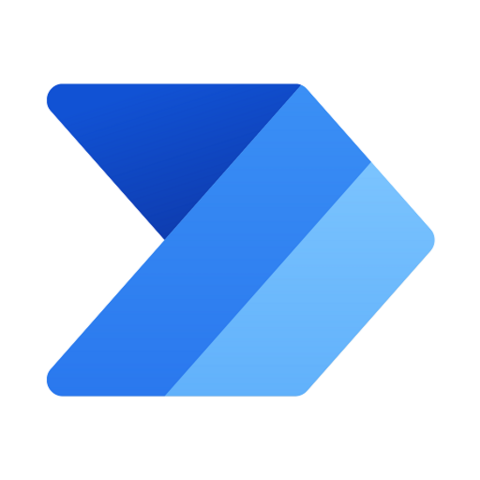
9. Microsoft Power Automate
Best for Enterprise-Level Process Automation
- AI-powered FeaturesAI Copilot, Gen AI with GPT, AI Analytics
- IntegrationSalesforce, SAP, and all MS apps
Why Microsoft Power Automate?
Microsoft Power Automate is a powerful platform for automating business workflows and routine tasks. It supports RPA (Robotic Process Automation) for automating mundane tasks that cannot be linked through APIs.
It features an AI Copilot for creating and refining workflows without coding. Power Automate can identify process bottlenecks and inefficiencies and suggest ideas for optimization through its “process mining” feature.
It offers many prebuilt workflow templates for common use cases to help get started quickly. It has mobile apps available for Android, iOS, and Windows. Desktop apps are available for Windows 10 and 11.
Microsoft Power Automate Pricing
Microsoft Power Automate offers a 30-day free trial. The paid plans are as follows.
– Power Automate Premium: $15/user/month
– Power Automate Process: $150/bot/month
– Power Automate Hosted Process: $215/bot/month
Microsoft Power Automate Features
Contains AI models for applications like Gen AI (OpenAI GPT), OCR, sentiment analysis, and extracting text from documents
Run automation with human interaction (attended RPA) or autonomously in the background (unattended RPA)
Includes several built-in templates for rapid deployment, from data ingestion to predefined custom reports
Reliable deployment with 360-degree live monitoring, centralized governance, elastic scaling, and more
Microsoft Power Automate Pros/Cons
Supports RPA flows
1000+ built-in integrations, much more extensive than the competition
Robust AI suite including a Copilot, OpenAI GPT, and OCR
Steeper learning curve and complexity compared to the competition
Debugging issues in RPA flows can be hard. Debugging and error reporting support needs improvement.
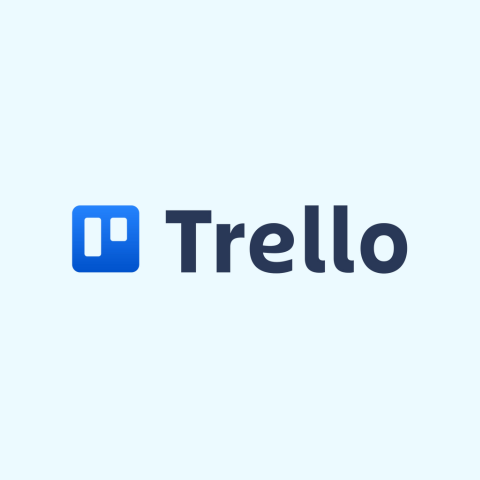
10. Trello (Butler Automation)
Best for Trello Users
- AI-powered FeaturesAI Copilot, Content Drafting, Summarization, Analytics
- IntegrationGmail, Slack
Why Trello?
Trello is an easy-to-use Kanban board application. It supports visualization of tasks in a variety of views: board, table, timeline, calendar, and dashboard.
Its core functionalities are simple and basic (i.e., Kanban boards), but it seeks to deliver value through “Power-Ups” and integrations with third-party apps. Power-ups are add-ons, mostly from third parties (and paid), that provide feature enhancements tailored for specific use cases.
I recommend the Trello automation engine branded “Butler,” which is capable of automating any Trello action. It can also exercise integrated apps. Users can specify multiple actions to be executed automatically upon the occurrence of stipulated events and conditions. Automations can also be saved as buttons in cards and boards and triggered manually.
Trello’s AI features are powered by Atlassian Intelligence, the AI engine for Atlassian products, including Jira.
Trello Pricing
Trello offers a free plan of up to 10 collaborators per workspace. For paid plans, check out the list below.
– Standard: $5/user/month [For small teams]
– Premium: $10/user/month [For teams that need to track and visualize multiple projects]
– Enterprise: $17.50/user/month [For organizations that need to connect work across teams]
Trello Features
Supports a “Map” view that displays location-based data
Offers Kanban boards to update the status of teamwork
Native integrations with many popular apps, including Gmail, Slack, MS Teams, Jira, and GitHub
Among the AI features are insights/analytics from data, content generation and summarization, and virtual service agents
Trello Pros/Cons
Generous free plan that suffices for most individuals and small teams
Vibrant ecosystem of third-party partners (power-ups) and integrations
Butler automation engine supports both automatic and manual triggers
Need to rely heavily on third-party power-ups and integrations to get the best out of Trello.
Power-ups are mostly paid apps.
Views other than boards and AI features are available only in premium and enterprise plans.
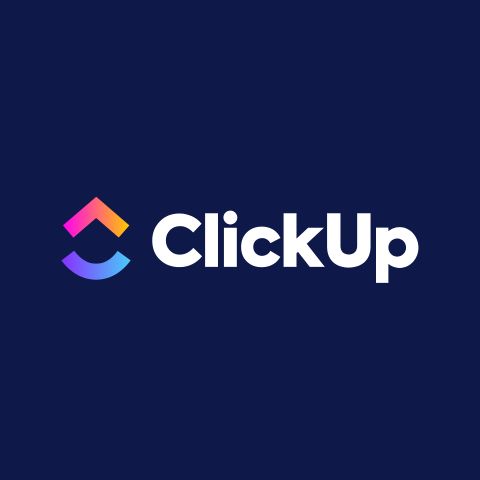
11. ClickUp Automations
Suitable for Small Teams
- AI-powered FeaturesAI Copilot, Chatbot, Writing Assistance
- IntegrationSlack, Jira, Salesforce, Google Workspace, Zoom
Why ClickUp?
ClickUp is a work management tool that seeks to combine “everything” related to work in a single app. It contains features designed to enable project management, product development, knowledge management, resource management, collaboration, and workflow management.
It is loaded with prebuilt templates for a wide variety of use cases. It offers 15+ views for visualizing work/project plans and progress.
Excels in collaboration features such as whiteboards, a comments section for tasks, proofing of creative assets, in-app support for sending/receiving emails, and real-time chat. In addition, teams can collaborate on shared docs with real-time editing.
It includes a powerful automation engine for building efficient workflows. Users can leverage 100+ pre-built automation templates or build their own custom automations. All automation activities are logged and consolidated in a single view.
ClickUp offers a suite of AI features, branded “ClickUpBrain”, as an add-on. It can answer questions based on data from all your connected apps, act as a Copilot for building projects, tasks, and automations, and provide writing assistance. AI actions can also be inserted into automated workflows.
ClickUp Pricing
ClickUp offers a free forever plan, which is best for personal use. Other paid plans are listed below.
– Unlimited: $7/user/month [Best for small teams]
– Business: $12/user/month [Best for mid-sized teams]
– Enterprise: Custom pricing [Best for large teams]
They provide ClickUpBrain, which can be added to any paid plan for $7/user/month.
ClickUp Features
“Everything” view for a quick snapshot of all your work (projects and tasks)
Tailor tasks for any work with 35+ ClickApps that each add different functionalities
Workload and Box views to visualize capacity utilization
Automatic activity reports powered by ML to analyze time spent on various tasks
ClickUp Pros/Cons
Vast feature set enables product development and knowledge management in addition to typical work management
In-app support for sending/receiving emails
15+ views for visualizing work plans and progress
ClickUp Brain, the AI suite, needs to be purchased separately
MSA and HIPAA are add-ons, subject to restrictions and limitations
What Is Workflow Management Software?
Workflow management software helps organizations define, automate, enforce, and track workflows for repetitive activities. A workflow specifies the steps needed to complete the activity, their sequence, and the personnel responsible for executing each step.
Workflow management is useful for all functions within an organization, like procurement, engineering, finance, HR, IT, marketing, and sales.
A few examples of activities that can be efficiently managed by clearly defined workflows are fulfillment of purchase requests, employee onboarding, engineering tasks (from task assignment to deliverable acceptance), bill reimbursements, and invoicing.
Workflow management software streamlines operations, boosts efficiency, reduces errors, enforces process compliance, and improves customer and employee experience.
A vital advantage of workflow management software is the automation of workflows. Tasks are automatically assigned based on predefined rules. Stakeholders receive automated alerts, updates, and reminders. Everything related to the activity, like docs, conversations, timelines, work products, reviews, and approvals, is organized in a single place.
What are the Benefits of Workflow Management Software?
The following are the important benefits of workflow management software.
- Increases Productivity: It increases productivity by executing workflows without manual intervention and organizing everything related to a workflow in a single place.
- Enhances Collaboration: Typically incorporate collaboration tools like comments on tasks, direct and group chats, and file attachments.
- Improves Process Visibility: It streamlines processes and ensures compliance. All stakeholders have real-time visibility into the status of a workflow under execution.
- Reduces Errors: Elimination or reduction of manual tasks leads to reduced errors.
- Ensures Accountability: Stakeholders have real-time visibility into the status of a workflow and the assignees for each task, which ensures accountability.
- Enables Better Resource Management: Automated workflows reduce the load on staff members, who can then be utilized for more valuable tasks.
- Provides Data-Driven Insights: Maintain logs of executed workflows. Historical data can then be presented and analyzed with advanced algorithms to provide data-driven insights.
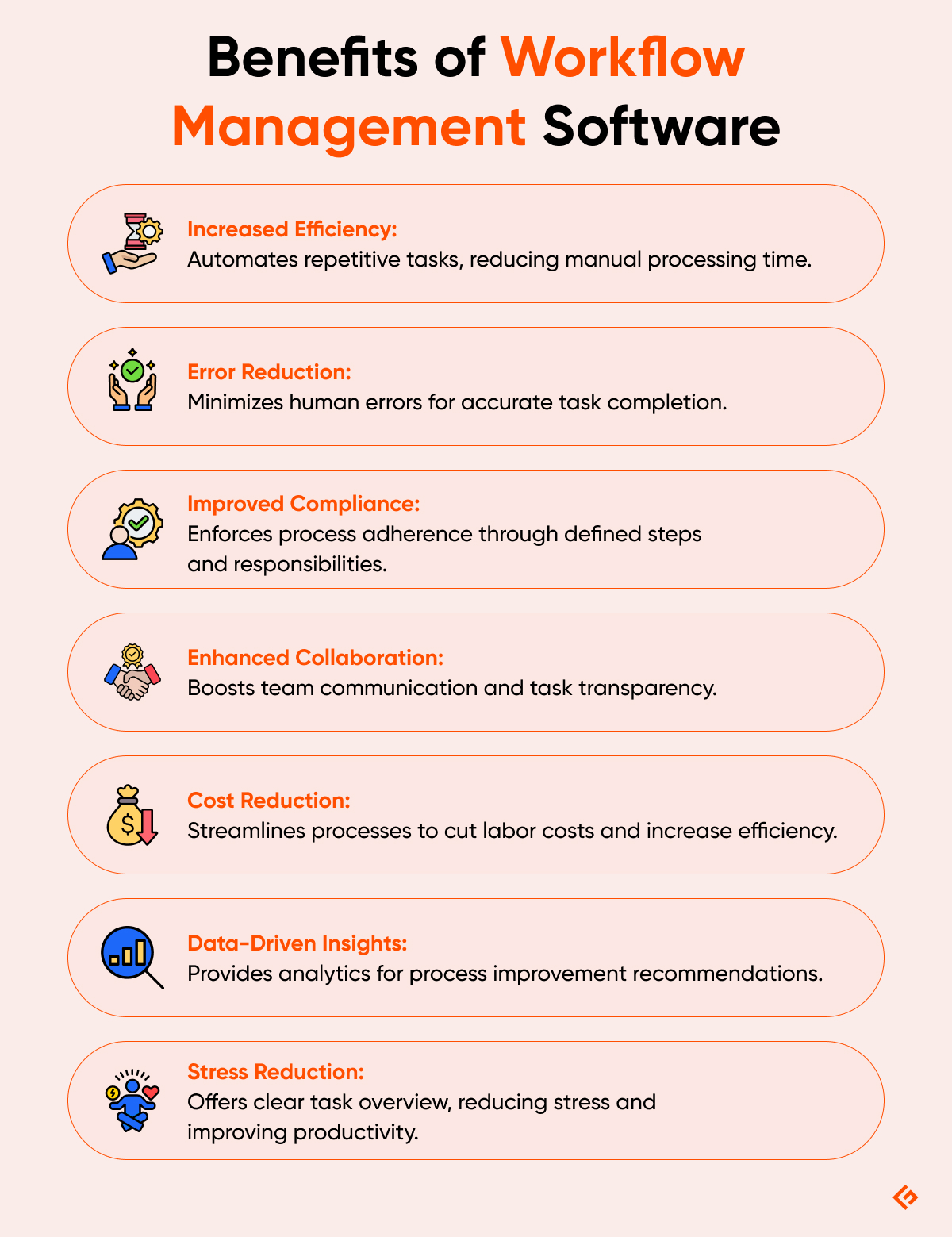
How To Choose the Best Workflow Management Software
Consider the following while choosing the best workflow management software for your needs.
1. Identify Your Business Needs
The crucial first step in the process is to define the goals that motivate your consideration of a workflow management solution. In addition, identify the constraints within your business that affect the choice of workflow management software.
Identify the following clearly:
- Targeted business results (e.g., improve operational efficiency, enforce process compliance, improve customer engagement and satisfaction, improve collaboration)
- Business function/s and use cases you are targeting
- Budget (both financial and human resources)
This should help you identify the options that can best fulfill the objectives.
2. Customization Options
Many workflow management applications contain a vast number of features to support a wide range of business functions and use cases.
Carefully examine if your targeted use cases are well-supported by the app. Look for ready-made templates that can get you started faster.
Ensure that the app offers enough customization options to suit all your needs. Consider the possibility of customizing project/task views, reports, dashboards, and adding custom fields.
3. Automation Capabilities
Automation is the most important value-added feature offered by specialized workflow management software.
Study the automation capabilities of the tool under consideration: preciseness with which you define trigger events and conditions, number of actions that can be associated with a trigger, number of steps allowed in the automated workflow, ease of defining automations, whether complex logic like conditional branching and looping are supported, whether automations can exercise integrated apps, availability of an AI copilot to generate automations from natural language prompts, and so on.
Ensure that the tool has all the automation capabilities you need. For instance, Zoho One offers an integrated suite of applications where automation flows can span across CRM, HR, finance, and other business apps, making it a strong choice for businesses that need end-to-end workflow automation.
4. Collaboration Features
In-app collaboration is a significant productivity booster. The popular collaboration features are comment sections in work items, tagging, file attachments, direct and group chats, notifications, in-app real-time editing of shared docs, and extensions enabled by integrations to apps like Slack, Gmail, Outlook, Zoom, and Twilio.
5. Reporting and Analytics
Once you build a workflow, it is important to monitor if it is working well and delivering results for you. Most workflow management apps include a rich set of built-in reports and charts to track the performance of workflows at work.
Apart from built-in reports, check for options to create custom reports and AI assistance for creating reports, identifying bottlenecks, and suggesting process improvements.
6. Customer Support
The level and extent of customer support are critical factors to consider when selecting technical software.
Evaluate the quality of technical documentation that is publicly available. Before making a decision, discuss support commitment—turnaround time, means of support (calls, email, etc.)—with the vendor.
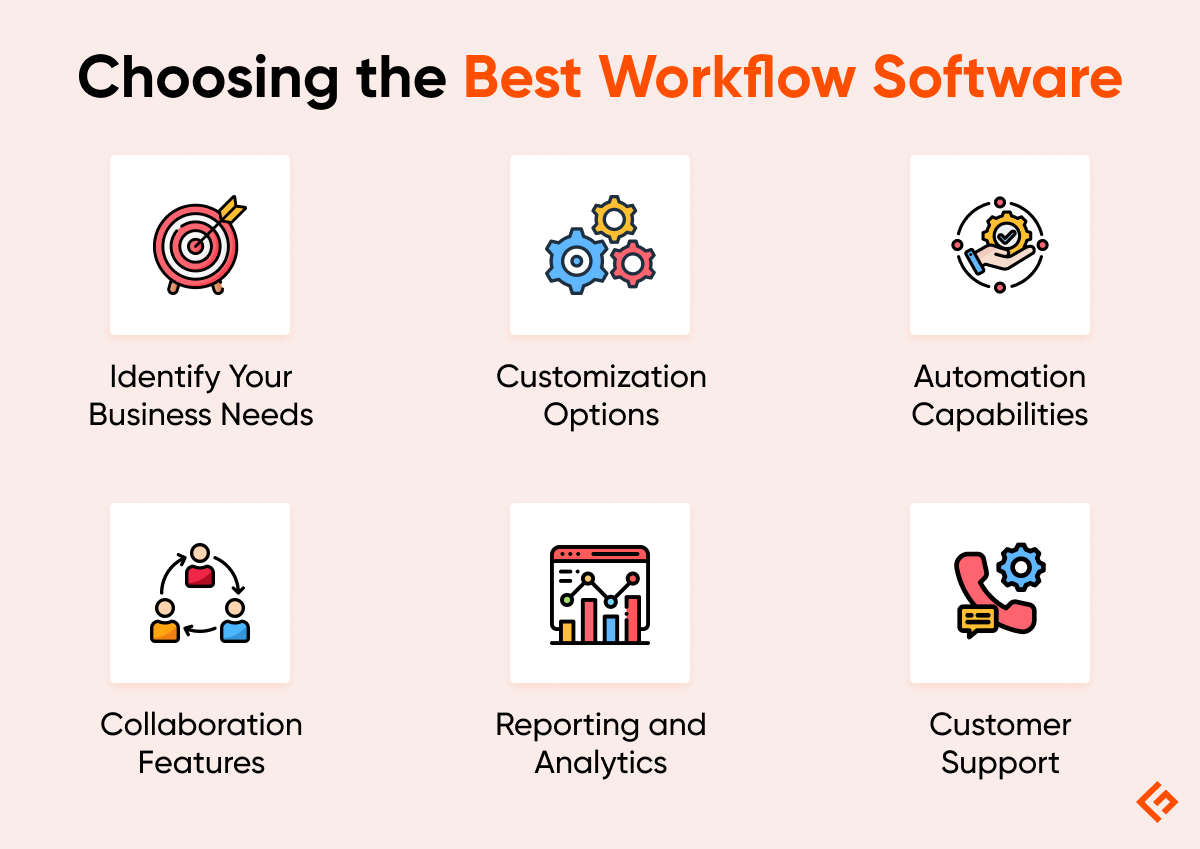
What Is the Difference Between Manual and Automated Workflow?
The table below summarizes the differences between manual and automated workflow.
| Feature | Automated Workflow | Manual Workflow |
|---|---|---|
| Stakeholder Experience | Automated workflows deliver superior stakeholder experience through online touchpoints that avoid constraints of time and location, easy tracking, and establishing accountability. | Manual workflows often place physical constraints like in-person meetings for initiating workflows, handing over responsibility, status updates, and escalations. |
| Process Compliance | Automated workflows ensure strict process compliance and facilitate demonstrability. | Manual workflows often suffer from deviations in process compliance. |
| Flexibility | Automated workflows cannot be altered on a case-by-case basis. | Manual workflows are easier to adapt for exceptional cases. |
| Error Rate | Error rate is low in automated workflows. | Error rate is higher due to human involvement. |
| Efficiency | Automated workflows are completed faster and consume less staff time. | Manual workflows take a longer time to complete and increase staff workload. |
| Tracking | Automated workflows offer real-time visibility into the status of all authorized stakeholders. | Manual workflows are difficult to track and require a lot of back and forth communication. |
| Analytics | Data from executed workflows can be logged automatically, and detailed reports can be generated easily. | Cumbersome and effort-intensive to collect data and process it to derive insights. |
7 Workflow Management Software Best Practices
The following is a list of best practices to get the best out of workflow management software.
- Define clear objectives and goals: Establishing clear objectives and goals helps evaluate multiple candidates objectively, monitor the performance of workflows in use, and identify bottlenecks and potential improvements.
- Map out your workflow before automation: Creating a visual depiction of the workflow in a way that marks out the sequence and dependencies clearly helps to clarify the idea in your mind, convey it clearly to others, spark a fruitful discussion/review, and catch potential pitfalls. As they say, prevention is better than cure!
- Use templates to standardize repetitive processes: Many tools contain battle-tested templates, drawing upon industry best practices for common use cases. Apart from sparing you the effort to reinvent the wheel, using templates saves you a significant amount of time.
- Encourage collaboration and open communication: Most workflow management tools include built-in collaboration tools. Collaboration and communication improve the quality of outcomes and help speed up the execution.
- Automate routine tasks: Automation is the greatest advantage of purpose-built workflow management software over manual workflows. Automate as many workflows as you can! Automation improves timelines, lessens the burden on workers, and reduces errors.
- Leverage integrations for seamless data flow: Integrating business tools within an organization helps maintain data integrity and avoid data duplication. Moreover, switching across tools in a workflow seamlessly from a single interface boosts efficiency significantly.
- Continuously refine and improve workflows: Leverage the built-in analytics features and reporting capabilities of workflow management tools to monitor the performance of workflows against goals and objectives, identify inefficiencies and bottlenecks, and continually refine processes for better results.
What Is the Difference Between Workflow Management and Project Management Software?
Workflow management software helps organizations define, automate, enforce, and track workflows for repetitive activities. A workflow specifies the steps needed to complete the activity, their sequence, and the personnel responsible for executing each step.
A few examples of activities that can be efficiently managed by clearly defined workflows are fulfillment of purchase requests, employee onboarding, engineering tasks (from task assignment to deliverable acceptance), bill reimbursements, and invoicing.
Workflow management is useful for all functions within an organization, like procurement, engineering, finance, HR, IT, marketing, and sales. In fact, many workflows involve multiple functions within a business.
Project management software helps project managers plan, execute, track, and deliver projects that involve a variety of tasks of different nature and complexity. Projects have clear goals that need to be achieved within the stipulated time and resource constraints. Project timelines are typically in the order of weeks and months. Projects are usually run by engineering/development teams.
Examples of projects are the construction of a bridge, the design of a semiconductor chip, and the development of a software application.
Final Words
Workflow management software boosts efficiency, reduces worker load from mundane tasks, and improves stakeholder experience during repetitive business activities like employee onboarding, expense reimbursement, payroll, and procurement requests. Automation and AI have significantly enhanced returns for enterprises from specialized workflow management applications.
This article covered the key features and benefits of workflow management software, listed the best products, and answered common questions about workflow management software.
What’s next?
Once you sort out your workflow management operations, let’s explore some guides to enhance business operations.
-
 EditorRashmi Sharma is an editor at Geekflare. She is passionate about researching business resources and has an interest in data analysis.
EditorRashmi Sharma is an editor at Geekflare. She is passionate about researching business resources and has an interest in data analysis.