Recording Google Meet effortlessly 😎.
Online meetings are an investment. Right from the planning, followed by participation and analysis, it can be a waste of everyone’s time and resources if there are no end results 🥅.
Among other measures, the best way to ensure productivity is by recording them. This way, you’ll have a meeting archive to later revisit and recollect the lost valuables.
🎥Before starting, ensure you have the participant’s consent for recording.
Recording Google Meet
For those new, you can’t record Google Meet “natively” without a paid subscription. The entry-level Google Workspace plan, Business Starter, retails for $6 USD/month/user if paid annually as of this writing.
It can be a real value for someone in need, but for others, especially individual users, it can be an overkill if all you want is to record Google Meet off and on.
So how to record meetings with Google Workspace free edition so that you can make the most of those online meetings? Here is a short list of tools I tried that worked! 🥳
| Platform | Notable Features |
|---|---|
| MeetGeek | Freemium tool for recording, transcription, sharing, etc. Excellent integrations. |
| TLDV | Unlimited recording and transcripts, integrations (Slack, etc.) with the free plan. |
| Scrnli | Browser extension and Windows app to record up to 1080p. Google Drive integration. Totally Free. |
| OBS Studio | Completely free, with a bit complicated interface. Has applications for Windows, Linux, and Mac. |
| Sembly | Freemium tool with recording, transcription, summary, cloud storage, and tons of integrations. |
| FlexClip | Quick recording with free and paid plans. |
Let’s explore these tools in detail.
MeetGeek
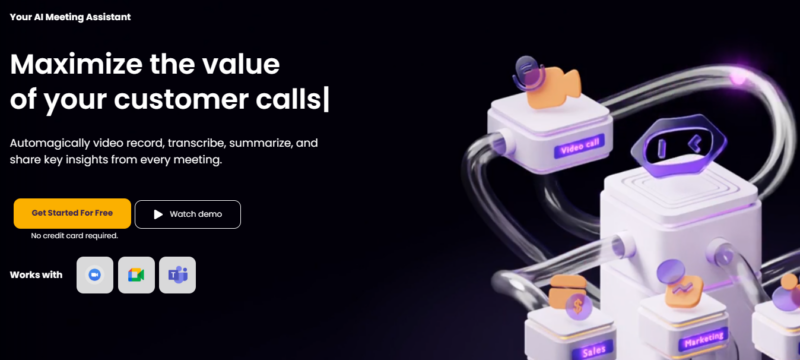
MeetGeek is an AI-based tool to record, transcribe and share meeting notes with your team.
This utility integrates with your calendar and joins every meeting without any downloads, irrespective of the host’s presence. It generates notes and meeting summaries and delivers them to your inbox.
Some noteworthy features include global search (from your meeting repository), playbacks (at desirable speed), uploading previous meetings, team management, highlights creation, transcript download, etc.
MeetGeek offers tons of integration, including Google Drive, Notion, HubSpot, Slack, Trello, etc. In addition, you can couple Meetgeek with 2000+ apps via Zapier flows and take benefit of its Upload API and webhooks for advanced use cases.
MeetGeek has a free plan, and currently, it offers a 14-day free trial on its Business subscription.
TLDV

One of the most powerful tools I could find is TLDV, with a free forever plan offering unlimited recording and transcripts.
This tool works as a browser extension, currently available for Chrome, and should work fine with Chrome-based browsers like Microsoft Edge, Brave, Vivaldi, etc.
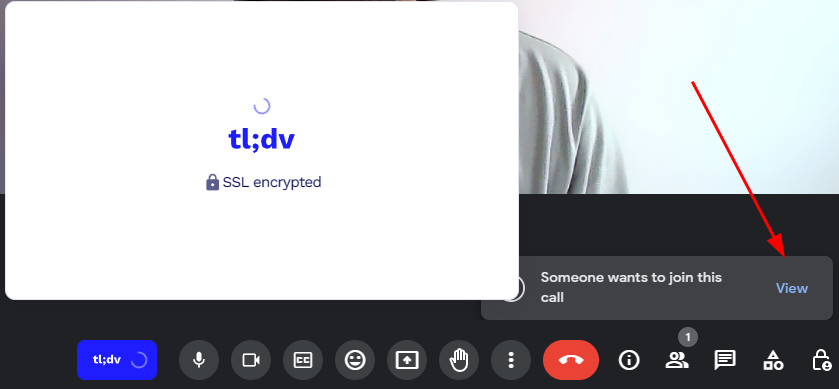
After installing its extension, you will see the icon in the bottom left. It asks permission to join (as a recording bot 🤖) upon clicking👆.
Afterward, one can view the recordings in the TLDV panel, which you can open from the browser extension.
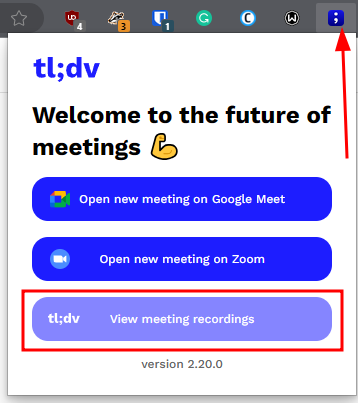
The best part is the free subscription also works for teams and can be integrated with 3rd-party collaboration tools like Slack.
Scrnli

Scrnli (pronounced as screen-ly) has a simple-to-operate browser extension to record meetings without any complications and registration.
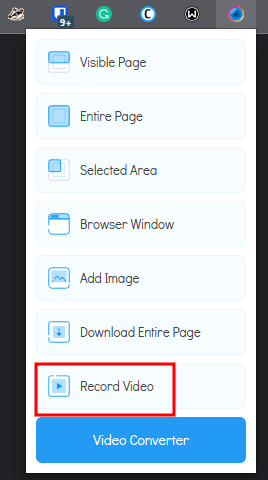
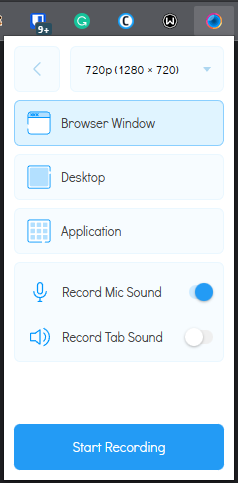
Once you click Start Recording, there will be Scrnli menu overlay on the Google Meet console.
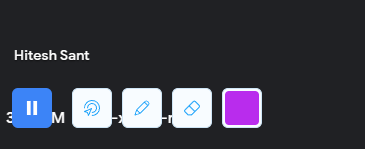
This allows you to pause and end recordings. Finally, it redirects to the extension mini-video editor in a new tab where you can preview the recording and choose the file format type that you want to download.
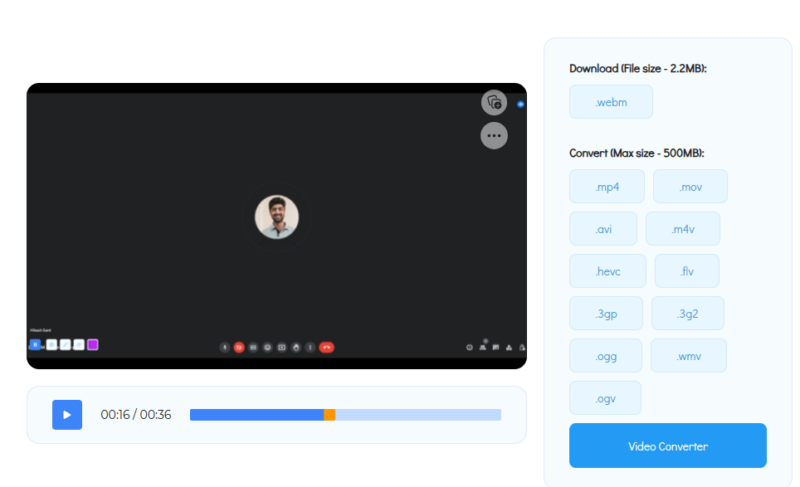
It allows recording in 480p, 720p, and 1080p. Currently, this is completely free without any paid subscriptions. This also has a Windows app for an even better experience with cloud storage integration, such as Google Drive.
Not to happy with your current meeting application? Run your online meetings better with Otter! 🦦
OBS Studio
OBS Studio is a free and open-source tool for recording and live streaming. Straight away, the interface can be overwhelming to beginners. But if one can cope with a few YouTube tutorials, then OBS Studio is the first love of many.
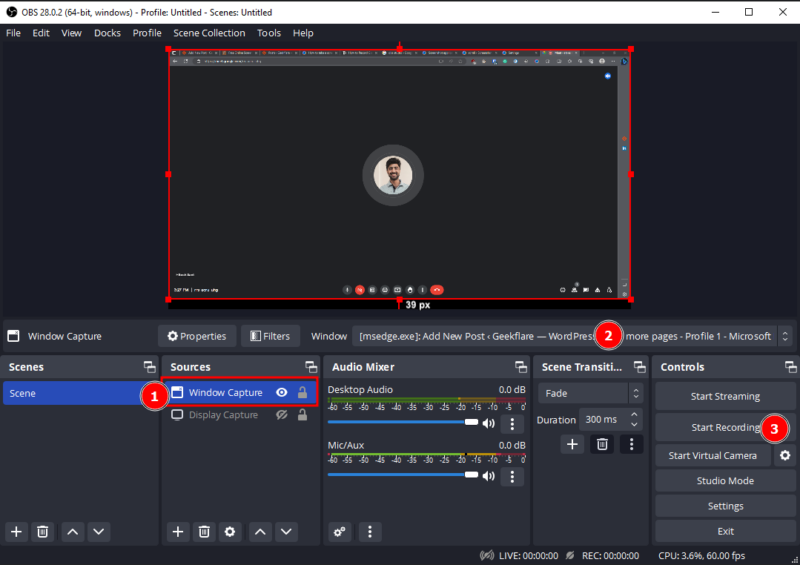
Once you download the tool, add the Sources (marked as 1) to record. Next, you can set any application in the Window tab (marked as 2). In this case, a browser hosting Google Meets.
Then click Start Recording and go back to the meeting panel. Finally, stop the recording in the OBS Studio, and the meeting will be saved in the video folder unless specified otherwise.
OBS Studio has applications for Windows, Linux, and Mac.
This was a very short list of how you can record on Google Meet without paying anything. Still, not all use cases are this simple.
So, we have some advanced tools which help you achieve much more than merely recording 📹an online meeting!
Sembly
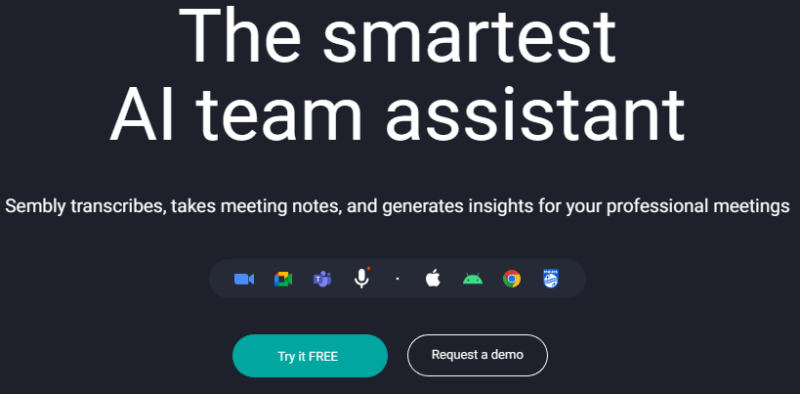
Sembly is an AI-powered tool that boasts features like automatic notes, cloud meeting storage, transcription, meeting summary, recording, and more.
It integrates with Outlook and Google Calendar and works without any download. This will set Simply auto-join all the meetings. Alternatively, one can invite Sembly bot🤖 to any meeting with the standard sharing code.
It also supports uploading previous recordings to take benefit of other features. Besides, Sembly can attend and record the call even in the absence of the host.
This has its web app, Chrome extension, and mobile app to take control of any ongoing recording. After any meeting, it processes the recording to present the output in its web or mobile application.
Every recording gives full transcription (multi-lingual support), summary, meeting notes 📖sharing ability, and much more to become a one-stop meeting assistant for top-notch enterprises or those working from home or remotely.
You can try its free tier or take a 7-day free trial for its paid plans.
FlexClip
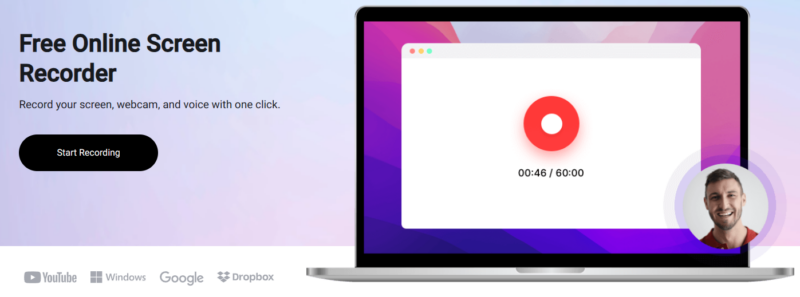
FlexClip is the fastest way to record for free, where you don’t want a dashboard sort of storing all the previous meetings.
This tool isn’t limited to any particular meeting service, and you can simply record screen+webcam (or anyone) right from the browser.

Once you click Start Recording, Google Meet will run as usual. Meanwhile, this browser tab should not be closed, as the recording is lost if you begin without registration.
Lastly, it gives an option for editing where you can trim, add audio, etc.
One can also register to avoid data loss.
FlexClip free plans can only record up to 60 mins and in 720p. Paid plans allow full HD downloads without any limits on video length and have tons of other features, including a stock media library, AI tools, cloud storage, and more.
There are more!
While these free tools can serve the purpose of recording your web conferencing, the paid ones offer advanced features and trials. However, there are many more tools you can search and try. But to make things simple, I have briefly tried the free ones listed at the top and can recommend them without any doubts.
If you’re still exploring options, checking out a detailed Google Meet review can help you understand its built-in recording capabilities, limitations, and how it compares to other platforms.
I hope now you can record Google Meets with ease. And to reiterate, don’t forget to take consent upfront!

