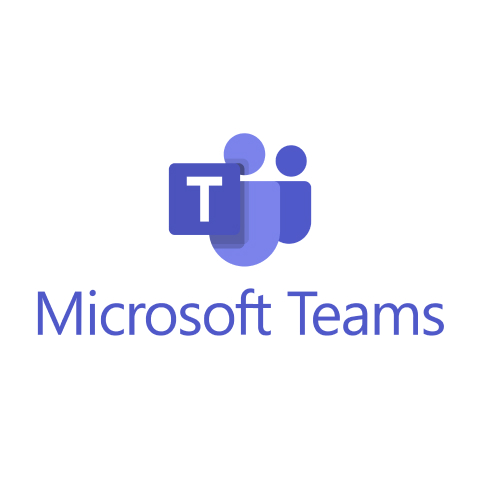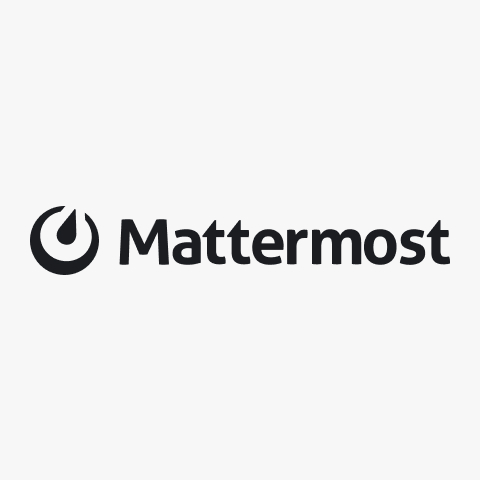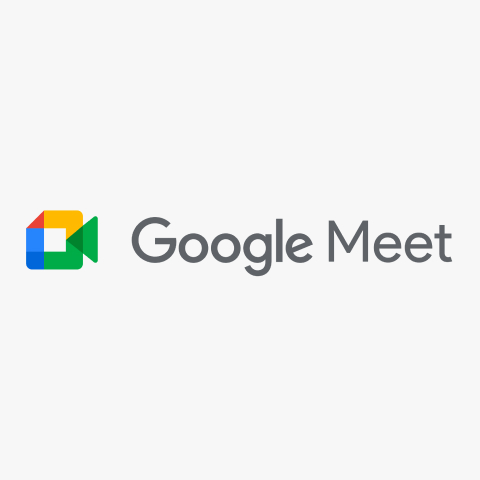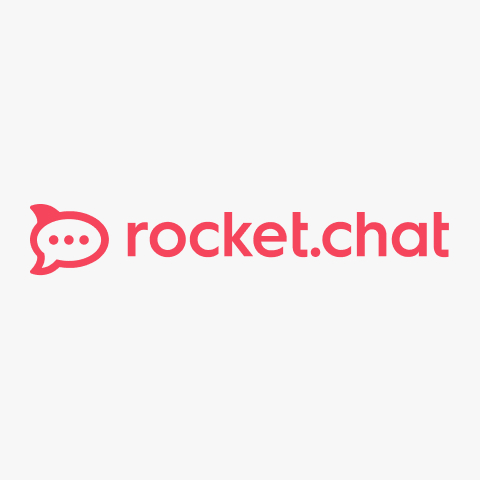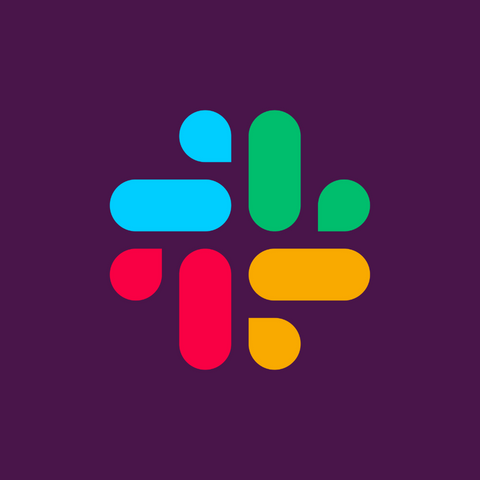
Slack
If you’re looking for a team collaboration tool that streamlines communication and boosts productivity, Slack is a popular choice.
Launched in 2013, Slack started as an internal tool but quickly evolved into a widely used platform. Today, over 100,000 organizations, including Fortune 500 companies, rely on it for messaging, integrations, and workflow automation.
But does Slack truly stand out, or are there better alternatives? In this Slack review, I’ll test its features and AI-powered capabilities, so you can decide if it meets your business needs.
I’ve had over 1,500 days of hands-on experience with Slack, so everything you read in this review will be based on real-world usage.
Features
-
Enables seamless, real-time text communication for teams
-
Creates organized spaces for discussions, projects, and team updates
-
Allows businesses to collaborate with external partners in shared channels
-
Provides quick voice and video chats for instant discussions
Pros
-
Conversations flow smoothly, helping teams stay aligned without email delays
-
Supports document sharing and connects with apps like Google Drive, Trello, and Dropbox
-
Enhances teamwork with features like video calls, huddles, and shared workspaces
-
Offers free and paid options suitable for small teams and large enterprises
-
The layout is intuitive, making it easy to navigate even for new users
Cons
-
Sensitive data requires careful management with user access controls
-
New users may take time to adapt to advanced features like workflow automation
Slack Review Methodology
Geekflare tested Slack by exploring messaging, channel, huddle quality, team collaboration, and workflow customization. We evaluated ease of use and integrations, combining hands-on experience with user feedback for an unbiased review.
What is Slack?
Slack is a team collaboration platform designed to streamline workplace communication. It provides instant messaging, file sharing, and integrations with third-party tools, helping teams stay connected in one centralized space. Businesses use Slack to enhance productivity, manage workflows, and collaborate efficiently across different locations.
Since its launch, Slack has gained widespread adoption, with millions of active users worldwide. Over 100,000 companies depend on it for daily operations, including industry leaders like IBM and Airbnb. Research indicates that 80% of employees utilizing AI tools, such as those integrated within Slack, have experienced productivity improvements.
Top Slack Collaboration Features

Slack offers various collaboration tools that help teams communicate and manage projects efficiently. From instant messaging to AI-powered workflows, it streamlines teamwork by keeping conversations, files, and tasks in one place.
Below, I’ll cover some of its key features that enhance productivity.
1. Instant Messaging
Slack’s instant messaging makes workplace communication faster and more efficient. Instead of waiting for email responses, teams can send messages instantly in direct chats or within channels.
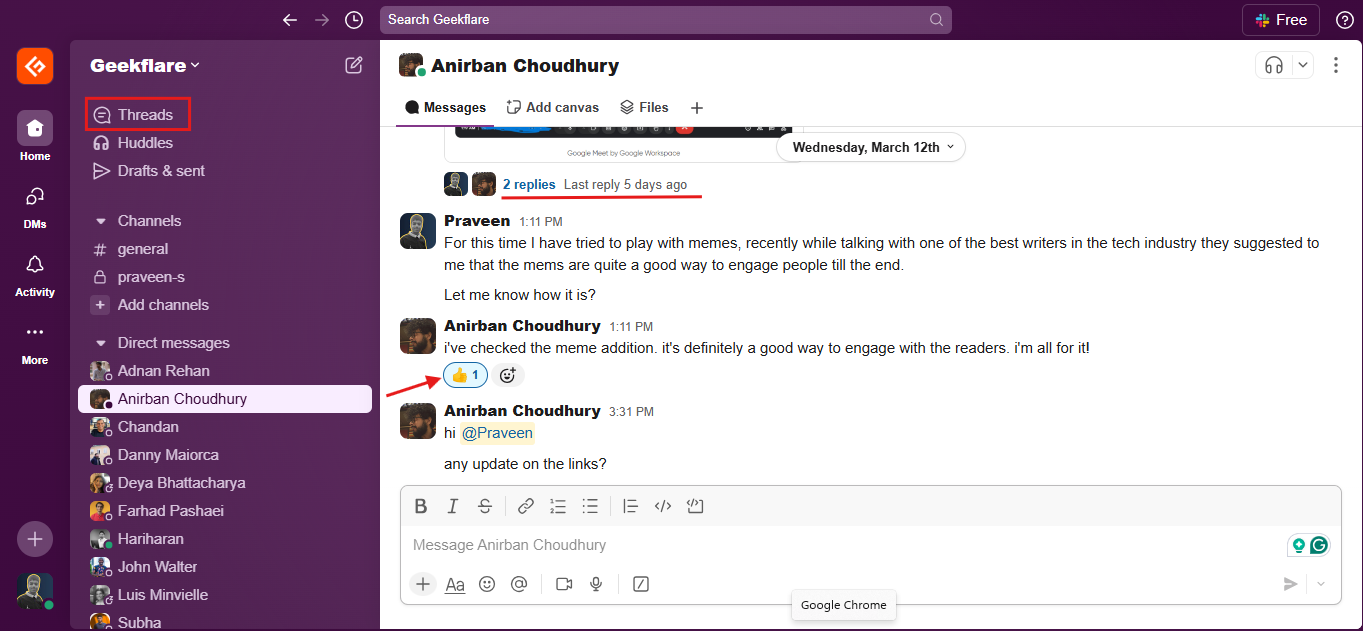
Features like message threads, reactions, and smart search help keep conversations structured, ensuring important discussions don’t get lost.
How to Use Instant Messaging in Slack
Using Slack’s messaging features is straightforward. Here’s how you can send and manage messages effectively:
- Open a Channel or Direct Message – Navigate to the workspace, select a channel for team discussions, or start a direct message for one-on-one conversations.
- Type Your Message – Click on the message field and enter your text. You can add emojis, mentions, or formatting for clarity.
- Use Threads for Organization – If responding to a specific message, click “Reply in Thread” to keep conversations structured.
- Send Files and Links – Click the paperclip icon to attach files or paste links directly in the message.
- Edit or Delete Messages – Hover over your message, click the three-dot menu, and choose “Edit” to update or “Delete” to remove it.
- Adjust Notifications – Customize alerts to get updates without unnecessary distractions.
I find Slack’s messaging essential for smooth communication. It’s easy to share updates and get instant feedback, but managing notifications is necessary to stay focused.
While Slack’s customization helps, constant messaging can be overwhelming, making it hard to disconnect. At times, important updates get buried under a flood of messages, requiring extra effort to stay on top of discussions.
2. Channels
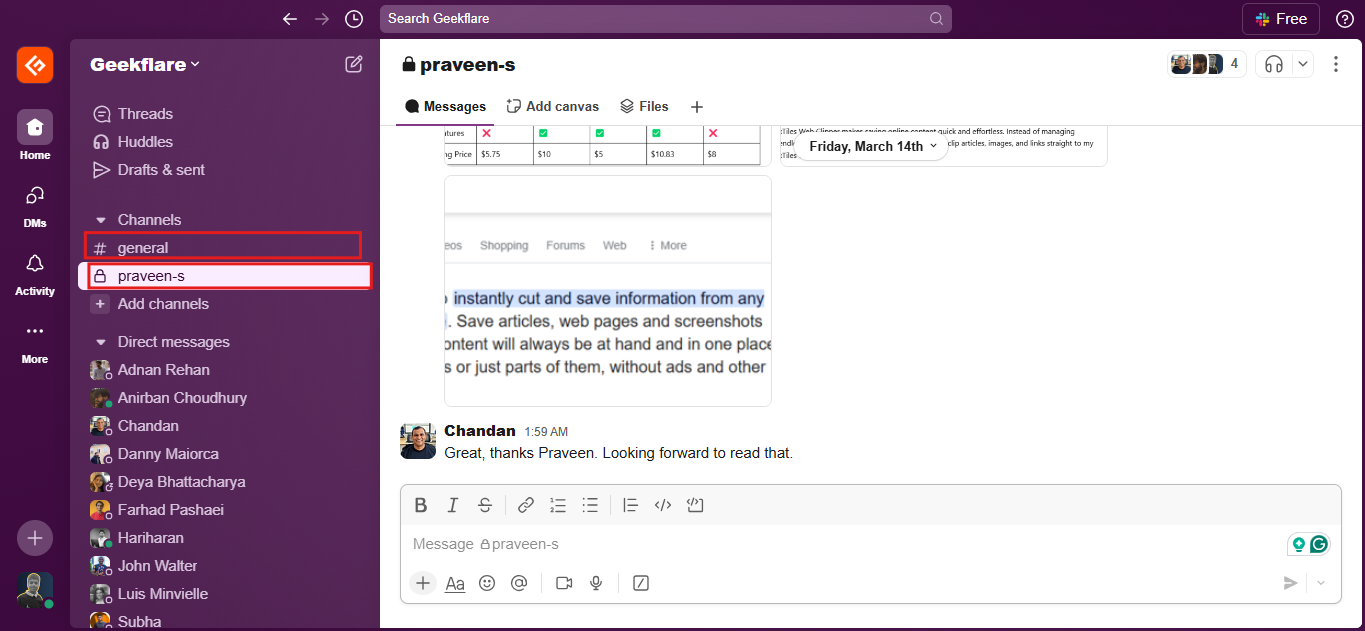
Slack channels help organize conversations by grouping discussions based on topics, teams, or projects. Instead of scattered messages, everything related to a specific subject stays in one place. Channels can be public, where anyone in the workspace can join, or private, accessible only to selected members.
How to Use Channels in Slack
Setting up and using channels is simple. Here’s how you can make the most of them:
- Create a Channel – Click the “+” icon next to “Channels” in the sidebar, choose a name, and set it as public or private.
- Join Existing Channels – Use the search bar to find relevant channels and click “Join” to participate.
- Post and Respond to Messages – Type your message in the chat box, mention teammates with “@“, and use threads for structured replies.
- Pin Important Messages – Highlight key updates by clicking the three-dot menu and selecting “Pin to Channel”.
- Integrate Apps – Connect tools like Google Drive or Asana to streamline workflows within the channel.
- Manage Notifications – Customize alerts to stay informed without unnecessary interruptions.
Too many channels can overwhelm discussions, making it harder to find key updates. I often miss important messages if I don’t manage them properly. However, when organized well, channels help me keep conversations structured, making collaboration smoother and project tracking more efficient.
3. Slack Connect
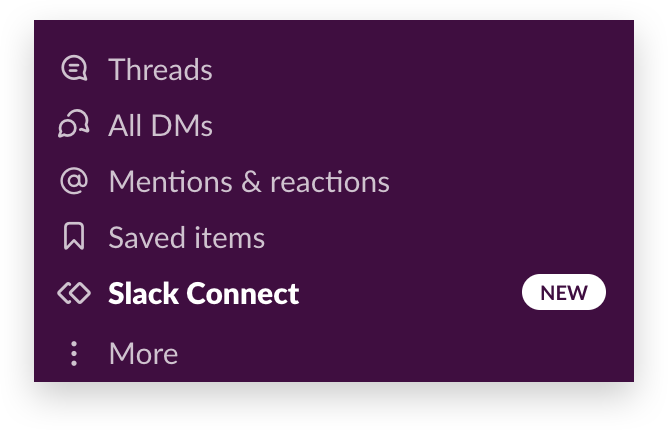
Slack Connect allows businesses to collaborate with external organizations in shared Slack channels. Instead of relying on emails, teams can interact in real-time with clients, vendors, and partners. This streamlines workflows and improves communication efficiency while ensuring secure access to shared discussions and files.
How to Use Slack Connect
Setting up Slack Connect is a simple process. Here’s how you can use it:
- Select a Channel – Choose an existing channel or create a new one for external collaboration.
- Send Invitations – Click on the channel name, select “Slack Connect”, and invite external participants via email.
- Approve Access – The invited organization must review and accept the joining request.
- Engage in Real-Time Chats – Start conversations, share files, and collaborate seamlessly.
- Control Permissions – Adjust settings to restrict access and manage member roles.
From my experience, Slack Connect makes working with external teams smoother, reducing delays in communication.
However, managing multiple shared channels requires careful oversight to ensure discussions stay relevant. Setting clear boundaries on access and channel usage helps maintain a well-structured workflow.
4. Huddles
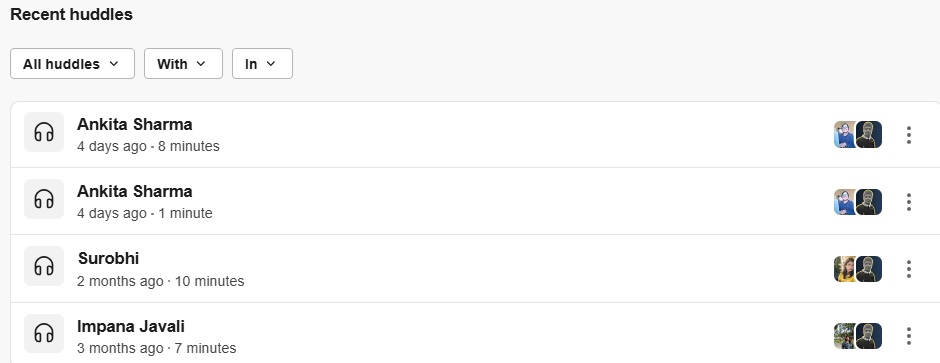
Slack Huddles lets teams connect through voice or video calls for quick, informal discussions. They help streamline communication by allowing real-time brainstorming, problem-solving, and decision-making without scheduling a full meeting. This feature is especially useful for remote teams needing instant collaboration.
How to Use Huddles in Slack
Getting started with Huddles is simple:
- Open a Channel or DM – Start a huddle in a conversation where real-time input is needed.
- Enable Video or Screen Sharing – Add video or share your screen for better clarity.
- Use Threaded Messages – Keep track of important points without disrupting the flow.
- Invite Participants as Needed – Easily bring in more team members during the discussion.
- Switch Between Audio and Video – Adapt the conversation format based on the situation.
Huddles are helpful for fast decision-making and problem-solving, in my experience. They work well for informal discussions, but they can sometimes feel unstructured.
For teams that need more collaboration software options, structured tools might be a better fit. Balancing Huddles with other communication methods ensures smooth teamwork without losing important details.
5. File Sharing and Management
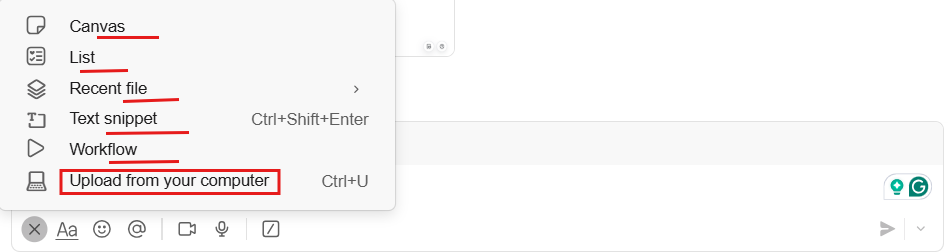
Slack simplifies sharing and managing files within conversations. Teams can upload documents, images, and spreadsheets directly in channels or direct messages, keeping everything in one place. With built-in search and cloud storage integrations, accessing and organizing shared content becomes effortless.
How to Use File Sharing in Slack
- Upload Files – Drag and drop files or use the attachment option.
- Connect Cloud Storage – Link services like Google Drive, Dropbox, or OneDrive.
- Pin Important Documents – Keep frequently used files easily accessible.
- Start Discussions – Add comments or reactions to shared content.
- Search for Quick Access – Find files using keywords or uploader names.
Storage constraints in Slack’s free plan often make it difficult to keep all files in one place, requiring frequent cleanups or external backups. On the other hand, sharing and accessing documents within conversations improves teamwork by keeping everything in context and reducing the need for extra tools.
How About Slack for Project Management?
Slack has expanded beyond messaging to offer project management features, making it easier to coordinate tasks within teams. While it brings useful tools for organization, it doesn’t entirely replace a full-fledged project management platform.
With task assignments, reminders, workflow automation, and integrations with Asana and Trello, Slack helps teams stay on track. Conversations remain organized in channels, deadlines are set through reminders, and progress is tracked within message threads. These features simplify collaboration, especially for teams already using Slack for communication.
What Our Founder Says:
Slack works well for keeping conversations structured and tracking ongoing work, but when it comes to detailed project planning, it lacks the deeper functionality that dedicated tools offer. It’s useful, but teams handling complex projects may still need specialized software.
– Chandan Kumar
Compared to leading project management tools, it falls short in advanced reporting, workload balancing, and structured task dependencies. If your team needs detailed project tracking, integrating Slack with a dedicated tool is a better option than using it alone.
Slack Integration

Slack offers extensive app integrations, allowing teams to connect their favorite tools within the platform. With 2,600+ integrations, it supports productivity, development, communication, and security workflows, making collaboration more seamless.
For productivity, integrations like Google Drive, Trello, and Asana help manage files, track tasks, and streamline project coordination. Developers can use Jira, GitHub, and GitLab to monitor issues, track commits, and receive deployment updates directly in Slack.
Communication tools like Zoom and Microsoft Teams Calls enable teams to start meetings instantly without switching platforms. On the security front, Okta and 1Password enhance identity management and data protection.
These integrations reduce the need for constant app-switching, keeping discussions and updates centralized.
What is Slack AI?
Slack AI is a set of built-in artificial intelligence features designed to enhance productivity and streamline communication. It provides tools like AI-powered search, conversation summaries, and thread recaps, allowing users to quickly find information and stay updated on discussions without scrolling through lengthy message histories.
How Slack AI Enhances Productivity
Slack AI focuses on simplifying information retrieval and summarizing key discussions. It helps users catch up on messages and locate critical data.
- AI-Powered Search: Finding messages or files in Slack becomes more efficient with AI-assisted search. Instead of relying on exact keywords, users can enter natural language queries to get relevant results. This makes retrieving past discussions, shared documents, and important links much quicker.
- Conversation Summaries: Long discussions in Slack channels or direct messages can be condensed into key points using AI-generated summaries. This helps users grasp the essence of a conversation without reading through every message.
- Thread Recaps: Instead of reviewing an entire thread, Slack AI generates concise recaps of key updates. This feature is especially helpful for ongoing discussions, ensuring users stay informed without needing to scroll through every response.
- Time-Saving Insights: AI-driven insights help prioritize important messages and notifications, reducing the need to manually sift through Slack for critical updates. This is particularly beneficial in busy workspaces where hundreds of messages are exchanged daily.
Slack Pricing
Slack offers 4 plans, and I’ve compared all of them in the table below based on features and pricing.
| Feature | Free | Pro | Business+ | Enterprise Grid |
|---|---|---|---|---|
| Price | $0 | $4.38/user/month (annual) | $15/user/month (annual) | Custom pricing |
| Message History | 90-day access | Unlimited | Unlimited | Unlimited |
| Workflows | 1,000 executions/month | 2,000 executions/month | 5,000 executions/month | Customizable |
| Support | Standard | 24/7 | 24/7 | Dedicated with 4-hour response |
| Security | Basic | OAuth with Google | SSO, compliance certifications | Advanced, including EKM |
| Data Exports | ❌ | ❌ | ✅ | ✅ |
Should You Subscribe to Slack Pro Plan?
The free plan is often enough for small teams that primarily need instant messaging, file sharing, and 90 days of chat history. It covers the basics well, making it a solid choice for startups or casual collaborations.
However, businesses that work with external clients, need longer message retention for compliance or rely on integrations to streamline operations will find the Pro plan more suitable.
I’d stick with the free plan if I only needed Slack for internal team discussions. But if I were managing multiple projects with external partners or required access to conversations for the past 90 days, upgrading would be the better option.
Personally, I prefer the flexibility of the Pro plan, which removes limitations on message history and offers better workflow automation.
Slack Alternatives
While Slack is a popular collaboration tool, other platforms offer different features that are suited to various needs. Here are some alternatives:
- Messaging: Microsoft Teams, Mattermost, Zoom, Google Meet, Rocket.Chat
- Project Management: ClickUp, Monday, Notion, Asana
The messaging alternatives are compared in the table below (since they’re truer alternatives to Slack), based on features like team chat, video call, and more.
There are also a few open source Slack alternatives worth exploring that offer more customization freedom.
Who Should Use Slack?
- Businesses with remote and hybrid teams – Slack helps distributed teams stay connected through instant messaging, huddles, and organized channels, making collaboration seamless across different locations.
- Organizations needing AI-driven workflow automation – With AI-powered message summaries, search enhancements, and automated workflows, Slack reduces manual effort and improves productivity.
- Teams managing multiple integrations and projects – Slack connects with essential tools like Trello, Jira, Google Drive, and Zoom, allowing teams to streamline their workflow without switching between multiple apps.
Slack is a great fit for teams that require structured communication, automation, and easy access to integrated tools.
Who Shouldn’t Use Slack?
- Businesses that need advanced project management – If task tracking, resource allocation, and detailed project timelines are the priority, dedicated project management tools like ClickUp or Asana may be a better fit.
- Teams that don’t rely on real-time communication – Companies that primarily use asynchronous communication or email-based collaboration might find Slack’s instant messaging unnecessary.
A specialized project management platform offers better functionality and organization for teams that prefer structured project workflows more than active chat discussions.
Slack Verdict
After exploring Slack’s features, integrations, and AI capabilities, I find it to be a strong contender in team communication and workflow automation. Its instant messaging, huddles, and file-sharing tools simplify collaboration, while AI-driven search and automation enhance productivity.
I believe it’s a great tool for remote and hybrid businesses that depend on fast decision-making, real-time collaboration, and seamless integrations. The ability to connect with external partners through Slack Connect and integrate with project management tools adds flexibility.
However, for companies needing detailed task tracking or advanced project roadmaps, a dedicated project management tool might be more effective.
Overall, Slack receives the Geekflare Value Award for its excellent collaboration features, decent free plan, and AI-powered workflows. While it isn’t a full-fledged project management solution, its strengths in collaboration make it a valuable tool for modern workspaces.
-
 EditorAnirban Choudhury is as an editor at Geekflare, bringing over 7 years of experience in content creation related to VPNs, Proxies, Hosting, Antivirus, Gaming, and B2B2C technologies.
EditorAnirban Choudhury is as an editor at Geekflare, bringing over 7 years of experience in content creation related to VPNs, Proxies, Hosting, Antivirus, Gaming, and B2B2C technologies.