Gone are the days when editing a video was considered a technical job with these best video mergers for smooth footage. Video mergers assist in combining two and more videos into one file. By joining multiple clips, a single video can be created in such as way that the footage looks seamless.
These video mergers help in:
- Splitting files: This is the process of chopping up long videos into shorter clips that can be played separately. It is often used to create YouTube videos.
- Trimming files: This is a slightly different process. To trim a video means to cut out unwanted parts, such as advertisements.
- Merging/Joining: It involves combining multiple video files into one larger one. Video editors allow you to merge and join videos that have the same resolution and formats.
- Cropping is a method to remove or cut unwanted parts from a frame and leave only the required part of the graphic.
If you need to merge multiple video clips into one larger video, or if they are in different video formats, then you can use a video merging and joining tool. Here are the top 10 software and online tools that allow you to merge videos.
Best Video Mergers
Using these best video mergers for smooth footage, you can cut, edit, or join videos easily on any device whether it is mobile, desktop, or tablet without having any technical knowledge.
Movavi Video Editor
If you’re looking for a simple and user-friendly video merger, Movavi Video Editor is a go-to choice. Movavi Video Editor lets users easily drag and drop videos into the software, split, merge, and arrange them in the desired order.
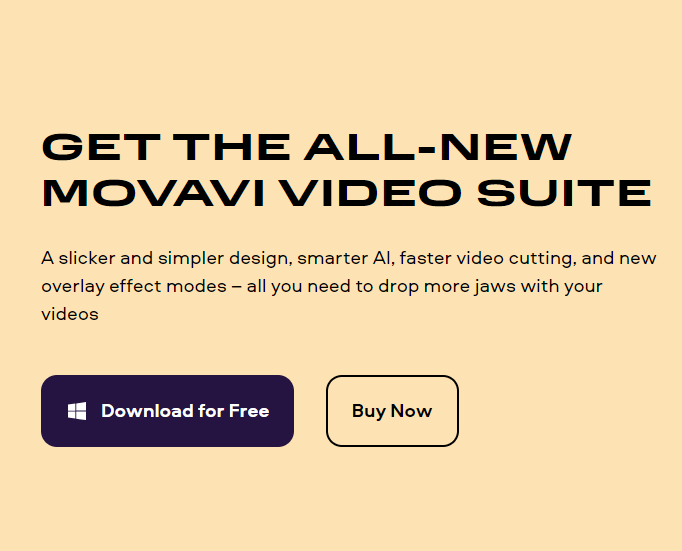
Movavi Video Editor’s new Blade Tool allows users to precisely trim and remove unnecessary parts. This can be done while watching the exact location in the preview window, and then join the remaining parts seamlessly. Users can also add transitions between clips for a smooth look using the Movavi Video Editor.
Wondershare Filmora is a great tool to join video in various formats without altering the original file. You can also split, crop, and add special effects to your videos.
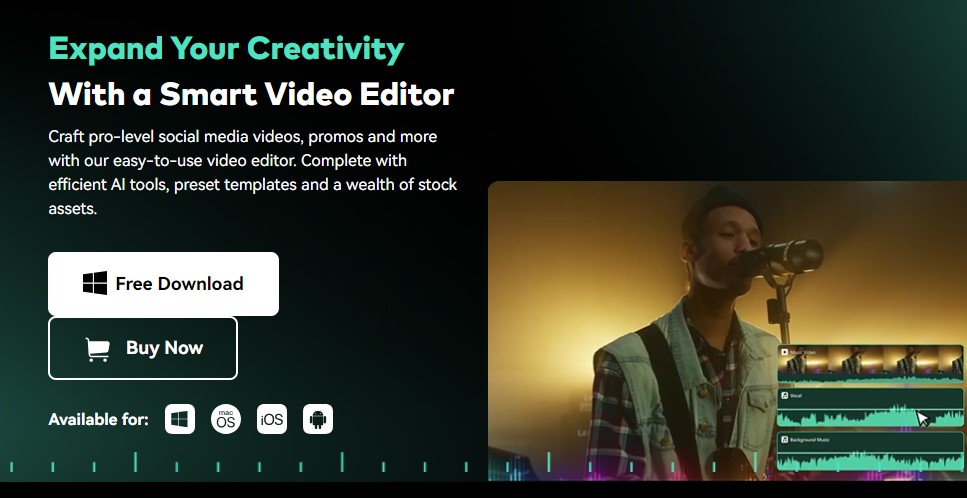
Filmora allows you to combine multiple videos into one longer video. Filmora’s Instant Cutter Tool is available to you if your footage was shot with action cameras. This tool allows you to cut large 4K video clips into smaller pieces and select the most important parts to merge them into a new video. You can mute your videos, apply color correction and merge videos in multiple formats easily with this application.
Bandicut
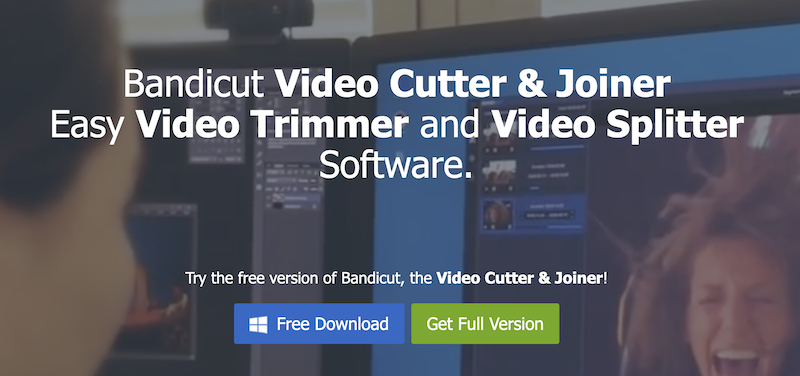
You have to buy its paid version to process the combined video without any watermark. You can also upload the joined or merged video directly on YouTube or Vimeo.
WeVideo
WeVideo is a free online video merger tool that allows users to combine audio, images, videos, etc. The users can add the video from social media site or device, merge videos, and finish it with music or effects.

WeVideo offers multiple transitions upon individual audio clips, free stock media using audio clips from the library, and competing for the video with sound effects, fade audio in/out, and background music. The users don’t have to download or install the tool to use it.
Clideo
Clideo is designed and developed by Softo. It allows you to join multiple videos at once and supports almost all video formats. You can add borders on the merged video and the best part is it is free to use with unlimited videos.
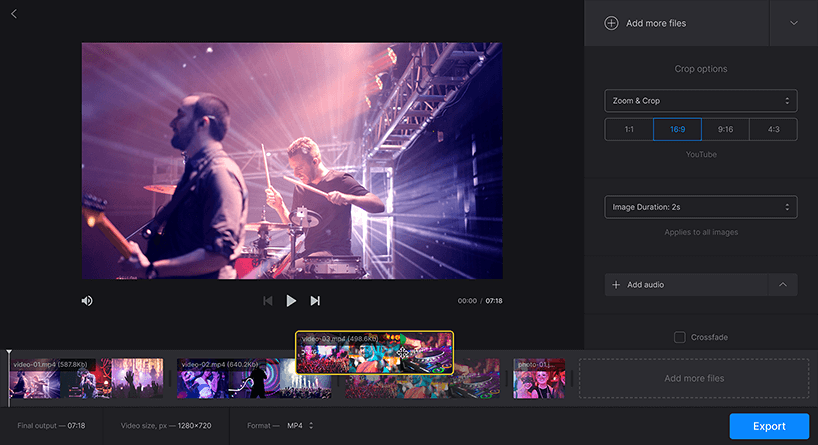
You can access it through your browser without registration and it is very user-friendly. You can import as many video clips or multiple videos as you wish by simply logging on to the website. You can choose an aspect ratio template, or crop the video.
You can also apply a transition effect to create a seamless video merging effect. Clideo makes it easy for you to add music to your final video. Drag and drop allow you to arrange the videos in the order you prefer. This tool allows you to quickly and easily stitch together multiple videos.
ClipChamp
Clipchamp Online Video Editor is an easy-to-use online tool that offers powerful editing functions and is completely free. It offers both stability and power, which is a great benefit. They also offer a paid version if you want to collaborate with your team on various projects together.
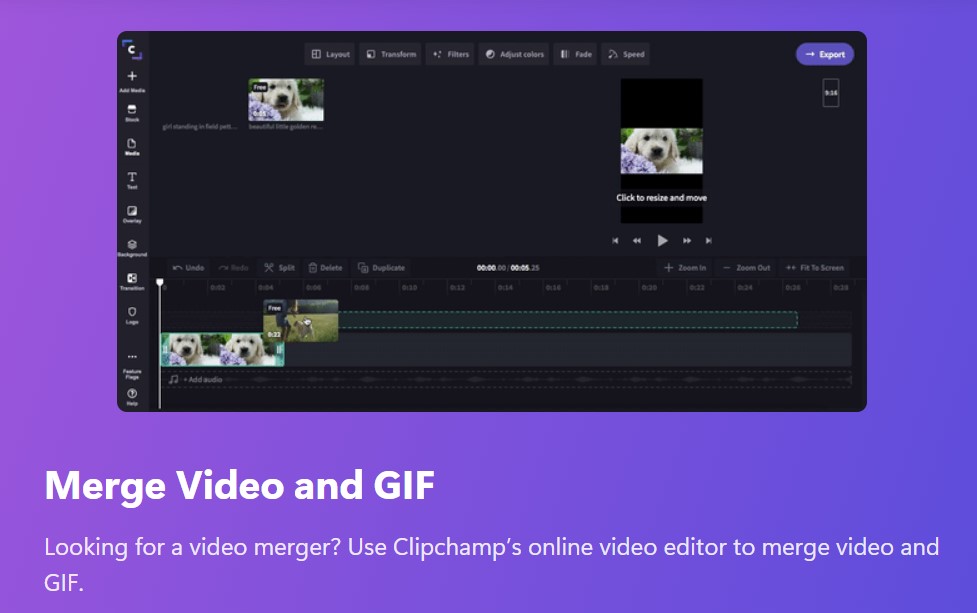
It has got extensive audio and video library to choose from and supports multiple video formats. You can download high-quality merged videos easily with this online application.
Fastreel
Fastreel allows you to quickly merge online videos and make other amazing edits to your video. The interface is simple and intuitive. You can also add multiple clips to the timeline to make it easier to merge videos online.
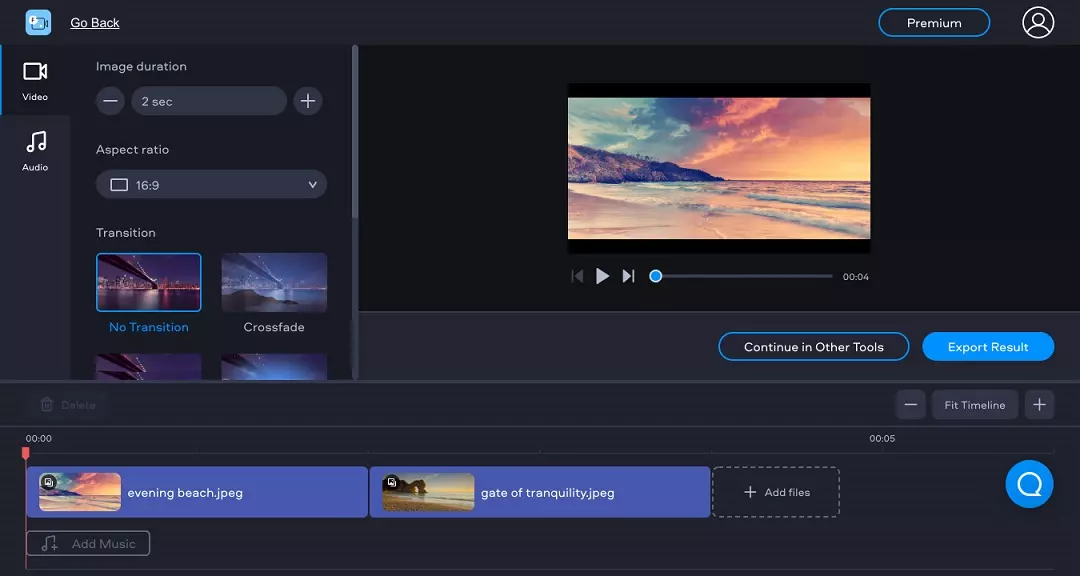
You can easily crop your video to the desired aspect ratio using multiple templates. You can also apply transition effects to give your merged video a cinematic look. Fastreel has many other editing tools that will help you create professional-grade videos. You can add text to the video, compress it, use split-screen effects, and many other features.
WinX Free Video Converter
WinX Free Video Converter is one of the most popular free video merging software for Windows and can be used to merge videos from different formats into a single file, without affecting the original quality.
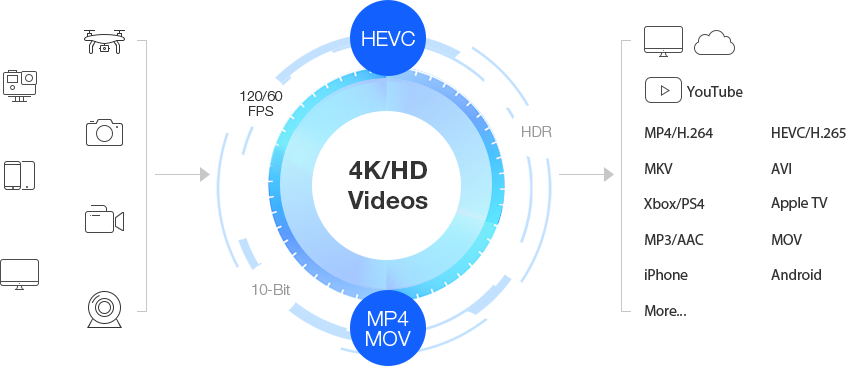
You can save and merge many video formats and also edit it, such as changing volume, adding subtitles or cropping the video file, trimming it, and so on.
- Upload images and videos from your device you want to combine. Uploading video clips can last up to an hour.
- You can organize your content using the Trim tool. This allows you to control how each clip is cut and merged into the next.
- Instantly download your video to share it with your family, friends, and followers.
Adobe Spark
Adobe Spark allows you to combine videos and images. You can combine different clips and images, and then trim them as necessary. Instantly create video content that you can share on YouTube, TikTok, or other sites. Here are the steps you can follow to merge the video:
- Fill the screen with your desired look.
- To fill the frame with vertical or cropped content, turn on Fill Screen.
- Drag the frame around to ensure your subject remains in focus throughout the clip.
- If you want to eliminate the audio from your video, select the Mute option.
- You can do more with your videos while on the move.
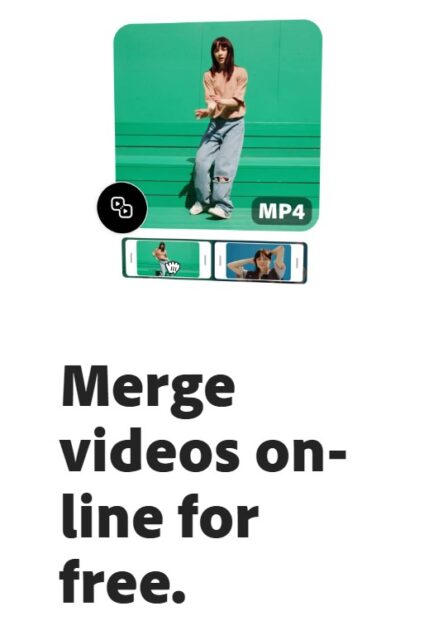
Adobe Spark allows you to make professional-quality edits to your videos in just seconds. You can shoot, edit, and then share your videos right from your phone.
VEED
With VEED, you can easily merge, join, and combine video, audio, and image files online. VEED makes it easy to combine videos on any device, whether you are using Windows, Mac, or your mobile phone or tablet.
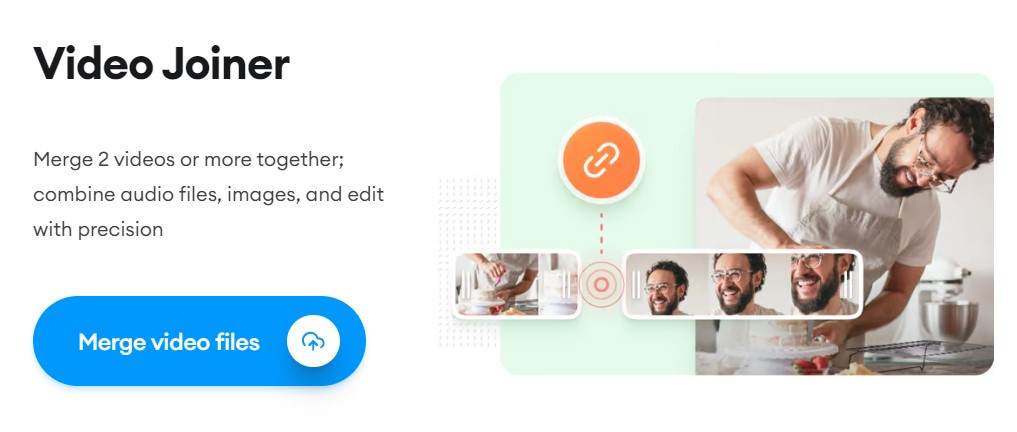
You can easily cut and trim multiple clips of video into one file with their easy-to-use timeline. You can add audio and image files to your video clips. Subtitles can be added with a single click. It can be used on any browser and version, including iPhones, Androids, and laptops.
- Upload your video files and/or photos, and then select them.
- Arrange files in the correct order on the video timeline. To trim any file ends, you can use our cutter/splitter
- Click the ‘Export’ button. You will receive a brand new merged video file. A single file that contains multiple clips
VEED supports all file formats. It’s easy to upload multiple file types, arrange your video tracks on the timeline, and then export it as one file. You can join two clips together for an Instagram Story, or several clips with music and photos for a YouTube Ad. You can also resize your clips in one click.
InVideo
InVideo, a video editing tool, allows users to seamlessly merge audio and video files. It’s one of the easiest tools to use, with an interface that anyone can access. It doesn’t bombard you with spam or ads. It allows you to work in complete focus, avoiding all interruptions.
One of the best things about using this application is that it allows you to combine your videos online with no watermark without the need for premium subscriptions.

InVideo allows you to merge video and images, audio, and other video files. Here are the steps you can follow to merge videos using InVide0:
- Register for free and then click on “Blank Canvas”. To get started, click on the “make a movie” button.
- Upload your files by clicking on the “Upload File” button located in the upper-left corner of the screen. Click on the file you want to merge, and then upload it. You can also use their videos, images, and other styles.
- Merge Files by dragging and dropping them onto the timeline until you are satisfied with the arrangement. You can adjust the duration, add audio and alter its length. Select the aspect ratio you want and then click “Export”.
Apowersoft
Apowersoft allows you to merge videos online without even creating an account or signing up on their website. You can join videos in just three easy steps-
- Go to their website and upload your videos in a few seconds.
- Arrange the sequence of the videos by drag and drop. After that Click on ‘Start Merging’
- Click download to get the merged file on your PC.
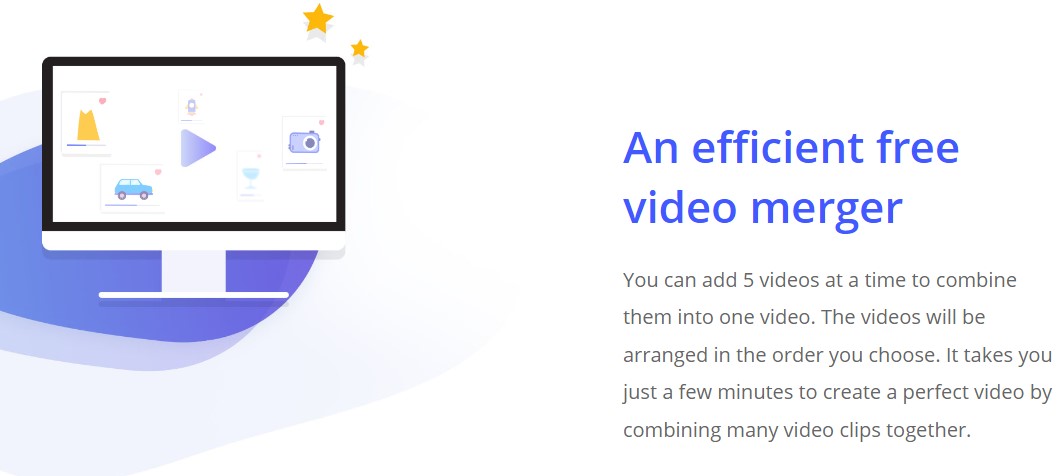
You can add up to 5 videos at a single time in the order of your choice. It supports multiple video formats and you don’t have to download any application to merge videos. Apowersoft helps you to create high-quality videos quickly and effectively. It is completely free to use and your video automatically gets deleted after 24 hours from their server for privacy protection.
Conclusion 📽️
You don’t have to be a pro at editing videos to quickly merge them. You can go to any of the above websites or download applications to easily merge videos in multiple formats and export them to your device.
You can trust Geekflare
At Geekflare, trust and transparency are paramount. Our team of experts, with over 185 years of combined experience in business and technology, tests and reviews software, ensuring our ratings and awards are unbiased and reliable. Learn how we test.

