
Wrike
Wrike is a project management and collaboration software popular among marketers, creative agencies, and enterprises looking to manage, automate, and collaborate on tasks—keeping AI by their side.
Wrike features customizable project boards, multiple views, project and task-level automation, team management tools, and proofing capabilities.
In most cases, these features will serve your purpose. However, it has some limitations, such as no in-app chat feature. Also, essential features like Time Tracking and Resource Management are grouped with high-level plans.
At the same time, the tool being feature-rich adds an immediate learning curve for new users.
So…🥁 I tried Wrike to test its productivity and workflows. I’ve shared my perspective, experience, and more in this Wrike review.
Wrike Features
-
Customizable dashboards for tracking project progress, prioritizing tasks, and real-time data visualization
-
Visualize project timelines and schedules using 10+ views, including Gantt charts, calendars, and Kanban boards
-
Built-in timers, time logs, and Workload charts ensure better accountability and resource management
-
Use templates or create custom automations for repetitive tasks, approvals, and notifications to streamline processes and reduce manual errors
-
Connect with 400+ cloud and on-premises apps, including Slack, Microsoft, Adobe, Salesforce, Zoom, and more
Pros
-
Free plan available
-
Mobile app support for Android & iOS
-
Extensive template library
Cons
-
Overwhelming for beginners
-
It can be costly for small businesses.
You can trust Geekflare
Geekflare tested Wrike by setting up multiple projects and collaborating as a team, allowing us to experience the platform’s real-world usability. We explored essential features such as workflow automation, analytics, and AI Work Intelligence to assess their impact on productivity and process management. Our evaluation covered ease of use, user interface, and learning curve. To ensure a balanced perspective, we also considered customer feedback and compared Wrike with other leading project management solutions. This comprehensive, hands-on approach allowed us to provide an unbiased review to help you determine if Wrike is a good fit for your business.
What is Wrike?
Wrike is an end-to-end work management platform. Its core focus is project and task management — from ideation to planning and execution — automating most processes using AI and ensuring complete team collaboration.
It is trusted by 20,000+ companies, including Nvidia, Ogilvy, SIEMENS, Lyft, and more.
Wrike acquired Klaxoon in 2024, integrating its eight best visual collaboration tools, like whiteboarding, interactive workshops, etc. If you ask me, the acquisition doubled Wrike’s project management abilities.
My first impression of Wrike was positive. However, it has a bit of a learning curve.
A minute into using the platform, it’s clearm it’s designed for enterprise-grade projects. There will come a time when you’ll have no option but to upgrade to a higher plan just for that one extra feature you need.
But if you’re ok with the learning curve and a little budget stretch, Wrike has every tool you require for top-class project management.
Top Reasons to Use Wrike
I tried and tested Wrike. Below are my top reasons for choosing Wrike over Asana, Trello, and other project management tools in the market.
Project & Task Management
Wrike is a project management software at its core, so testing this feature was at the top of my mind.
To begin with, Wrike lets you create separate workspaces for different teams and departments. You can configure workspace settings such as space name, logo, workflows, and add related projects, databases, and folders in each space.
If you’re on the Business Plan or above, Wrike allows you to control visibility and permissions for each team member across projects or workspaces.
Everything is beautifully organized in a workspace hierarchy on the left sidebar, making it easily accessible.

Speaking of projects, Wrike offers project boards for managing low-level tasks in a project. I like the customization control over project boards. I can add custom fields, workflow stages, filter tasks by priority, due dates, etc.
Moreover, I can visualize projects using 15+ views, including Gantt, Table, List, Calendar, or Kanban board.
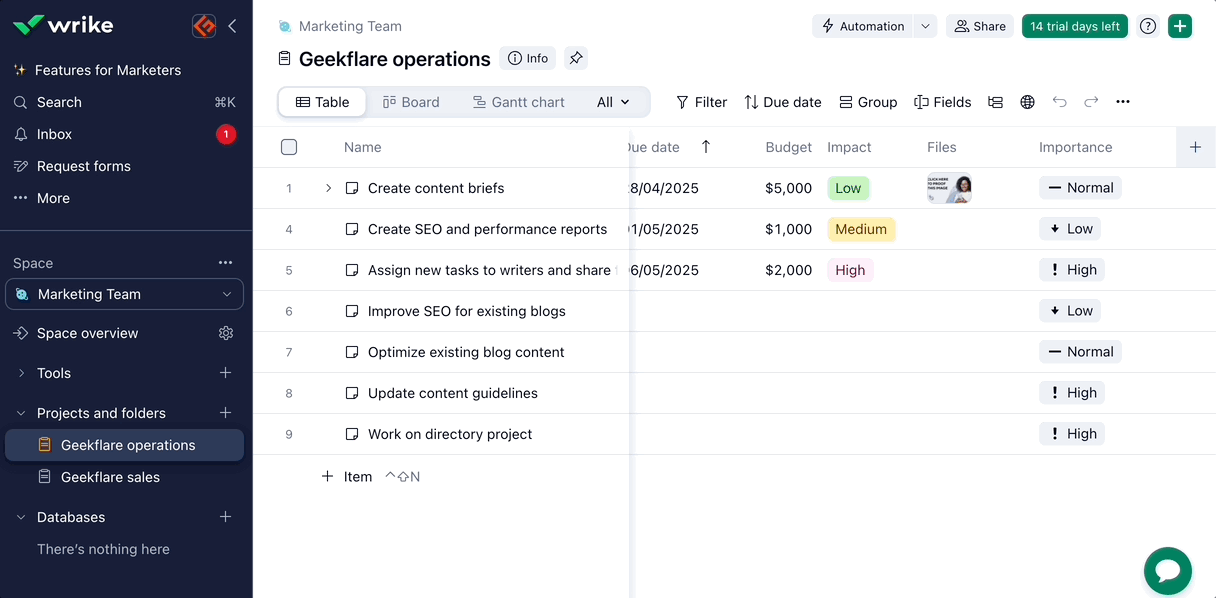
I, personally, prefer the Gantt view for visualizing task dependencies. Kanban board to drag and drop tasks across stages and the Dashboard view to get a high-level overview of the project. The calendar view is best to track projects spread over months or years.
Each task added to Wrike is converted into job-level task cards—a cool feature for centralizing all your task-related details into a single tab.
You can create and add subtasks, assign them to team members, add descriptions, statuses, budgets, dependencies, importance, and any custom data field you like.
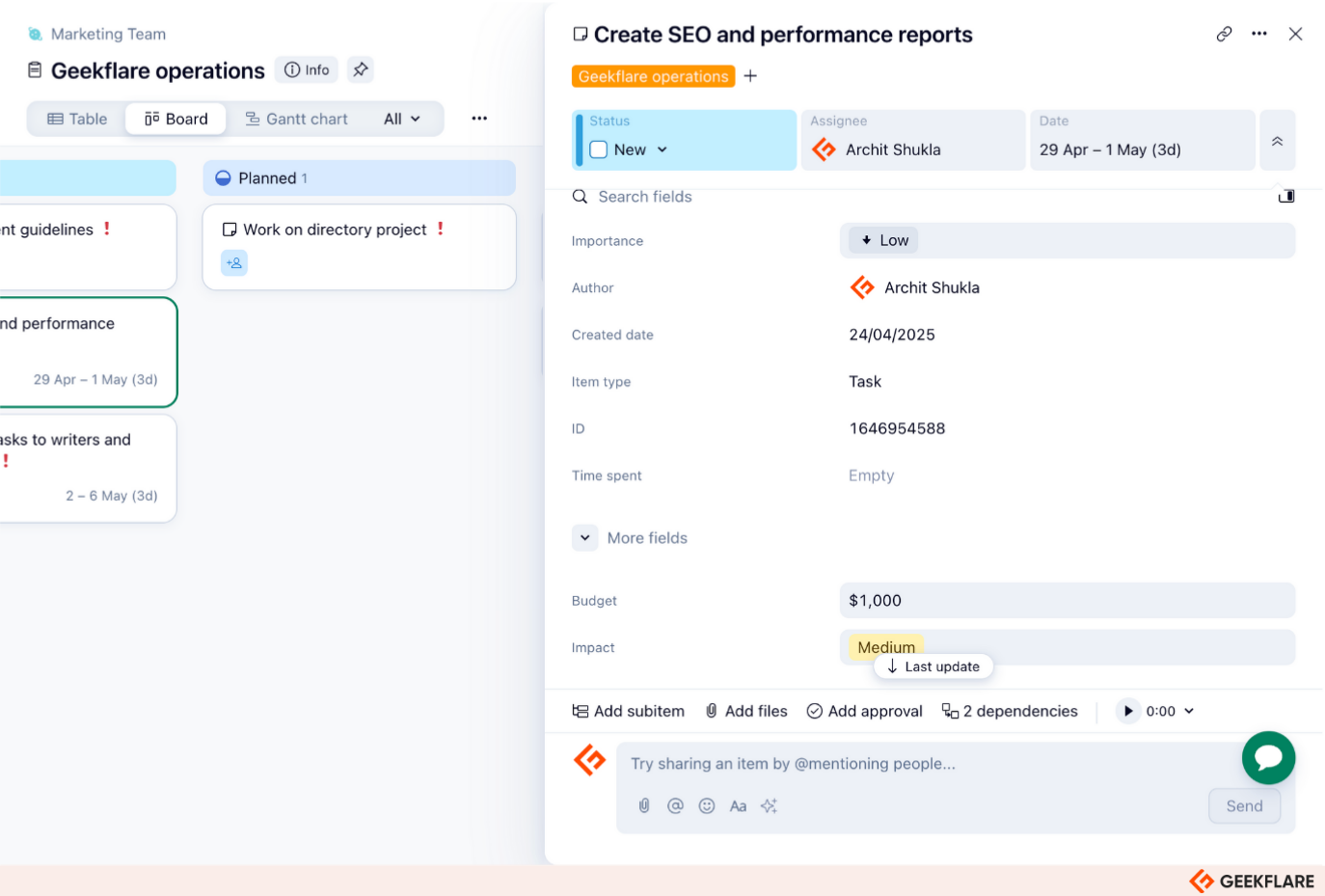
I like how Wrike helps with task prioritization. Using the Importance field, you can assign task priority levels—Low, Medium, and High.
Tasks with high importance appear with exclamation marks, and tasks with low importance with a down arrow. I like how Wrike uses visual emojis over labels to visualize task priority.
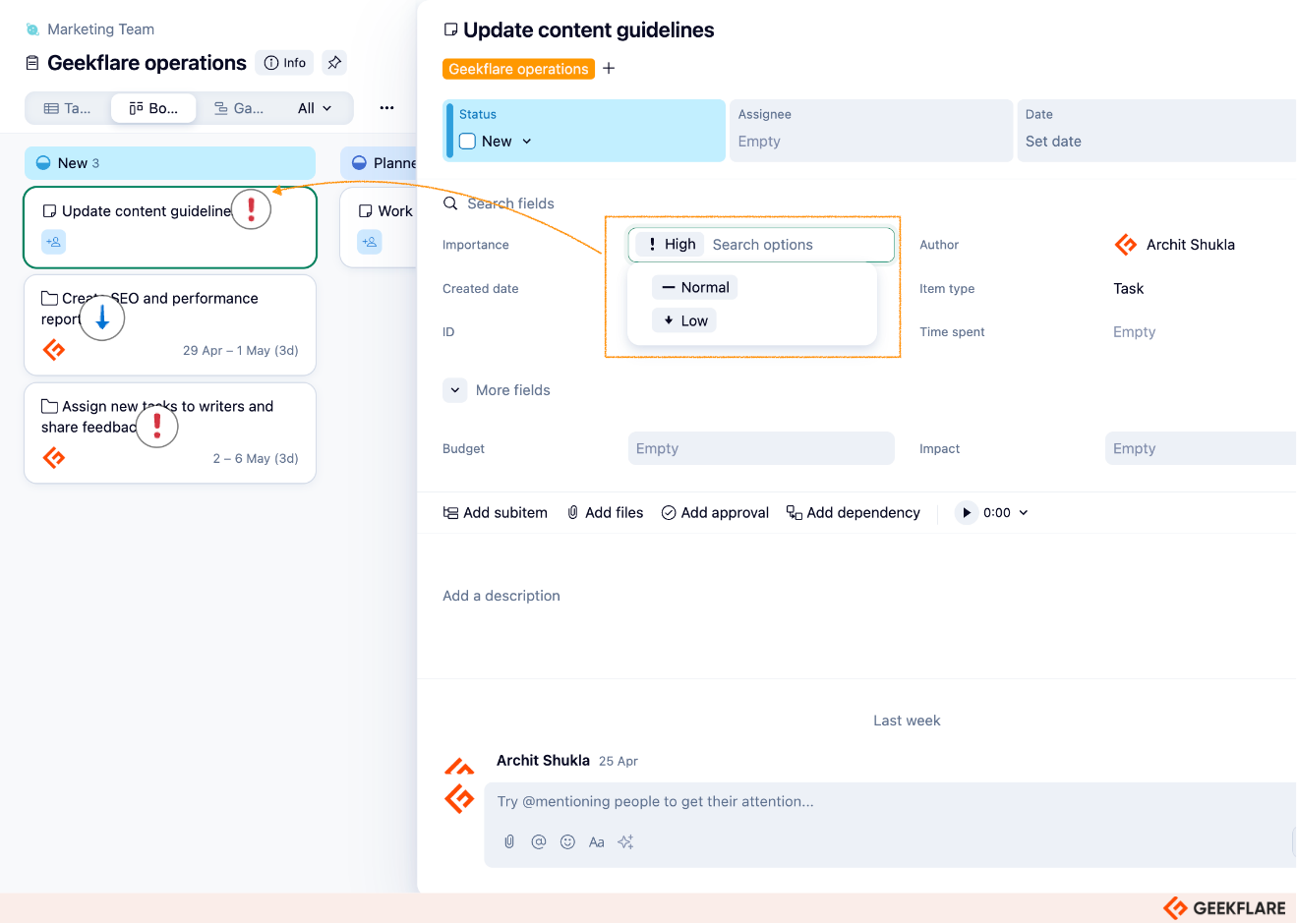
Resource and Time Management
Resource View, Workload Charts, Timesheets, and more that help with effective resource planning and team management. These are part of Wrike’s Business plan and above.
Resources View is similar to other views in Wrike. It’s project-specific and displays your team’s allocated effort (hours) on that project in one place. You can use it during active projects to see who’s working on what and how much planned work they have.

While the Resources view is more project-centric, Workload Charts help display your team’s overall capacity, including all projects and tasks assigned to their quota.
Suppose I’m working on a new Geekflare project. All I need to do is click on Workload from the more options drop-down on the right-hand sidebar, and bam! I see my writers, editors, and designers listed there and how much effort they’re already committed to.

I like how Workload Charts are cleanly presented, with a calendar grid style interface, allowing you to quickly switch between the daily, weekly, and monthly allocated workload per user.
Thoughtful of Wrike to add color-coded systems for visualizing workload. For example, if someone is underloaded (white cells) or has a risk of burnout due to overload (red cells).
If you need to add or reassign tasks, you can simply drag and drop tasks based on real-time availability. An essential feature in both views is the Backlog box. It contains tasks from the current project(s) that are unscheduled and/or unassigned to users.
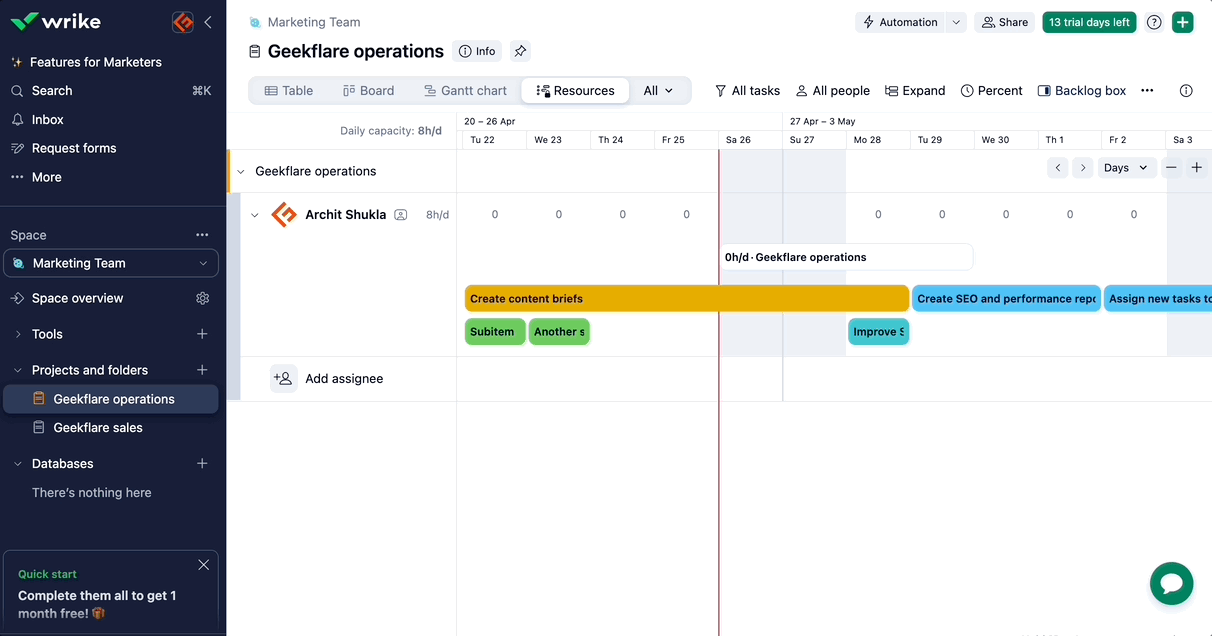
In my assessment, Resource View and Workload Charts are two chapters of the same book called ‘Resource Management.’ Resource View focuses on project-specific resource management, and the Workload Chart is too good for People management.
Wrike also offers built-in time tracking. However, it’s available for Business plan and above users, which is a barrier for smaller teams with limited budgets.
But the good part is that big pockets can use Wrike to track work hours spent on each task. There are several ways to go about this:
In each task card, there’s a mini time tracker that employees can Play/Pause to clock in working hours or add manually after completing the task. Both ways, the data is logged automatically and is viewable from the Timelog View.
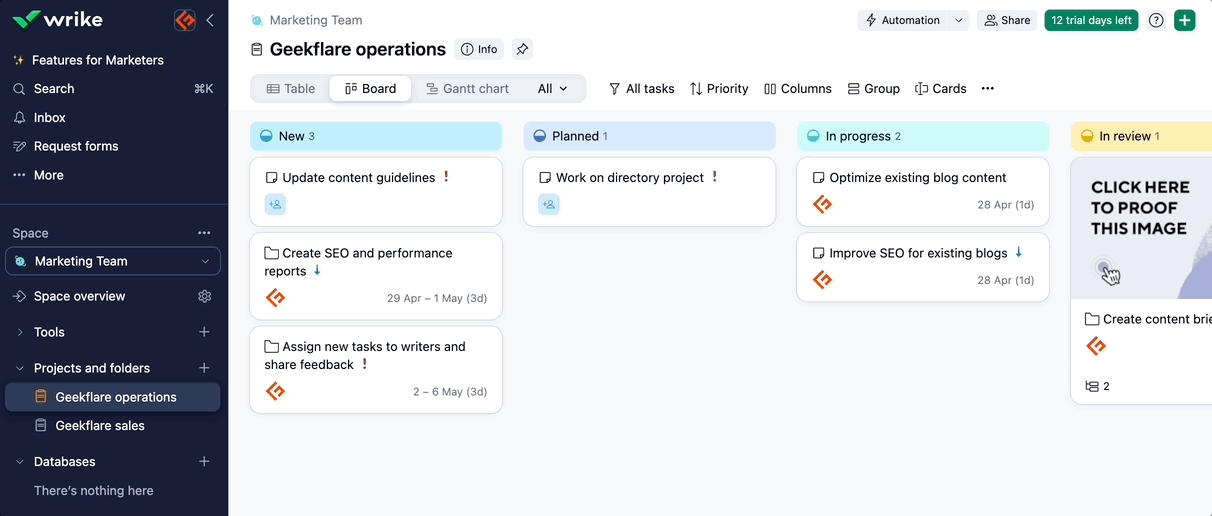
Clicking on more settings options on the right sidebar opens up Timesheets. A digital timesheet with more options than the Timelog View. For example:
- You can filter the list by people, name, dates, or add custom fields
- Team members can submit timesheets for approval
- You, as an admin, can accept or reject requests with a click
If you’re on the enterprise plan, you can send up-to-date time entry data to QuickBooks for simplified invoicing and financial reporting.
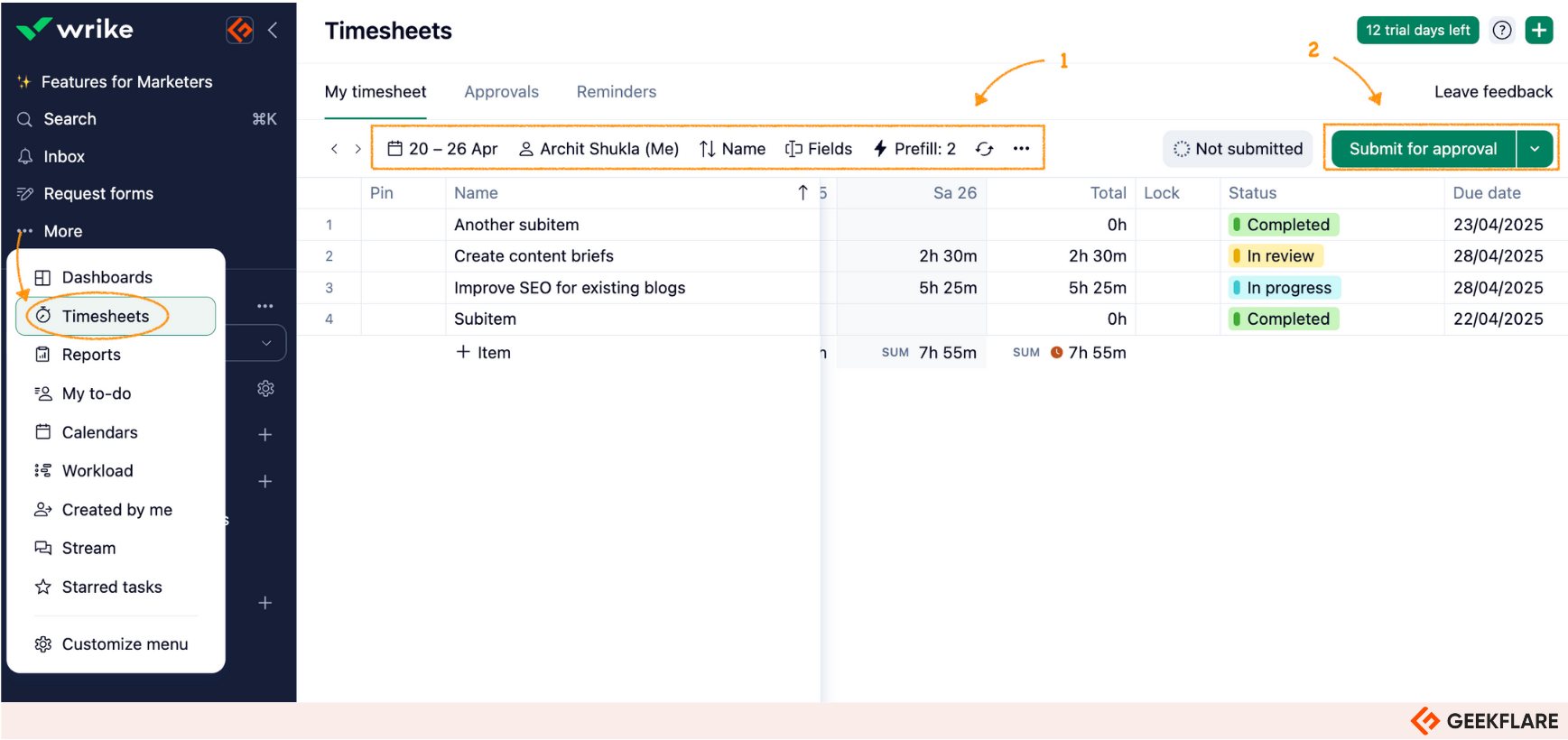
Overall, I found Wrike’s time tracking feature to be pretty basic. It lacks some nice-to-have features like GPS tracking, geofencing, etc, which are essential for construction or home-service industries relying on geolocation and real-time tracking.
The best part is that you can automate tracking and approvals.
For instance, you can create an automation that begins tracking time when the status changes to “Working,” and then automatically logs the hours once the task is marked “Completed.”
Workflow Automation
Speaking of automations, Wrike offers work automation in three folds:
- Dynamic request forms
- Blueprint automation
- Advanced workflow automation
Let’s review them one by one.
Wrike’s Request Forms allow you to intake task requests from internal or external parties via shareable forms.
Suppose you run a software company. With request forms, your support team can create tickets based on user complaints, or users can submit requests directly by filling out the form.
The form builder is easy to use. You can add custom fields, different question types, checkboxes, importance levels, and conditional logics.
Two things that impressed me:
- I can automate post-submission tasks like sending a confirmation email, storing data, etc.
- I can set up an approval workflow right within forms
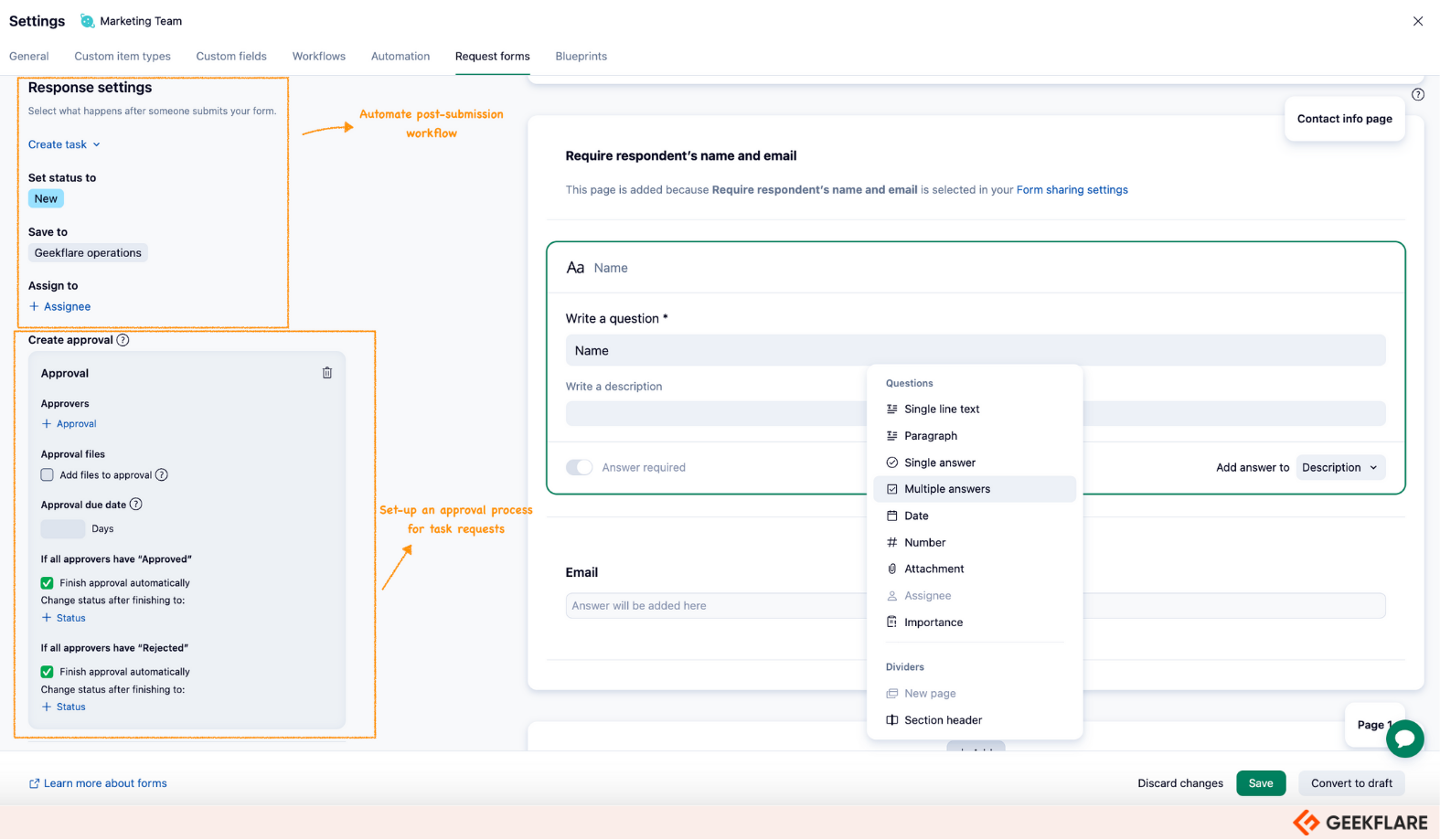
Then there are Wrike Blueprints that serve as templates for recurring project tasks. Essentially, they speed up the creation of standardized workflows. So next time a similar task comes in, you can select the blueprint template, edit the crucial details like task description, assignee, and TADA!
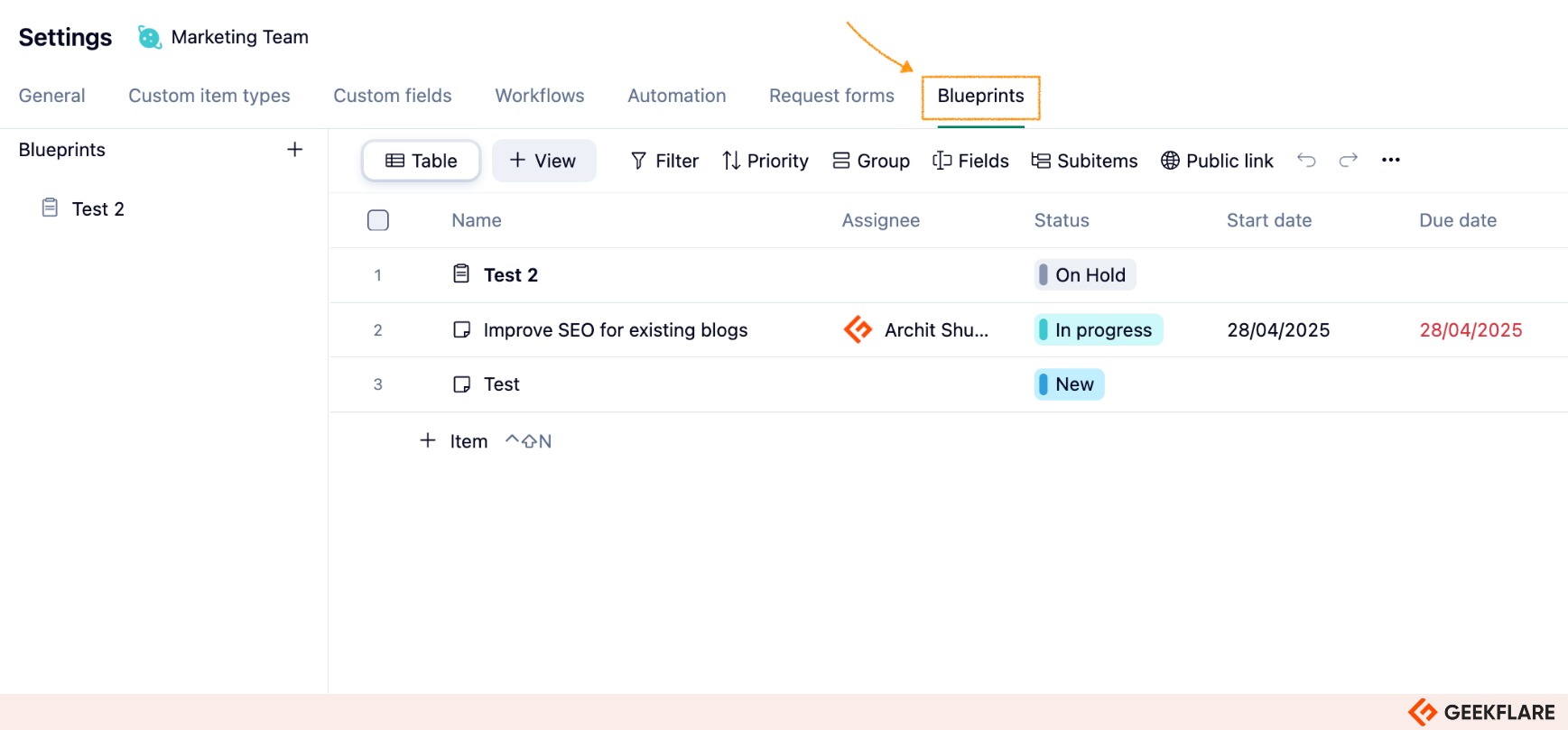
Lastly, I tried Wrike’s advanced AI-powered automation. These are automations we generally use to automate reminders, custom fields, work structures, status transitions, and even cross-app workflows.
I was impressed by the ready-made automation recipes. Wrike AI continuously analyzes repetitive tasks and recommends account- or space-level automation tailored to your business process.
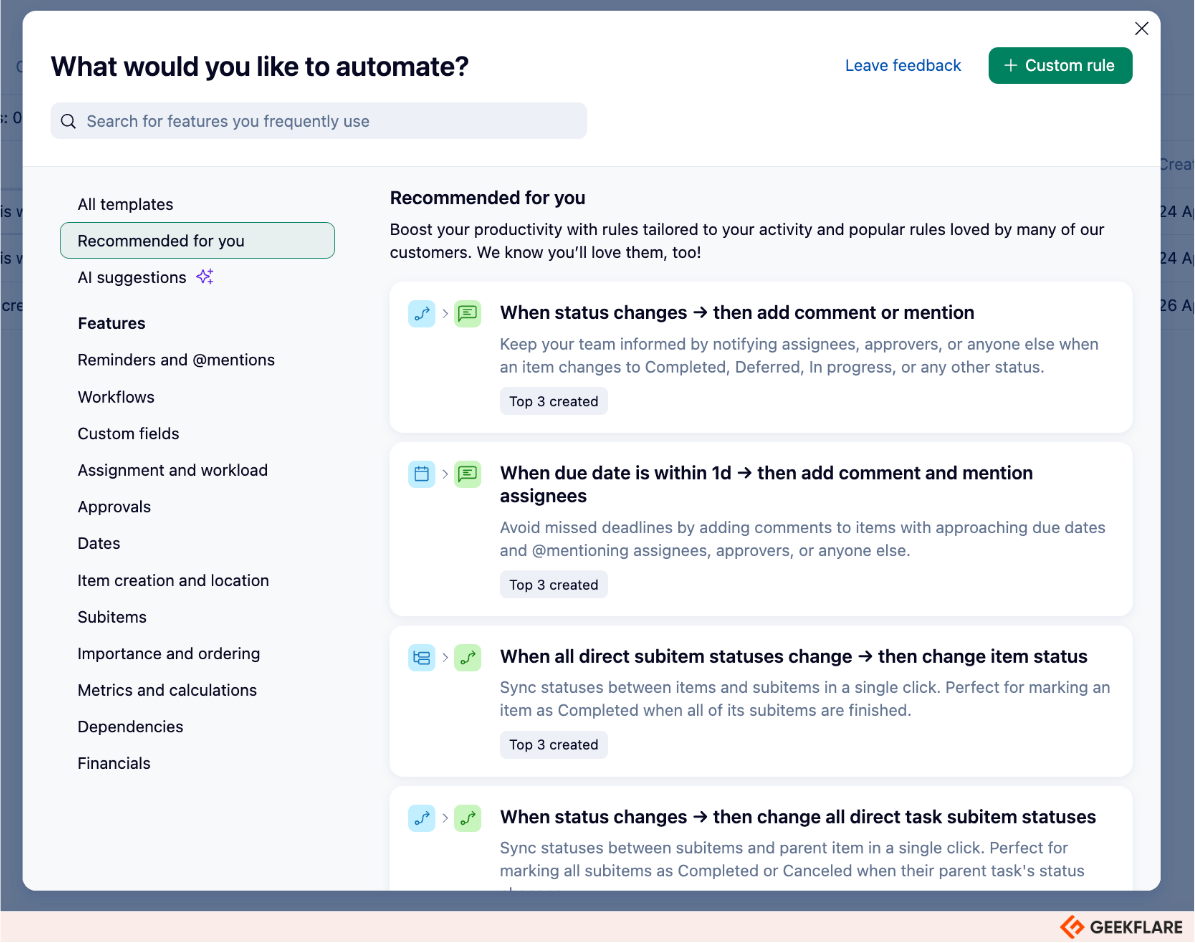
Clicking on +Custom Rule on the top right takes you to the automation builder. I found the automation builder easy to use, it has a no-code interface, and automation rules have a simple “WHEN /IF/THEN” structure (When This Trigger happens, If This Criteria is met, then do This Action).
The automation builder’s interface was well-designed. It offers a visual guide to create automation rules. All you need to do is fill in the steps, and Boom! Your automation is ready.
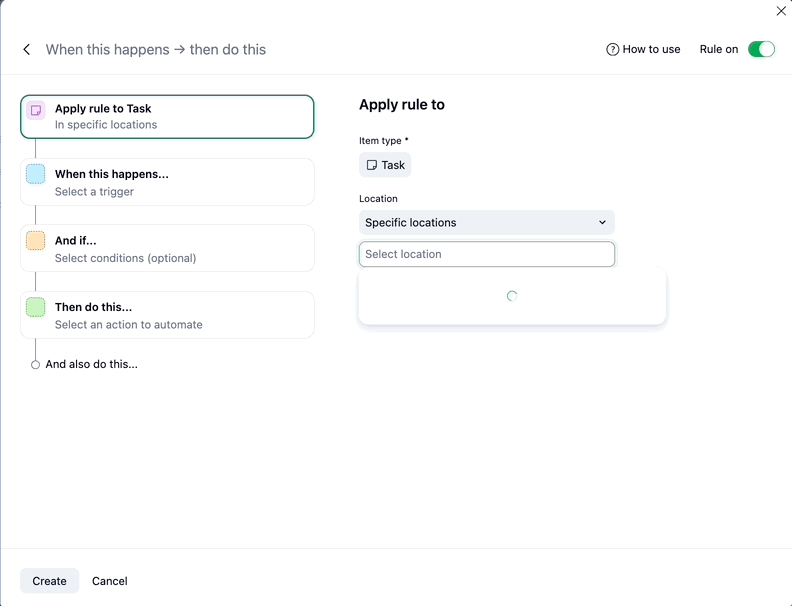
However, there are some technicalities. Each automation rule can have one trigger (the WHEN statement) and up to 10 actions (the THEN statement). There’s no limit to additional conditions (the IF statement).
Team Collaboration & Communication
While Wrike does not offer an in-app chat feature akin to collaboration tools like Slack or Microsoft Teams, it’s well-integrated with these channels. This allows you to create tasks directly from Slack messages, assign review items from conversations in MS Teams, etc.
However, Wrike offers task comments as a primary mode of communication. You can use @mentions to notify someone, attach files, use text formatting tools like text colors and highlights, and use AI to edit your comments for clarity.
Wrike’s online proofing platform is a delight for creative agencies. It supports multiple file formats such as images, PDFs, videos, etc., and allows team members to provide in-context feedback and compare versions side by side, and automate approval processes right from the task card.
Simply click on the file to open it with the Document Editor, where you can edit attachments directly within Wrike without downloading them. I would say the document editor is pretty basic, with essential features to review and collaborate on designs.
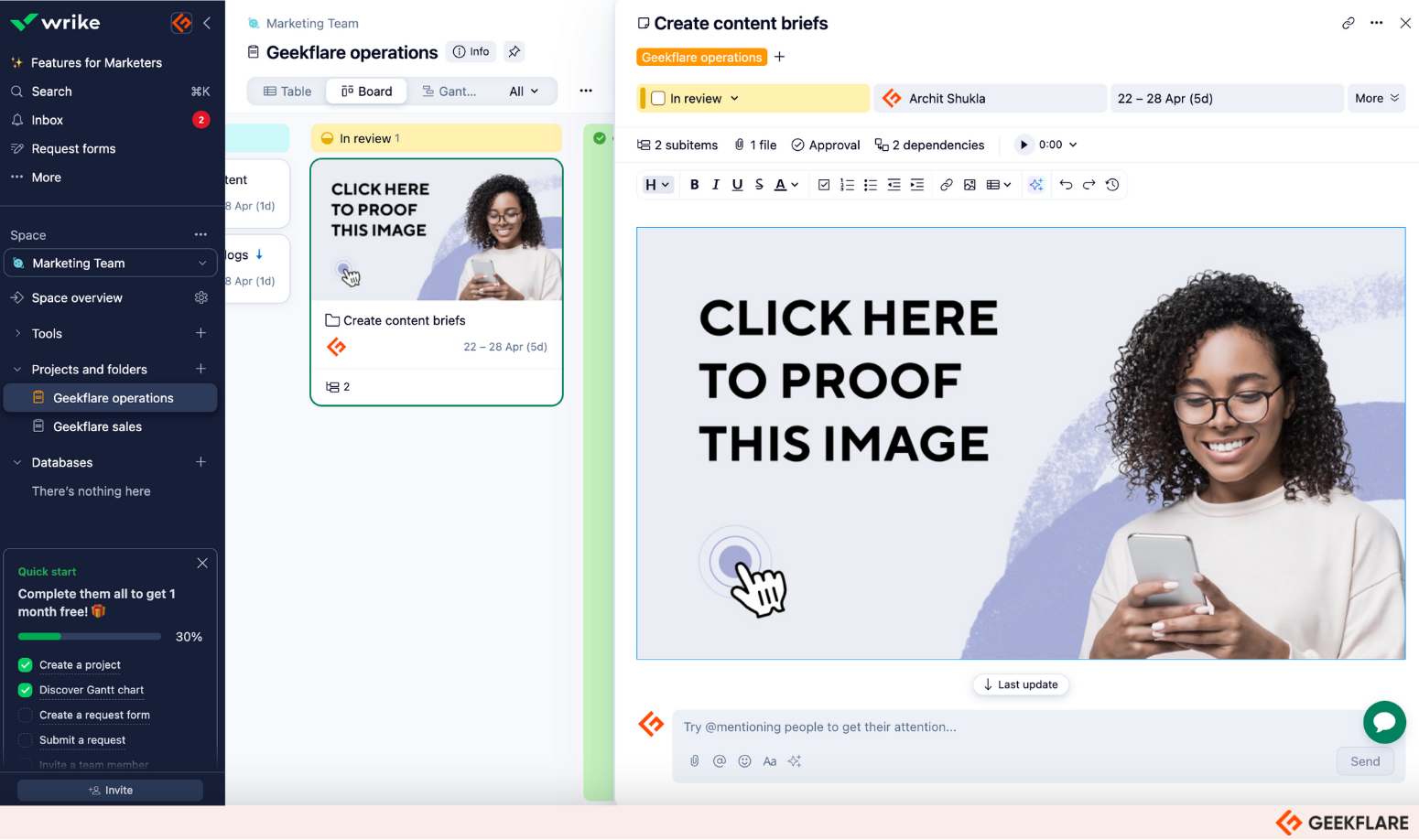
Reporting & Analytics
Wrike lets you build analytical boards and reports from scratch or use prebuilt templates. Click on More > Reports to access the templates. These templates automatically update to reflect the most current data, ensuring real-time visibility into tasks and projects.
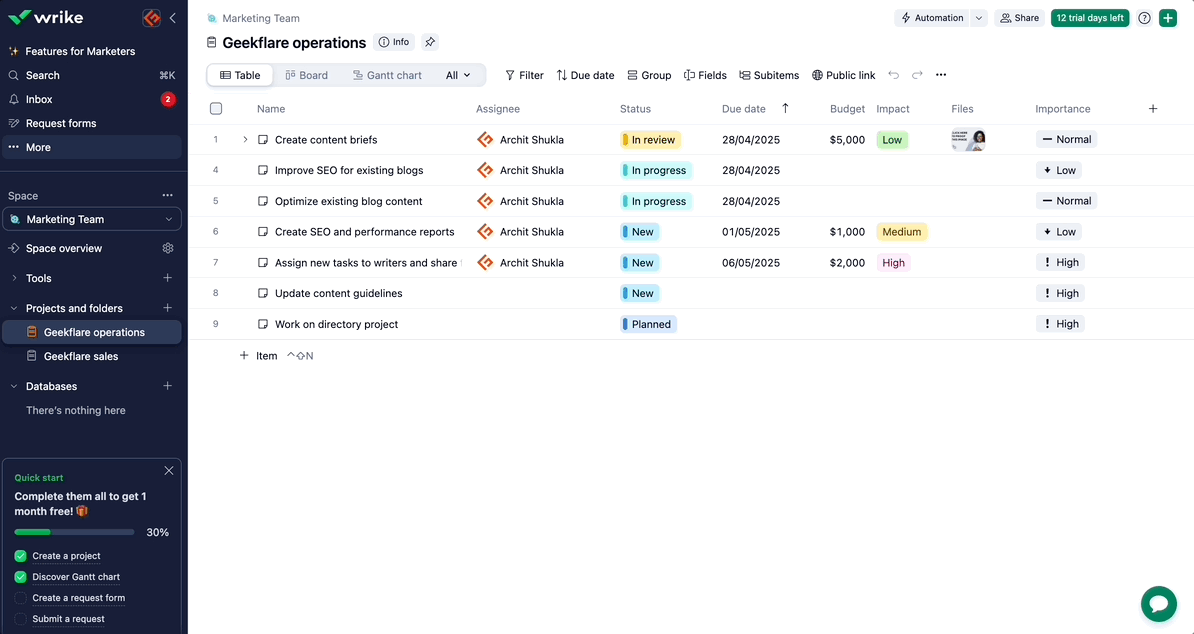
I suggest initiating reports the night before the meeting. Because I was surprised that, as I tried creating a report, I was asked to wait an hour! 🙄
On top of reports, you can access ready-made analytical dashboards. You can customize the dashboard layout, set parameters, and customize 15+ widgets using advanced formulas and functions to present your data the way you want.
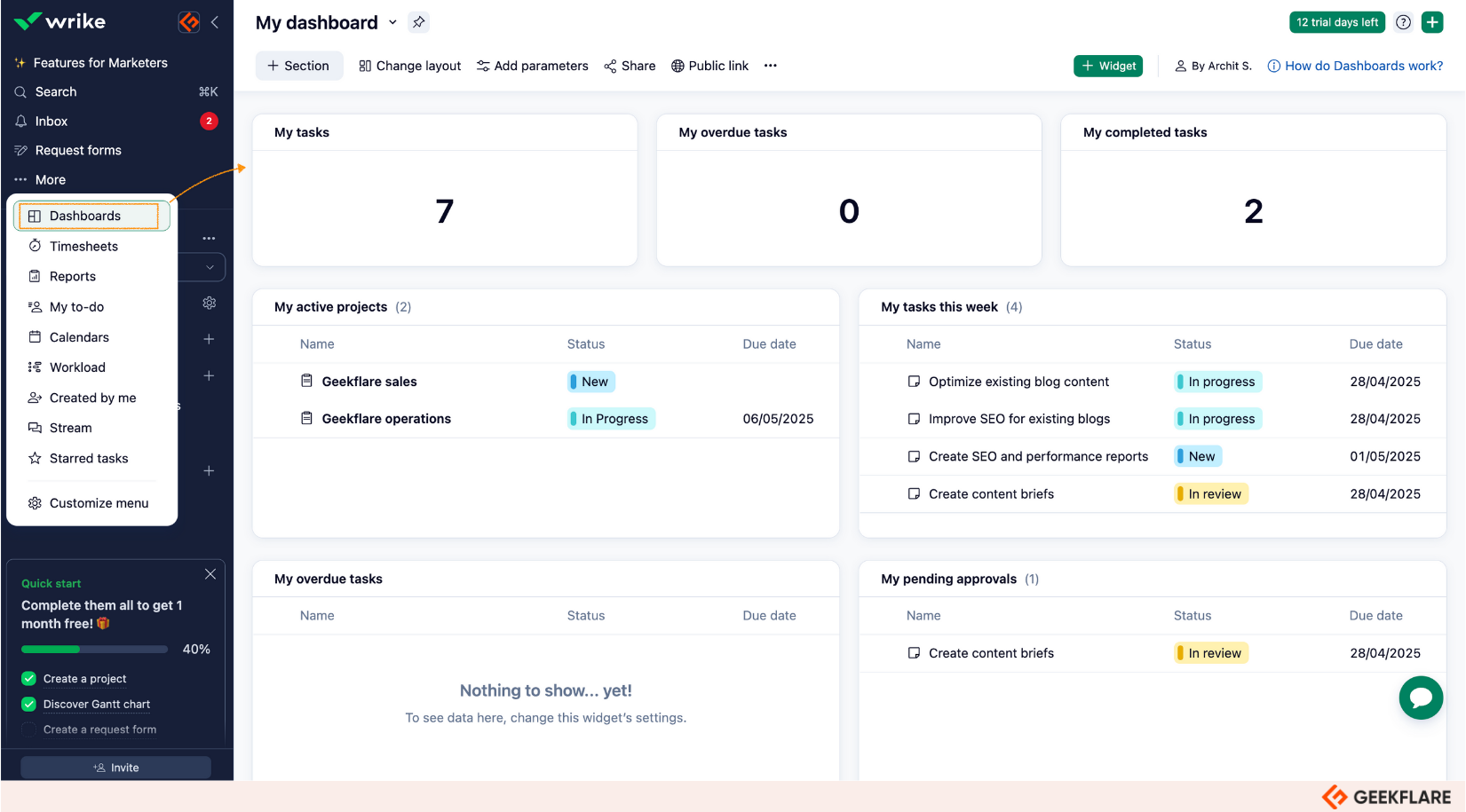
Wrike’s Pinnacle plan allows users to integrate with business intelligence tools like Power BI, allowing users to extend their data analytics and visualization process.
Versatile Templates
My favorite part is that Wrike offers 75+ project templates with pre-set items, automations, and workflows. This really speeds up the setup process by hours.
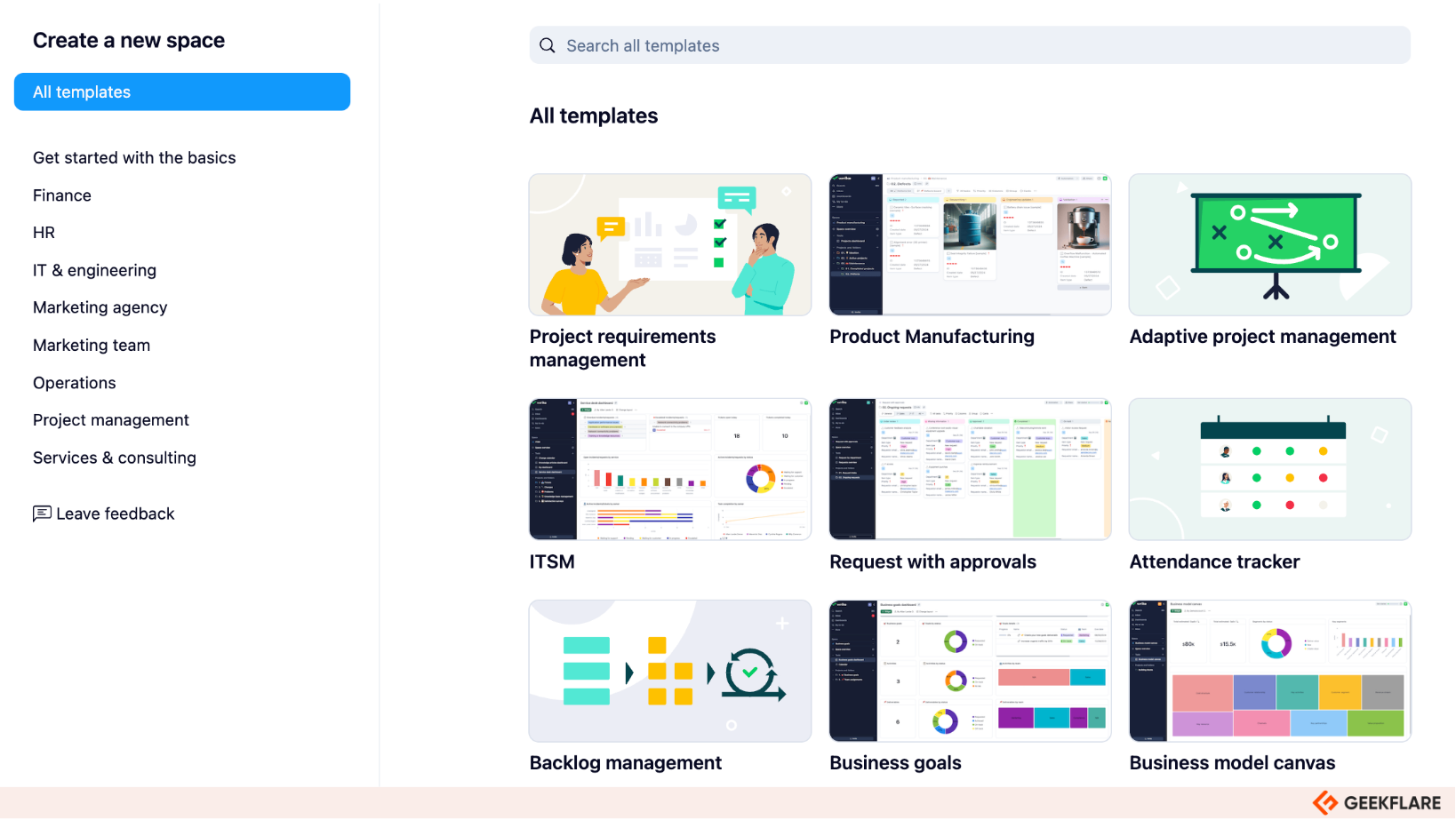
Wrike Pricing & Plans
Wrike offers a free forever plan and a 14-day trial with all paid plans. Overall, the pricing structure is flexible with different team sizes and project complexities.
Here’s a quick overview:
- Free Plan: Ideal for individuals or small teams starting with small projects. The plan has all essential features, Board, Table, Kanban views, basic integrations, and access to web, desktop, and mobile apps, but it lacks any advanced features.
- Team Plan: Priced at $10 per user per month, it’s best for a team of 2-15 users. The plan includes unlimited projects and tasks, nested projects, custom fields, request forms, Gantt and Calendar views, automation, Generative AI, and API access.
- Business Plan: Priced at $25 per user per month, aimed at growing teams (up to 200 users) with advanced project management needs. The plan includes Salesforce, Adobe, and NetSuite integrations, approval management, resource and workload management, time tracking, Project blueprints, and custom item types.
- Enterprise Plan: Custom pricing. Best for large organizations, includes unlimited users, advanced reporting and BI, Tableau integration, locked spaces, better admin control, and enterprise-grade security features.
What is Wrike AI?
Wrike AI is the artificial intelligence suite integrated into Wrike. They are designed to help teams work more efficiently and boost productivity.
Some notable Wrike AI features include:
- Smart Replies & Auto-Responses: AI-generated suggestions to quickly reply to comments or messages.
- AI-Powered Task Creation: Automatically generate tasks or sub-tasks from meeting notes, emails, or project descriptions.
- Workload Optimization: AI analyzes team capacity and recommends task assignments to balance workloads.
- Predictive Analytics: Helps forecast project risks, delays, or potential bottlenecks using historical data.
- Time Management Suggestions: Automatically tracks time spent on tasks and suggests time entries.
Who Is Wrike Best For?
Wrike is best for you if you lead a:
- Creative agency or marketing team, you’ll benefit from Wrike’s ability to manage creative assets and approvals.
- Product Development and Engineering Teams, you’ll love Wrike’s resource management, workload tracking, and customizable workflows. Plus its integration with tools like GitHub and Jira further enhances its utility for tech companies.
- Large organizations and enterprises will benefit from Wrike’s scalability, ability to manage complex projects, and enterprise-grade security features.
However, if you’re keen on an integrated chat function, I recommend trying ClickUp.
How Does Wrike Compare to Competitors?
I reviewed Wrike side-by-side with its competitors. Here’s what I feel:
monday.com is more visually appealing and beginner-friendly with strong templates and customization options. It’s easier for non-technical teams, but lacks some of Wrike’s deep project tracking features. A free plan is available, annual plans start at $9/user/month.
👉🏻 Read full review of monday.com work management software
Asana has a pleasant UI and is best known for its task dependencies and timeline views. However, I found fewer automation and workload management tools. A free plan is available for up to 15 users, annual plans start at $10.99/user/month.
Trello is the most basic-level alternative to Wrike. It has a simple, Kanban-style task tracking but lacks advanced management features compared to Wrike for complex project management. It’s ideal for small teams or personal productivity. A free plan is available, paid plans start at $5/user/month.
Jira is a larger-than-life alternative to Wrike. It’s built for enterprises that require more customization and collaboration features. While Wrike can adjust to your industry workflows, Jira is more technical and built for software development and issue tracking. A free plan is available for up to 10 users, paid plans start at $8.60/user/month. (for a team of 100 users)
Smartsheet offers a spreadsheet-like interface to manage tasks and projects. Although it offers multiple views and reporting, it’s less user-friendly and collaborative than Wrike. Smartsheet does not offer a free plan, annual plans start at $9/user/month.
Everything boils down to one question—Is Wrike Costly?
Wrike is competitively priced at $10 per user per month, which is slightly higher than Trello, Jira, and Smartsheet, but comparable to monday.com and Asana. While it may seem costly for small teams, Wrike’s feature set provides more robust project management features and advanced automation, especially for mid-sized businesses.
My Verdict on Wrike
Wrike is well-suited for organizations that require a flexible and comprehensive project management solution. Its robust feature set, customization options, and integration capabilities make it a strong contender for teams managing complex projects, for which it receives the Geekflare Value Award.
However, teams with limited budgets may find certain feature restrictions less accommodating. It’s advisable to assess your team’s specific needs and perhaps use Wrike’s free plan or trial period to determine its fit.
Frequently Asked Questions (FAQs)
Yes, Wrike offers multiple project views, including Kanban boards, Gantt charts, calendars, and dashboards.
Wrike provides both mobile apps (iOS and Android) and desktop applications (Windows and Mac), ensuring users can access and manage their projects across various devices.
While both are collaboration tools, Klaxoon focuses on interactive workshops and visual collaboration, whereas Wrike is centered around project management and workflow automation. Notably, Wrike has integrated Klaxoon into its platform, combining visual collaboration with project management capabilities.
Yes, Wrike offers resource management and time tracking features, but these are primarily available in higher-tier plans. Teams needing these functionalities should consider the Business plan or above.
Wrike offers a free plan suitable for small teams, providing basic task management and limited views. However, it restricts active tasks to 200 and lacks advanced features like Gantt charts, time tracking, and custom workflows.
-
 EditorUsha, the editor-in-chief of Geekflare, is a tech-savvy and experienced marketer with a Master’s degree in Computer Applications. She has over a decade of experience in the tech industry, starting as a software engineer and then moving into digital marketing and team management.
EditorUsha, the editor-in-chief of Geekflare, is a tech-savvy and experienced marketer with a Master’s degree in Computer Applications. She has over a decade of experience in the tech industry, starting as a software engineer and then moving into digital marketing and team management.


