Google Chrome is one of the most popular browsers in the world. However, it is not always the most stable, and it may contain bugs and errors that prevent it from functioning correctly.
An example of this error is Err_Address_Unreachable in Chrome. There’s a problem with the website you requested. In most cases, this message happens when you try to access a site that’s not available. However, the error may also occur when loading a valid website.
When you cannot access a website you frequently visit, try Chrome’s Err_Address_Unreachable setting. This guide will discuss why the error might occur and a few troubleshooting methods for the ERR_ADDRESS_UNREACHABLE error.
Let us get started!
What is Err_Address_Unreachable Error?
An Err_Address_Unreachable error message is generated whenever an IP-based website or server is attempted to be accessed. Whenever this error happens, the computer can’t connect to the server because there’s something wrong with the server, the network, or the computer.
Your computer may suffer from several negative consequences associated with the Err_Address_Unreachable error. This issue may prevent your computer from connecting to the internet, cause slow or intermittent connections, or even hinder certain applications’ functioning.
Moreover, this error may cause your system to crash or freeze, preventing you from accessing your data.
What Might Cause Err_Address_Unreachable?
If you get an error message like “ERR_ADDRESS_UNREACHABLE”, there might be a problem with your network connection. This network connection problem could be caused by a lot of things:
#1. Router Issues
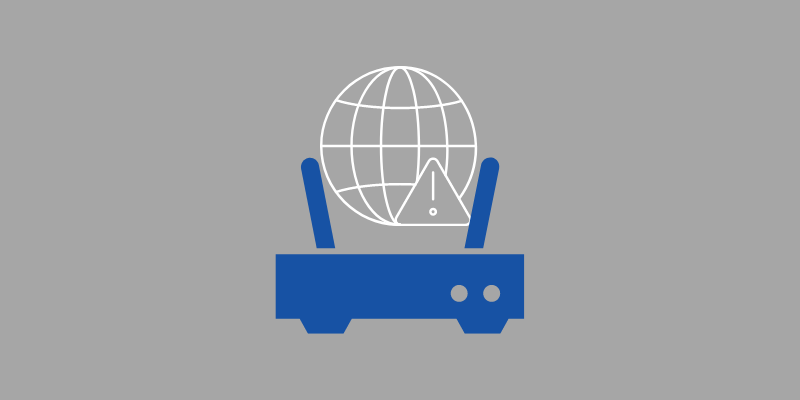
There can be several causes of this error, including a router that is not functioning correctly. An error like this prevents requests from being delivered to the ports intended for them.
#2. Proxy Settings

This error message may appear if you are using a proxy server. It appears that your network connection isn’t handling your requests efficiently. You may need to disable or enable the proxy server, depending on the situation.
#3. Access to the Website Isn’t Working
The error message is displayed when you attempt to access a private address on a public network.
#4. Server Issues

Server-side issues may also be responsible for this error. You should ensure that you are correctly handling requests sent at the correct ports when you cannot access your website.
How to Fix the Error “Err_Address_Unreachable”?
Please ensure you are connected to the correct internet network if you are experiencing this error. If you wish to access a private address, you must be connected to the network that hosts the address.
However, you can go through the following methods:
Restarting the Router
When you experience “ERR_ADDRESS_UNREACHABLE” errors, restarting your router often resolves them. There are many cases in which the router enters error mode, and network devices will likely experience this issue in the future. Restarting your router will resolve this error message. Here is what you need to do:
#1: Ensure you have disconnected your router or modem from its power source. Don’t simply turn it off.
#2: You should wait approximately 15 to 20 seconds before reconnecting the device.
#3: You’ll have to wait for the device to reopen.
You can try other options when you can’t fix the problem and the error message still appears. Alternatively, you may reset your router, which may be a good solution. Before you do this, ensure you know the method your ISP uses to enable your router to function.
#1: Locate the reset tag in the small hole on the back of your router.
#2: Insert a small pin continuously into the hole for 4-5 seconds. Once this activity has been completed, you must reset your router.
#3: You can obtain its address once connected to the router with an Ethernet cable, and you will probably find this address on the back.
#4: Enter your Internet Service Provider’s information once complete.
#5: Now that the error message is gone, you can check if the problem is fixed.
Allow or Disallow Proxy Access
Windows users can also resolve this error without any hassle. If you receive an ERR_ADDRESS_UNREACHABLE message, it may be due to incorrect proxy settings. You must check your proxy settings to resolve the issue if this is the case. Here’s how to fix it.
#1: The first step is to press the Windows key and select the Settings icon to access the Windows Settings page.
#2: Next, click on the first result that appears when you search for Internet Options.
#3: Click on the Connections tab within the Internet Properties window, and then click on LAN settings. Remove the check mark next to Use a proxy server for your LAN.
#4: Then, click OK. Then, click Apply and restart your computer.
#5 Ensure that your problem has been resolved by restarting Chrome.
The error may be fixed by adjusting your proxy settings, but if not, please proceed to the next possible solution below.
Check Address
This is another way to clear the error message ERR_ADDRESS_UNREACHABLE. Occasionally, you may receive an error message if you attempt to access a private address through a public network. For reg, 192.168.1.8 is considered a private address, so only private networks can access it.
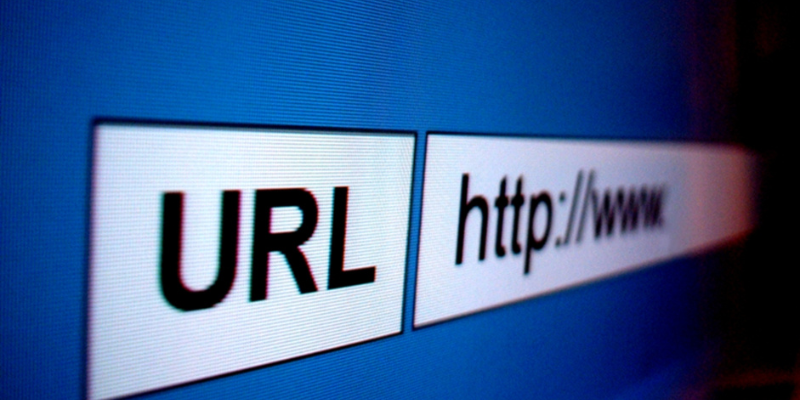
If the network is secure, ensure that the network does not bind the address you wish to access. Connect to the correct network and then attempt to reaccess the address.
You can resolve the error by checking the address you are trying to access, but if you still experience difficulties, you can contact your Internet Service Provider (ISP).
Clear Google Chrome DNS Cache
You can fix the ERR_ADDRESS_UNREACHABLE message by clearing Chrome’s DNS cache. The solution is easy to implement and does not require much time.

Here are the steps to follow.
#1: Open the Google Chrome browser.
#2: Enter Chrome://net-internals/#dns into your browser’s address bar and press Enter.
#3: Clear the host cache by clicking the button.
#4: In addition to clearing the DNS cache, you can also clear cache from Chrome’s browsing data settings. To do this, go to chrome://settings/clearBrowserData, select “Cached images and files,” and click “Clear data.” This ensures that outdated or corrupted cache files aren’t interfering with site access.
#5: Try to reopen the website after clearing Chrome’s DNS and browser cache, then check if the problem has been resolved.
Reset the TCP/IP Protocol
When all the solutions above have failed to fix the problem, you can attempt to reset TCP/IP using the Command Prompt. This solution has been successful in fixing ERR_ADDRESS_UNREACHABLE errors. Here are some instructions for resetting TCP/IP quickly.
#1: Click the Windows logo key + R simultaneously to open the Run dialog box.
#2: Type cmd and press Shift + Ctrl + Enter to open Command Prompt as an administrator. If you make bad choices with the Command Prompt, your PC may crash, and there’s even a chance of losing some important stuff. Thus, it’s best to use the command prompt carefully.
#3: Please type the following commands one at a time and press Enter after each one.
ipconfig /release
ipconfig /all
ipconfig /flushdns
ipconfig /renew
netsh int ip set dns
netsh Winsock reset
#4: After entering the commands, close the Command Prompt and restart your computer.
#5: Restart your computer and see if it’s fixed.
You can try these additional tips instead of the ones above:
If your browser isn’t working, try another one. You can get to the website with another one and reinstall or reset it if yours doesn’t work.
It might help if you try another ISP and network. If you can’t access the website, try visiting it in incognito. By doing this, you’ll be able to figure out if your browser add-ons are causing the error. You can also access it from another device on the same network, and you’ll then be able to determine if your device or your network causes the error.
Final Words
You can fix the Err Address Unreachable error in Google Chrome by following one of the recommended fixes. If you don’t know how to fix the error, you can use the shared strategies in this article to resolve it quickly.
The protocol error Err Address Unreachable is common, and if the problem persists after returning to the same page, you can try one of the above solutions.
Next, check out how to fix ERR connection closed error on Chrome.

