No matter how good a device is, it’s hard to never encounter problems with it.
And iOS devices are no exception. Apple has put a lot of effort into making one of the most incredible lines of tech products ever, but facing issues with it after a certain period is natural.
Even though it’s something that every user faces, it can still be an annoying situation to be in. However, you don’t have to sweat over it because iOS system repair tools exist for a reason. My top choice for that is Tenorshare Reiboot, without a doubt.
In this post, we’ll dive deep into the tool and everything it offers. Let’s jump straight in.
To begin with, Tenorshare Reiboot is basically a tool that fixes various common issues you might face with your iOS device.
This recovery mode and repair software can pull you out of frustrating circumstances, such as:
- The screen stuck on the Apple logo
- iPad won’t turn on
- iPhone keeps freezing
- Black screen
- Stuck in recovery mode
It can keep your Apple devices running smoothly and efficiently without any hiccups. In fact, it can help you solve over 200 Apple system problems without downloading iTunes.
Tenorshare Reiboot supports most Apple devices, including iPhone, iPad, and iPod Touch. It works with all iOS versions out there. As long as you use Windows or macOS, you can download and use this tool on your computer for free.
When you want to extend your license, you can look into their paid plans that start at just $39.95.

The paid plans allow you to use the tool on multiple devices and enjoy free upgrades.
Also read: How to Fix “Cannot Connect to the App Store” on your iPhone or iPad
Since Tenorshare Reiboot is a tool that’s suitable for both casual and tech enthusiasts, it comes with a whole lot of features. All of this combined help you solve a number of different problems you’re facing on your iOS device.
#1. Enter & Exit Recovery Mode
If you’re in the middle of an update and your screen gets stuck or encounters an error, putting your phone on Recovery Mode can be a lifesaver. However, doing it manually might seem daunting if you’ve never done it before.
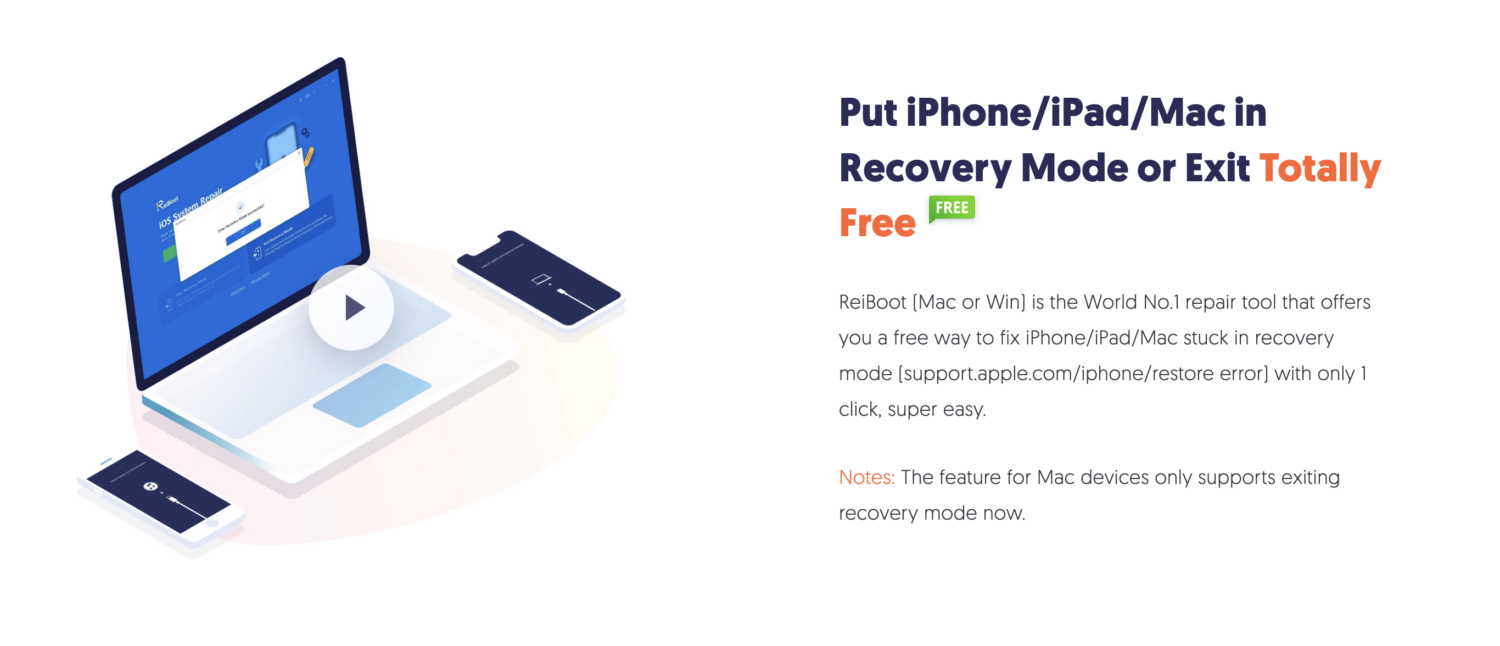
Using Tenorshare Reiboot, you can enter and exit Recovery Mode seamlessly in one click without worrying about not doing it the right way.
It can help massively in times of downgrading and restoring your iOS device.
#2. Fix iPhone Stuck in DFU Mode
DFU mode, which stands for Device Firmware Update, is an advanced recovery mode that fixes problems found in the firmware and software. Even though it’s a very useful feature, it can be notoriously glitchy sometimes.
One of the common issues people face is their screens getting stuck during the process. It can be very annoying, and if you have never experienced it, you might be clueless about how to fix it.
Reiboot can be handy in that case because it can easily take your device out of DFU mode.
#3. Downgrade iOS Version
Tell me how many times you’ve updated your iOS version only to realize it wasn’t the best decision.
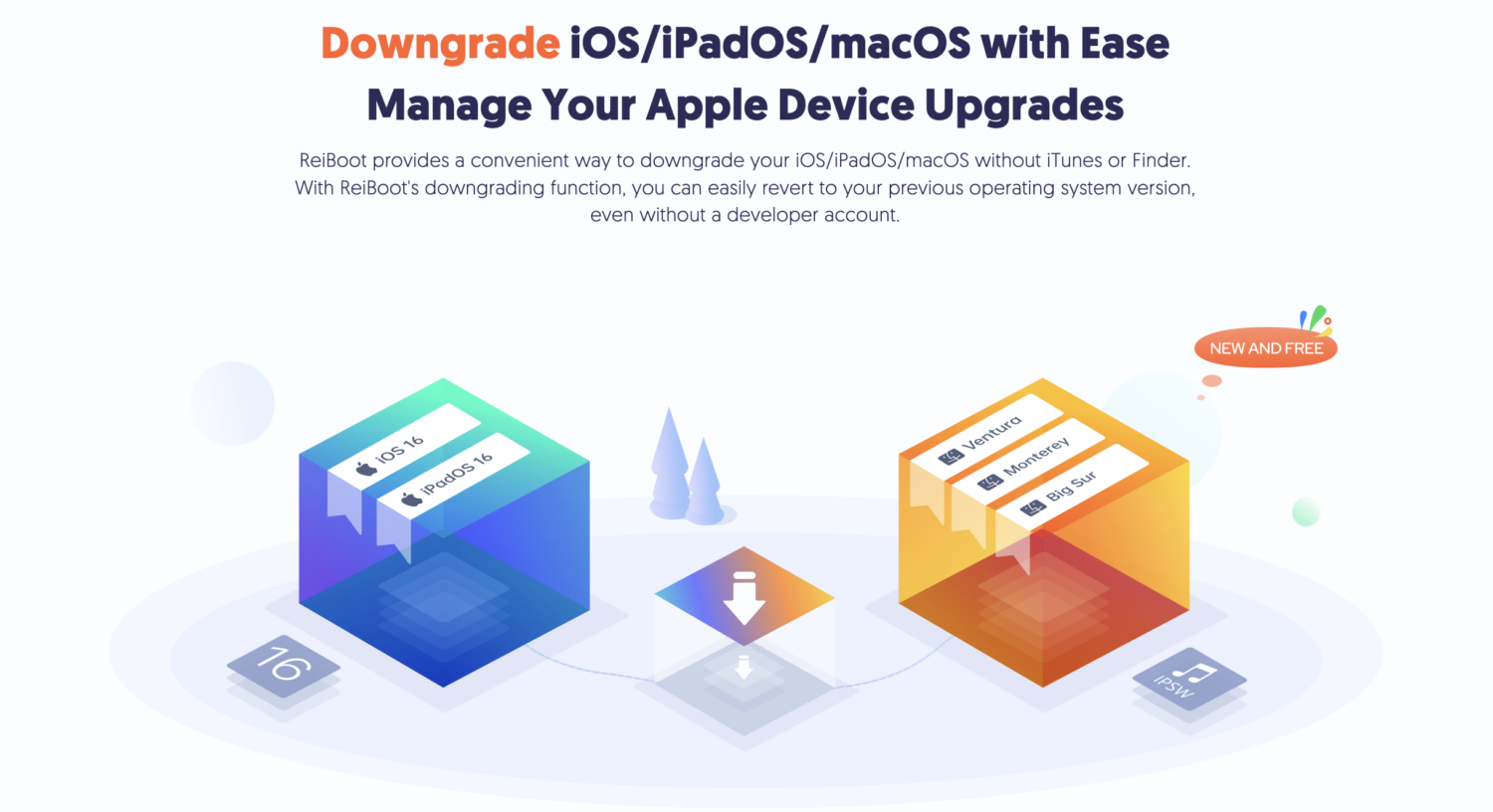
It happens to everybody, but what do you do in that situation? The usual answer would be to keep using it until a new update rolls out, but there’s a better solution.
You can use Tenorshare Reiboot to downgrade it to the previous version to bring back the desired smoothness and performance. How cool is that?
#4. Reset Device
If you want your device to return to default settings, performing a reset is a good option for that. It helps you fix problems like:
- Disabled iPhone
- Crashing
- Freezing
- Network issues
- Notification issues
Even though the process of resetting your device manually isn’t rocket science, Tenorshare Reiboot cuts the time and effort in half when you do it using the tool. Whether you want to factory reset it or just perform a normal reset, it’s super easy.
#5. Fix iTunes Errors
It’s common to face errors while taking a backup or restoring iTunes. The most common ones include 4013/4005 error messages. You can repair these errors easily with the help of Tenorshare Reiboot.
The best part? There’s a high success rate and absolutely no data loss.
#6. Fix Various iOS Issues
As mentioned before, this tool is capable of fixing 200+ Apple device issues that you might face.
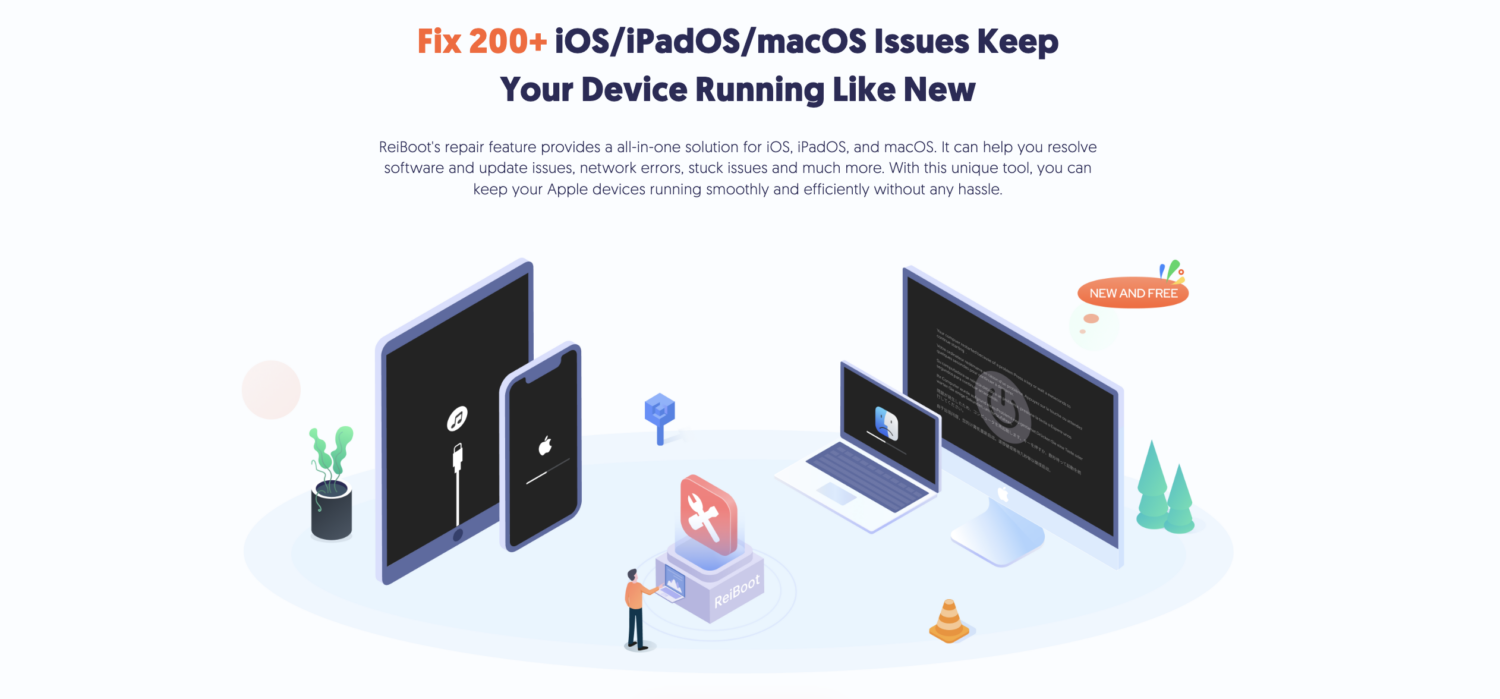
From a frozen screen to an unresponsive device, Tenorshare Reiboot can fix them all. Here are just some of them:
- Device keeps restarting
- Device won’t turn on
- Device not ringing
- Device stuck on the iTunes logo
- iPhone error 1671
- iPhone error 1009
- iPhone stuck on updating iCloud settings
- Unable to install the update
- Face ID is not working
- iPhone boot loop
The above features indicate the reason why Tenorshare Reiboot has over 60,000,000 happy customers worldwide.
Despite having a lot of robust features, this tool remains very user-friendly, and the interface is incredibly easy to understand. No matter if you’re a person with little or a lot of technical knowledge, you’d be able to use Tenorshare Reiboot without any issues.
The way this tool works is you start by downloading the software and connecting your iOS device to the computer/laptop.
Next, you select an option from the menu, depending on what you want to fix on the given day. It could be your screen that’s stuck while updating the software. Your device won’t turn on or have any other issues.
Once you select the appropriate solution, Tenorshare Reiboot will do the job quickly. It’s that simple.
The reason why this tool can solve a variety of issues with your iOS device is that it works by bypassing the regular iOS boot process and directly accessing the core system.
The steps to download and install Tenorshare Reiboot are very simple, and this tool works on Windows and macOS.
Head over to their homepage and click on the Free Download button.
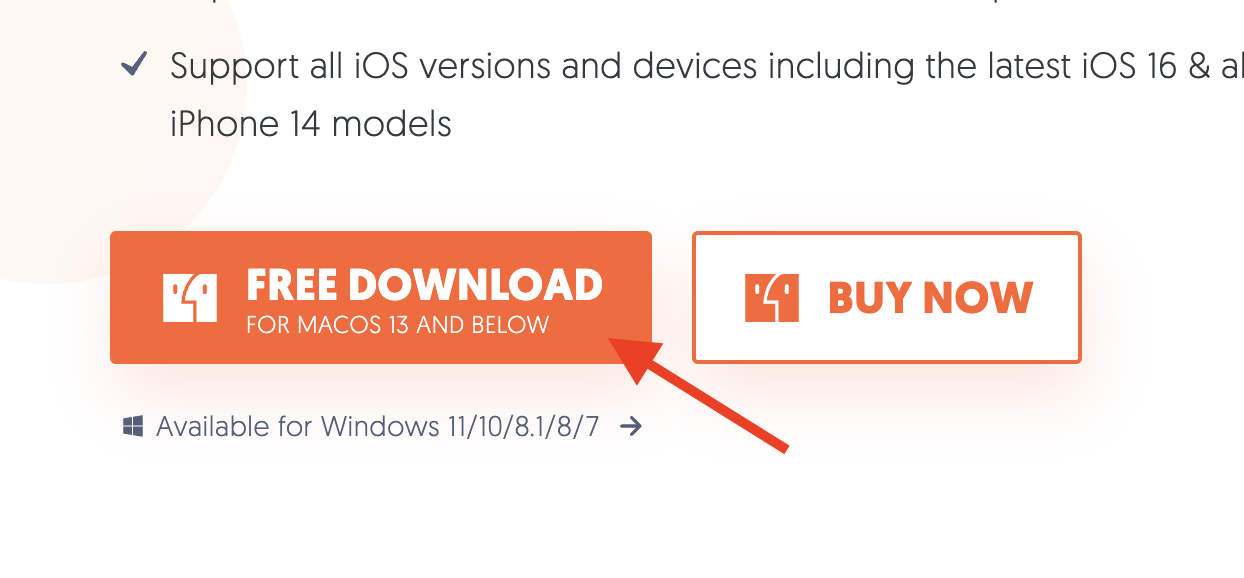
The download will start immediately. Depending upon which OS you’re using, find the installer file on your system and install it on your computer.
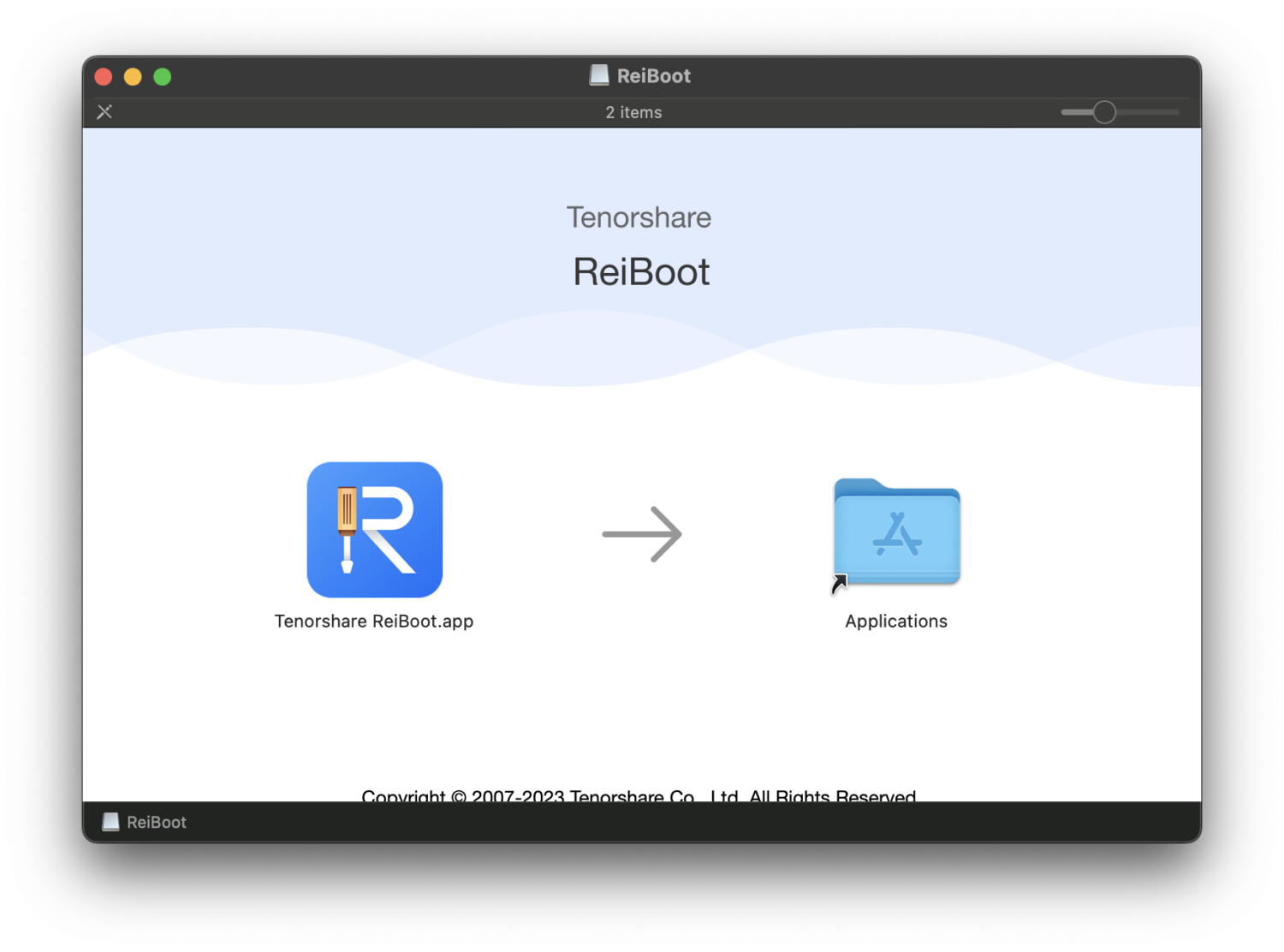
Using Tenorshare Reiboot is as easy as it can get. Once you open the tool after installation, you should see a window like this.
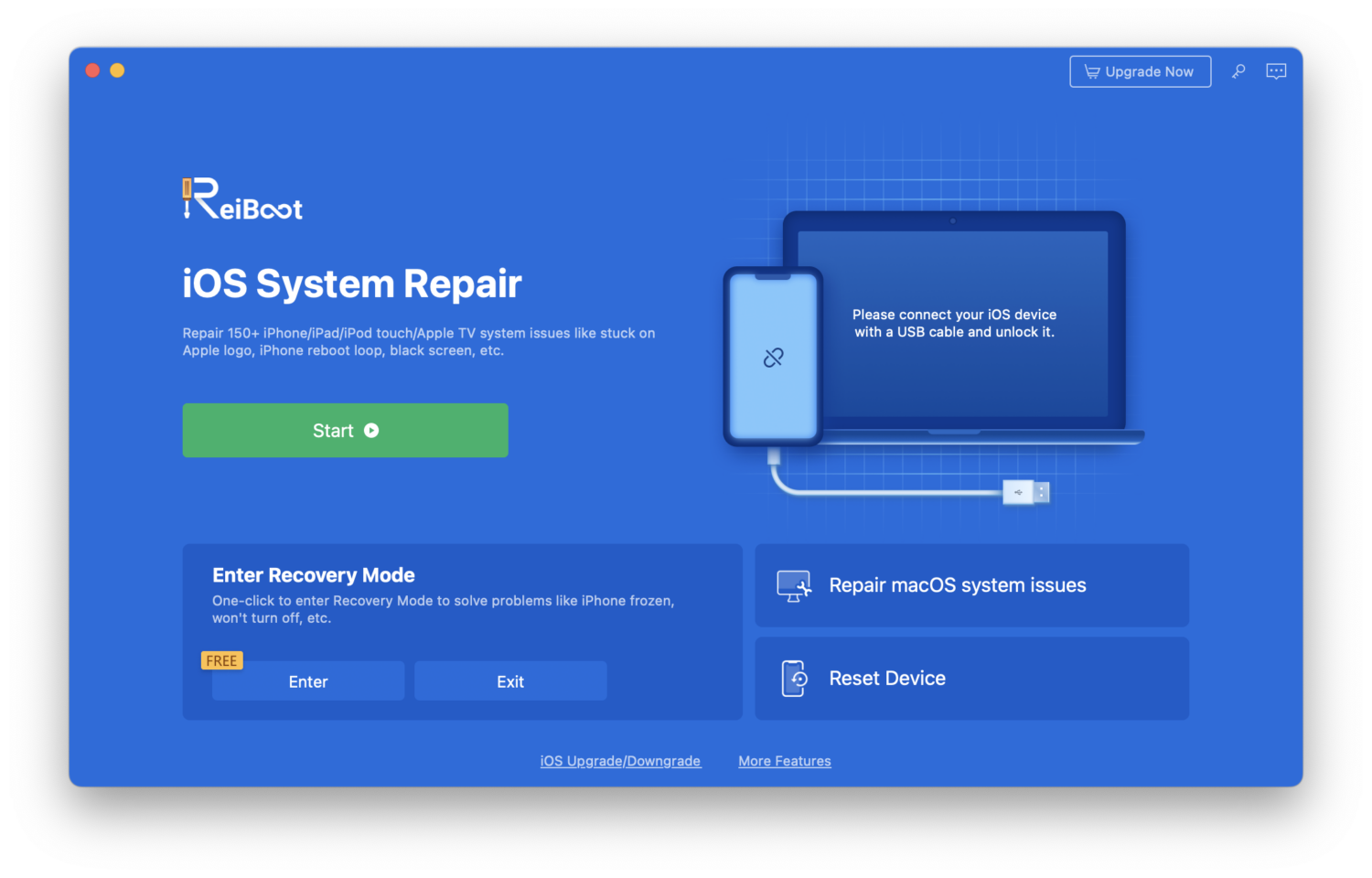
From here, you can select what you want to do. If your requirement is to fix issues, such as your screen is stuck or you have a disabled device, then click on the Start button.
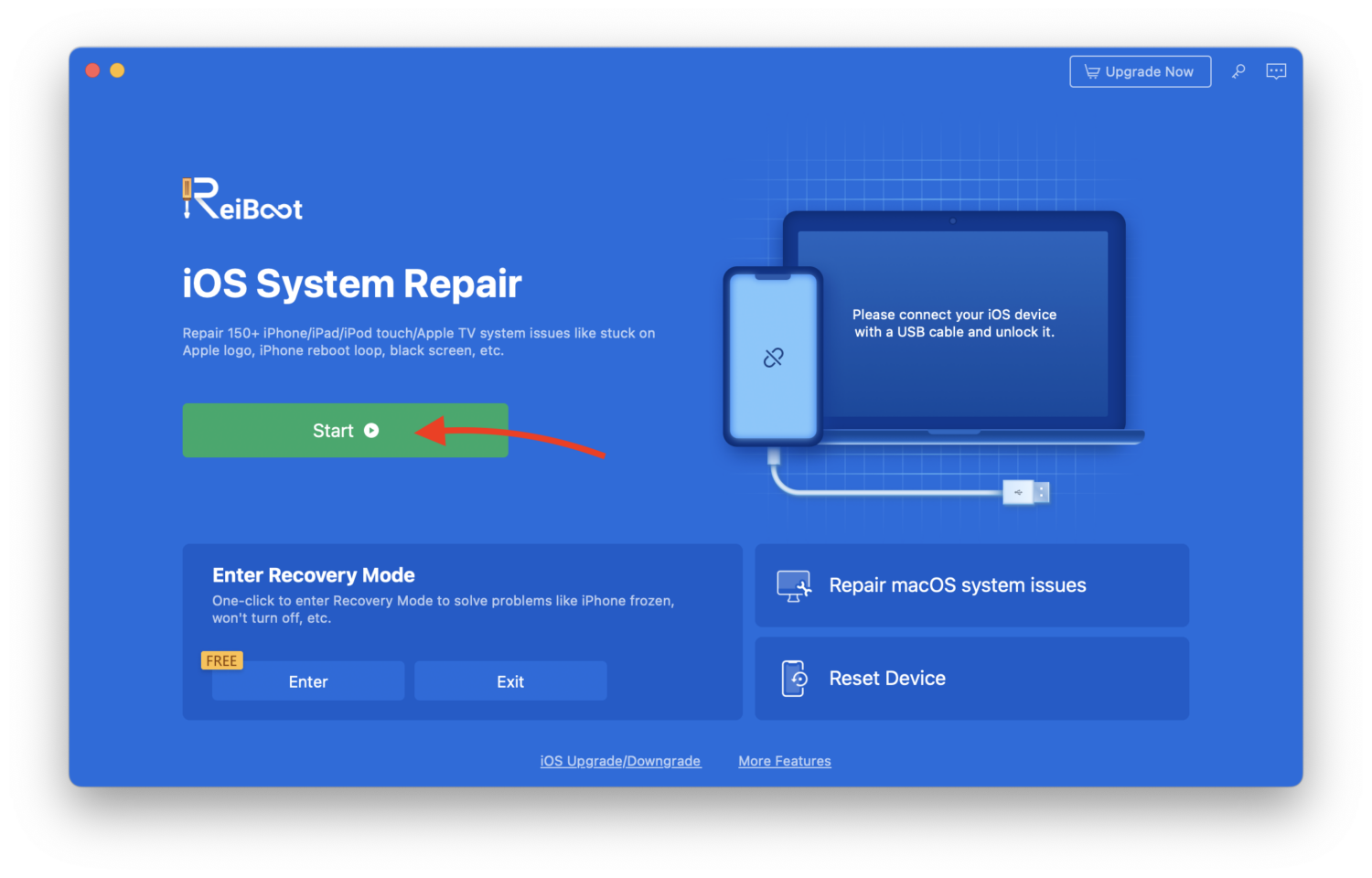
Now, you can select the exact issue you want to fix.
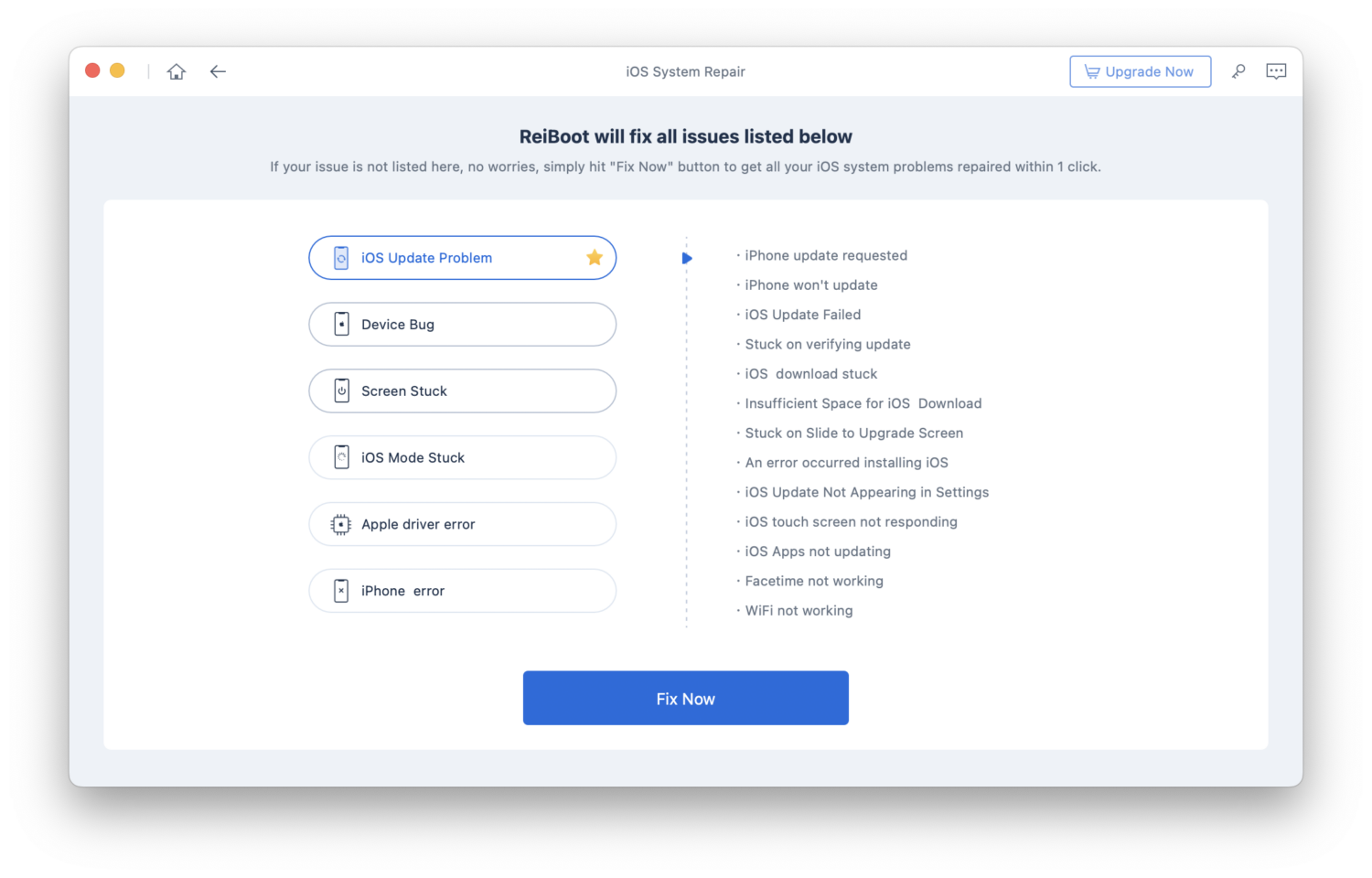
On the other hand, if you require to enter or exit Recovery Mode, you’d have to click where it says Enter or Exit under Enter Recovery Mode on the screen at the beginning.
Exiting Recovery Mode is very useful when your iOS device’s screen is stuck in Recovery Mode. This tool will kick your device out of it in a matter of seconds.
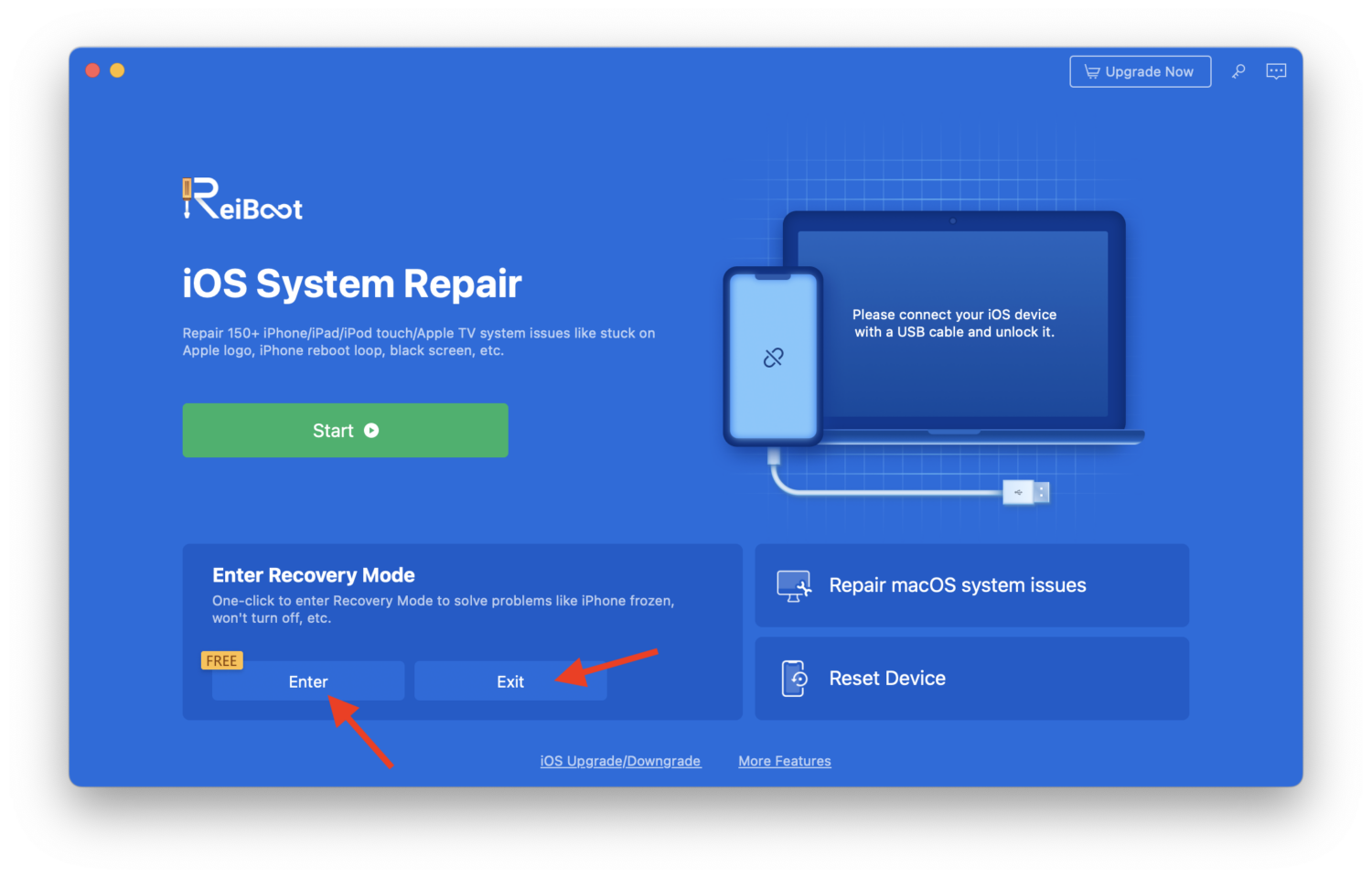
Similarly, you’ll notice options to upgrade/downgrade your iOS device, reset your device, or repair macOS system issues.
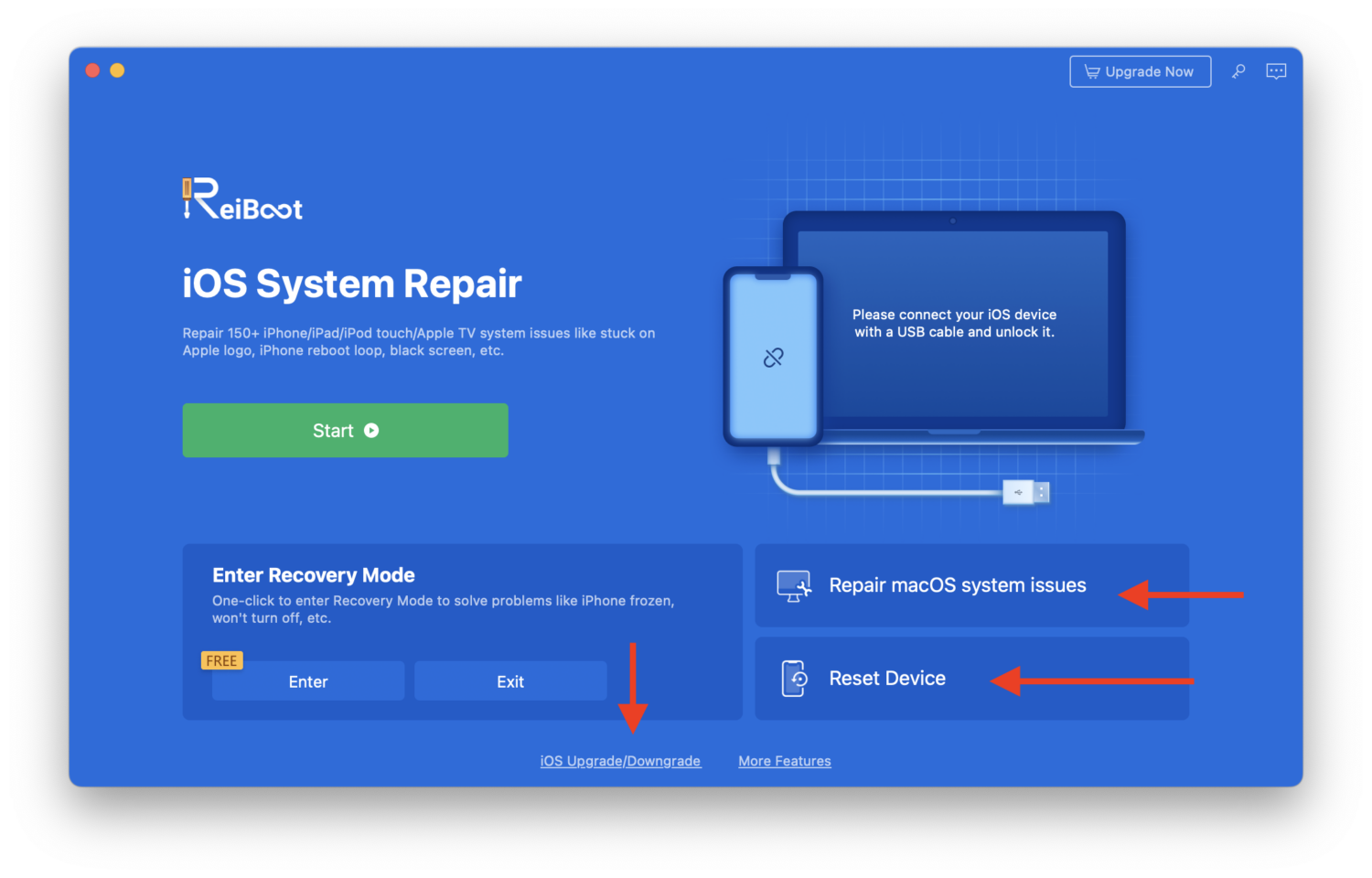
There are also additional features that you can access by clicking on More Features.
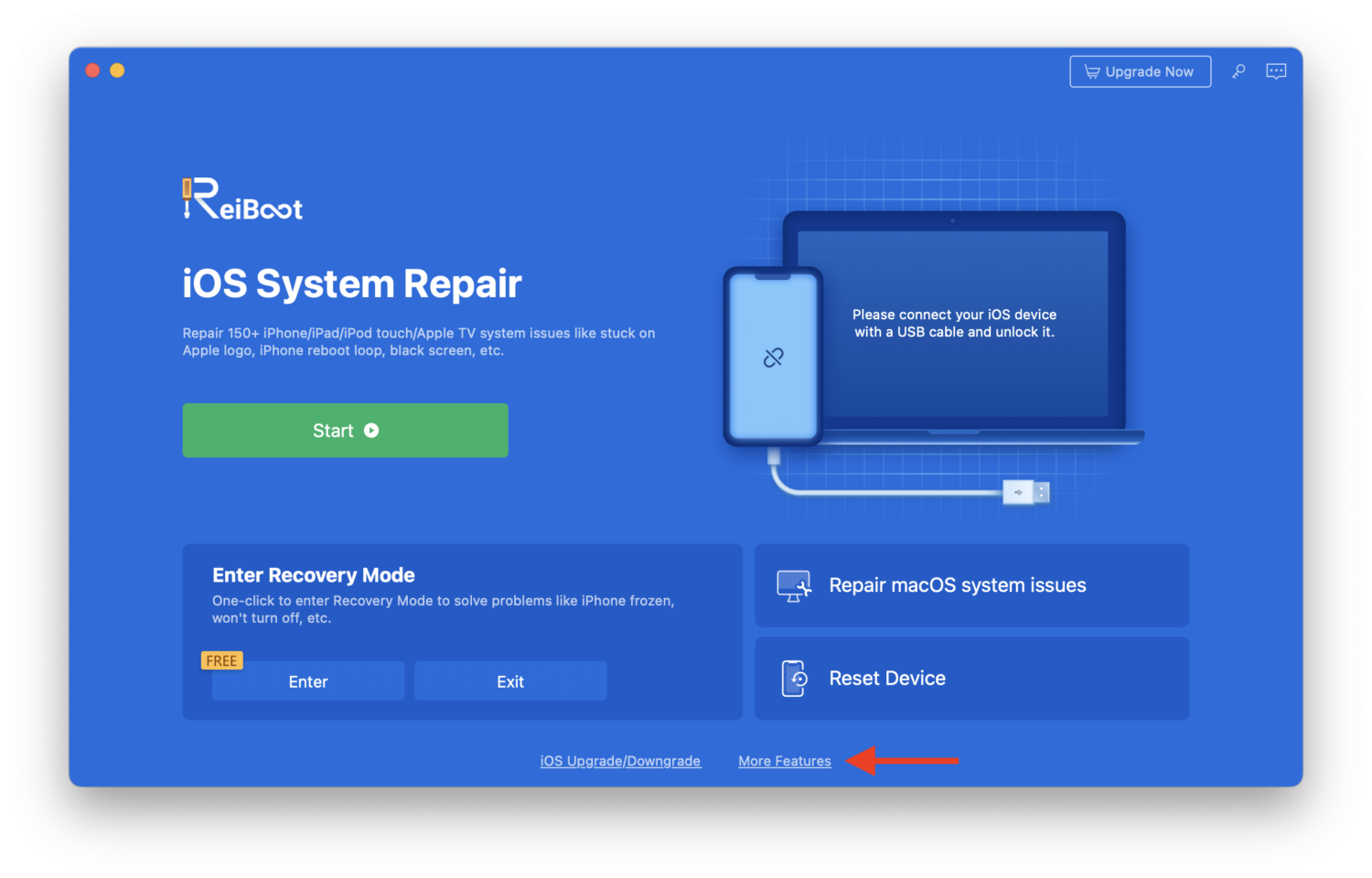
You’ll notice several options that you can choose from.
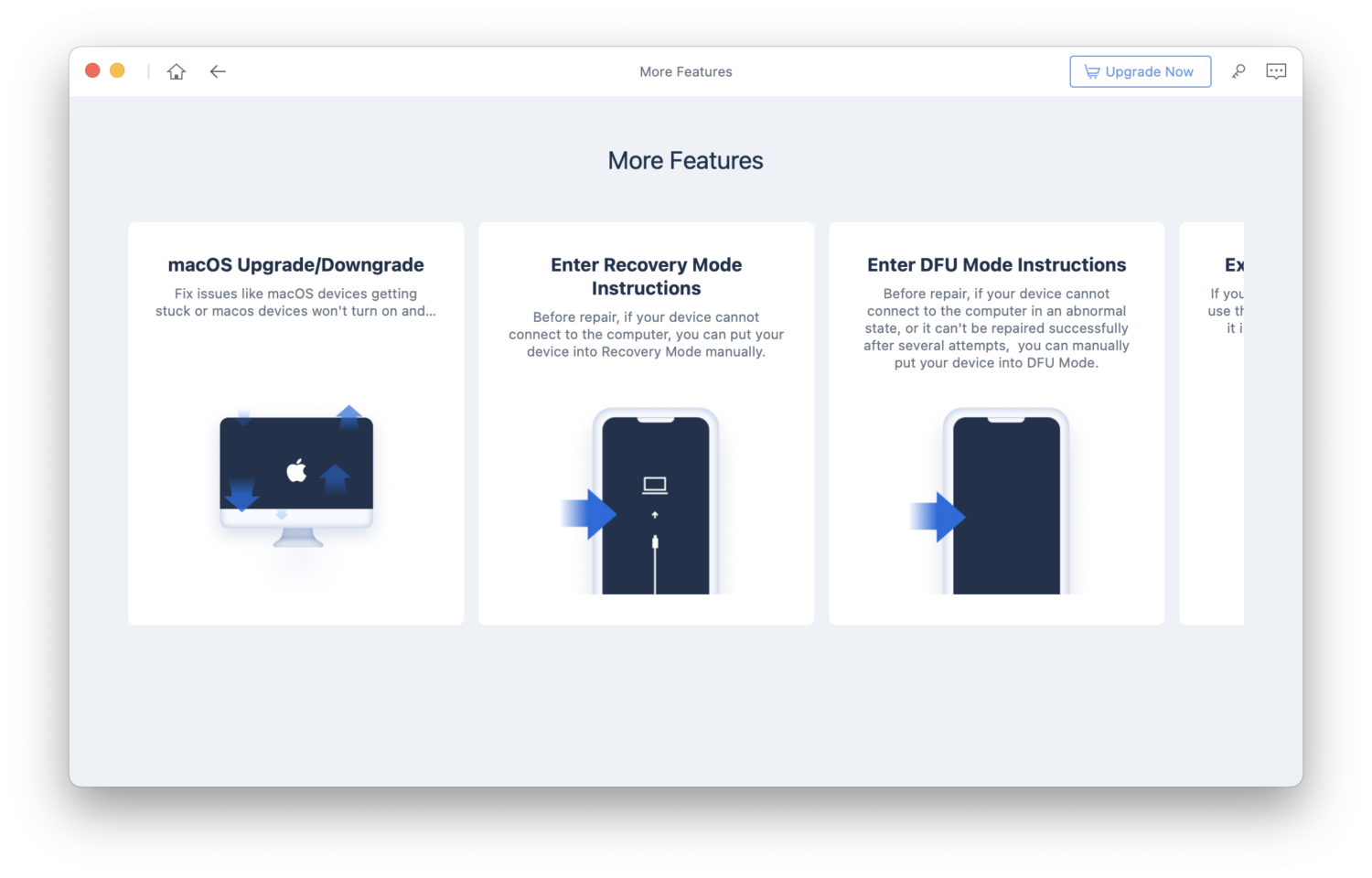
All of these contribute to the 200 easy solutions Tenorshare Reiboot offers to issues that are rather frustrating to fix.
If you feel Tenorshare Reiboot would not be a good fit for you and want to give it a pass, here are some alternatives you can look into.
#1. iMyFone Fixppo
A very like-for-like alternative to Tenorshare Reiboot, iMyFone Fixppo can fix many different issues you face on your iOS devices.
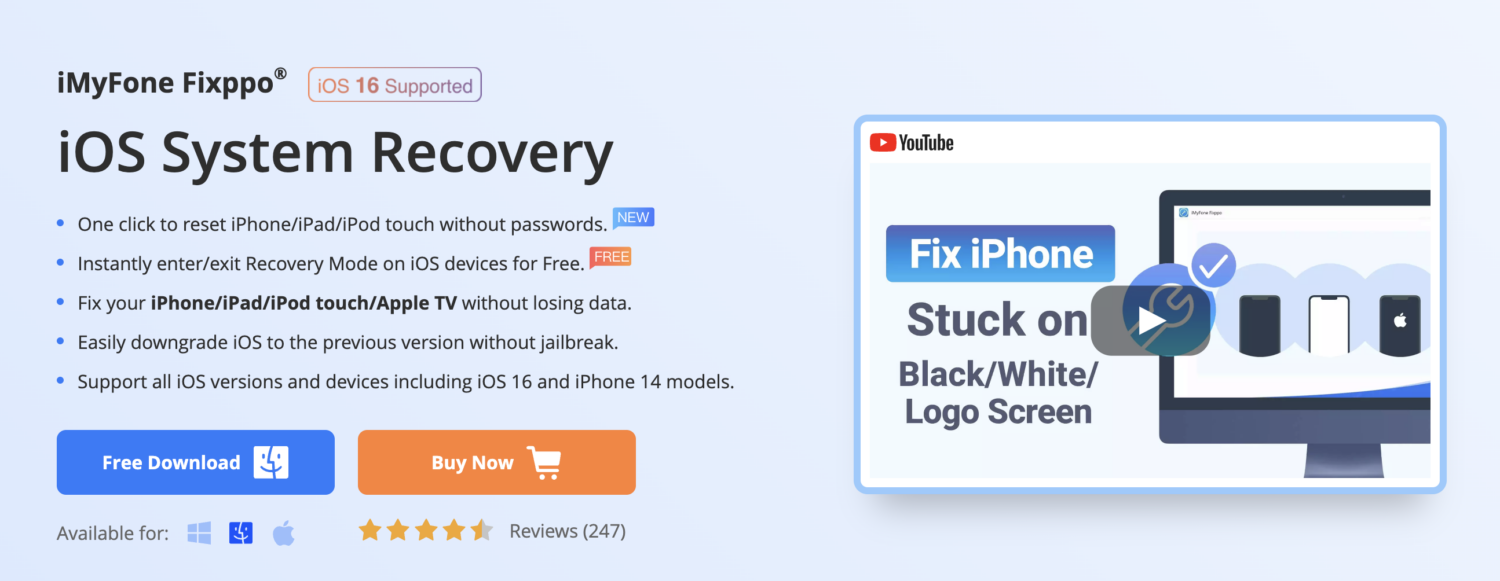
All it takes is three simple steps to reset, upgrade/downgrade, enter/exit recovery mode, and solve almost any type of problem.
With the help of leading technology, this software can fix all your iOS issues without causing any data loss, as long as it does not fall under Advanced Mode.
You can download and use this tool on Windows and macOS.
#2. Dr.Done – System Repair
Repair over 150 issues on your iOS device with the help of Dr.Fone – System Repair. It’s a lightweight software that punches above its weight by providing easy solutions to complicated problems.
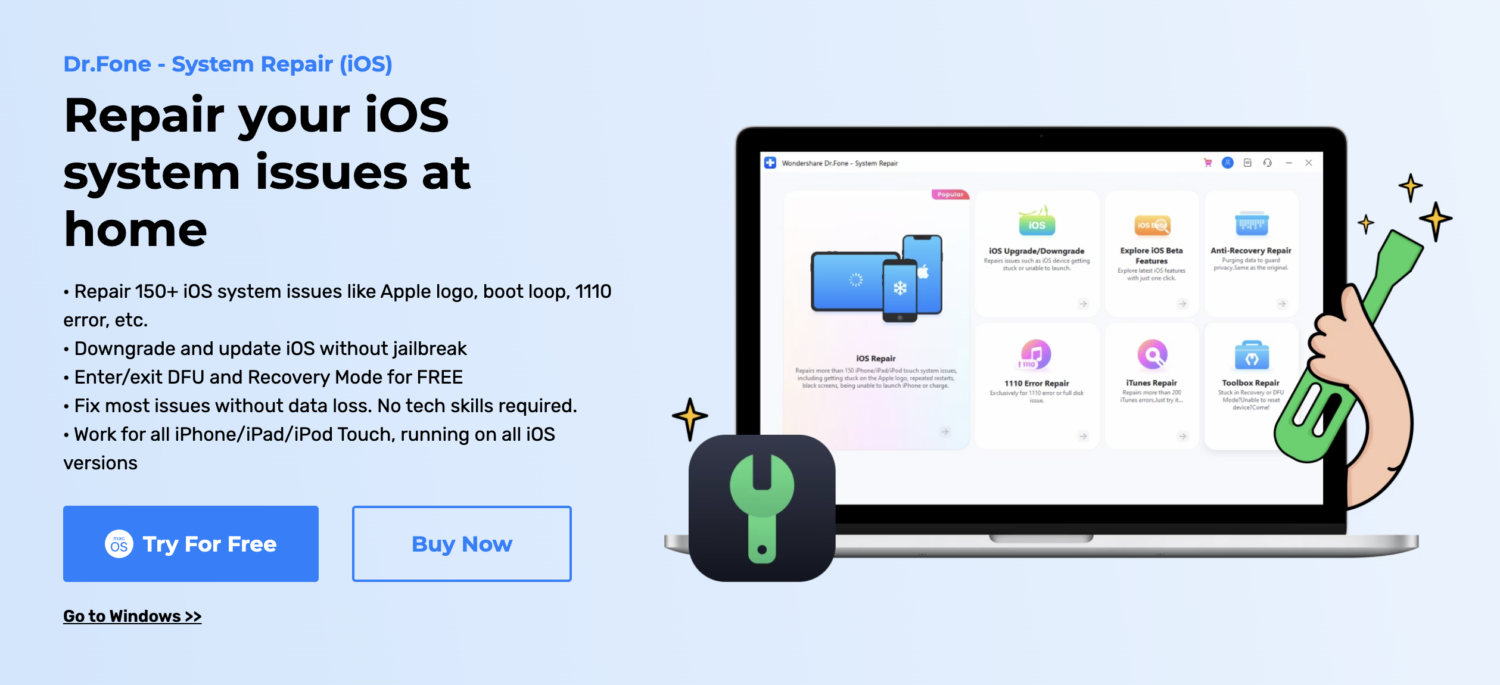
It provides three different repair modes, which are:
- Standard: Fixes common issues without data loss
- Advanced: Fixes complex issues, but with data loss
- Anti-Recovery Mode: Fixes complex issues and completely erases all traces of data
Of the three options, the third one is only suitable when you’re about to sell or give away your device and want to wipe everything inside while repairing it.
Overall, this tool is a great alternative you can consider, and it’s available for both Windows and macOS.
Author’s Note
Tenorshare Reiboot is like a superhero 🦸🏻 that covers your iOS device with its cape in complicated situations. You know, when your iPhone gets stuck in recovery mode, or you don’t know how to fix your disabled device? That’s when this wonderful software comes to the rescue.
It fixes a variety of different issues with your device and brings it back to life without any hassle. It works almost like a magic wand 🪄 if you ask me.
Next, check out Tenorshare 4uKey Review, the ultimate solution for unlocking your iPhone.


