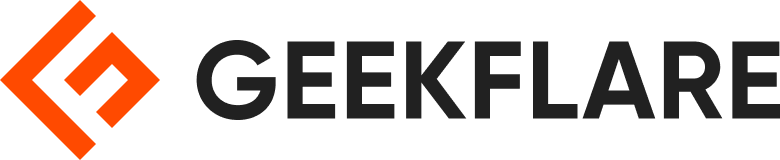Adobe Acrobat Standard and Pro are both popular choices for individuals and businesses looking to create, edit, and manage PDF files. However, choosing between them can be confusing because of the differences in creating technical PDFs, legal compliance, e-signing, meeting accessibility standards, PDF conversion, reusable templates, integrations, and more.
This article provides a detailed comparison of Adobe Acrobat Standard and Pro to help you decide which version best suits your requirements.
You can trust Geekflare
At Geekflare, trust and transparency are paramount. Our team of experts, with over 185 years of combined experience in business and technology, tests and reviews software, ensuring our ratings and awards are unbiased and reliable. Learn how we test.
Acrobat Standard vs. Acrobat Pro vs. Acrobat Free: Summary
The table provides a comparison of Adobe Acrobat Pro, Acrobat Standard, and Acrobat Free based on various factors.
| Features | Acrobat Pro | Acrobat Standard | Acrobat Free |
|---|---|---|---|
| Managing PDFs across all devices | ✅ | ✅ | Online only |
| Measuring the distance & perimeter of objects within PDFs | ✅ | ❌ | ❌ |
| Create PDFs that match the compliance standards of ISO | ✅ | ❌ | ❌ |
| Track activity on PDFs and web forms across devices | ✅ | ✅ | ❌ |
| Create and export PDFs on mobile | ✅ | ✅ | ❌ |
| Create technical PDFs using Visio and one-click rich PDFs and using templates | ✅ | ❌ | ❌ |
| Create PDFs that match accessibility standards | ✅ | ❌ | ❌ |
| Automatically optimize PDFs and reduce the file size | ✅ | ❌ | ❌ |
| Protect PDFs with passwords and prevent others from copying | ✅ | ✅ | ❌ |
| Redacting PDFs and removing sensitive information that’s visible | ✅ | ❌ | ❌ |
| Add Bates numbering for legal compliance within PDFs | ✅ | ❌ | ❌ |
| Convert Adobe Photoshop (PSD), Illustrator (AI), or InDesign (INDD) files into PDFs from any device | ✅ | ✅ | ❌ |
| Convert paper documents into PDFs from mobile or desktop | ✅ | ❌ | ❌ |
| Create reusable templates, add e-signing branding and custom URLs to agreements | ✅ | ❌ | ❌ |
| Create PDFs using video, interactive objects, or audio to PDFs and use JavaScript | ✅ | ❌ | ❌ |
| Send in bulk for e-signing to multiple people at once | ✅ | ❌ | ❌ |
| Create reusable templates, add e-signing branding and custom URL to agreements | ✅ | ❌ | ❌ |
What is Adobe Acrobat Standard?
Adobe Acrobat Standard is a step up from the free account, offering more features for personal use and standard core functions. It allows you to collaborate on PDFs from any device and track PDF content.

Adobe Acrobat standard account allows you to unlock advanced PDF editing capabilities and manage additional PDF features. The new Adobe Acrobat Standard comes integrated with desktop, mobile, and online access.
Compatible with Microsoft Windows 7, 8, and 10 or Mac OS X v10.9 and v10.0, Acrobat Standard has these advanced functionalities:
- View, edit, and store PDFs in Box, Dropbox, OneDrive as well as Drive
- Interact, track, and comment on PDFs from all your devices
- Create, combine, and protect PDFs while also exporting them to your mobile device easily
- Convert Adobe Photoshop (PSD), Illustrator (AI), or InDesign (INDD) files into PDFs from any device
- Edit PDFs on your mobile, from adding text and images to reordering, rotating, and deleting
- Digitally sign and verify PDFs and enable autofill collection for faster results
- Share PDFs for signing, track them in real time, and collect group feedback in one PDF
Plus, it’s important to note that Acrobat Standard comes with Adobe Cloud services. Without compromising on security, this simplifies integration and collaboration across different devices.
What is Adobe Acrobat Pro?
Adobe Acrobat Pro is known as the “complete PDF solution” and is popular among professional users, including businesses and enterprises.
In addition to the advanced PDF management, signing, and editing functionalities that Acrobat Standard comes with, Adobe Acrobat Professional lets you unleash pro functionalities like:

- Create PDFs and design new pages using preset templates
- Converting scanned docs into editable PDFs
- Redacting PDFs to remove sensitive information
- Comparing differences between multiple versions of PDFs
- Creating fillable forms instantly, adding brand logos to your agreements
- Measuring the distance and perimeter of objects in PDFs
- Converting scanned paper documents to PDFs with matching font
- Enabling one-click creation of rich PDFs
- Using Microsoft Project, Visio, or Autodesk AutoCAD to create technical PDFs
- Creating, converting & validating PDFs that comply with ISO standards like PDF/A and PDF/X and accessibility standards
- Getting guided instructions to prepare PDFs and add interactive objects to PDFs
- Adding Bates numbering to legal documents and agreements for compliant indexing
- Creating PDF forms with JavaScript to increase interactivity
- Reducing file size, optimizing and customizing PDFs automatically

What’s special about Acrobat Pro is it allows collecting payments via Braintree. Plus, you can add branching to agreements as a part of its latest update. In fact, it makes the entire process of creation and management of PDFs more secure, compliant, and efficient.
Adobe Acrobat Pro comes with 24×7 advanced tech support and can be integrated with enterprise software like SharePoint and Microsoft 365.
Acrobat Standard vs. Acrobat Pro: Differences
We have segregated 5 main areas of differences to help you get a detailed overview of features between Acrobat Free, Standard & Pro:
#1. Managing PDFs

Acrobat Free: With an Adobe Acrobat free account, the basic features of viewing, editing, and annotating are available on Acrobat online and Google Drive.
Acrobat Standard: Adobe Standard allows users to view, manage, rotate, reorder, split, and organize PDFs from any device of their choice.
Acrobat Pro: Acrobat Pro offers additional features such as redacting PDFs, creating technical PDFs with AutoCAD and Microsoft Project, creating rich PDFs within Microsoft 365, converting scanned images into editable PDFs, creating web forms, adding logos, and optimizing file size automatically.
#2. Editing PDFs

Acrobat Free: You can only edit PDFs and forms in the Acrobat desktop browser.
Acrobat Standard: Adobe Standard allows users to convert PDFs, organize PDFs from a single page in Homeview, and track the activity of PDFs across devices.
Acrobat Pro: Acrobat Pro allows users to combine webpages into interactive PDFs, convert paper documents to PDFs with paragraph reflow and matching font, add interactive objects from mobiles, and reorder, rotate, and delete PDF pages from iOS or Android apps.
#3. Digitally Signing Forms

Acrobat Free: You can use the basic e-sign services of Acrobat online tools.
Acrobat Standard: Adobe Standard allows users to digitally sign documents, request signatures, collect legally binding digital signatures, and verify PDFs.
Acrobat Pro: Acrobat Pro provides additional features such as collecting group feedback, auto-filling for submissions, marking PDFs with labels, bulk e-signature requests, reusable agreement templates, and adding logos and URLs to forms.
#4. Accessibility, Security & Compliance
Acrobat Free: When you sign or verify using the online Acrobat tool, Adobe prevents users from copying your data.
Acrobat Standard: Adobe Standard guarantees the security of your data in Adobe Cloud and is compliant with all e-signature industry standards.
Acrobat Pro: Acrobat Pro takes security to a different level by allowing Bates numbering for legal compliance on PDFs. Not only that but using Acrobat Pro, you can ensure your PDFs comply with ISO standards like PDF/A and PDF/X and accessibility standards for people with disabilities.
#5. Accessibility & Integration
Acrobat Free: With an Adobe Acrobat free account, you’ll get access to all the basic features of Acrobat online. Users can perform basic PDF tasks but won’t be able to unlock advanced features like device integration or Adobe Document Cloud services.
Acrobat Standard: Adobe Standard and Adobe Pro allow users to perform essential PDF tasks like sharing email attachments and managing and storing files instantly across all devices. You can access your PDFs in Drive, OneDrive, Dropbox, and One Account.
Acrobat Pro: Acrobat Pro takes integration a notch higher by allowing users to track real-time PDF and digital document activity across devices. Furthermore, it supports Windows touch-enabled devices, including Surface Pro, for enhanced efficiency. You can also use autofill to sign agreements and PDFs on the go!
Acrobat Standard vs. Pro Pricing and Plans
There are two main types of subscriptions for Acrobat Standard and Acrobat Pro: individual and team subscriptions. Individual subscriptions are for a single licence, while business/team subscriptions have multiple licences managed in an admin console. Both offer a 14-day full refund on annual plans. Neither offers a lifetime licence or one-time purchase option. Acrobat Pro has a 7-day free trial, which Acrobat Standard does not offer.
Adobe Acrobat Standard is available for individuals and teams. Payment plans are usually available as monthly subscriptions, prepaid subscriptions, or annual subscriptions paid monthly.
Adobe Acrobat Pro is available for individuals, teams, and enterprises. For the enterprise-level Pro plan, contact Adobe for a custom price based on your team size and requirements. A similar Pricing plan is also available for students and teachers.
| Subscription Type | Individuals | Businesses |
|---|---|---|
| Acrobat Standard | $12.99/month | $14.99/month/licence |
| Acrobat Pro | $19.99/month | $23.99/month/licence |
Adobe Acrobat Free Version: What to Expect
Adobe Acrobat gives you the power to work with PDF Documents wherever you are. With a free account, you can use a wide variety of Acrobat online tools to edit and convert PDF files to popular file formats.

Core Features of the Adobe Acrobat Free Account
- Enable the free Google Chrome extension to highlight, edit, and comment on PDFs
- Annotate and edit PDFs in Google Drive directly
- Access the Acrobat app for free
- Work with multiple file types such as Excel, Word, and PowerPoint in Acrobat online
- Get the Adobe Scan app for iOS or Android to scan things easily
- Access the Adobe Reader App on your desktop to view, highlight, and comment on all types of PDFs
- You get access to several PDF and e-signing online tools to enhance productivity and collaboration
A Quick Tour of Adobe Acrobat Online Tool Features
- Convert popular file formats like Word to PDF file format and JPG to PDF
- Compress PDFs
- Sign PDFs and electronic forms digitally
Should I Upgrade to Acrobat Standard?
Whether to upgrade from Acrobat Free to Standard is easy to figure out once a user checks out the key differences between the two. For instance, Acrobat Standard lets you track activity across devices, which can be useful for business professionals but doesn’t deliver much value for others. Likewise, a user who doesn’t need to create or export PDFs on smartphones may be well off with Acrobat Free.
Password protection is another feature reserved for Acrobat Standard, which isn’t all that useful for someone creating non-sensitive documents.
In addition, PDF editing (text and image), signing and sending forms, requesting signatures, etc., are some of the capabilities available only with Acrobat Standard and higher subscriptions.
Overall, it’s beneficial to always start with Acrobat Free and upgrade if needed.
Should I Upgrade to Acrobat Pro?
Upgrading to Acrobat Pro from Standard is a value proposition for professionals wanting a greater degree of control, security, and advanced features for their PDF documents.
For example, PDF redaction and comparing two documents can be useful for someone working in industries such as legal, financial, healthcare, and education. Likewise, creating technical PDFs in Microsoft Project, Visio, or AutoCAD comes in handy for engineers, project managers, architects, IT professionals, and more.
Acrobat Pro lets users create and verify PDFs to comply with accessibility standards for disabled people, ensuring equal access.
In the same fashion, Acrobat Pro offers a few more worthwhile features like adding Bates numbers, creating interactive PDFs with JavaScript, pre-flighting and preparing PDFs, etc., making it value for money for certain individuals and businesses.
Finally, a user can sign up for a free, 7-day Acrobat Pro trial to see firsthand whether paying extra over the regular Adobe Standard holds value.
Acrobat Standard Vs. Pro: Our Pick
While both Acrobat Standard and Acrobat Pro have some fantastic capabilities to manage and edit PDFs and forms, Acrobat Pro might be the clear winner, in our opinion. Acrobat Pro meets accessibility standards as well as ISO standards, thereby giving you an extra layer of accessibility as well as security.

Plus, Pro opens up access to advanced functionalities like Bates numbering, creating technical PDFs, and converting paper documents to instant rich PDFs. In fact, Acrobat Pro, with its action wizard, can help streamline repetitive processes and stay ahead of the curve.
Verdict: Acrobat Pro Takes the Crown
While using the Acrobat Reader Free version can give you access to basic PDF features, it might not be enough for large-scale or complex operations. You might wonder, why not Acrobat Standard, then? With a nominal difference in pricing and the exact same minimum system requirements, we recommend Acrobat Pro.
That’s because you get access to premium features like comparing multiple PDF versions, adding interactive elements via JavaScript, and creating PDFs with audio, video, and interactive elements from your phone in Acrobat Pro.
Acrobat Pro is the clear winner for professionals and enterprises who want to take their collaboration, creation, and automation to the next level.
Frequently Asked Questions
There are multiple other PDF editors, in addition to Adobe Acrobat, such as pdfFiller, PDFChef, Nitro, and Foxit. Moreover, you can check out this detailed list of best PDF editors to get some more alternatives.
Acrobat Pro is a really powerful utility, offering comprehensive features for PDF management, sharing, e-signing, security, and more. It’s mainly suited for business professionals. Still, you can take its 7-day free trial to see if it fits your bill.
Adobe Acrobat Standard is worth it for users eyeing features such as native PDF editing, creating & filling forms, and collecting signatures. However, anyone can subscribe, experience, and cancel within 14-days to claim a full refund.
Version information is located in the top left corners of the Adobe PDF utilities. Alternatively, click Menu>Help>About Adobe Acrobat Reader to reveal the version. Besides, one can check the account section in the Adobe web interface, giving out information about past purchases, active devices, and more.
Adobe Acrobat Pro is the most feature-rich version. However, individual requirements may vary, and one should start with the free Acrobat reader and gradually upgrade if needed.